Microsoft has quietly turned a routine screenshot into a clickable research tool: the Windows 11 Snipping Tool now offers a Google Lens–style “Visual Search with Bing” pathway that sends your snip to Bing’s image-understanding backend for identification, OCR, translation and even equation solving—right from the familiar Win + Shift + S capture flow.
Since phones made visual search mainstream, desktop workflows have lagged: copying, saving and uploading an image to a search engine was the norm. Microsoft’s latest Snipping Tool updates aim to change that by folding a visual search action directly into the capture flow. Instead of saving and manually uploading an image, you can capture a screen region and choose Visual Search with Bing; Snipping Tool hands the image to Bing Visual Search and opens the results in your default browser. That hand‑off is deliberate and defines the UX trade-offs discussed later.
The feature first appeared in Insider builds and has been progressively rolled out as a Microsoft Store app update to Windows 11 users. Microsoft documents the capability as part of Snipping Tool’s “See more” / right‑click options after a capture. Independent outlets and hands‑on reporting confirm the flow and the core actions available (image matches, product cards, OCR, Translate and math solving).
However, the feature is not a desktop‑only magic bullet. The browser hand‑off, cloud uploads and regional rollout variations mean organizations and privacy‑sensitive users must be deliberate: pilot updates, update policy controls or disable online visual search on devices that handle regulated or confidential data. When those controls are in place and users follow the simple pro tips above, Visual Search becomes a reliable, everyday assistant for research, troubleshooting and quick content extraction.
The Snipping Tool’s transformation from a passive capture app into an active visual assistant demonstrates how small UX changes—adding one menu action—can substantially boost desktop productivity. It also underlines the dual nature of cloud‑backed AI features: immediate value for users, and new policy concerns for administrators. As Microsoft and competitors iterate, expect both improved accuracy and tighter enterprise controls; for now the best practice is simple: update selectively, train users on privacy implications, and use local extraction when the content is sensitive.
Source: findarticles.com Windows 11 Snipping Tool With Google Lens Style Search
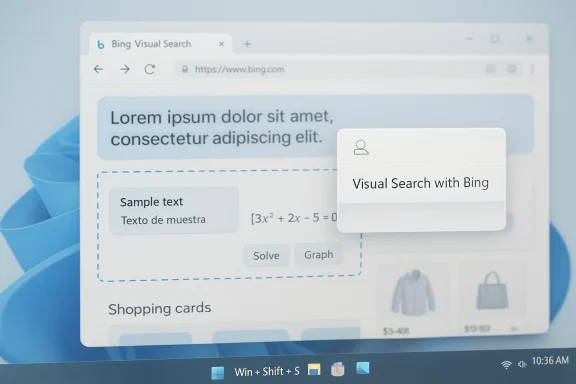 Background / Overview
Background / Overview
Since phones made visual search mainstream, desktop workflows have lagged: copying, saving and uploading an image to a search engine was the norm. Microsoft’s latest Snipping Tool updates aim to change that by folding a visual search action directly into the capture flow. Instead of saving and manually uploading an image, you can capture a screen region and choose Visual Search with Bing; Snipping Tool hands the image to Bing Visual Search and opens the results in your default browser. That hand‑off is deliberate and defines the UX trade-offs discussed later. The feature first appeared in Insider builds and has been progressively rolled out as a Microsoft Store app update to Windows 11 users. Microsoft documents the capability as part of Snipping Tool’s “See more” / right‑click options after a capture. Independent outlets and hands‑on reporting confirm the flow and the core actions available (image matches, product cards, OCR, Translate and math solving).
What Visual Search with Bing adds to Snipping Tool
The Visual Search integration converts a simple screenshot utility into a lightweight visual query client. Key capabilities:- Image recognition & visually similar images — find web pages, images and shopping matches that resemble your snip.
- OCR / Text extraction — detect and copy text from screenshots (UI text, posters, PDFs, whiteboards).
- Translation — translate extracted text into other languages from the Bing results UI.
- Math solver — detect equations and provide solve/derive/integrate/graph options for many textbook-style expressions.
- Product matching & shopping cards — surface purchase links when the snippet resembles commercial items.
How to access Visual Search in Snipping Tool (step‑by‑step)
- Update Snipping Tool from the Microsoft Store: open Microsoft Store → Library → Get updates. The Visual Search feature ships via the Store rather than a core OS feature update.
- Invoke the Snipping Tool capture toolbar with Windows + Shift + S (or open the app and click New).
- Choose your capture mode: Rectangular, Window, Full-screen or Freeform. Draw the selection.
- With the snip preview open, right‑click the image or open the “See more” menu and pick Visual Search with Bing. Snipping Tool will upload the image and open the matched Bing Visual Search results in your default browser.
Features unpacked: OCR, translation, math and product lookup
OCR and Extract & Reuse
- The Snipping Tool’s built‑in OCR (Text Actions) can highlight and copy text directly from captured images. This is practical for grabbing error messages, slide text, or code snippets when the original file isn’t available. The workflow feeds the snip to local extraction tools first, and Visual Search then offers a cloud‑backed OCR view in Bing’s results.
Translate on the fly
- When the captured region contains foreign-language text, the Bing results page exposes a Translate action that shows side‑by‑side translations for many languages. Clean, horizontal text in high contrast yields the best output; complex scripts and low‑quality images remain challenging.
Math: solve, derive, integrate, graph
- Bing Visual Search includes math tools that detect standard printed or typed equations and offer Solve / Derive / Integrate / Graph options. It works best on typed problems (textbook or slide styles). Handwritten equations are hit‑or‑miss.
Product & image matches
- For retail photos or catalog images, Bing surfaces visually similar items and shopping cards. Several early hands‑on tests found product detection solid on clear retail shots, though results vary based on photo clutter and crop.
How this compares to Google Lens on desktop
There are now two practical desktop flavors of visual search:- Microsoft: Snipping Tool + Bing Visual Search — integrated into the existing Win + Shift + S capture flow, but the analysis and results open in your default browser (browser hand‑off). Advantage: uses an OS-native capture workflow many Windows users already know. Trade‑off: context switching to a browser tab (results are not shown inline).
- Google: Google’s Lens in a floating overlay / Google app — Lens often runs inside a persistent overlay on the desktop (or inside Chrome/Photos), keeping results in a floating pane without forcing a switch to a browser tab. Advantage: immediate, in‑context interactions and (in Google's implementations) deep integration with Google’s apps. Trade‑off: requires installing Google’s experimental app or using Chrome/Photos.
Availability, versioning and system requirements
- Distribution model: Visual Search is delivered via Snipping Tool updates distributed through the Microsoft Store, so keeping the Snipping Tool app updated is how most users will receive the feature.
- Windows builds: the feature was introduced in Insiders in mid‑2024 and has appeared in successive Snipping Tool builds across Insider channels. Public/stable rollout timing is regionally gated and has varied by build; independent reporting has identified specific Snipping Tool versions carrying Visual Search in certain rollouts (for example, some coverage references versions in the 11.24xx and 11.25xx families). Expect staged rollouts and regional differences.
- Internet: Visual Search relies on Bing’s cloud services, so an active internet connection is required for the analysis and results view. The Snipping Tool still supports local Text Actions/OCR for some extraction tasks, but Visual Search uses cloud processing.
- Browser: results open in your default browser; the Snipping Tool does not embed the Bing results within its UI. This is an intentional architectural choice and central to how the feature behaves.
Privacy, enterprise controls and regulatory cautions
Visual Search uploads the snip (or the portion you select) to Bing for analysis. That upload behavior has key privacy and compliance consequences:- Microsoft clarifies that certain Visual Search actions send content to Bing and that some processes may use cloud models; the company’s support pages and Click to Do documentation explicitly note the upload behavior and regional variations (for example, Visual Search may be disabled or behave differently in the EEA).
- For sensitive or proprietary content, treat Visual Search as a cloud upload. Microsoft recommends using local OCR/Text Actions when possible or disabling online search features for managed devices. Organizations bound by NDAs, export controls, or sector-specific regulations (healthcare, finance, government) should evaluate policy controls and MDM/GPO options to limit usage on managed endpoints.
- Retention & training: Microsoft’s Visual Search documentation notes that images you provide “may be used to improve Bing image processing services.” That language means organizations that must guarantee no external retention or model training should consult Microsoft’s privacy documentation and consider conservative deployment defaults until contractual guarantees are clear. Where regulatory compliance is strict, the safest path is to disable Visual Search on devices handling regulated data.
- Regional limits: some Click to Do / Visual Search actions are explicitly limited by region or regulatory constraints (the EEA has documented differences). IT teams should test the feature in their target regions and plan policies accordingly.
Known issues and operational caveats
- App reliability and rollout teething problems: community and Microsoft Q&A threads report intermittent Snipping Tool issues in some updates (app crashes, damaged snip previews, or loss of features after updates). Microsoft has acknowledged and patched certain problems via Store updates and Insider releases; admins should monitor update health closely before broad deployment.
- Accuracy limits: OCR, translation and product matching are good on clean, high‑contrast text and uncluttered product photos. Cluttered images, low resolution, skewed text and handwritten math lower accuracy. When accuracy matters, prefer typed text and tight crops.
- UX friction: because Visual Search opens a browser tab, it interrupts the immediate capture flow. For rapid, iterative lookups without context switching, an overlay approach (as Google’s Lens offers in some desktop experiments) may feel faster. Conversely, if your end goal is a web search or shopping link, the browser hand‑off aligns with that outcome.
Pro tips for better results
- Crop tightly: exclude unrelated background and clutter before invoking Visual Search to improve matching and OCR accuracy.
- Prefer typed text and textbook-style math: OCR and math solvers perform best on printed, horizontal, high‑contrast text. Handwriting and angled photos are less reliable.
- Use local Text Actions for sensitive data: when you only need OCR and don’t want uploads, use the Snipping Tool’s local extraction options or copy text from image without using Visual Search.
- Keep Snipping Tool up to date via Microsoft Store updates to receive fixes and incremental UI improvements.
Strengths, weaknesses and who benefits most
Strengths
- Integration: puts visual lookup into an existing, familiar workflow (Win + Shift + S) so users don’t have to learn new tools.
- Multi‑purpose: combines OCR, translation, product search and math solving under a single flow.
- No third‑party install: available via the built‑in Snipping Tool + Store updates for Windows 11 users.
Weaknesses / Risks
- Cloud uploads by default: images are sent to Bing for analysis; this has privacy and compliance implications.
- Browser hand‑off: results appear in a separate browser tab, which breaks the in‑app continuity some users prefer.
- Rollout variability and bugs: staged deployment and occasional app instability in some builds mean admins should pilot updates before wide deployment.
Who benefits most
- Knowledge workers: researchers, students and support teams who frequently capture snippets of UI, slides or web content will find the single‑click lookup productive.
- Non‑English environments: quick translation from screenshots helps travelers, translators and multilingual teams—if images are high quality.
Final assessment — practical verdict for Windows users and IT teams
The Snipping Tool’s Visual Search with Bing is a pragmatic, well‑timed addition to Windows 11: it reduces friction for visual lookup tasks and brings useful OCR, translation and math tools into the desktop flow. For many users the convenience of capturing and asking “what is this?” in two clicks will be a genuine productivity win.However, the feature is not a desktop‑only magic bullet. The browser hand‑off, cloud uploads and regional rollout variations mean organizations and privacy‑sensitive users must be deliberate: pilot updates, update policy controls or disable online visual search on devices that handle regulated or confidential data. When those controls are in place and users follow the simple pro tips above, Visual Search becomes a reliable, everyday assistant for research, troubleshooting and quick content extraction.
The Snipping Tool’s transformation from a passive capture app into an active visual assistant demonstrates how small UX changes—adding one menu action—can substantially boost desktop productivity. It also underlines the dual nature of cloud‑backed AI features: immediate value for users, and new policy concerns for administrators. As Microsoft and competitors iterate, expect both improved accuracy and tighter enterprise controls; for now the best practice is simple: update selectively, train users on privacy implications, and use local extraction when the content is sensitive.
Source: findarticles.com Windows 11 Snipping Tool With Google Lens Style Search