System Settings in Windows 11 has quietly become the single most important control surface on Windows PCs — a modern, searchable hub that consolidates personalization, device management, networking, security, and update controls into one app that both everyday users and IT professionals rely on daily.
System Settings (commonly called the Settings app) replaced many of the tasks traditionally handled in Control Panel and has steadily absorbed legacy functions across successive Windows releases. Microsoft’s own documentation describes the Settings layout and navigation model — the major categories (System, Bluetooth & devices, Network & Internet, Personalization, Apps, Accounts, Time & language, Gaming, Accessibility, Privacy & security, and Windows Update) — and confirms that Windows + I is the canonical shortcut for opening the app.
Windows’ Settings strategy is straightforward: make configuration easier to discover, keep it accessible for assistive tech, and enable deep linking for scripts and automation via the ms-settings: URI scheme. The ms-settings: tokens let administrators and installers jump straight to the precise page they need — for example, ms-settings:system or ms-settings:defaultapps — which modernizes automation and support workflows. Microsoft documents these URIs and the behavior differences introduced across Windows 11 updates.
At the same time, community and editorial coverage shows the Settings app is an active development target: Microsoft is still migrating Control Panel functions into Settings, adding discoverability improvements, and experimenting with machine-assisted and AI-driven help. These changes are rolling out via staged Windows feature updates and Insider previews, so availability varies by device, region, and build.
System Settings is not just a place to change your wallpaper anymore — it’s where Windows is being reimagined for discoverability, device health, and increasingly, conversational configuration.
Source: Windows Report System Settings in Windows 11: Everything You Need to Know
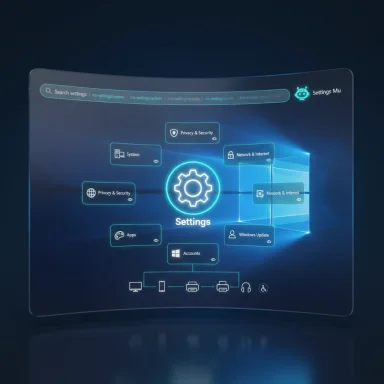 Background
Background
System Settings (commonly called the Settings app) replaced many of the tasks traditionally handled in Control Panel and has steadily absorbed legacy functions across successive Windows releases. Microsoft’s own documentation describes the Settings layout and navigation model — the major categories (System, Bluetooth & devices, Network & Internet, Personalization, Apps, Accounts, Time & language, Gaming, Accessibility, Privacy & security, and Windows Update) — and confirms that Windows + I is the canonical shortcut for opening the app. Windows’ Settings strategy is straightforward: make configuration easier to discover, keep it accessible for assistive tech, and enable deep linking for scripts and automation via the ms-settings: URI scheme. The ms-settings: tokens let administrators and installers jump straight to the precise page they need — for example, ms-settings:system or ms-settings:defaultapps — which modernizes automation and support workflows. Microsoft documents these URIs and the behavior differences introduced across Windows 11 updates.
At the same time, community and editorial coverage shows the Settings app is an active development target: Microsoft is still migrating Control Panel functions into Settings, adding discoverability improvements, and experimenting with machine-assisted and AI-driven help. These changes are rolling out via staged Windows feature updates and Insider previews, so availability varies by device, region, and build.
What System Settings in Windows 11 actually is
System Settings is the centralized app where you configure how Windows looks, behaves, and communicates with peripherals and networks. It acts as:- A place to change display, audio, power, and storage options.
- The hub for Bluetooth & device pairing (printers, mice, keyboards, phones).
- The manager for network connections, VPNs, and mobile hotspots.
- The customization center for themes, wallpapers, and the taskbar.
- The control surface for accounts, sign-in options, and work/school profiles.
- The security and privacy dashboard tied to Windows Security, app permissions, and diagnostic controls.
- The update and recovery manager that handles Windows Update, optional driver updates, and recovery tools.
How to open Settings — every reliable entry point
Knowing how to open Settings fast is one of those small productivity gains that pays daily dividends. Microsoft documents the recommended and accessible ways to open Settings; community guides enumerate many additional tricks you can use in specific situations. Use the method that suits your workflow:- Press Windows + I — the fastest, universal shortcut.
- Start > Settings (pin the gear to Start).
- Run dialog: type ms-settings: and press Enter for direct invocation.
- Power User menu (Windows + X) → Settings.
- File Explorer address bar: type ms-settings:.
- Command line / PowerShell:
start ms-settings:orStart-Process "ms-settings:". - Quick Settings (Windows + A) → gear icon.
- Desktop shortcut with ms-settings: as the target, or pin Settings to Taskbar for one-click access.
Key sections — what you’ll find and why it matters
System
This is the primary page for hardware-related settings: Display, Sound, Notifications, Storage, Power & battery, and Multitasking (Snap windows). Modern builds surface hardware summaries as interactive cards that make device specs and simple actions more accessible. For power users, System also exposes advanced tools like storage cleanup and power mode selection.Bluetooth & Devices
Pairing, device management, printing, and input device configuration live here. Microsoft has consolidated Bluetooth and Connected Devices controls, letting users manage controllers, docks, printers, and media devices in one place. This centralization reduces friction when connecting new hardware.Network & Internet
Wi‑Fi, Ethernet, VPN, mobile hotspot, and data usage are all centralized under this heading. Recent Insider previews show a “Perform speed test” entry that opens a browser-based speed test for quick diagnostics — a UX short‑cut rather than a native network diagnostic in some builds. Treat new entries reported in previews as provisional until broadly released.Personalization
This is where themes, wallpapers, accent colors, Start and Taskbar layout, lock screen options, and fonts are controlled. Microsoft added more intuitive controls for themes and recent color palettes in later releases, and personalization remains one of the most frequently visited Settings categories.Apps
Manage installed applications, default apps, optional features, and startup app behavior here. For automation and deployment, the ms-settings:defaultapps URI supports query parameters to open a specific app’s default settings — a useful modernization for enterprise imaging.Accounts
Handles Microsoft and local accounts, sign-in options (PIN, Windows Hello biometrics), work or school account linking, and synchronization settings. If an organization uses Intune or Group Policy, many account behaviors will be exposed or overridden here.Privacy & Security
This page ties into Windows Security, app permissions (camera, microphone), diagnostics and telemetry controls, and device encryption options. Recent guidance recommends auditing app permission lists, toggling features like Controlled Folder Access, and using Windows Security reputation-based protections for layered defense.Windows Update
Windows Update and recovery functions live here — including update history, optional driver updates, pause options, and Active Hours scheduling. Microsoft added better scheduling controls so restarts are less disruptive, and enterprise admins can still use Group Policy and Intune to manage updates centrally.Control Panel vs Settings — the practical reality
The long-running transition from Control Panel to Settings continues. Microsoft has made clear that the Control Panel is not being removed imminently; instead, its functions are being methodically migrated into Settings as part of modernization. That means:- You can still use Control Panel for many legacy tasks.
- Newer and evolving features are increasingly implemented in Settings.
- Administrators should expect some overlap and maintain workflows that may touch both surfaces.
Notable additions and the evolution of Settings in 2024–2025
Microsoft has iterated Settings aggressively via feature updates and Insider previews. Notable recent additions documented by reporting and community captures include:- A redesigned System page with info cards for key hardware specs (CPU, GPU memory, storage) to improve discoverability.
- A consolidated Advanced page replacing “For Developers,” centralizing dev and advanced OS controls.
- An on‑device Settings AI assistant (Settings Mu) in preview on Copilot+ devices that uses natural‑language prompts to find and apply settings after user confirmation. Availability is gated by hardware, builds, and policy controls.
- Quick Machine Recovery (QMR): a cloud‑assisted WinRE flow to restore boot and system health in targeted scenarios.
- UI tweaks for search, repositioning the search box and improving conversational prompts where AI assist is present.
Practical tips and best practices for users and admins
For everyday users
- Use Windows + I to open Settings — learn this one shortcut and it will save time daily.
- Pin frequently used settings to Start for quick access, or create desktop shortcuts to ms-settings: targets you use often.
- Audit privacy: review Privacy & security to control camera, microphone, and file-system permissions for apps. Disable advertising ID and activity tracking if you want fewer personalized suggestions.
- Manage startup apps (Settings > Apps > Startup or Task Manager) to reduce boot times.
For power users and IT professionals
- Use ms-settings: URIs in scripts, installers, and support documents to deep-link users to the exact page they need. Microsoft documents the set of tokens and caveats for query parameters.
- When automating default app changes, prefer the documented ms-settings:defaultapps behavior and ensure your target build supports appended query parameters.
- Use Group Policy, Intune, or registry-based mappings to centrally control telemetry, device encryption, and advanced privacy settings in managed environments.
Troubleshooting if Settings won’t open
- Try ms-settings: from Run, or
start ms-settings:in Command Prompt. If the Settings app is missing or crashes, flighting a cumulative update or reinstalling the Settings package can resolve it — community guides and official troubleshooting steps are available.
Security and privacy implications
Settings is the first place users should look to harden their systems. Important actions include:- Enabling Windows Security protections, reputation‑based app blocking, and Controlled Folder Access to reduce risk from untrusted applications.
- Reviewing Diagnostics & feedback to set telemetry to the minimum allowed for your edition (note: some telemetry levels are restricted by Windows edition). For managed devices, enforce settings via Group Policy/Intune.
- Using BitLocker or device encryption for data protection on supported editions and ensuring recovery keys are backed up.
What’s new (and experimental): verify before you adopt
If a headline or guide references dramatic new Settings features, check two things:- Is the feature listed as generally available or still in Insider preview? Articles and community captures are quick to highlight previews, but production availability lags.
- Are there hardware or policy gates (e.g., Copilot+ device requirements, NPU presence, or regional rollout)? Microsoft often limits advanced features to certified hardware or specific markets. When in doubt, consult Microsoft’s Windows release notes and your organization’s device policy.
Quick reference: 10 Settings shortcuts and where they go
- Windows + I — opens Settings home.
- Windows + A — opens Quick Settings (gear in corner opens Settings).
- Run: ms-settings:system — opens System > Display & related settings.
- Run: ms-settings:network — opens Network & Internet.
- Run: ms-settings
 rivacy — opens Privacy & security.
rivacy — opens Privacy & security. - Start menu > Settings (pin for quick access).
- Desktop shortcut to ms-settings:startupapps — directly manage startup programs.
- PowerShell: Start-Process "ms-settings:defaultapps" — jump to Default Apps.
- Use Task Manager → Run new task → ms-settings: if other UI is unresponsive.
- File Explorer address bar: ms-settings: — open Settings while browsing files.
Critical analysis — strengths, limits, and risks
Strengths
- Centralization and discoverability: The Settings app makes common tasks far easier to find, especially with a lean, searchable UX and interactive cards that surface device health and key settings.
- Deep links and scripting: ms-settings: URIs are a practical win for IT and support teams that need to guide users or automate configuration steps.
- Accessibility: Microsoft documents keyboard and screen-reader navigation thoroughly; Settings is built with assistive tech in mind.
Limits and friction points
- Incomplete parity with Control Panel: Some legacy or advanced settings still require Control Panel or classic management consoles, creating occasional confusion for users who expect everything in one place.
- Staged availability: Features introduced in Insider channels or gated by hardware may confuse users reading guides that assume universal availability. Always verify build and device gates.
Risks and operational concerns
- Policy and privacy implications of AI assistance: On‑device agents that suggest or apply settings are convenient but must be vetted for enterprise policy compliance and auditability. Disable such agents via Intune/Group Policy if required.
- Dependence on browser-backed flows: Some quick actions (e.g., the current speed-test UI) open browser-based tools rather than native diagnostics, which raises questions about reliability and telemetry in locked‑down environments. Treat these flows as short-term UX conveniences rather than full-featured diagnostics until Microsoft documents native alternatives.
Conclusion
System Settings in Windows 11 has evolved from a simple replacement for PC Settings into a central, increasingly capable control plane for modern Windows devices. For everyday users, it simplifies routine configuration and privacy controls; for IT pros, ms-settings: deep links and evolving management surfaces make support and automation more straightforward. But the transition is ongoing — expect a mix of modern Settings pages, lingering Control Panel shortcuts, and experimental features appearing first in Insider channels. Confirm availability on your build, test changes that affect security or device posture, and use Settings’ built-in search and deep-link capabilities to streamline support and training.System Settings is not just a place to change your wallpaper anymore — it’s where Windows is being reimagined for discoverability, device health, and increasingly, conversational configuration.
Source: Windows Report System Settings in Windows 11: Everything You Need to Know