The Windows 11 Update Assistant (also called the Windows 11 Installation Assistant) is the fastest, official and user-friendly way Microsoft provides to move an eligible PC to Windows 11 without building media or wrestling with ISOs — it checks your hardware, downloads the right files, preserves your apps and data where possible, and walks you through the upgrade with a guided, mostly automated flow.
Microsoft’s push from Windows 10 to Windows 11 has been deliberate: the company raised the minimum platform baseline to enforce modern security primitives (TPM 2.0, UEFI Secure Boot, virtualization protections) and then provided several supported upgrade paths for eligible devices. For people and organizations who don’t want to wait for Microsoft’s phased Windows Update rollout, the Windows 11 Update Assistant offers a supported, interactive way to force the upgrade now — provided your PC meets the platform checks.
This article is a practical, in-depth guide for Windows enthusiasts and IT pros: it summarizes how the Update Assistant works, verifies the critical technical requirements, explains common failure modes and error codes, compares alternative upgrade methods, and provides hands-on tips to reduce risk during an in-place upgrade.
Important points:
Microsoft’s Windows 11 Update Assistant is a pragmatic, supported tool that reduces the friction of moving to Windows 11 on compatible devices, but it is intentionally gatekeeping: that gate improves platform security while forcing hard choices for older hardware. Use the Assistant when the device is eligible, back up first, update firmware and drivers, and validate the environment with a staged pilot. If you run into blockers, consult PC Health Check for specifics — and treat any bypasses as deliberate compromises with measurable trade-offs.
Source: Hardware Secrets Simplify Upgrades with Windows 11 Update Assistant - Hardware Secrets
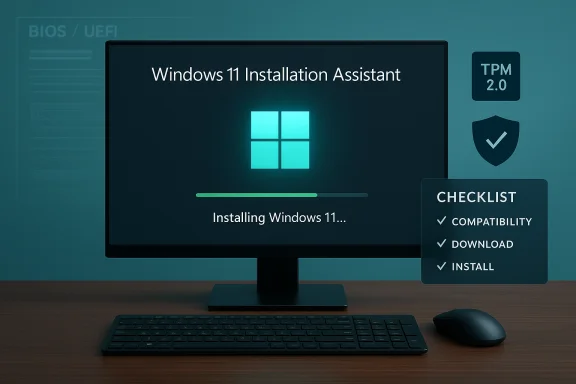 Background / Overview
Background / Overview
Microsoft’s push from Windows 10 to Windows 11 has been deliberate: the company raised the minimum platform baseline to enforce modern security primitives (TPM 2.0, UEFI Secure Boot, virtualization protections) and then provided several supported upgrade paths for eligible devices. For people and organizations who don’t want to wait for Microsoft’s phased Windows Update rollout, the Windows 11 Update Assistant offers a supported, interactive way to force the upgrade now — provided your PC meets the platform checks. This article is a practical, in-depth guide for Windows enthusiasts and IT pros: it summarizes how the Update Assistant works, verifies the critical technical requirements, explains common failure modes and error codes, compares alternative upgrade methods, and provides hands-on tips to reduce risk during an in-place upgrade.
How the Windows 11 Update Assistant works
The Update Assistant is a small executable (Windows11InstallationAssistant.exe) Microsoft publishes on its official Windows 11 download page. When run with administrative privileges it performs these steps:- Performs a fresh compatibility check (CPU, TPM 2.0, Secure Boot, RAM, storage).
- If compatible, downloads the Windows 11 installation payload in the background.
- Orchestrates an in-place upgrade that aims to preserve user files, settings and most installed apps.
- Reboots and completes the Windows 11 setup experience (OOBE).
What the tool does — and what it doesn't
- It does: run an eligibility check, download official Windows 11 files, perform an in-place upgrade, preserve data where possible.
- It does not: bypass Microsoft’s enforced compatibility checks, create bootable media for other machines, or upgrade unsupported hardware without intervention.
Verified system requirements (what the Update Assistant checks)
Before you run the Update Assistant, confirm your PC meets Microsoft’s published minimums. These are the non-negotiable checks the tool performs:- Processor: 1 GHz or faster with 2 or more cores on a compatible 64-bit processor or SoC (must be on Microsoft’s supported list).
- RAM: 4 GB (8 GB recommended for a comfortable experience).
- Storage: 64 GB or larger.
- System firmware: UEFI, Secure Boot capable and typically enabled.
- TPM: Trusted Platform Module (TPM) version 2.0 (discrete TPM or firmware TPM like fTPM/PTT).
- Graphics: DirectX 12 compatible GPU with WDDM 2.0 driver.
- Display: 720p or higher on a display larger than 9".
Why use the Update Assistant — pros and appropriate users
The Update Assistant is especially useful for:- Early adopters who want the update immediately and don’t want to wait for Microsoft’s phased rollout.
- Users troubleshooting Windows Update who aren’t seeing the feature update offered automatically.
- IT professionals and technicians performing single-device in-place upgrades where full imaging isn’t necessary.
- Immediate access to the feature update without waiting.
- Guided, interactive process that’s easier than ISO or Media Creation Tool workflows for many users.
- Preserves files, apps and most settings in typical in-place scenarios, reducing migration friction.
- The Update Assistant enforces Microsoft’s compatibility baseline; it will refuse to proceed on unsupported hardware. That’s by design to ensure the OS’s security features can function.
Step-by-step: using the Windows 11 Update Assistant
- Visit Microsoft’s official Windows 11 download page and click “Windows 11 Installation Assistant” (or “Download now” for the Installation Assistant). Always use Microsoft’s site.
- Save Windows11InstallationAssistant.exe to your PC.
- Right-click the executable and choose Run as administrator. The Assistant will launch and immediately check system compatibility.
- If eligible, click Accept and install to begin the download.
- Allow the Assistant to download and install — your PC will restart several times during the process. Do not interrupt these restarts.
- Complete the post-upgrade setup (region, privacy, account settings) and verify activation and drivers after the upgrade.
Pre-flight checklist (to avoid surprises)
- Create a full image backup and a separate file-level backup (OneDrive or external drive). In-place upgrades usually preserve data, but backups are insurance.
- Run PC Health Check to identify and resolve firmware toggles (fTPM/PTT, Secure Boot).
- Update key drivers (chipset, storage, GPU, network) from the OEM before upgrading.
- Free up at least 20–30 GB of storage to allow the installer breathing room.
- Unplug non-essential peripherals — printers, audio interfaces, USB devices — to reduce post-install driver surprises.
Troubleshooting common problems (practical fixes)
Even when you follow the checklist, upgrades can fail or stall. These are the most common issues and how to address them.1) Compatibility errors (TPM, Secure Boot, CPU)
If the assistant reports an incompatibility, first check BIOS/UEFI settings: many motherboards have firmware TPM (fTPM) or Intel PTT disabled by default; enabling them often resolves the block. If the CPU is absent from Microsoft’s supported list, firmware changes won’t help and hardware replacement may be required.2) Installer hangs or stalls (e.g., stuck at 99%)
- Make sure internet is stable and that downloads can complete.
- Temporarily disable or uninstall third-party antivirus or security suites that may interfere.
- If the installer stalls persistently, reboot, check logs (Event Viewer > Setup), and consider the Media Creation Tool / ISO route for a retry.
3) Error code 0x8007007f
This error commonly indicates permission or file-access problems during setup. Practical steps:- Run the Update Assistant as administrator.
- Confirm Windows 10 is fully updated (install pending cumulative updates) before attempting the upgrade.
- Temporarily disable antivirus and remove peripheral devices.
- If it persists, create a new local admin account and retry or try an ISO-based upgrade. There are community threads and Microsoft Q&A posts documenting this error with similar remediation steps.
4) Insufficient disk space
Free up at least 20–30 GB; Microsoft lists 64 GB as the absolute minimum for installation media and future servicing, but practical in-place upgrades often require more headroom for temporary files and rollbacks. Use Disk Cleanup and uninstall large apps if necessary.5) Post-upgrade drivers or apps misbehave
- Reinstall OEM drivers from the manufacturer’s support page (especially storage and graphics).
- Roll back drivers if a new driver is unstable.
- Re-enable security software after confirming system stability.
Alternative upgrade methods — pros and cons
The Update Assistant is not the only supported route. Consider alternatives if the Assistant fails or you need different control.- Windows Update (Settings)
- Pros: the safest, fully staged option that preserves apps and activation; Microsoft may apply targeted compatibility holds to protect devices.
- Cons: updates are rolled out in phases and may not be available immediately.
- Media Creation Tool / ISO (official Microsoft media)
- Pros: creates bootable installers; useful for clean installs, offline upgrades, or multi-device deployments.
- Cons: slightly more technical; some users encounter recent issues with particular MCT releases (Microsoft has acknowledged occasional MCT problems and suggests using ISOs as alternatives when MCT misbehaves).
- Unsupported bypasses (community tools, Rufus Extended Mode, registry hacks)
- Pros: allow installation on older/unapproved hardware.
- Cons: unsupported by Microsoft, may block future updates, reduce security (bypassing TPM/Secure Boot removes key protections), and expose devices to risk. Avoid for production systems.
Security and support considerations — why Microsoft enforces the gate
Microsoft’s hardware baseline for Windows 11 centers on modern security features that require platform support: TPM 2.0 for secure key storage, UEFI Secure Boot for a verified boot chain, and virtualization-based security features that rely on newer CPU and firmware capabilities. These protections materially reduce certain classes of attacks but also exclude older hardware. For users and organizations, that trade-off is a trade-off between improved long-term security and short-term hardware compatibility.Important points:
- Devices upgraded via unsupported workarounds may be placed in an unsupported configuration and risk missing updates, including security fixes.
- For business users with incompatible devices, Microsoft and vendors recommend measured approaches: temporary Extended Security Updates (ESU) where available, staged hardware replacements, or migration to supported platforms.
Post-upgrade expectations and immediate tasks
After the Update Assistant finishes and Windows 11 is running, do the following:- Verify activation: Settings → System → Activation. If Windows 10 was previously activated, the digital entitlement should migrate automatically.
- Run Windows Update to fetch the latest cumulative patches and driver updates.
- Reinstall or update OEM drivers as necessary.
- Re-enable full-disk encryption (BitLocker) if you suspended it for the upgrade.
- Keep the previous Windows installation for the rollback window (Windows.old is retained for a limited period; create a full image if you want a long-term rollback option).
Practical recommendations and a safety-first checklist
- Back up first — full system image plus separate file copy (cloud or external drive). Backups are non-negotiable.
- Run PC Health Check to identify blockers and address firmware toggles (fTPM/PTT, Secure Boot).
- Update OEM firmware/BIOS and critical drivers before upgrading.
- Free up at least 20–30 GB of disk space and unplug unnecessary peripherals.
- Run the Installation Assistant as administrator and let it complete without interruption.
Risks, trade-offs and when to avoid the Update Assistant
- Avoid the Update Assistant on production machines without a tested staging process. Test the upgrade on a representative device first.
- Do not use unsupported bypasses for systems that process sensitive data or are under compliance constraints. Unsupported installs may block critical updates and violate security policies.
- If hardware is borderline (soldered RAM or eMMC storage below minimum), weigh the cost of replacement vs. enrolling in short-term ESU (where available) or migrating workloads to supported hardware.
What changed recently (context you should know)
Microsoft has kept Windows 11 hardware requirements firm and continues to use staged rollout policies that may delay update offers to some eligible devices. At times Microsoft has paused or patched certain upgrade tools (for example, issues with the Media Creation Tool and staggered ISO releases), so the Installation Assistant is often the most reliable fallback when Windows Update or MCT misbehave. That context matters when you’re planning a migration at scale — have contingency media (ISO) and recovery plans ready.Final analysis — strengths, limitations, and a recommended approach
Strengths- The Update Assistant is an official, supported, and user-friendly mechanism to get Windows 11 quickly on eligible hardware. It enforces compatibility checks that protect the platform’s security posture while simplifying the upgrade path for users who want control.
- It enforces strict platform checks that will block many older but otherwise serviceable PCs; firmware toggles can resolve some issues, but unsupported devices require replacement or alternative plans. Bypass methods exist but carry real security and update-delivery risks.
- Inventory and stage: run PC Health Check across target devices and group machines by compatibility.
- Pilot: upgrade a small set of representative devices with the Update Assistant and validate critical apps and peripherals.
- Rollout: use Windows Update where possible; use the Installation Assistant for manual, supported upgrades when Update does not show the offer. Maintain ISOs and recovery media as fallbacks.
Microsoft’s Windows 11 Update Assistant is a pragmatic, supported tool that reduces the friction of moving to Windows 11 on compatible devices, but it is intentionally gatekeeping: that gate improves platform security while forcing hard choices for older hardware. Use the Assistant when the device is eligible, back up first, update firmware and drivers, and validate the environment with a staged pilot. If you run into blockers, consult PC Health Check for specifics — and treat any bypasses as deliberate compromises with measurable trade-offs.
Source: Hardware Secrets Simplify Upgrades with Windows 11 Update Assistant - Hardware Secrets