First things first: plugging a USB printer into a Windows 11 PC is still the simplest way to get printing quickly, but real-world installs routinely require a few manual steps, port checks and driver fixes when Windows doesn’t auto-detect the device. Community and support guides agree that Windows 11 will often recognize a powered-on USB printer automatically, but when the expected pop-up never arrives you’ll need to add the printer and its USB port manually, reset the print subsystem, or supply manufacturer drivers to complete the job.
Windows has long used a combination of Plug and Play, USB virtual printer ports (for local—USB—connections) and the Print Spooler to manage printers. The operating system usually adds a virtual port such as USB001 for a direct USB-attached printer and ties that port to the installed driver so applications can print without further configuration. When that automatic path fails, Windows provides manual tools—Settings > Bluetooth & devices > Printers & scanners, Devices and Printers (classic Control Panel), Print Management, and port configuration inside Printer Properties—to add printers or create ports explicitly. Practical guides and community threads reiterate the same flow and offer proven workarounds for stubborn installs.
For reliable, repeatable installs:
This practical combination—hardware verification, methodical software installs, and targeted spooler/port repairs—will resolve the vast majority of USB printer problems in Windows 11 and reduce the time spent wrestling with invisible ports and phantom devices. fileciteturn0file5turn0file9
Conclusion
USB printing on Windows 11 remains a reliable baseline capability, but a handful of well-known failure modes require hands-on remediation. Armed with the Settings and Devices-and-Printers workflows, the Print Spooler reset routine, and manufacturer drivers, most users can move from “not detected” to “ready to print” in a few methodical steps. When a problem resists those steps, check for ghost printers, verify architecture compatibility (especially on ARM), and consider vendor utilities or a fresh driver install as the definitive next move. fileciteturn0file13turn0file18
Source: Analytics Insight How to Connect and Add a USB Printer Port in Windows 11
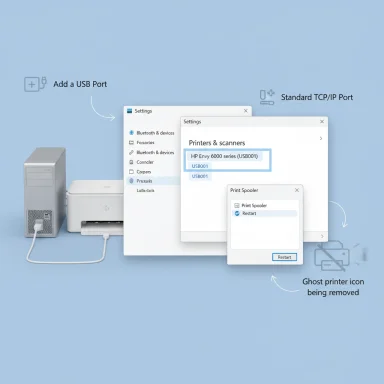 Background
Background
Windows has long used a combination of Plug and Play, USB virtual printer ports (for local—USB—connections) and the Print Spooler to manage printers. The operating system usually adds a virtual port such as USB001 for a direct USB-attached printer and ties that port to the installed driver so applications can print without further configuration. When that automatic path fails, Windows provides manual tools—Settings > Bluetooth & devices > Printers & scanners, Devices and Printers (classic Control Panel), Print Management, and port configuration inside Printer Properties—to add printers or create ports explicitly. Practical guides and community threads reiterate the same flow and offer proven workarounds for stubborn installs.What “Add a USB printer port” actually means
- A USB printer port in Windows is typically a logical port that maps print jobs from Windows to a device connected via USB. For direct-attached printers this is usually the virtual port named USB00x.
- Adding a port can mean two different things depending on the scenario:
- For a USB-attached printer: ensuring Windows creates and binds to the correct virtual USB port (USB001).
- For networked printers: creating or assigning a Standard TCP/IP Port (for IP-based printers) or a shared SMB path (\Host\PrinterShare). fileciteturn0file1turn0file9
- When Windows does not auto-detect hardware, the manual “Add printer” flow is the user’s tool to create the right port and associate the correct driver.
Quick checklist before you begin
- Confirm the printer is powered on and the USB cable is fully seated on both ends. A bad cable or unpowered printer is the most common cause of no detection.
- Try a different USB port on the PC (avoid passive hubs for initial setup).
- Use the manufacturer-supplied driver package where possible; Windows Update can supply generic drivers but vendor drivers typically enable full functionality.
- Restart the PC after any driver install attempt; Windows sometimes needs a reboot to finish binding drivers and ports.
Step-by-step: Add a USB printer in Windows 11 (plug-and-play first)
- Connect the printer to an available USB port and power it on.
- Watch for the Windows “Found new device” notification. If it appears, allow Windows to install the driver automatically.
- Open Settings → Bluetooth & devices → Printers & scanners to confirm the printer shows as installed.
- If the driver installs but the printer does not appear in apps, check Devices and Printers (Control Panel) for the virtual port assignment (e.g., USB001).
Manual add: When Windows does not detect the USB printer
1. Use “Add device” in Settings
- Go to Settings → Bluetooth & devices → Printers & scanners → Add device.
- If Windows doesn’t discover the printer, choose “The printer that I want isn’t listed” and then use manual options to add it.
- For direct-attached USB printers, the typical option is to select a local printer and let Windows create a USB virtual port (USB00x). Community guides demonstrate adding a “local” printer and explicitly choosing the virtual USB port when automatic detection fails. fileciteturn0file5turn0file15
2. Add a local printer via Devices and Printers (classic UI)
- Open Control Panel → Devices and Printers → Add a printer.
- Choose “Add a local printer” (yes — even for a USB device).
- Select “Use an existing port” and choose a USB port (USB001) if available; or choose “Create a new port” and pick Local Port if you need to create one manually. Older forum-tested procedures use this route successfully when plug-and-play stalls. fileciteturn0file5turn0file15
3. Install drivers properly
- Use the manufacturer’s installer or Windows’ “Have Disk” option to point Windows to the driver’s INF file.
- If you previously installed a driver that failed, remove it first in Device Manager and from Programs & Features to avoid conflicting driver remnants. Community threads repeatedly recommend a clean uninstall / reinstall cycle to recover from half-baked installs.
When ports look “wrong” or ghost printers appear
Windows can retain ghost or duplicate printers that prevent renaming or reinstallation of a new entry. Community-recommended remedies include:- Use PowerShell as administrator:
- Get-Printer lists installed printers.
- Remove-Printer -Name "PrinterName" removes phantom entries.
- Restart the Print Spooler service and clear spool files:
- services.msc → Print Spooler → Stop.
- Delete files in C:\Windows\System32\spool\PRINTERS.
- Start Print Spooler again.
- These steps are tried-and-tested community fixes when Windows shows a ghost printer or refuses to reassign a name. fileciteturn0file12turn0file2
The Print Spooler: the single most important service to check
If the Print Spooler is stopped, Windows won’t install or list printers correctly. Before deep troubleshooting:- Open services.msc and ensure Print Spooler’s Startup Type is set to Automatic and the service is running.
- If printing jobs hang or installation fails, restart the spooler and clear the queue as described above. Community archives and practical guides list spooler resets as the most effective first step. fileciteturn0file9turn0file18
Advanced port configuration (when you need granular control)
Adding or editing ports inside Printer Properties
- Open Devices and Printers → Right-click the installed printer → Printer properties → Ports tab.
- From here you can:
- Create a Standard TCP/IP Port (for network-enabled printers).
- Create a Local Port (used historically as a trick to map network paths or for legacy setups).
- Inspect which USB virtual port (USB001, USB002, etc.) the printer uses and change if needed. fileciteturn0file1turn0file20
When to use Standard TCP/IP Port
- Use this when the device is networked or has its own IP address. Enter the printer’s IP address during port creation and bind a driver to that port.
- This is the recommended method for network printers and a common workaround when simple discovery fails. fileciteturn0file1turn0file9
Troubleshooting matrix — quick reference
- Symptom: No “found new device” popup after plugging USB cable.
- Check cable and power; try another USB port; avoid hubs; confirm printer self-test prints; use Settings → Add device manual flow.
- Symptom: Printer appears in Apps but not in Settings list.
- Inspect Devices and Printers, check virtual USB port assignment, and remove duplicates or ghost entries via PowerShell. fileciteturn0file10turn0file12
- Symptom: Print jobs stuck or error 0x000000xx.
- Restart Print Spooler, purge spool files, reinstall drivers.
- Symptom: Driver installation fails on ARM-based Windows devices.
- Check for ARM compatibility and use the manual add route if installers won’t run; Microsoft and community threads note this as an active pain point on ARM devices. Flag this if your system reports “ARM-based processor” in Settings → System → About. fileciteturn0file16turn0file19
Security and administrative considerations
- Only share printers on trusted networks. Enabling file and printer sharing on public networks exposes resources to potential attacks; change network profile to Private for trusted discovery. Community guidance emphasizes the security risk of broadcasting shared printers on public networks.
- When sharing a printer from one Windows machine to others, install additional driver architectures (x86/x64) via the Sharing → Additional Drivers dialog so clients of different architectures can connect seamlessly.
- Administrative privileges may be required for some driver installs and for adding ports; run installers and Control Panel operations as Administrator where relevant.
When to prefer manufacturer utilities
Printer vendors (HP Smart, Canon Utilities, Epson Connect, Brother Mobile Connect) supply setup wizards and utilities that can simplify network discovery, driver installation and firmware updates. If Windows’ generic flow repeatedly fails, their official installers frequently resolve bindings that the OS cannot reconcile on its own. Practical guides recommend using vendor software when available to ensure full feature support.Cross-checks and verifications (what we confirmed)
- Windows commonly auto-detects wired USB printers and assigns a virtual port (USB00x) — verified across multiple community guides. fileciteturn0file13turn0file5
- Manual add paths exist in both Settings and the classic Devices and Printers UI, and they are the right fallback when auto-detection fails. fileciteturn0file13turn0file15
- Print Spooler restarts and spool folder purges are standard, repeatable remedies for stuck jobs and ghost printers. fileciteturn0file2turn0file18
- For networked printers, adding a Standard TCP/IP Port is the recommended method; Print Management / printmanagement.msc provides advanced controls for server/enterprise environments. fileciteturn0file1turn0file9
Common pitfalls and risks
- Risk: Installing unsigned or third-party drivers can compromise system stability or security.
- Mitigation: Prefer vendor-signed drivers and Windows Update-supplied drivers; when unsigned drivers are the only option, validate checksums and vendor reputation.
- Pitfall: Using a passive USB hub during initial install may prevent detection. Always connect the printer directly for first-time setup.
- Pitfall: On ARM-based Windows 11 builds, driver installers compiled for x86/x64 may simply not run; manual add or vendor-provided ARM drivers are needed. This is an evolving area—check your device’s System type before troubleshooting. fileciteturn0file16turn0file19
- Pitfall: Renaming conflicts. Windows can hold a hidden record of an old printer name; you may need to purge old entries or use PowerShell to remove duplicates before renaming.
Step-by-step recovery script (concise sequence)
- Unplug printer and reboot PC.
- Connect printer directly to a different USB port and power it on.
- If not auto-detected, open Settings → Bluetooth & devices → Printers & scanners → Add device → The printer that I want isn’t listed → Add a local printer or have disk.
- If installation fails or duplicates appear:
- Open PowerShell (Admin): Get-Printer to list; Remove-Printer for duplicates.
- services.msc → Restart Print Spooler; clear C:\Windows\System32\spool\PRINTERS if needed.
- Install official drivers from the vendor; reboot.
- Verify port assignment in Printer Properties → Ports and confirm USB00x is selected. fileciteturn0file5turn0file18
Final assessment and recommendation
Connecting a USB printer in Windows 11 is still fundamentally straightforward when hardware and drivers cooperate, but practical experience and community archives confirm that manual intervention—adding a local printer, controlling ports, managing drivers and occasionally resetting the spooler—remains essential in day-to-day troubleshooting. The Windows 11 Settings UI simplifies discovery for most users, but the classic Devices and Printers flow and Print Management retain indispensable controls for stubborn cases.For reliable, repeatable installs:
- Start simple: new cable, different USB port, power-cycle.
- Use official drivers and vendor utilities when Windows’ built-in driver doesn't provide full functionality.
- If you run into ghost printers, remove them via PowerShell and restart the Print Spooler.
- On ARM devices, check for architecture compatibility before attempting third-party installers. fileciteturn0file13turn0file16
This practical combination—hardware verification, methodical software installs, and targeted spooler/port repairs—will resolve the vast majority of USB printer problems in Windows 11 and reduce the time spent wrestling with invisible ports and phantom devices. fileciteturn0file5turn0file9
Conclusion
USB printing on Windows 11 remains a reliable baseline capability, but a handful of well-known failure modes require hands-on remediation. Armed with the Settings and Devices-and-Printers workflows, the Print Spooler reset routine, and manufacturer drivers, most users can move from “not detected” to “ready to print” in a few methodical steps. When a problem resists those steps, check for ghost printers, verify architecture compatibility (especially on ARM), and consider vendor utilities or a fresh driver install as the definitive next move. fileciteturn0file13turn0file18
Source: Analytics Insight How to Connect and Add a USB Printer Port in Windows 11