Virtual hard disks (VHDs) have quietly become one of Windows 11’s most useful — and underappreciated — features: easy to create from the Settings app, portable as regular files, and versatile enough to host isolated workspaces, test installations, and developer-optimized Dev Drives without repartitioning or third‑party tools.
Virtual hard disks (VHD and VHDX) are file-based disk images that behave like real disks to Windows: you can format them, assign drive letters, install software to them, and mount or detach them on demand. Traditionally tied to Hyper‑V and other virtualization stacks, Microsoft has expanded the scenarios where VHDs are first-class citizens — including Settings-level creation, Dev Drive optimization for development workloads, and native VHD boot (install Windows to a VHDX and boot it directly). Microsoft’s official documentation still documents Disk Management and PowerShell approaches for creating and managing VHDs, while newer Windows 11 releases surface simpler UI flows in Settings and Dev tooling.
This article explains what VHDs and VHDX offer in practical, everyday Windows use, verifies the key technical claims, highlights strengths and risks, and provides concrete, SEO‑friendly instructions for readers ready to try them.
Virtual hard disks are one of those underrated features that reward exploration: they reduce risk when testing operating systems, speed developer workflows when used with Dev Drive optimizations, and provide portable, isolated workspaces that travel as a single file. Windows 11’s move to expose VHD creation in the Settings UI (and the deeper Dev Drive integration) turns a historically niche capability into a practical everyday tool — provided you respect the documented limitations and follow basic backup and encryption best practices.
Source: MakeUseOf Virtual hard disks are my favorite hidden feature in Windows 11: Here's why
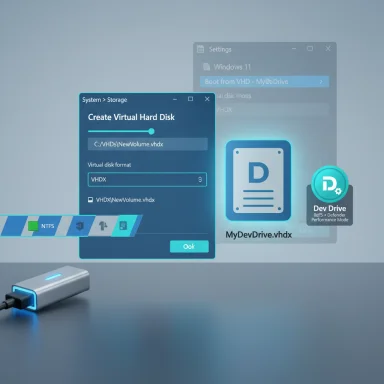 Background / Overview
Background / Overview
Virtual hard disks (VHD and VHDX) are file-based disk images that behave like real disks to Windows: you can format them, assign drive letters, install software to them, and mount or detach them on demand. Traditionally tied to Hyper‑V and other virtualization stacks, Microsoft has expanded the scenarios where VHDs are first-class citizens — including Settings-level creation, Dev Drive optimization for development workloads, and native VHD boot (install Windows to a VHDX and boot it directly). Microsoft’s official documentation still documents Disk Management and PowerShell approaches for creating and managing VHDs, while newer Windows 11 releases surface simpler UI flows in Settings and Dev tooling. This article explains what VHDs and VHDX offer in practical, everyday Windows use, verifies the key technical claims, highlights strengths and risks, and provides concrete, SEO‑friendly instructions for readers ready to try them.
What’s new in Windows 11: Settings-level VHD creation and Dev Drives
The Settings UI: VHDs without Disk Management
Windows 11 (starting with Insider previews and consolidated into 23H2-era builds) added a Create VHD wizard inside Settings under System → Storage → Advanced storage settings → Disks & volumes. That wizard guides you through saving the VHD/VHDX file, choosing fixed vs. dynamically expanding sizing, selecting partition style (MBR/GPT), initializing and formatting the new virtual disk, and assigning a drive letter — all from the modern Settings UI rather than Disk Management. This is a meaningful usability improvement for power users and newcomers alike.- Benefits of the Settings approach:
- One-click wizard integrated into Storage settings
- Clear options for VHD vs. VHDX and fixed vs. dynamic allocation
- Easier creation of Dev Drives (see below) without dipping into Disk Management or PowerShell
Dev Drives: ReFS + Defender performance mode for developer workloads
Microsoft introduced Dev Drive, a special ReFS-formatted volume designed and tuned for development patterns (lots of small file operations, package caches, build outputs). Dev Drives can be created either as a physical partition or as a VHD/VHDX and, when created, can enable a new “performance mode” in Microsoft Defender that allows asynchronous scanning to reduce I/O latency for build tasks. Microsoft and the Windows Developer Blog report up to ~30% improvement in build times in developer scenarios when moving appropriate workloads to Dev Drive and enabling performance mode. The improvement varies by workload and is not a universal claim; benchmark results depend heavily on I/O patterns, CPU, storage hardware, and the project being built.How to create and use a VHD in Windows 11 (three practical ways)
1) Quick method: Settings app (GUI)
- Open Settings → System → Storage → Advanced storage settings → Disks & volumes.
- Click “Create VHD” (or “Create Dev Drive” when creating a Dev Drive VHD).
- Follow the wizard: choose VHD vs VHDX, file location, size (fixed or dynamic), partition style (MBR/GPT), then initialize and format the new disk.
- The mounted VHD appears as a regular drive letter in File Explorer; when finished, right‑click and choose Eject to unmount.
2) Classic GUI: Disk Management
- Press Win+R, type diskmgmt.msc, and press Enter.
- Action → Create VHD, then set path, size, and dynamic vs fixed.
- After creation: right‑click the new disk area, Initialize Disk → create Partition → Format → Assign Letter.
3) PowerShell (fast, scriptable)
- Example:
New-VHD -Path "C:\MyVHD.vhdx" -SizeBytes 20GB -Dynamic - Then mount and prepare:
- Mount-VHD -Path "C:\MyVHD.vhdx"
- Initialize-Disk -Number <diskNumber>
- New-Partition -DiskNumber <diskNumber> -UseMaximumSize -DriveLetter X
- Format-Volume -DriveLetter X -FileSystem NTFS -NewFileSystemLabel "MyVHD"
Use cases that make VHDs uniquely useful
Isolated project workspaces
VHDs are self‑contained volumes. Create a VHD for each major project (web dev, photo/video editing, sensitive research), install the tools and dependencies there, and mount the VHD only when you need that environment. This isolates file clutter and avoids cross‑project accidental changes.Portable work environments
A VHD is a simple file. Copy it to an external drive or another PC, mount it on the target machine, and your entire environment — files, installed tools, settings — is available. This is much faster and simpler than re‑installing a full toolchain on each machine.Safer OS testing and dual‑boot with VHDX native boot
You can install Windows to a VHDX and add it to your boot menu — a technique known as native VHD boot — to test Windows Insider builds or secondary Windows installations without repartitioning. Native boot uses VHDX (not legacy .vhd) and allows the virtualized Windows to run as if it were installed on its own disk, while the host remains untouched. Microsoft documents the process and the common prerequisites (Windows ADK, DISM/WinPE workflows) for deploying a VHDX image.Dev Drives for faster builds
For developer workflows dominated by many small I/O operations (git ops, package managers, large builds), creating a Dev Drive (ReFS) inside a VHDX can materially speed builds when Defender’s performance mode is employed. Microsoft’s engineering posts and developer blog explain the ReFS tuning, block cloning (copy‑on‑write) benefits, and how Defender’s asynchronous scanning leads to measurable gains in many scenarios. Results vary by project; Microsoft quoted “up to ~30%” improvements in certain benchmarks.Limitations, gotchas, and verified technical constraints
Native VHD boot limitations
- Native VHDX boot requires the VHDX format (not .vhd) and has several limitations: hibernation is not supported for a VHDX-booted OS, VHDXs cannot be nested, and native VHD boot has constraints related to network shares and snapshots. Most importantly for security workflows, BitLocker cannot be used to encrypt the host volume that contains VHDX files used for native boot, and BitLocker cannot be used inside a VHD. These limitations are explicit in Microsoft’s native-boot documentation. Plan accordingly when testing or deploying native-boot VHDs.
BitLocker and encryption caveats
Microsoft’s guidance: using BitLocker on the host that stores a native-boot VHDX, or on volumes inside a VHD, has constraints and can cause boot recovery issues if not configured carefully. Community reports and troubleshooting threads confirm that BitLocker can complicate native‑boot setups; in some cases users experience recovery loops when encryption and controller mode (RAID/AHCI) switches interact with VHDX boot entries. If you rely on drive encryption, test carefully and keep recovery keys handy before experimenting.Performance: overhead vs. benefit
- VHD/VHDX introduces a virtual disk layer, so a small performance cost compared to a raw partition is expected. Microsoft and community testing show the overhead is typically modest on modern NVMe/SSD hardware, but exact numbers depend on workload, VHD format (VHDX is more resilient and performs better than legacy .vhd), allocation type (fixed vs dynamic), and host storage characteristics.
- The specific figure stated in casual articles that native-boot VHD installations have a “~10% performance hit” is not a universally verified hard constant. Available official documentation lists functional limitations but does not publish a general, hardware-agnostic percentage for performance loss. If performance is critical, run a short benchmark (disk I/O and real‑world app tests) on your hardware to quantify the difference for your workload rather than relying on a single quoted number. (Flagged: percentage claims about exact performance loss should be treated as approximations unless backed by hardware- and scenario‑specific benchmarks.)
File formats and size limits
- VHD (legacy) vs VHDX: VHDX supports much larger sizes (up to 64 TB) and better resiliency features; Microsoft recommends VHDX for modern workloads. VHD format is limited to smaller maximum sizes and is primarily for compatibility. Microsoft docs cover the format differences and recommended use.
Security and backup best practices
- Always keep backups of your VHD/VHDX files. Because the entire filesystem is contained in a single file, an accidental delete or corruption of that host file can render the entire virtual disk inaccessible.
- When using Dev Drive performance mode, remember that Defender changes how scanning behaves on that volume. Dev Drives are intended for trusted developer artifacts and are not a place for random downloads. Follow Microsoft’s guidance for designating a Dev Drive as trusted and understand the policy tradeoffs.
- If you plan to use VHDs across machines, remember the recommendation: copying a Dev Drive VHD between hosts and continuing to treat it as a Dev Drive is not recommended — trust designation and host-specific filters can make portability tricky for Dev Drive mode. A plain VHD/VHDX used for general file portability (non‑Dev Drive) is fine, but verify Defender/Trust settings when moving between systems.
- For native VHD boot, store the VHDX on a non-encrypted host volume until you’ve validated the boot path. If BitLocker protection is required, plan for recovery key access and test the full boot/recovery workflow first.
Practical tips and workflows for common scenarios
Quick portable dev environment (recommended)
- Create a dynamic VHDX (20–100 GB depending on needs) via Settings or New‑VHD cmdlet.
- Mount it and format with NTFS or ReFS (ReFS if using Dev Drive features).
- Install your package managers and local dev tools; clone a repo to the VHD drive letter.
- When done, Eject the VHD and copy the VHDX file to an external drive for transport.
- On another machine, copy back and mount — your environment is restored.
Testing Windows Insider builds safely (native-boot)
- Create a VHDX of at least ~60 GB for a comfortable Windows install (Microsoft recommends >=30 GB for minimal deployments, but practical installs and updates need more headroom).
- Apply a Windows image (DISM) or run Setup and point the installer to the mounted VHDX as the target disk.
- Add the VHDX to your Boot Configuration Data (BCD) so it appears in the boot menu.
- Test carefully: hibernation is unsupported; BitLocker use is limited. If something breaks, you can remove the VHD file and the BCD entry to revert.
Automated scripting for power users
- Use New‑VHD and Mount‑VHD to script consistent VHD creation, mount, partitioning, and formatting across multiple machines or CI jobs.
- Combine with robocopy/rsync-style tools to seed project templates into a fresh VHD for rapid reproducible environments. Microsoft’s PowerShell docs include New‑VHD examples and parameter options.
Strengths: Why VHDs deserve attention
- No repartitioning required. Create isolated volumes without resizing or risking your main partitions.
- Portability. A VHD is a single file that can travel; ideal for backups or moving complex setups between devices.
- Versatility. Use VHDs for simple data separation, Dev Drives for optimized developer workflows, or native-boot VHDX for testing full OS installs without partition changes.
- Integrated tooling. Windows supports VHD management via Settings, Disk Management, PowerShell, and Hyper‑V — choose the tool that matches your comfort level and scale.
Risks and when not to use VHDs
- Encryption complexity. If your workflow mandates BitLocker on the host and guest volumes, native VHD boot is not straightforward and can introduce recovery complications.
- Single-file fragility. Because an entire volume is a single file, accidental deletion, file system corruption, or ransomware encryption of that file places all contained data at risk if you lack backups.
- Not magic storage. VHDs do not create extra physical storage — a dynamically expanding VHD will still consume host disk space as it grows. They are organizational and portability tools, not a way to expand capacity beyond the physical disk.
- Performance-sensitive workloads. While the overhead is usually small, extremely latency-sensitive or high-throughput workloads (e.g., large database workloads) often perform better on raw partitions or dedicated physical disks.
Cross‑references and verification notes
- Microsoft’s Manage Virtual Hard Disks documentation provides canonical steps for creating, attaching, and detaching VHDs via Disk Management.
- The Windows hardware/manufacture documentation on “Boot to a virtual hard disk” and “Deploy Windows on a VHDX (Native Boot)” outlines prerequisites, steps, and explicit limitations (no hibernation, BitLocker restrictions, cannot nest VHDX, etc.). These items are critical constraints to understand before attempting native-boot scenarios.
- PowerShell’s New‑VHD cmdlet is documented in Microsoft’s PowerShell/Hyper‑V reference; the example New-VHD -Path "C:\MyVHD.vhdx" -SizeBytes 20GB -Dynamic is valid and supported syntax.
- Microsoft and the Windows Developer Blog provide the authoritative description of Dev Drive (ReFS, Defender performance mode) and the performance guidance — including the marketing/baseline claim of “up to ~30%” build-time improvement for appropriate scenarios; this is workload-dependent and was presented with benchmark context. Benchmark variance and environment specificity mean percentage gains should be validated per project.
- The MakeUseOf article that prompted renewed attention to VHD usability in Windows 11 highlights the Settings wizard and many of the practical use cases mentioned here; it’s an accessible consumer-oriented writeup that matches the features described in Microsoft’s documentation.
Final recommendations and a simple checklist
- If you want separate, portable workspaces without repartitioning, use a VHDX (dynamic for space efficiency or fixed for predictable size) created from Settings or PowerShell.
- For developer-centric builds, prefer a Dev Drive (ReFS) in combination with Defender performance mode — confirm Dev Drive prerequisites and that your workloads match the I/O patterns Dev Drive targets.
- For OS testing, use native VHDX boot but plan for the limitations: disable hibernation expectations, understand BitLocker caveats, and maintain backups and recovery keys.
- Script repetitive tasks with New‑VHD + Mount‑VHD + partition/format commands for reproducible setups across machines.
- Always back up the VHD/VHDX file itself; consider incremental backups or copying VHDs to backup media when not mounted.
Virtual hard disks are one of those underrated features that reward exploration: they reduce risk when testing operating systems, speed developer workflows when used with Dev Drive optimizations, and provide portable, isolated workspaces that travel as a single file. Windows 11’s move to expose VHD creation in the Settings UI (and the deeper Dev Drive integration) turns a historically niche capability into a practical everyday tool — provided you respect the documented limitations and follow basic backup and encryption best practices.
Source: MakeUseOf Virtual hard disks are my favorite hidden feature in Windows 11: Here's why