A week on Windows 11 after years on Linux exposed something broader than a few missing tools: it highlighted a philosophical divide in how modern desktops treat ownership, defaults and background complexity, and it turned routine tasks that were effortless on Linux into moments of friction, surprise and repeated decisions.
Windows 11 aims to deliver a modern, secure and cloud-integrated desktop for the broadest audience. For many users — gamers, Office power users and corporate environments — those design trade-offs make sense and provide real benefits. Yet when a long-time Linux user moves to Windows and runs the exact same hardware and daily workflow, the differences become concrete: account-first setup, cloud-default storage, shared web runtimes, and vendor-controlled device utilities change how you work every hour. This week-long report synthesizes a firsthand account of nine specific pain points, verifies the technical claims where possible, and explains what they mean for power users, privacy-conscious professionals and IT teams.
Key claims in the weeklong diary align with broader reporting and community telemetry: Microsoft has been tightening Out‑Of‑Box Experience (OOBE) flows toward Microsoft account sign-ins, OneDrive is positioned as a default backup and save target in Windows, and WebView2 is a pervasive runtime that can increase background resource use. These points are documented in Microsoft’s support guidance and reported by major outlets and community threads.
Why it matters: The difference between a local-first and a cloud-first install is more than convenience. An MSA-first setup ties recovery keys, telemetry and sync to an online identity, changes trust assumptions for file locations and can complicate imaging and refurbisher workflows. For users in low‑connectivity regions or those managing devices at scale with custom images, this change raises support and compliance questions.
Mitigations and trade-offs:
Why it matters: Passkeys are designed to reduce phishing and password risk, but they rely on a consistent platform trust chain: TPM state, Windows Hello enrollment, browser support and credential residency must all align. When they don’t, users can be locked out or forced into fallback flows, which is painful for a passwordless-first workflow.
Mitigations:
Why it matters: Unexpected overlays or focus-stealing windows break concentration and can interrupt time-sensitive tasks. Linux, by design and by community practice, generally avoids monetized promotions inside core shell components.
Mitigations:
Why it matters: Small, habitual settings affect productivity. When muscle memory breaks due to inconsistent scroll behavior, you spend cognitive energy chasing a setting instead of working.
Mitigations:
Why it matters: For users paying for hardware and expecting the OS to be neutral, built-in promotional content increases cognitive load and undermines the idea of the desktop as a stable workspace.
Mitigations:
Why it matters: Local-first workflows are central to many technical and compliance scenarios — training locally hosted AI models, handling sensitive data, or meeting legal eDiscovery requirements. Defaults that favor cloud backups can introduce leakage or require repeated manual checks.
Mitigations:
Why it matters: Battery life, thermals and fan noise are tangible on laptops. A lean Linux window manager with fewer embedded web runtimes often runs cooler and quieter under similar workloads.
Mitigations:
Why it matters: Insecurity or false assurance are both dangerous states. Non‑expert users may ignore a dashboard that looks inconsistent, while administrators may need to spend time verifying actual protection state rather than trusting a single pane.
Mitigations:
Why it matters: Unplanned restarts and battery drains are a major productivity and reliability issue for laptop users, and they erode trust in the OS defaults.
Mitigations:
The definitive lesson is practical and simple: choose the OS whose defaults match your values and workflows. Windows 11 can be configured to behave more like a local-first system, but it takes deliberate effort and acceptance of trade-offs. Linux puts local control front and center by default; Windows places convenience and integration there — and that difference is visible in everyday tasks, not just in abstract debates.
Source: findarticles.com Windows 11: Nine problems in a week after Linux
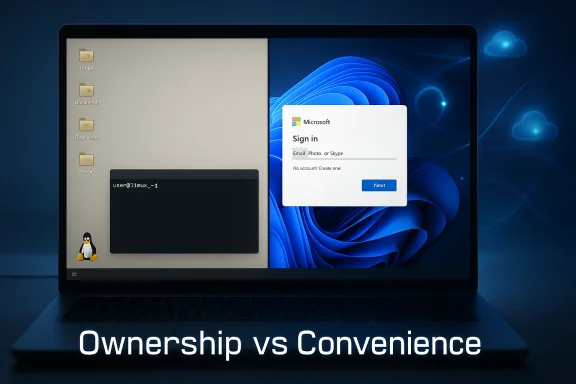 Background / Overview
Background / Overview
Windows 11 aims to deliver a modern, secure and cloud-integrated desktop for the broadest audience. For many users — gamers, Office power users and corporate environments — those design trade-offs make sense and provide real benefits. Yet when a long-time Linux user moves to Windows and runs the exact same hardware and daily workflow, the differences become concrete: account-first setup, cloud-default storage, shared web runtimes, and vendor-controlled device utilities change how you work every hour. This week-long report synthesizes a firsthand account of nine specific pain points, verifies the technical claims where possible, and explains what they mean for power users, privacy-conscious professionals and IT teams.Key claims in the weeklong diary align with broader reporting and community telemetry: Microsoft has been tightening Out‑Of‑Box Experience (OOBE) flows toward Microsoft account sign-ins, OneDrive is positioned as a default backup and save target in Windows, and WebView2 is a pervasive runtime that can increase background resource use. These points are documented in Microsoft’s support guidance and reported by major outlets and community threads.
The nine problems, verified and analyzed
1. Account lock-in over local control by default
What happened: During OOBE Windows 11 Home steers users toward signing in with a Microsoft account (MSA) and often expects an internet connection during initial setup. Historical bypasses (the now-famous BYPASSNRO trick and others) have been restricted or removed in newer Insider builds, reducing the reliable paths to create a purely local user during setup. Community and Insider reporting confirm that Microsoft is intentionally closing shortcuts that left devices partially configured.Why it matters: The difference between a local-first and a cloud-first install is more than convenience. An MSA-first setup ties recovery keys, telemetry and sync to an online identity, changes trust assumptions for file locations and can complicate imaging and refurbisher workflows. For users in low‑connectivity regions or those managing devices at scale with custom images, this change raises support and compliance questions.
Mitigations and trade-offs:
- Short-term: accept a minimal MSA to complete OOBE, then create and switch to a local account and disable cloud sync features — this reduces friction but does not restore the pure local-first policy.
- Long-term: use imaging/unattend or Autopilot provisioning (enterprises) or keep pre‑internet ISO images when refurbishing. These are professional solutions; they increase operational overhead compared with Linux’s straightforward local account creation. Community documentation and forum threads offer walkarounds, but they are brittle and change as Insider builds evolve.
2. Passkeys and Windows Hello felt brittle in practice
What happened: The passkey movement (FIDO/WebAuthn) is industry-wide and a clear security improvement over passwords. Windows implements passkeys via Windows Hello and the platform has broad support. In practice, however, passkey sign-ins tied to Windows Hello can be fragile when system biometric configuration changes, when TPM/secure element state is reset, or when switching browsers and credential stores — leading to silent failures or confusing prompts. Community reports and Microsoft support threads document scenarios where WebAuthn interactions behave inconsistently after updates or when platform components differ.Why it matters: Passkeys are designed to reduce phishing and password risk, but they rely on a consistent platform trust chain: TPM state, Windows Hello enrollment, browser support and credential residency must all align. When they don’t, users can be locked out or forced into fallback flows, which is painful for a passwordless-first workflow.
Mitigations:
- Keep the platform (Windows updates and firmware) current and avoid actions that clear TPM-backed keys unless necessary.
- Maintain an alternate authentication factor (hardware security key such as YubiKey) as a recovery mechanism.
- For enterprise deployments, test passkey workflows across browsers and endpoint configurations before broad rollout.
3. Third-party apps and aggressive upsells interrupt workflow
What happened: Several Microsoft Store and third‑party apps in Windows 11 have UI patterns that aggressively promote subscriptions and in‑app purchases, sometimes stealing window focus or overlaying content. That behavior is lesser on curated Linux package ecosystems where repositories and package managers separate software updates from promotional interfaces. The WindowsForum corpus and user reports include examples of apps surfacing promotions in-system and interfering with tasks.Why it matters: Unexpected overlays or focus-stealing windows break concentration and can interrupt time-sensitive tasks. Linux, by design and by community practice, generally avoids monetized promotions inside core shell components.
Mitigations:
- Audit startup apps and remove or disable problematic ones.
- Restrict Microsoft Store apps where possible; favor traditional Win32 apps or vetted vendors.
- Use focus assist and notification controls, though these are blunt instruments and not a substitute for app-level respect.
4. Settings that wouldn’t stick across drivers (scroll direction, precision touchpad)
What happened: Basic personalization — for example, reversing touchpad scroll direction — sometimes reverts or behaves inconsistently because vendor drivers and OEM utilities override Windows 11 system settings. On libinput-driven Linux desktops, an adjustment is typically global and consistent across devices; on Windows the split between OS settings and OEM control panels introduces friction. Troubleshooting threads and device-specific reports show users toggling settings in Settings only to see drivers reassert defaults after updates or reboots.Why it matters: Small, habitual settings affect productivity. When muscle memory breaks due to inconsistent scroll behavior, you spend cognitive energy chasing a setting instead of working.
Mitigations:
- Update OEM drivers to the latest vendor-supplied precision touchpad drivers.
- Use vendor utilities when those are authoritative (Synaptics/ELAN), or apply registry tweaks as a last resort.
- For power users, maintain a short setup script or Group Policy preferences to enforce the desired behavior across reimaging or updates.
5. Ads and promotional content within the UI remain pervasive
What happened: Promotional tiles in Start, suggestions in Settings, and occasional banners in File Explorer are enabled by default in many consumer Windows builds. While most of these are “recommendations” rather than targeted advertising, they occupy real UI real estate and signal Microsoft’s business strategy: the OS is a channel for product discovery. Multiple outlets and community guides show how to disable many promotional toggles, but defaults favor service discovery.Why it matters: For users paying for hardware and expecting the OS to be neutral, built-in promotional content increases cognitive load and undermines the idea of the desktop as a stable workspace.
Mitigations:
- Disable Start suggestions: Settings → Personalization → Start → “Show suggestions occasionally in Start.”
- Turn off tips and suggestions across Privacy & Security settings.
- Consider alternative shells or third‑party start menus for a fully neutral workspace.
6. OneDrive as the silent default for saves
What happened: OneDrive is configured by default to back up Desktop, Documents and Pictures, and Windows/Office place cloud locations prominently in Save dialogs. Microsoft’s support documentation is explicit about OneDrive behavior and how to change it, but the default is cloud-first. The result is that some users — especially those who never signed up for OneDrive — find themselves double-checking save locations to avoid surprise cloud backups.Why it matters: Local-first workflows are central to many technical and compliance scenarios — training locally hosted AI models, handling sensitive data, or meeting legal eDiscovery requirements. Defaults that favor cloud backups can introduce leakage or require repeated manual checks.
Mitigations:
- In Windows: open the OneDrive client → Settings → Backup and disable Desktop/Documents/Pictures folder backup.
- In Office apps: File → Options → Save → check “Save to Computer by default” to restore local-first behavior for Office save dialogs.
- Use F12 / legacy Save dialogs when appropriate — they tend to default to local folders.
7. WebView2 bloat and background churn drain resources
What happened: Windows uses the Edge WebView2 runtime to render web content inside native apps and system surfaces (Widgets, Store, some Office components). That runtime spawns msedgewebview2.exe instances; when a WebView2-hosting component misbehaves, those processes can consume significant CPU and memory even when Edge isn’t in use. Troubleshooting guides and community threads identify WebView2 as a common parent for unexpected background CPU usage.Why it matters: Battery life, thermals and fan noise are tangible on laptops. A lean Linux window manager with fewer embedded web runtimes often runs cooler and quieter under similar workloads.
Mitigations:
- Use Task Manager to find the parent process invoking msedgewebview2.exe (right‑click → Go to parent).
- Update or repair the WebView2 runtime via Microsoft’s runtime installer.
- Disable nonessential WebView2 consumers (Widgets, preinstalled apps) or replace them with lighter alternatives.
8. Windows Security UI showed inconsistent statuses
What happened: Windows Security aggregates multiple protection layers (real‑time AV, cloud protection, tamper protection, SmartScreen). In some scenarios, pages in the Security app display conflicting information — some items show “On” while other panels indicate disabled protections or actions required. This inconsistency can stem from telemetry delays, group policies, or cloud-linked account policies. Independent tests from AV-TEST also show Microsoft Defender performs strongly, but UI confusion remains an operational risk.Why it matters: Insecurity or false assurance are both dangerous states. Non‑expert users may ignore a dashboard that looks inconsistent, while administrators may need to spend time verifying actual protection state rather than trusting a single pane.
Mitigations:
- Run a manual quick scan and check Protection History to validate recent detections.
- Audit group policy and MDM settings to ensure cloud policies are not suppressing local indicators.
- Where clarity matters, use endpoint management tools that provide single-pane-of-glass telemetry for fleet health.
9. Power and update surprises: sleep, OEM utilities and reboots
What happened: Laptops may not sleep or hibernate properly until a user navigates power plans, adjusts OEM utilities and reconciles Windows Update nudges. OEM images and drivers can override system defaults, and feature upgrades can nudge settings again. Community troubleshooting guides and forum reporting show recurring patterns: after updates, modern standby settings, drivers and vendor utilities need manual reconfiguration.Why it matters: Unplanned restarts and battery drains are a major productivity and reliability issue for laptop users, and they erode trust in the OS defaults.
Mitigations:
- Verify Modern Standby behavior with powercfg /a and check OEM power utility settings.
- Use PowerToys’ Awake for controlled long-running tasks to prevent sleep during critical operations.
- Maintain a second admin account and recovery USB; treat power and update settings as part of any imaging or provisioning process.
Cross-checking the major technical claims
- Microsoft documents that OneDrive can be the default save location for Desktop, Documents and Pictures and explains how to change it; the official support page is explicit on the behavior and remediation steps.
- Microsoft and independent reporting confirm the company has closed or restricted local-account bypasses in Windows 11 Insider builds, moving OOBE to an account-first posture in many consumer scenarios. Both journalistic coverage and hands-on Insider analysis show the change is real.
- WebView2 is a shared runtime that many system components and apps use; community and troubleshooting coverage document scenarios where msedgewebview2.exe consumes CPU and memory and advise actions to identify the parent app and disable offending features.
- Independent AV labs (AV-TEST) continue to rank Microsoft Defender highly in protection tests across multiple runs, supporting the claim that Defender is competent even when the Security app UI occasionally confuses users.
- Market share nuance: Windows remains dominant for desktop OS share overall, but Windows 11’s share among Windows versions varies by dataset and month. StatCounter shows Windows 11 growing and being a plurality in some views, but single-month percentages fluctuate and may not always exceed 50% globally depending on the metric and timeframe. This makes any blanket >50% claim about Windows 11 specifically time-sensitive and worth verifying against current StatCounter figures. Always check the specific StatCounter chart and date for accuracy.
What Linux users notice immediately — philosophy, not just features
Linux and modern distributions favor:- Local control: local user accounts are first-class and work offline by default.
- Curated packaging: package managers and repositories reduce surprise upsells and maintain a clearer separation between system and applications.
- Smaller background surface: fewer embedded web runtimes in the shell reduce overall background CPU and battery usage on lightweight desktops.
- Predictability: driver stacks and settings like libinput tend to be consistent across devices that use the same stack.
Practical checklist: how to get the best of both worlds on Windows 11
- Harden OOBE fast: If you must sign in with an MSA, create a local administrator account afterward and disable unwanted sync features.
- Tame OneDrive: Run the OneDrive client, disable Desktop/Documents backup, and set Office to “Save to Computer by default.”
- Audit WebView2 consumers: Task Manager → find msedgewebview2.exe → identify parent process → update or remove offending app.
- Lock down promotions: Settings → Personalization → Start → disable suggestions; turn off tips/diagnostics that feed suggestions.
- Protect passkey access: keep a hardware security key as recovery and verify Windows Hello + TPM state after major firmware or Windows updates.
- Validate sleep and power: run powercfg /a, review OEM power utilities and create a power plan you control.
- Verify security: run a manual scan, confirm Protection History, and use endpoint telemetry for fleets.
Final analysis — strengths and risks
Strengths:- Windows 11 offers unmatched compatibility for mainstream apps and a strong gaming stack.
- Defender scores well in independent protection tests and provides a capable, default antivirus without extra cost.
- Cloud integration (OneDrive, MSA) simplifies recovery and cross-device sync for the majority of consumer users who want those conveniences.
- Defaults matter. Microsoft’s choices favor convenience and survivability for typical users but erode local autonomy for those who prize it.
- Shared runtimes like WebView2 centralize failure modes and make resource attribution harder for end users.
- OOBE’s MSA pressure and promotional UI elements are product strategy decisions that cannot be fully fixed by tweaks — they reflect a platform direction that values integrated services.
Conclusion
A one-week immersion using the same hardware and workload shows that Windows 11 is not merely a different toolset from Linux — it embodies different defaults and priorities. For many users, those priorities are exactly what they want: seamless cloud sync, broad app compatibility, and built-in protections. For Linux users and privacy-minded professionals, the friction is not just a few missing features but frequent nudges that steer behavior away from local control.The definitive lesson is practical and simple: choose the OS whose defaults match your values and workflows. Windows 11 can be configured to behave more like a local-first system, but it takes deliberate effort and acceptance of trade-offs. Linux puts local control front and center by default; Windows places convenience and integration there — and that difference is visible in everyday tasks, not just in abstract debates.
Source: findarticles.com Windows 11: Nine problems in a week after Linux