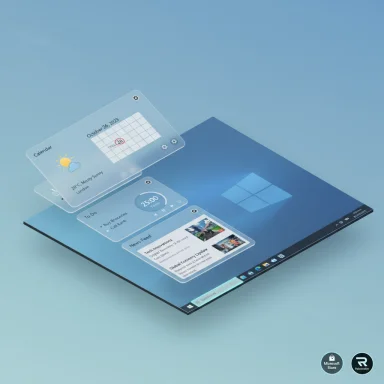
Windows 11’s Widgets board is an underused but powerful way to surface the information you need without opening full apps — and adding, customizing, or removing widgets is straightforward once you know where to look and what to expect. This guide distills the practical steps for adding and personalizing widgets, highlights the most useful widgets for productivity, flags recent changes and preview features that advanced users should handle with care, and explains the privacy and performance trade-offs to keep in mind.
Background / Overview
Widgets returned to Windows as a left-side board in Windows 11, built to provide bite-sized, glanceable information — weather, calendar items, sports, stocks, and a personalized news feed — without breaking your workflow. The Widgets board is accessible from the taskbar and can be tailored using a mix of in-widget settings, board-level controls, and, in some cases, the Microsoft Store for additional widgets.Microsoft designed the Widgets board around a few core principles: quick access, personalization tied to your Microsoft account, and a mixture of built-in content and downloadable widgets. That design means Widgets are not standalone apps but compact cards that link to larger experiences when needed. The Widgets feed also sources news from hundreds of publishers and adapts based on your interests — an important point for privacy and personalization settings.
How to Access the Widgets Board
The Widgets board is intentionally simple to open:- Click the Widgets icon on the taskbar (a square-like icon usually placed near the Start button).
- Or press Win + W to open the board instantly from the keyboard.
Adding Widgets — Step-by-step (Quick Guide)
Adding widgets is a simple process. Follow these numbered steps for a clean setup:- Open the Widgets board (click the taskbar icon or press Win + W).
- At the bottom of the Widgets panel, click the + icon to open the full widget list.
- Browse the available widgets. When you find one you want, click the + next to the widget to add it to your board.
- Rearrange widgets by dragging a card to a new position until the board reflects the order you prefer.
Customizing Widgets
Most widgets offer a small set of context-specific settings. Customization options vary by widget, but common controls include:- A settings gear or three-dot menu on an individual widget card to edit preferences or remove the widget.
- Location preferences (common for Weather widgets).
- Sports team selection (for sports score widgets) and watchlists (for finance widgets).
Removing and Hiding Widgets
Removing a widget is equally straightforward:- Click the three vertical dots (•••) on the upper-right corner of the widget card and choose Remove or Hide this widget.
Essential Widgets for Productivity
Windows 11 ships with several widgets designed to improve productivity. Based on how users typically work, the following are particularly useful:- Outlook / Calendar widget — Surface upcoming meetings and calendar events at a glance. This ties directly into the Microsoft account calendar or Windows Calendar integration.
- Phone Link widget — Mirrors phone status and notifications for connected Android and iOS devices (Android offers the deepest integration). It’s handy for managing texts, calls, and incoming photos without switching devices.
- Microsoft To Do widget — Shows your task lists and helps you keep priorities in view. It syncs across devices using your Microsoft account.
- Focus Session / Timer widget — Integrates with Concentration/Focus features to help run Pomodoro-style deep work sessions and automatically toggle Do Not Disturb.
Discovering More Widgets (Microsoft Store & Third Parties)
Microsoft allows additional widgets to be added through the Microsoft Store’s Widgets section. That means developers can publish compact widget experiences that users can add to the Widgets board, expanding functionality beyond the built-ins.For more aggressive or stylistic customizations (beyond what Windows 11 natively supports), users often turn to third-party customization suites:
- Rainmeter — a long-standing desktop customization platform for Windows that supports complex skins and widgets. Rainmeter can emulate or replace many of the visual and functional aspects of the Windows Widgets board but operates outside the official Widgets system. Use Rainmeter with caution: it is powerful, but deep customization requires extra setup and is unsupported by Microsoft.
Recent and Preview Changes: Lock Screen Widgets and the Insider Channel
Microsoft continues to iterate on widgets via Windows updates and Insider preview builds. Recent preview work has shown deeper personalization options — including experimental lock screen widget controls — in Beta Channel builds. Enthusiast tools like ViVeTool have been used to toggle preview features for testing, but that approach is not recommended for typical users because it touches hidden feature flags and can affect system stability.If you choose to explore preview features:
- Use official Insider builds via the Windows Insider Program rather than unofficial toggles for the safest experience. Preview features are, by definition, not finalized and can change or be removed.
Privacy and Data Considerations
Widgets rely on personalization to deliver relevant content, and that personalization is tied to your Microsoft account and the feed services used by Microsoft. Key privacy considerations:- The Widgets feed aggregates news from many publishers and tailors content to your interests; this personalization means Microsoft stores and uses signals about your reading and preference patterns.
- Certain widgets (calendar, To Do, photos) access your Microsoft account data to display synced content. If you sign out of your Microsoft account, widget personalization will change or be limited.
Performance & Battery Impact
Widgets continuously pull live data and can show notification badges. On modern desktops this impact is minimal, but on laptops — particularly older hardware or machines already pushing battery limits — having many networked widgets can increase background network and CPU usage.Best practices to reduce impact:
- Limit the number of active widgets to those you actively use.
- Turn off the feed if you don’t need live news updates.
- Use local or low-refresh widgets (calendar, To Do) instead of many network-heavy cards.
Troubleshooting Common Widget Problems
Widgets not updating or appearing correctly is generally solvable with a few checks:- Confirm you have a stable internet connection; many widgets depend on networked data.
- Open the widget’s settings to verify account or location settings (e.g., Weather location).
- Sign in or out of your Microsoft account if feed personalization or synced content appears wrong.
- Restart the Widgets process or reboot the PC to clear transient issues. Simple restarts often resolve update problems.
Best Practices and Organization Tips
A tidy Widgets board is a useful one. Use these practical tips to keep things usable:- Prioritize information: place the most-used widgets at the top of the board.
- Keep the feed manageable: turn off or tune the news feed if it overwhelms the board.
- Group related tools: calendar + To Do + Focus Session together for day-planning workflows.
- Check for widget updates in the Microsoft Store and apply Windows updates regularly to get new widget features and fixes.
Limitations and What You Can’t (Yet) Do Natively
While Windows 11’s Widgets board is flexible, there are some current limitations to be aware of:- You cannot create fully custom widgets inside the native Widgets board using built-in Windows tooling. Microsoft’s system is closed to custom widget creation for general users; additional widgets must come from the Microsoft Store or third-party applications.
- Layout control is limited. Cards are mostly fixed in size and the board’s layout is constrained to Microsoft’s design patterns. If you need radically different sizes or complex dashboards, Rainmeter or other desktop customization tools are the workaround — but they operate outside the official Widgets infrastructure.
Quick Reference: Common Widget Tasks (Cheat Sheet)
- Open Widgets board: Click taskbar icon or press Win + W.
- Add a widget: Click + at bottom of panel, then + next to the widget in the list.
- Remove a widget: Click ••• in a widget card, select Remove.
- Rearrange widgets: Click and drag cards to reorder.
- Manage feed: Open Widgets settings to show/hide the news feed and adjust language/content.
Advanced Users: Notes About Insider Builds and Feature Flags
Windows Insider builds continue to test enhancements to the Widgets experience, including refinements to lock screen widget control and additional personalization toggles. Experimental flags or community tools can unlock preview features, but they carry risk:- Use the Windows Insider Program for controlled preview access. It provides official builds and rollback paths.
- Avoid toggling hidden feature flags with third-party tools unless you are comfortable with potential instability and know how to recover a system.
Final Analysis — Strengths, Risks, and Practical Verdict
Windows 11’s Widgets board is a well-designed, low-friction way to keep frequently used information within reach. Its strengths include:- Quick glanceability of relevant data without context switching.
- Tight integration with Microsoft services like Calendar, To Do, and Phone Link for cross-device workflows.
- Expandable ecosystem via the Microsoft Store for additional widgets.
- Privacy trade-offs: the news feed and many widgets rely on personalization tied to your Microsoft account. Users who prefer minimal data sharing should tune feed and account settings.
- Limited native customization: the board’s layout and sizing options are intentionally limited, which frustrates power users who want highly bespoke dashboards. Third-party tools can fill that gap but at the cost of official support.
- Preview features can be unstable: experimental lock screen widget controls and other preview changes should be approached with caution unless you use official Insider channels.
Conclusion
Widgets in Windows 11 offer a clear productivity win: lightweight, glanceable access to the things you check most every day. The experience is intentionally curated by Microsoft — easy to use, tied to your Microsoft account, and expandable through the Microsoft Store. While native layout and custom-widget creation are limited, the Widgets board still delivers practical benefits for most users when configured with a few high-value cards. Advanced customization and preview experiments exist for enthusiasts, but they require caution and a willingness to accept potential instability. With a few minutes of setup — add the widgets you need, rearrange them, and tune feed/privacy settings — you can make the Widgets board a productive part of your Windows 11 desktop.Unverifiable or changing claims flagged: any functionality tied to Insider-only builds or toggles exposed via third-party tools should be treated as experimental and checked against the current Windows Insider announcements before attempting.Source: MSPoweruser How To Add And Customize Widgets In Windows 11 (Quick Guide)