Microsoft’s new full‑screen, controller‑first “Xbox” experience for Windows 11 — the mode shipping on the ASUS ROG Xbox Ally family — is not just a cosmetic skin: it’s a layered, console‑style shell built on the Xbox PC app and Game Bar that trims desktop baggage, centralizes your games, and makes a Windows PC feel far more usable with a controller. Early hands‑on impressions show real ergonomic and usability wins for handheld and living‑room setups, and the community has already unlocked the mode on non‑Ally hardware using ViVeTool and small utilities — but the pathway carries stability, driver and security risks that deserve careful attention.
The problem Microsoft set out to fix is obvious: Windows is a productivity‑first desktop operating system that hasn’t historically cared about thumb‑friendly navigation, tiny UI elements or minimizing background services on small, battery‑constrained handhelds. The new “Full Screen Experience” (often called Xbox mode or handheld mode) answers that by presenting a single full‑screen home built on the Xbox PC app, increasing controller parity for system controls and deliberately avoiding many of the desktop shell components that consume RAM and idle power. ASUS shipped that experience as the default on the ROG Xbox Ally and ROG Xbox Ally X; the Ally family’s retail launch was pushed in the October 2025 time frame.
What’s important to stress up front is that this is a layered shell — Windows still runs underneath. The Xbox app becomes the visible “home,” Game Bar expands as a central overlay, and Windows exposes policies that can defer or suppress certain Explorer subsystems and startup apps when the device boots into the handheld posture. That design preserves the openness of the PC ecosystem (Steam, Epic, GOG, Battle.net remain available) while delivering a console‑like workflow.
That said, the most important takeaway for regular users is caution: the speed and battery improvements are real in many scenarios but are primarily driven by suppressed background apps and simplified startup behavior — not secret GPU boosts. Registry edits, feature flags and third‑party utilities can introduce fragility, driver mismatches and support gaps. The best path for most users is to wait for OEM‑validated images or for Microsoft to expose a supported toggle for non‑handheld devices.
Microsoft and OEMs have built the technical plumbing to let Windows behave more like a console when it must, and that is a significant platform milestone. The community’s ability to enable the experience today demonstrates both the value of the concept and the need for a safer, documented rollout that protects users and their systems. Until that happens, the full‑screen Xbox mode is an exciting, useful — but still experimental — step forward for Windows gaming.
Conclusion: the Xbox full‑screen mode is the kind of pragmatic, UX‑first engineering that Windows needed for handheld and couch play. It simplifies controller navigation, consolidates games and automates optimizations that many enthusiasts have done manually for years. When Microsoft and OEMs make this a supported option for more PC form factors — with official driver signaling for form factor and validated display handling — it will be a clear win for anyone who wants a polished, controller‑friendly gaming mode on Windows. Until then, enthusiasts can experiment; mainstream users should wait for supported releases and OEM images.
Source: XDA I tried out the new Windows 11 Xbox mode on my PC, and we need it yesterday
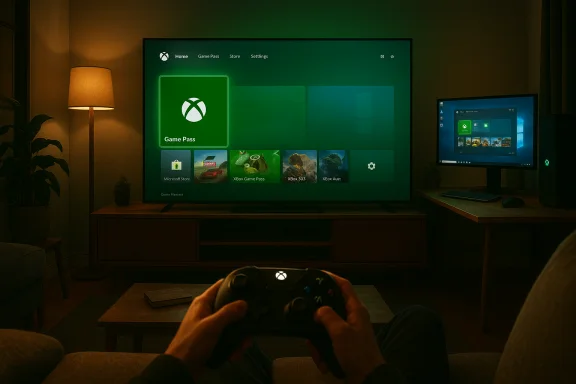 Background / Overview
Background / Overview
The problem Microsoft set out to fix is obvious: Windows is a productivity‑first desktop operating system that hasn’t historically cared about thumb‑friendly navigation, tiny UI elements or minimizing background services on small, battery‑constrained handhelds. The new “Full Screen Experience” (often called Xbox mode or handheld mode) answers that by presenting a single full‑screen home built on the Xbox PC app, increasing controller parity for system controls and deliberately avoiding many of the desktop shell components that consume RAM and idle power. ASUS shipped that experience as the default on the ROG Xbox Ally and ROG Xbox Ally X; the Ally family’s retail launch was pushed in the October 2025 time frame.What’s important to stress up front is that this is a layered shell — Windows still runs underneath. The Xbox app becomes the visible “home,” Game Bar expands as a central overlay, and Windows exposes policies that can defer or suppress certain Explorer subsystems and startup apps when the device boots into the handheld posture. That design preserves the openness of the PC ecosystem (Steam, Epic, GOG, Battle.net remain available) while delivering a console‑like workflow.
What the Xbox full‑screen experience actually does
- A controller‑first home: The Xbox PC app runs full screen as the primary launcher, with large tiles and artwork that are navigable by a gamepad.
- Game aggregation: Installed games from multiple storefronts appear in a single “My games / My apps” view, reducing the need to “launcher‑hop.”
- Resource trimming: When the mode is active, Windows avoids loading some Explorer decorations and defers many startup/background apps, which in early tests has reclaimed measurable RAM and reduced idle power on some devices. Independent previews and OEM materials have described memory reclamation figures in the neighborhood of “up to about 1–2 GB” in favorable setups, though results vary substantially by device and software configuration.
- Controller integration: The Xbox hardware button and Game Bar gains prominence; short and long presses are mapped to overlays and task switching, and an on‑screen, controller‑driven keyboard surfaces for controller‑only logins.
How enthusiasts are enabling Xbox mode on non‑Ally PCs (what’s being done in the community)
Community guides have converged on a consistent pattern to make a standard Windows 11 PC behave like an Ally handheld. The sequence has three elements: reveal the hidden handheld features, tell Windows the device should be treated as a handheld, and in some cases spoof the panel dimensions so Windows thinks the machine is a small‑screen device. Multiple community write‑ups and testers report success using this approach, but it’s an advanced tweak that carries risk.- Install ViVeTool and enable the hidden feature flags. Community reports show these two IDs are frequently used to enable the compact/handheld components:
- ViVeTool /enable /id:52580392
- ViVeTool /enable /id:50902630
Testers on Release Preview and Insider channels report the toggle appearing in Settings → Gaming after these flags are enabled and a reboot. - Set the device form factor in the registry. Community steps instruct you to set a DWORD named DeviceForm under:
Computer\HKEY_LOCAL_MACHINE\SOFTWARE\Microsoft\Windows NT\CurrentVersion\OEM
and set it to hex 2e (decimal 46). Microsoft’s configuration documentation describes DeviceForm as the canonical way to identify device form factor and warns that OEMs generally set this value — altering it manually should be done with care. - On desktops and some laptops, Windows additionally checks reported panel dimensions when deciding whether to present the handheld UI. The community has used a small utility called Physpanel (and a scheduled task) to set the screen size reported to Windows at boot, tricking the OS into believing the PC is a small handheld. The scheduled task commonly used looks like:
schtasks /create /tn "SetPanelDimensions" /tr "C:\path\to\physpanel.exe set 155 87" /sc onstart /ru SYSTEM /rl highest /f
Community guides and multiple independent outlets document this step, but independent confirmation of the tool’s provenance and the precise safety profile is less complete than other parts of the process — treat as experimental and back up the system before trying.
A practical step‑by‑step (condensed, with strong cautions)
Follow these steps only if you are comfortable with risk, have current system backups, and accept that this is unsupported by Microsoft on non‑Ally hardware.- Backup: create a full system image and a restore point.
- Ensure Windows is updated to a build that contains the handheld components (25H2 Release Preview or the Insider build where the toggle appears).
- Download ViVeTool from its official repository, extract, open an elevated Command Prompt and run:
- ViVeTool.exe /enable /id:52580392
- ViVeTool.exe /enable /id:50902630
Reboot and check Settings → Gaming → Full screen experience. - If Settings still lacks the toggle, set DeviceForm:
- Open Regedit and navigate to Computer\HKEY_LOCAL_MACHINE\SOFTWARE\Microsoft\Windows NT\CurrentVersion\OEM
- Create a DWORD (32‑bit) named DeviceForm and set Value = 2e (Hex), then reboot. Microsoft documents DeviceForm and warns it’s an OEM‑level field.
- (Optional, desktop only) If the mode requires spoofing panel size: obtain Physpanel, extract it, and create a scheduled task that runs at system start to set reported panel dimensions (the community commonly uses 155 x 87 as the dimension values). Use the schtasks command shown earlier. If you follow this, be aware of side effects for display drivers and multi‑monitor setups.
Hands‑on impressions: why it’s compelling (and where it still trips up)
From community hands‑ons and early reviews, three things stand out.- Controller usability is dramatically improved. On a TV or couch setup the Xbox full‑screen experience feels purpose‑built: large tiles, a navigable overlay (the Xbox/Game Bar combination), and controller‑native system controls make launching games and adjusting simple settings easy without a keyboard. Many testers found the experience smoother and less fiddly than trying to navigate the full Windows desktop with a controller.
- Aggregated game library reduces friction. The Xbox app’s attempt to list installed games across storefronts is a real usability win compared with switching among separate launchers; it’s not perfect (some games still call native launchers), but it’s a markedly better single hub for console‑style play.
- The performance story is nuanced. Synthetic benchmarks sometimes show measurable uplifts (single‑digit to low‑double‑digit percentage gains in some testbeds), but real‑world game performance improvements are smaller and highly variable. The repeatable gains come from suppressed startup apps and reduced background overhead rather than GPU driver speedups; if you already slim your desktop startup behavior manually, the raw performance delta diminishes. Several community benchmarks and independent reviews reach this same conclusion.
Security, stability and support risks (what to watch for)
- Registry edits and spoofing are unsupported. Microsoft’s documentation explains that DeviceForm should be set by OEM drivers or deployment tooling; manual edits and third‑party tools bypass OEM validation and can break upgrade paths.
- Third‑party utilities can be risky. Tools that spoof EDID/panel dimensions or adjust low‑level system descriptors (like the community‑referenced Physpanel) carry inherent risk — driver mismatches, display corruption, or unexpected behavior in multi‑monitor setups. The tool is widely mentioned in community guides, but its provenance and the exact long‑term implications aren’t documented by Microsoft; exercise caution.
- Warranty and support concerns. If you are running a vendor image and modify core OS behaviors with community tools, OEM support channels may decline to troubleshoot those configurations — especially if the issue is traced to modified registry keys or unsupported utilities.
- Stability tradeoffs. Early reports highlight scenarios where resources trimmed for handheld mode are not reliably restored when switching back to desktop, sometimes requiring reboots to recover the full desktop environment. Expect rough edges until OEM images and driver stacks are validated for this mode.
Why this should be an official, supported option for living‑room/desktop gamers
The fundamental UX argument for broader availability is simple: many users want a “couch mode” or “controller‑first” home without losing the openness of Windows. Making the full‑screen Xbox launcher a supported, optional shell on desktops and living‑room PCs would deliver several benefits:- One‑click transition between productivity and couch gaming without registry tinkering.
- Official driver and OEM validation to avoid the stability pitfalls testers currently encounter.
- Centralized game aggregation that reduces launcher hopping and simplifies parental controls and performance profiles for living‑room play.
Recommendations for users and for Microsoft/OEMs
For adventurous users who want to try this today:- Create a full system image and restore point first.
- Prefer the Windows Insider Release Preview path when possible; it’s less risky than ad‑hoc registry hacks.
- If you use ViVeTool, enable the feature flags, then test the Settings → Gaming toggle before attempting panel spoofing tools.
- If you must use Physpanel or similar utilities, run them in a controlled test system and be ready with recovery media.
- Offer the full‑screen Xbox shell as a supported, optional shell across Windows installations, with clear upgrade/rollback behavior.
- Publish a certified API/driver method for safely signaling device form factor and panel dimensions (instead of relying on registry edits), and document exactly which services are deferred in handheld mode so IT and power users understand the tradeoffs.
- Expand the Handheld Compatibility Program and provide better storefront aggregation hooks so the Xbox app can robustly discover installed games across engines and clients.
Final analysis — practical value vs. real risk
The Xbox full‑screen experience is one of the most consequential UX updates Windows has seen for handheld gaming: it reconciles console‑style ergonomics with the openness of the PC. For handheld owners and couch gamers, it is an objectively better way to navigate and play with a controller. Community ports and ViVeTool hacks prove the concept works beyond Ally hardware and have given the public a useful early preview.That said, the most important takeaway for regular users is caution: the speed and battery improvements are real in many scenarios but are primarily driven by suppressed background apps and simplified startup behavior — not secret GPU boosts. Registry edits, feature flags and third‑party utilities can introduce fragility, driver mismatches and support gaps. The best path for most users is to wait for OEM‑validated images or for Microsoft to expose a supported toggle for non‑handheld devices.
Microsoft and OEMs have built the technical plumbing to let Windows behave more like a console when it must, and that is a significant platform milestone. The community’s ability to enable the experience today demonstrates both the value of the concept and the need for a safer, documented rollout that protects users and their systems. Until that happens, the full‑screen Xbox mode is an exciting, useful — but still experimental — step forward for Windows gaming.
Conclusion: the Xbox full‑screen mode is the kind of pragmatic, UX‑first engineering that Windows needed for handheld and couch play. It simplifies controller navigation, consolidates games and automates optimizations that many enthusiasts have done manually for years. When Microsoft and OEMs make this a supported option for more PC form factors — with official driver signaling for form factor and validated display handling — it will be a clear win for anyone who wants a polished, controller‑friendly gaming mode on Windows. Until then, enthusiasts can experiment; mainstream users should wait for supported releases and OEM images.
Source: XDA I tried out the new Windows 11 Xbox mode on my PC, and we need it yesterday