Just as users began embracing Windows 11’s fresh design philosophies and under-the-hood improvements, Microsoft has confirmed a radical change to one of Windows’ most iconic and, ironically, dreaded features: the Blue Screen of Death. But despite rampant internet rumors suggesting its demise, Microsoft isn’t killing off the BSOD. Instead, the company is refreshing it—retaining its function but replacing its signature blue background with a black one and streamlining its interface. While this modernization plays into Windows 11’s minimalist tendencies, the move promises both speed and, unfortunately, a heightened risk of user confusion.
Few visuals in computing provoke as intense a reaction as the Blue Screen of Death. Since its inception in Windows 3.0, the BSOD has become synonymous with system instability, malfunctioning drivers, or catastrophic errors from which Windows cannot recover without a reboot. For power users and IT professionals, the stop error codes and technical details displayed on this screen have, over the years, provided invaluable diagnostic data. For casual users, it’s often been a source of anxiety and frustration.
Over the decades, Microsoft has tweaked both the information presented and the look of the BSOD, but its blue background and utilitarian text endured—serving as a clear, universally recognized indicator that something had seriously gone awry.
Early reports surfaced about this change as far back as March 2025, but recent official documentation confirms the transition will debut in Windows 11 version 24H2, possibly 25H2, and above. There are no plans to backport the new Black Screen of Death (KSOD, as some experts are already dubbing it) to earlier builds such as Windows 11 23H2.
Furthermore, according to Microsoft, the new UI allows for better readability, succintly surfacing key crash information—the stop code and, when possible, the driver responsible for the crash—without overwhelming users with peripheral details. Technical specifics aimed at IT professionals remain, but fluff and distractions are gone.
Previously, the stop error screen could linger for as long as it took Windows to write out these memory dump files—a process that sometimes stretched for minutes on devices with massive system RAM or slow disk subsystems. For end-users, this process was unpredictable and could be mistaken for a complete freeze.
Windows 11 24H2, by contrast, can generate these dumps significantly faster. Internal tests cited by Microsoft indicate that some systems now reboot within two seconds of hitting the Black Screen of Death. This is a marked speed-up but comes with notable implications: users may have just a brief moment to register that anything even went wrong, let alone jot down a stop code or QR code essential for later troubleshooting.
This problem is particularly acute for non-technical users, visually impaired individuals, and outsourced IT support staff. For example, elderly users or those with cognitive difficulties might be unable to discern the difference in the few seconds the screen is visible, potentially overlooking critical issues or assuming their PC is fine.
While this design is less overwhelming, it raises questions about how much critical error information non-technical users will be able to process in a split second. Power users may be able to snap a quick photo or record the code, but what about everyone else?
For IT administrators, the retention of technical stop codes and driver information on the new screen will be critical. Although displayed more briefly, it enables automated crash monitoring tools—or observant admins—to obtain quick and actionable intelligence about systemic issues. Moreover, because these changes are rolling out on newer Windows 11 branches (24H2 and beyond), enterprise deployment teams can prepare scripts and documentation to address end-user questions about the new interface.
Further, Microsoft could consider allowing organizations and advanced users to configure how long the Black Screen remains before rebooting, or even enable a “legacy” verbose mode for those who prefer the classic approach.
Comment threads and support forums already feature questions from confused users wondering whether their systems rebooted after an update or a crash. This anecdotal evidence supports critics’ warnings that the new approach, while well-intentioned, may fall short in practical day-to-day usage.
As Windows evolves into an increasingly modular and cloud-connected platform, there’s an opportunity for Microsoft to offer more dynamic, context-sensitive error reporting. Imagine a future where, instead of a static error screen, users get a short animated sequence or voice-over explaining what happened—tailored for accessibility and clarity.
Microsoft has promised that its new design “improves readability and aligns better with Windows 11 design principles, while preserving the technical information on the screen for when it is needed.” Yet, as the OS continues to mature, it’s crucial for the company to weigh usability and accessibility just as carefully as it weighs aesthetics and efficiency.
Until then, the BSOD’s legacy endures—albeit a little darker, a lot faster, and for some, a little harder to see.
Source: Windows Latest Windows 11’s BSOD isn't going anywhere. It's now black, faster, and confusing
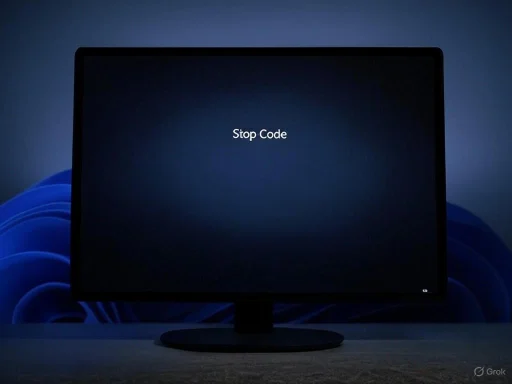 The Enduring Legacy of the BSOD
The Enduring Legacy of the BSOD
Few visuals in computing provoke as intense a reaction as the Blue Screen of Death. Since its inception in Windows 3.0, the BSOD has become synonymous with system instability, malfunctioning drivers, or catastrophic errors from which Windows cannot recover without a reboot. For power users and IT professionals, the stop error codes and technical details displayed on this screen have, over the years, provided invaluable diagnostic data. For casual users, it’s often been a source of anxiety and frustration.Over the decades, Microsoft has tweaked both the information presented and the look of the BSOD, but its blue background and utilitarian text endured—serving as a clear, universally recognized indicator that something had seriously gone awry.
Birth of the Black Screen: Windows 11’s Design Ethos
With Windows 11, Microsoft has recommitted itself to clean, unified visuals—rounded corners, soft gradients, and minimalism are the order of the day. Amid these changes, the BSOD is evolving too. According to a June 2025 announcement from Microsoft, the familiar blue is officially being replaced by black as part of the company’s “Windows Resiliency Initiative” aimed at enterprise and consumer environments.Early reports surfaced about this change as far back as March 2025, but recent official documentation confirms the transition will debut in Windows 11 version 24H2, possibly 25H2, and above. There are no plans to backport the new Black Screen of Death (KSOD, as some experts are already dubbing it) to earlier builds such as Windows 11 23H2.
Why Go Black?
On a practical level, Microsoft’s decision is likely rooted in both technical and aesthetic reasoning. The updated stop error screen aligns visually with Windows 11’s overall interface. Black backgrounds, clean typography, and judicious use of whitespace reflect a design-centric approach. In theory, these changes should make crash alerts less visually jarring, perhaps subtly dialing down stress, while providing the essential troubleshooting data front and center.Furthermore, according to Microsoft, the new UI allows for better readability, succintly surfacing key crash information—the stop code and, when possible, the driver responsible for the crash—without overwhelming users with peripheral details. Technical specifics aimed at IT professionals remain, but fluff and distractions are gone.
A Speedier, More Efficient Crash Response
Aesthetics aside, one of the most consequential changes tied to the new BSOD is technical: Windows 11 24H2 introduces optimized crash dump collection. Traditionally, when Windows experiences a severe error, it halts on the BSOD, collects memory dumps (critical for diagnosing faults), and then reboots.Previously, the stop error screen could linger for as long as it took Windows to write out these memory dump files—a process that sometimes stretched for minutes on devices with massive system RAM or slow disk subsystems. For end-users, this process was unpredictable and could be mistaken for a complete freeze.
Windows 11 24H2, by contrast, can generate these dumps significantly faster. Internal tests cited by Microsoft indicate that some systems now reboot within two seconds of hitting the Black Screen of Death. This is a marked speed-up but comes with notable implications: users may have just a brief moment to register that anything even went wrong, let alone jot down a stop code or QR code essential for later troubleshooting.
Simplicity or Ambiguity? The Confusion Problem
While a faster, more visually streamlined system crash notification appears, on paper, to be a win for most users, there’s legitimate concern that Windows 11’s new Black Screen of Death is almost too subtle for its own good.Visual Overlaps with Windows Update
One of the recurring criticisms—both from beta testers and technology writers—concerns the new error screen’s resemblance to the standard Windows Update restart notice. Both now feature a simple black background, minimal text, and similar typography. For anyone not paying close attention, distinguishing between a routine reboot for scheduled updates and a serious system crash may soon become challenging.This problem is particularly acute for non-technical users, visually impaired individuals, and outsourced IT support staff. For example, elderly users or those with cognitive difficulties might be unable to discern the difference in the few seconds the screen is visible, potentially overlooking critical issues or assuming their PC is fine.
What’s Missing? The Sad Face and QR Code
Microsoft’s previous BSOD iterations included not just detailed error codes but also clear messaging (“Your PC ran into a problem and needs to restart. We’re just collecting some error info, and then we’ll restart for you.”), a frowning emoji, and a QR code linking users to troubleshooting resources. The new Black Screen pares this back to a single sentence and the stop code identifier, with the offending driver name if available.While this design is less overwhelming, it raises questions about how much critical error information non-technical users will be able to process in a split second. Power users may be able to snap a quick photo or record the code, but what about everyone else?
The Enterprise Angle: The Windows Resiliency Initiative
Microsoft’s Black Screen redesign dovetails with its larger strategy for improved reliability in enterprise environments. The broader “Windows Resiliency Initiative,” announced alongside the new BSOD, is a set of features designed to minimize downtime and facilitate rapid, automated error recovery. Faster dump generation and clearer, less intrusive alerts are important steps in that direction—particularly for organizations that manage vast fleets of devices.For IT administrators, the retention of technical stop codes and driver information on the new screen will be critical. Although displayed more briefly, it enables automated crash monitoring tools—or observant admins—to obtain quick and actionable intelligence about systemic issues. Moreover, because these changes are rolling out on newer Windows 11 branches (24H2 and beyond), enterprise deployment teams can prepare scripts and documentation to address end-user questions about the new interface.
Critical Analysis: Strengths, Risks, and What’s Still Unclear
The Good
- User Experience Consistency: By aligning even the crash screens with Windows 11’s overall aesthetic, Microsoft reinforces brand uniformity and a less jarring transition during failures.
- Speed Improvements: Near-instant reboot and faster dump collection promise less downtime, particularly beneficial for enterprise deployments and scenarios where system uptime is crucial.
- Minimalist Information: Key error information remains front and center, with technical clutter removed, making the output easier to skim for experienced users.
The Risks and Weaknesses
- User Confusion: The Black Screen risks being mistaken for routine update notifications, which could lead to misdiagnosis, missed troubleshooting opportunities, and reduced transparency for users unaware their system has experienced a critical fault.
- Accessibility Concerns: Users with visual or cognitive impairments may find it harder to differentiate between system states. Less time on screen means less opportunity to read—or record—critical error codes.
- Loss of Contextual Guidance: Without clear, user-friendly error messages or easily scannable QR codes, less technical users may be left in the dark about what happened and what, if anything, they should do next.
What Microsoft Could Do Better
Some experts, including Windows insiders and IT journalists, have suggested that bringing back the frowning face emoji—or at least introducing some more visually distinct element—could help bridge the gap. This simple emotive graphic serves as an immediate indicator that something is wrong, visible in a blink and understandable regardless of technical literacy or language.Further, Microsoft could consider allowing organizations and advanced users to configure how long the Black Screen remains before rebooting, or even enable a “legacy” verbose mode for those who prefer the classic approach.
Comparing Past, Present, and Future: A Quick Timeline
| Windows Version | BSOD Background | Primary Info Shown | Reboot Timing | Notable Features |
|---|---|---|---|---|
| XP—Windows 7 | Blue | Technical codes, description | Manual | Non-user-friendly, verbose |
| Windows 8—10 | Blue | Sad face, QR code, stop code | Delayed, timed | Usable QR codes, friendlier |
| Windows 11 23H2 | Blue | Modern UI, sad face, QR code | Delayed, then reboot | Consistent with system color scheme |
| Windows 11 24H2/25H2+ | Black | Stop code, driver name | ~2 seconds (fast) | Minimalist, may cause confusion |
How Will This Impact Support and Troubleshooting?
For the IT help desk, timing and clarity are everything. A crash that reboots almost instantly and without a visually distinct warning could be missed unless the affected user was actively watching. For organizations using automated crash monitoring software that collects Windows Event Logs and Minidumps, the actual diagnostic data remains available post-reboot. However, end-users may need additional awareness training or explicit communication about the change, especially during the transition.For Home Users
The real risk is that home users—even those relatively experienced—may not realize their PC crashed. If the system subsequently boots back into a problematic state, the user may not know to look in the Reliability Monitor or Event Viewer for diagnostic clues.For Businesses and IT Departments
System admins will need to prepare updated documentation and possibly even internal education to make both support teams and users aware of this critical UI change. For managed device environments, rapid reboots may be a benefit in high-availability scenarios, but they also reduce time windows for remote observation and troubleshooting.Probing the Consumer Perspective
Feedback from users in Microsoft’s Insider testing program has been mixed. Some praise the new look as cleaner and less intimidating, noting that—especially with fast reboot—lingering on an error message does little good for most users. Others lament the loss of old-school transparency. As one beta tester noted, “At least with the blue screen, I knew something was up. Now, if I blink, I might miss it entirely.”Comment threads and support forums already feature questions from confused users wondering whether their systems rebooted after an update or a crash. This anecdotal evidence supports critics’ warnings that the new approach, while well-intentioned, may fall short in practical day-to-day usage.
Will the BSOD Stay Black, or Is It a Temporary Trend?
History shows that Microsoft tweaks the visual and functional details of the BSOD every few major Windows updates. This means the current Black Screen solution may not be final. If user confusion turns out to be a widespread problem—or if large enterprise customers push back—it’s possible future iterations may re-introduce more distinctive icons, splash-of-color highlights, or even extended information modes based on user preference or device configuration.As Windows evolves into an increasingly modular and cloud-connected platform, there’s an opportunity for Microsoft to offer more dynamic, context-sensitive error reporting. Imagine a future where, instead of a static error screen, users get a short animated sequence or voice-over explaining what happened—tailored for accessibility and clarity.
Practical Tips: What Should You Do If You See the Black Screen of Death?
If you spot Windows 11’s new Black Screen of Death, here’s what experts recommend:- Take a Photo Quickly: Snap a quick picture of your screen, if possible, to record the stop code and any driver names.
- Check Reliability Monitor: After reboot, search for “Reliability Monitor” to review recent errors and locate detailed crash data.
- Scan Windows Event Viewer: The system logs will contain technical fault information, helpful if you need to escalate the problem or contact support.
- Leave Feedback: If you find the new interface confusing, use Windows Feedback Hub to let Microsoft know. User input remains influential in future OS updates.
Final Thoughts: A Necessary Step, But an Imperfect Solution
Microsoft’s shift to a Black Screen of Death in Windows 11 is emblematic of the company’s evolving philosophy—less clutter, more speed, better harmony with overall system visuals. But as with all sweeping UI changes, the devil is in the (missing) details. While IT professionals and those familiar with system diagnostics may benefit from speedier reboots and cleaner information, the risk of confusion among mainstream and vulnerable users is real.Microsoft has promised that its new design “improves readability and aligns better with Windows 11 design principles, while preserving the technical information on the screen for when it is needed.” Yet, as the OS continues to mature, it’s crucial for the company to weigh usability and accessibility just as carefully as it weighs aesthetics and efficiency.
Until then, the BSOD’s legacy endures—albeit a little darker, a lot faster, and for some, a little harder to see.
Source: Windows Latest Windows 11’s BSOD isn't going anywhere. It's now black, faster, and confusing