Microsoft’s incremental update to Windows 365 Boot turns an already useful sign-in shortcut into a far more resilient, IT-friendly entry point to Cloud PCs, adding direct access to the Connection Center, built‑in troubleshooting flows, display customization, and a paid cross‑region disaster recovery option that changes how organizations approach Cloud PC continuity. (learn.microsoft.com)
Windows 365 Boot lets a physical Windows 11 device bypass the local desktop and sign a user straight into their Cloud PC at boot. It was designed for shared and dedicated device scenarios to simplify Cloud PC access, reduce endpoint management friction, and streamline first‑time setup with Microsoft Intune. The latest refresh expands the logon experience by surfacing the Windows 365 Connection Center at sign‑in, enhancing end‑user troubleshooting paths, accelerating connection flows to reduce disconnects, and introducing a formal Cross‑Region Disaster Recovery (CRDR) capability as an add‑on for Windows 365 Enterprise tenants. (learn.microsoft.com)
Microsoft’s official product documentation makes the technical prerequisites clear: Windows 365 Boot requires Windows 11 Pro or Enterprise endpoints running specific OS builds (the guidance lists version 22621.3374 or later for Boot scenarios), Intune management for device configuration, and Intune administrative privileges to deploy Boot configurations. These requirements are important because the Boot flow integrates with Autopilot/Intune provisioning and with the Connection Center experience surfaced during sign‑in. (learn.microsoft.com)
For organizations that already use Windows 365, these features make Cloud PCs an even more compelling platform for hybrid work. For those evaluating Cloud PC strategies, the new capabilities lower the operational risk of moving more users to streamed desktops — but they also create new decisions around budgeting and continuity design that deserve careful testing and a pilot‑led rollout.
Source: Petri IT Knowledgebase Windows 365 Boot Gets New Cloud PC Management Tools
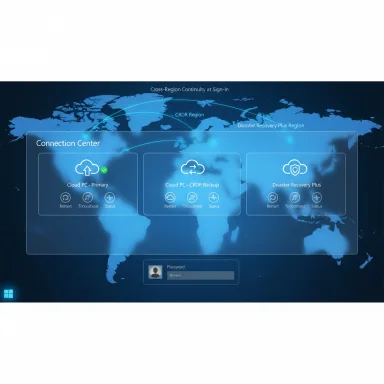 Background / Overview
Background / Overview
Windows 365 Boot lets a physical Windows 11 device bypass the local desktop and sign a user straight into their Cloud PC at boot. It was designed for shared and dedicated device scenarios to simplify Cloud PC access, reduce endpoint management friction, and streamline first‑time setup with Microsoft Intune. The latest refresh expands the logon experience by surfacing the Windows 365 Connection Center at sign‑in, enhancing end‑user troubleshooting paths, accelerating connection flows to reduce disconnects, and introducing a formal Cross‑Region Disaster Recovery (CRDR) capability as an add‑on for Windows 365 Enterprise tenants. (learn.microsoft.com)Microsoft’s official product documentation makes the technical prerequisites clear: Windows 365 Boot requires Windows 11 Pro or Enterprise endpoints running specific OS builds (the guidance lists version 22621.3374 or later for Boot scenarios), Intune management for device configuration, and Intune administrative privileges to deploy Boot configurations. These requirements are important because the Boot flow integrates with Autopilot/Intune provisioning and with the Connection Center experience surfaced during sign‑in. (learn.microsoft.com)
What changed — feature highlights
Direct access to the Connection Center at sign‑in
- The Connection Center is now surfaced during the Windows 365 Boot sign‑in flow when a user has multiple Cloud PC assignments and no default is set. This lets users pick which Cloud PC to connect to and perform basic recovery actions without first landing on the local desktop.
- The dialog is more than a picker: it exposes self‑service actions such as restart, status checks, and launching troubleshooting flows that can expose error details or trigger targeted restarts. This places simple remediation in the hands of end users and shortens time‑to‑connect.
Faster, more resilient connection and diagnostics
- Login errors now offer an immediate path into Connection Center; for example, a user hitting a connection error can click Cancel and be taken directly to tools that review status and initiate fixes. Microsoft says the experience has been streamlined to minimize login delays and reduce disconnects.
- Backend improvements and client updates are intended to reduce transient failures during session establishment; administrators are reminded that client and service rollouts may take several weeks to reach all tenants.
Cross‑Region Disaster Recovery (CRDR) and Disaster Recovery Plus
- Cross‑Region Disaster Recovery is offered as an add‑on license for Windows 365 Enterprise and creates periodic backup/restore points of Cloud PC disks in a geographically separate region. When activated by an admin, temporary Cloud PCs built from those restore points can be spun up in the backup region to keep users productive during a regional outage. Microsoft documents target objectives: an RTO (restore time objective) and RPO (restore point objective) of under 4 hours for tenants below specified scale thresholds. (learn.microsoft.com)
- A premium offering often referenced as Disaster Recovery Plus (or similar premium tiers) can reserve capacity proactively in the backup region and maintain multiple OS disk copies to deliver significantly faster RTO/RPO guarantees at a higher and consistent cost due to reserved resources. Administrators should weigh cost vs. predictability for their business continuity SLAs. (techcommunity.microsoft.com)
Windows 365 Boot Settings app and display tweaks
- Administrators and users can adjust display settings via the Windows 365 Boot Settings app, enabling finer control of resolution, scaling, and multi‑monitor behaviors in Boot scenarios. These improvements aim to make Cloud PC sessions feel closer to native desktop experiences across varied endpoint hardware.
Why this matters to IT and hybrid work
These updates reflect a broader shift in Windows 365 from a simple Cloud PC streaming service toward a managed desktop service with integrated resilience and device‑level workflows.- For frontline IT, surfacing self‑service remediation at sign‑in reduces helpdesk churn for common problems like hung sessions or stray provisioning states. Administrators should expect a drop in low‑complexity tickets if users are trained to use Connection Center effectively.
- For hybrid and hot‑desk environments, the Connection Center’s Cloud PC chooser is a clear win. It reduces friction for contractors, shift workers, or hot‑desk users who routinely access different Cloud PC assignments.
- For business continuity planners, CRDR and Disaster Recovery Plus introduce an operationally simple, vendor‑managed path to geographic redundancy for Cloud PCs — but they’re not free. Licensing and reserved capacity choices will impact ongoing costs and operational posture. Microsoft’s documentation and announcements make licensing and RTO/RPO targets explicit, enabling meaningful risk/cost trade‑off analysis. (learn.microsoft.com)
Technical details administrators need to know
Prerequisites and platform compatibility
- Endpoints must run Windows 11 Pro or Enterprise and meet specific OS build requirements for Windows 365 Boot (guidance lists version 22621.3374 or later). Intune management and Autopilot configuration are required for many deployment controls. (learn.microsoft.com)
- Windows 365 Boot is designed to integrate with Microsoft Intune for enrollment, branding, and configuration; deployment and per‑device policies are administered through the Intune admin center. Admin roles (Intune Service Administrator) are required for Boot configuration tasks. (learn.microsoft.com)
Cross‑region disaster recovery specifics
- CRDR must be explicitly set up and activated by administrators; it is not automatic. When enabled, the service periodically takes backups and synchronizes restore points to the backup region. Admins can use Intune bulk device actions to activate/deactivate CRDR for specific devices or groups. (learn.microsoft.com)
- Target objectives published by Microsoft: RTO < 4 hours and RPO < 4 hours for tenants below published scale thresholds; premium tiers provide tighter objectives (for example, Disaster Recovery Plus often documents sub‑hour targets). These are service targets, not hard guarantees, and the practical restoration time will depend on backup timing, capacity availability, and tenant scale. (learn.microsoft.com)
- Capacity dependency: CRDR relies on available capacity in the backup region when a failover is triggered. If reserved capacity is not in place, large‑scale outages could stress the backup region and impact provisioning speed. Disaster Recovery Plus reduces that risk by reserving capacity at additional cost. (learn.microsoft.com)
Licensing and pricing (what to budget for)
- Microsoft documents that CRDR is an add‑on license for Windows 365 Enterprise. The Windows IT Pro announcement published at the official Microsoft tech community notes a U.S. list price of USD $5 per user per month for the add‑on; pricing and availability may differ by region and for other Windows 365 SKUs. Confirm purchasing details with your Microsoft sales representative. (learn.microsoft.com)
- Disaster Recovery Plus (premium) will incur higher ongoing costs due to reserved capacity in the backup region; the pay‑for‑availability trade‑off is typical of cloud continuity services and must be modeled in capacity and cost plans.
Practical operational guidance — rollout checklist
These steps will help organizations prepare to adopt the new Windows 365 Boot capabilities and CRDR safely and effectively.- Validate prerequisites:
- Confirm endpoint fleet is running supported Windows 11 builds (22621.3374+ where required).
- Ensure Intune enrollment and Autopilot profiles are ready for Boot device deployment. (learn.microsoft.com)
- Pilot Connection Center at sign‑in:
- Identify a pilot group with multi‑assignment Cloud PC users (contractors, hot‑desking groups).
- Validate user experience, training materials, and helpdesk runbooks for common self‑service actions.
- Test troubleshooting flows:
- Intentionally induce non‑destructive connection errors in a lab to verify the Cancel→Connection Center pathway and confirm telemetry/logging capture for correlation with backend monitoring.
- Evaluate CRDR needs:
- Map business unit recovery SLAs to CRDR RTO/RPO targets.
- Run capacity planning with expected device counts per region and test restore flows to measure real‑world restore times. (learn.microsoft.com)
- Model costs:
- Compare the per‑user CRDR add‑on and the premium reserved‑capacity tier against existing continuity options (spare hardware, imaging services, Windows 365 Reserve where applicable). Factor in the potential operational savings from reduced manual reimaging and faster recovery times. (techcommunity.microsoft.com)
- Update security and compliance processes:
- Validate data sovereignty and retention impacts of replicating Cloud PC OS disks to a backup region; align CRDR geography choices with legal and compliance requirements. (learn.microsoft.com)
Strengths and strategic benefits
- Reduced mean time to recovery (MTTR) for common connection problems: surfacing actionable tools at sign‑in shortens the triage loop.
- Improved continuity posture: CRDR and premium reserved‑capacity tiers provide vendor‑managed, regionally separated restore points that help organizations recover quickly from regional outages.
- Better user experience for multi‑assignment scenarios: the Connection Center chooser simplifies hot‑desk and contractor workflows, reducing confusion and wasted time.
- Operational simplification for helpdesks: with basic restarts and health checks available to users, helpdesk queues can focus on complex incidents rather than routine reconnections.
Risks, caveats, and things IT must watch
- Capacity is not infinite. CRDR without reserved capacity depends on spare capacity in the backup region at failover time. In very large or multi‑tenant outages, provisioning could be delayed. Disaster Recovery Plus reduces that risk at additional cost. Administrators must plan for capacity and test recovery under load. (learn.microsoft.com)
- Data sovereignty and compliance. Full OS disk copies are replicated to the backup region — this has implications for jurisdictions with strict data residency laws. Administrators must choose backup geographies carefully and document compliance impacts. (learn.microsoft.com)
- Licensing and cost management. The CRDR add‑on is an incremental per‑user cost; reserved capacity options carry ongoing charges. Without careful rightsizing, continuity measures can become a significant recurring expense. Budget modeling and piloting are essential. (techcommunity.microsoft.com)
- Rollout timing and client compatibility. Microsoft warns that features may roll out in phases; full availability depends on client updates and tenant rollout windows. Enterprises with strict change‑control may need to coordinate with Microsoft timelines and maintain clear communication with end users. Expect phased rollouts and plan accordingly.
- User training requirements. Exposing Connection Center to end users shifts some remediation responsibility to them. Without concise training and contextual help, users may choose incorrect actions or over‑escalate. Provide short, targeted guidance during rollout.
How this fits into the wider Windows 365 roadmap
Microsoft’s investments show Windows 365 evolving beyond a pure simply‑managed Cloud PC to a more resilient desktop platform with integrated continuity and endpoint‑centric workflows. Newer offerings such as Windows 365 Reserve (temporary Cloud PCs for endpoint outages) and specialized Link devices complement Boot and CRDR to form a portfolio that addresses different continuity gaps: instant sign‑in, temporary access for a device outage, and regionally backed restores for site‑level incidents. Each feature targets a specific operational gap in hybrid work scenarios, enabling organizations to mix and match continuity strategies.Practical scenarios and examples
Scenario A — Regional outage with CRDR enabled
- Region A experiences a data center outage affecting Cloud PC provisioning.
- Admins activate CRDR via Intune bulk device actions for impacted users.
- Users sign in and receive temporary Cloud PCs from the backup region based on the latest restore points; user context, installed apps and local disk data up to the RPO are available.
- When the primary region is healthy, administrators deactivate CRDR and users return to their primary Cloud PCs. (learn.microsoft.com)
Scenario B — Individual device failure, instant productivity
- A sales rep loses their laptop. IT provisions a Windows 365 Reserve session (or directs the user to a Boot‑configured shared device) and the user signs directly into their Cloud PC at boot. Productivity continues while IT repairs or replaces hardware. This scenario highlights why having both Boot and Reserve options can shorten downtime in practical, day‑to‑day incidents. (learn.microsoft.com)
Recommendations for IT leaders
- Start with a pilot group to validate user flows for Connection Center and Boot sign‑in.
- Run CRDR tests that simulate failover for representative workloads and measure actual RTO/RPO under realistic conditions.
- Model costs for CRDR and Disaster Recovery Plus against existing continuity spend and make purchase decisions aligned to business recovery SLAs.
- Update incident response playbooks and run tabletop exercises that include CRDR activation and deactivation steps.
- Prepare short user guidance — one‑page quick reference cards or an Intune delivered help link — so users know when and how to use the Connection Center self‑service actions.
Unverifiable or timing‑sensitive claims (caveats)
The Petri summary notes Microsoft “has just started rolling out these new capabilities” and expects general availability within two months. That timing is consistent with phased rollouts Microsoft commonly uses, but exact tenant availability windows vary by region and by client update cadence; organizations should verify their tenant’s feature availability in the Microsoft 365 admin center or Microsoft Learn guidance rather than relying solely on third‑party reporting. Treat rollout timing as provisional until observed in your tenant.Conclusion
Windows 365 Boot’s latest enhancements represent a practical, focused set of improvements that tighten the Cloud PC experience around reliability and operational simplicity. By surfacing the Connection Center at sign‑in, improving in‑path diagnostics, adding display and Boot settings, and delivering a formal cross‑region disaster recovery path with premium reserved‑capacity options, Microsoft is making Cloud PCs more trustworthy as primary workspaces — provided IT teams plan for licensing, capacity, and compliance implications.For organizations that already use Windows 365, these features make Cloud PCs an even more compelling platform for hybrid work. For those evaluating Cloud PC strategies, the new capabilities lower the operational risk of moving more users to streamed desktops — but they also create new decisions around budgeting and continuity design that deserve careful testing and a pilot‑led rollout.
Source: Petri IT Knowledgebase Windows 365 Boot Gets New Cloud PC Management Tools