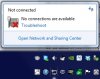The Merg
New Member
- Joined
- Dec 20, 2012
I am using Windows 7 64-bit Home Premium. I have had this issue for a while and cannot seem to get it resolved. While the issue has not caused me any problems with working on my network/Internet, it is an annoying bug.
When I click on the Network icon on my system tray, I am told that there are no connections available. The Network icon itself though is showing that I am connected. I can access the Internet and my network without issue. I have two LAN adapters in my PC and the issue occurs with both of them. I have tried updating the drivers, uninstalling and reinstalling, disabling and enabling, all to no avail.
Going into the Network and Sharing Center shows that I am not connected to any network. If I pull up the Network Map, it shows my other computers, but that there is no connection to the Internet.
Does anyone have any idea how to fix this issue? I cannot seem to find a resolution on the 'net.
I've attached some screen shots as to what I see.
Thanks,
Merg
When I click on the Network icon on my system tray, I am told that there are no connections available. The Network icon itself though is showing that I am connected. I can access the Internet and my network without issue. I have two LAN adapters in my PC and the issue occurs with both of them. I have tried updating the drivers, uninstalling and reinstalling, disabling and enabling, all to no avail.
Going into the Network and Sharing Center shows that I am not connected to any network. If I pull up the Network Map, it shows my other computers, but that there is no connection to the Internet.
Does anyone have any idea how to fix this issue? I cannot seem to find a resolution on the 'net.
I've attached some screen shots as to what I see.
Thanks,
Merg