Microsoft’s new Windows Backup for Organizations arrives as a focused, cloud‑native lifeline for IT teams wrestling with mass device refreshes and the ongoing Windows 10 → Windows 11 migration — but it’s important to understand exactly what it does, what it doesn’t, and how to deploy it safely at scale.
Windows Backup for Organizations is a tenant‑scoped backup and restore capability built to preserve a curated set of Windows settings and a manifest of Microsoft Store apps for users who are signed in with their Microsoft Entra identity. The feature was first announced during Microsoft Ignite 2024, entered limited public preview in 2025, and moved toward broader availability alongside August 2025 cumulative releases and Intune updates. Microsoft’s official documentation spells out the intent: reduce helpdesk churn, speed time‑to‑productivity after device swaps or reimages, and smooth migrations to Windows 11 for Entra‑joined, Intune‑managed fleets. (techcommunity.microsoft.com)
That framing matters: this is a settings and environment state restoration service, not a file backup, disk‑image, or application migration solution. Reinstalling Win32 apps, restoring large user data sets, or performing bare‑metal recovery are outside the product scope. Early press and community analysis have consistently emphasized that distinction — treat Windows Backup for Organizations as a productivity accelerator for cloud‑managed fleets, not a replacement for enterprise backup or imaging tools. (learn.microsoft.com, bleepingcomputer.com)
However, its narrow scope — no Win32 app reinstalls, no file or image backups, and a tenant‑and‑identity‑bound restore model — demands a disciplined rollout that pairs this capability with established backup, imaging, and app deployment strategies. Test thoroughly, keep legacy fallbacks available, and treat this as a productivity enabler rather than a universal recovery solution. When used in the right contexts and with proper governance, it will pay dividends; when misunderstood, it will create risky operational blind spots. (learn.microsoft.com, techcommunity.microsoft.com, bleepingcomputer.com)
Source: Computerworld Microsoft releases Windows Backup for Organizations to ease migration of user settings to Windows 11
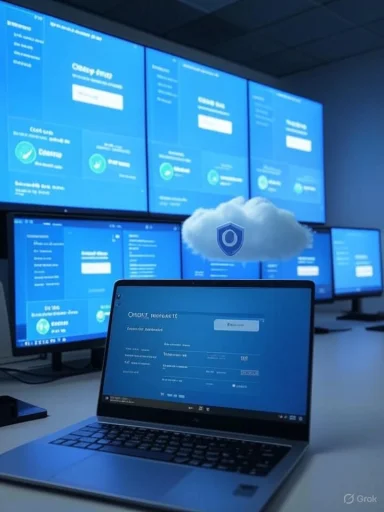 Background / Overview
Background / Overview
Windows Backup for Organizations is a tenant‑scoped backup and restore capability built to preserve a curated set of Windows settings and a manifest of Microsoft Store apps for users who are signed in with their Microsoft Entra identity. The feature was first announced during Microsoft Ignite 2024, entered limited public preview in 2025, and moved toward broader availability alongside August 2025 cumulative releases and Intune updates. Microsoft’s official documentation spells out the intent: reduce helpdesk churn, speed time‑to‑productivity after device swaps or reimages, and smooth migrations to Windows 11 for Entra‑joined, Intune‑managed fleets. (techcommunity.microsoft.com)That framing matters: this is a settings and environment state restoration service, not a file backup, disk‑image, or application migration solution. Reinstalling Win32 apps, restoring large user data sets, or performing bare‑metal recovery are outside the product scope. Early press and community analysis have consistently emphasized that distinction — treat Windows Backup for Organizations as a productivity accelerator for cloud‑managed fleets, not a replacement for enterprise backup or imaging tools. (learn.microsoft.com, bleepingcomputer.com)
What Windows Backup for Organizations actually backs up
Microsoft’s documentation and preview notes list a deliberately narrow and itemized backup payload. The service captures:- System and personalization settings (desktop layout, taskbar and Start preferences).
- Network & Internet configuration (known Wi‑Fi profiles where supported).
- Accounts and sign‑in preferences tied to the user’s Microsoft Entra identity.
- Accessibility, Time & language, and File Explorer preferences.
- Bluetooth & devices pairings and certain hardware settings.
- Gaming settings.
- A manifest/list of Microsoft Store apps and Start menu placement intent (the service stores the app list rather than binary installers). (learn.microsoft.com)
What it does NOT back up — the critical limitations
It is essential to call out what this product explicitly does not do, because misinterpreting its scope is the single largest operational risk.- Not a file backup — user documents, media, and large data sets are not included. OneDrive, traditional backup agents, or enterprise file backup solutions remain the correct tools for that job. (learn.microsoft.com)
- Does not reinstall Win32 (MSI/EXE) applications — only Microsoft Store app manifests are captured. Traditional desktop apps must be redeployed via Intune, Configuration Manager, MSIX, or third‑party migration tooling. (techcommunity.microsoft.com, bleepingcomputer.com)
- Not an image or disaster‑recovery tool — it won’t capture drivers, firmware state, or create bootable media for bare‑metal restores. (learn.microsoft.com)
- Tenant and identity bound — backups are tied to the user’s Entra identity and the organization’s tenant; cross‑tenant migration of backup artifacts is not a supported scenario. (learn.microsoft.com)
Requirements, availability, and timing nuances
Minimum OS and enrollment requirements are specific and vary depending on whether you want backup only, or backup plus restore during OOBE:- Backup support covers devices signed in with Microsoft Entra ID and running supported builds of Windows 10 (22H2) or Windows 11 (22H2 and later), with precise minimum build numbers published in Microsoft documentation. Restore to a new device is restricted to Microsoft Entra‑joined devices running Windows 11 builds that meet Microsoft’s baseline for OOBE restores. (learn.microsoft.com)
- The feature is managed via Microsoft Intune. Administrators enable backup via the Intune Settings Catalog and must turn on a tenant‑wide Show restore page toggle under Devices → Enrollment → Windows for users to see the restore option during OOBE. Appropriate Intune roles (Intune Service Administrator or Global Administrator) are required to change the setting. (techcommunity.microsoft.com, learn.microsoft.com)
- Regional and cloud availability is limited initially: the feature is not available for GCC/Sovereign clouds or China/21Vianet at launch — a non‑starter for organizations bound to sovereign clouds. Microsoft’s documentation also notes staged, tenant‑gated rollouts and public‑preview versus GA language that can differ between pages; that nuance means admin teams must verify presence and behavior inside their own tenant before planning production migrations. (learn.microsoft.com, techcommunity.microsoft.com)
The restore flow: how it works in practice
- Admin enables backup in Intune for the tenant and turns on the tenant‑wide restore page toggle. (techcommunity.microsoft.com)
- End users (on eligible devices) opt‑in to backup of preferences via Settings → Accounts → Windows backup, or backups run automatically per configured policy (Microsoft schedules a periodic backup task by default). (learn.microsoft.com)
- When a user signs into a new or reimaged device during OOBE with their Entra account, the restore UI offers to replay a prior backup into the new device. The process restores settings and replays the Microsoft Store app list into Start (where applicable). (learn.microsoft.com)
- The restore is surfaced during OOBE only; out‑of‑band restores after OOBE are not generally supported today. (learn.microsoft.com)
- Autopilot profiles must be user‑driven to support the restore experience; self‑deploying modes are incompatible. (learn.microsoft.com)
- Conditional Access, MFA, and token policies can block the OOBE restore if endpoints required for the activity feed token are not allowed — admins must allow the Microsoft Activity Feed Service for the enrollment window or create targeted Conditional Access exceptions. (learn.microsoft.com)
Security, privacy, and compliance considerations
The backup artifacts are classified as user personal data and are stored in the tenant region, managed under Microsoft’s cloud compliance and data protection framework. That said, several operational and legal flags deserve attention:- Data residency and sovereign cloud exclusions — if your organization operates under strict data‑residency or sovereignty requirements, the lack of GCC/sovereign/China support initially is a blocker and must trigger a formal compliance review. (learn.microsoft.com)
- Tenant lock‑in and identity dependency — because backups are tied to Entra identities and tenant storage, mergers, divestitures, contractor offboarding, or cross‑tenant migrations will require bespoke migration steps for user state, increasing operational complexity. This identity‑bound model improves security but reduces portability.
- Conditional Access fragility — administrators that aggressively lock down enrollment tokens risk blocking restores during OOBE. Test and document any required allow‑lists for the OOBE enrollment window.
- Audit and retention controls — integrate backup/restore events into SIEM and compliance logging so restore activity is auditable. Microsoft documents telemetry hooks and audit logs; ensure these feed into your governance pipelines. (learn.microsoft.com)
- Privacy and minimality — the service transmits and stores personal preferences. For privacy‑sensitive roles or regulated user classes, implement a policy to exclude sensitive users from the tenant backup policy or require explicit user opt‑in. (learn.microsoft.com)
How Windows Backup for Organizations compares to traditional migration tooling
- User State Migration Tool (USMT) and third‑party migration products capture files, profiles, and application state, and can be used offline or in‑network without tenant dependency. They are broader in scope (file-level and app data) but require heavier operational tooling and often more time.
- Image‑based solutions (Acronis, Macrium, enterprise backup suites) support bare‑metal restores, drivers, and exact machine images — necessary for critical devices and full‑system recovery. Windows Backup for Organizations intentionally does not compete here.
- Intune + Autopilot + MSIX or line‑of‑business deployment remains the recommended way to redeploy Win32 apps at scale. Windows Backup for Organizations fills a narrow but useful gap by saving time on personalization and Start menu recovery. Use it in concert with existing imaging and application deployment pipelines.
Practical deployment playbook — a recommended approach for IT
A pragmatic, risk‑averse rollout plan lets IT capture the productivity gains while avoiding migration‑day surprises.- Prepare a sandbox tenant and pilot group
- Enable Enable Windows backup in the Intune Settings Catalog in a non‑production tenant.
- Turn on the tenant‑wide Show restore page toggle in Enrollment options for the pilot tenant. (techcommunity.microsoft.com)
- Select representative pilot devices (1–5% of fleet)
- Include a mix of OEMs, laptop/desktop SKUs, and role‑specific machines (developers, RDS hosts, remote workers).
- Validate backup frequency, backup size, telemetry, and restore fidelity.
- Validate end‑to‑end restore scenarios
- Test backup → wipe → OOBE → restore on new device and on reimaged device.
- Confirm Wi‑Fi, personalization, accessibility settings, and Store app placement restore as expected.
- Document gaps and timeline for manual remediation (for instance, which Win32 apps must be redeployed after restore). (learn.microsoft.com)
- Check Conditional Access and enrollment allow‑lists
- Ensure the Activity Feed Service and any required enrollment endpoints are reachable during OOBE to avoid blocked restores. Test MFA prompts and PRMFA scenarios in OOBE flows. (learn.microsoft.com)
- Integrate with application deployment and data backup plans
- Sequence restore: (a) OOBE settings restore, (b) Intune/Endpoint Configuration Manager pushes for Win32 apps, (c) OneDrive/enterprise file restore for user data.
- Keep imaging tools available as fallbacks in pilot and initial rollout rings.
- Measure impact and scale by rings
- Pilot → Broad pilot → Production rollout. Track helpdesk ticket volume for personalization/configuration issues; aim for measurable reductions as an adoption KPI.
Operational and strategic risks — what to watch for
- Mistaking scope for completeness — the single biggest error is assuming a settings backup equals a full user recovery. Maintain robust file‑level backups and application redeployment pipelines.
- Overreliance on tenant gating — Microsoft’s documentation shows public preview and GA language coexisting while tenant enablement can be staged. Don’t assume universal availability without tenant verification. Flag any migration calendars that hinge on an assumed, immediate GA rollout. (learn.microsoft.com, techcommunity.microsoft.com)
- Conditional Access and MFA gaps — strict access policies can silently block restores during the OOBE window. Test enrollment flows thoroughly for groups with stronger authentication requirements.
- Compliance and data residency — for regulated industries, the absence of sovereign cloud availability at launch is a show‑stopper until explicitly supported. Perform a compliance sign‑off before using the feature in production. (learn.microsoft.com)
- Migration economics and e‑waste optics — Microsoft’s migration tooling reduces friction for upgrades, but public debate and legal challenges around accelerated hardware churn and e‑waste may affect procurement strategies and executive risk calculations. Factor environmental and fleet replacement policies into long‑term migration plans.
Why this matters now — timing and business impact
With Windows 10 end of support on October 14, 2025, many organizations face a hard deadline for remediation, upgrade, or Extended Security Updates. Windows Backup for Organizations is positioned as an operational efficiency tool to reduce the helpdesk and configuration cost of mass upgrades or device replacements — when used as part of a coordinated Intune/Autopilot strategy it can materially shorten downtime for users. But it is not a silver bullet: the real value accrues to organizations that combine this feature with robust application deployment, file backup, and governance processes. (support.microsoft.com, techcommunity.microsoft.com)Recommended checklist for decision‑makers
- Validate tenant availability: confirm presence of the Intune Enrollment → Windows Backup toggle in your tenant. Do not assume immediate availability despite public blog posts. (techcommunity.microsoft.com, learn.microsoft.com)
- Pilot aggressively: validate backup → wipe → OOBE → restore on representative hardware, and test Conditional Access, Autopilot profiles, and MFA during OOBE.
- Preserve fallbacks: keep image‑based backups and file backups in place during pilot and early rollout phases.
- Update runbooks: document the definitive remediation sequence for devices that don’t restore fully (app redeploy, profile repairs, driver reinstalls).
- Review compliance: ensure data residency, retention, and audit requirements are met and integrate backup events into existing SIEM/logging. (learn.microsoft.com)
Conclusion
Windows Backup for Organizations is a pragmatic, focused addition to the enterprise provisioning toolset: it preserves settings and Store app manifests to reduce the friction of device replacements and mass OS migrations for organizations operating inside Microsoft Entra and Intune. For cloud‑first enterprises committed to Microsoft management tooling, the feature can cut helpdesk tickets and speed time‑to‑productivity during migrations.However, its narrow scope — no Win32 app reinstalls, no file or image backups, and a tenant‑and‑identity‑bound restore model — demands a disciplined rollout that pairs this capability with established backup, imaging, and app deployment strategies. Test thoroughly, keep legacy fallbacks available, and treat this as a productivity enabler rather than a universal recovery solution. When used in the right contexts and with proper governance, it will pay dividends; when misunderstood, it will create risky operational blind spots. (learn.microsoft.com, techcommunity.microsoft.com, bleepingcomputer.com)
Source: Computerworld Microsoft releases Windows Backup for Organizations to ease migration of user settings to Windows 11