Windows 11’s built‑in Disk Management feels like a tool left on the back burner — slow to load, limited in what it can format and resize, and missing crucial safety features that free Linux tools like GParted have offered for years. Recent community reporting and hands‑on testing make the case bluntly: if you regularly manage multi‑boot setups, external drives, or non‑Windows file systems, Disk Management is functional but undercooked; the real, free, and flexible equivalent on Windows is still GParted Live, running outside the OS.
Windows ships with Disk Management (diskmgmt.msc) as its graphical partitioning and volume tool. It’s integrated, available without extra downloads, and tightly coupled to Windows’ storage stack — which brings strengths and weaknesses. Microsoft documents the core file systems Windows supports natively as NTFS, exFAT, UDF, and FAT32, with ReFS available primarily on server SKUs and specific configurations. That native support is part of why Disk Management focuses on Windows‑centric tasks rather than cross‑platform flexibility.
GParted (the GNOME Partition Editor) has existed for decades as a bootable live tool focused on maximum device and filesystem compatibility. It reads and manipulates many Linux and Windows file systems and can operate offline (outside the running OS) — a critical advantage for moving and resizing partitions that Windows refuses to touch. GParted’s feature list shows long and deep support for ext*, Btrfs, XFS, NTFS, FAT, and more, and it operates directly on device metadata via libparted and utilities designed for each filesystem.
Community threads and hands‑on reports underscore an uncomfortable reality: Windows users often reach for third‑party tools (both free and paid) or bootable Linux media when Disk Management fails to do what they need — especially with dual‑boot systems or Linux partitions. Examples from community boards show repeated recommendations to use GParted Live for moving partitions and freeing contiguous space that Disk Management can’t touch.
Pros of GParted Live:
GParted Live remains the most powerful free option when you need to manage non‑Windows filesystems, move partitions that Windows won’t touch, or create complex layouts for multi‑boot systems. The tradeoff is the inconvenience of booting from external media and the need to be comfortable operating outside Windows. That’s why community threads repeatedly recommend GParted — it simply does things Windows’ built‑in tool can’t.
Third‑party Windows tools plug many of Disk Management’s UX holes by offering queued operations, cloning, and integrated rescue media. The catch is cost and vendor trust: many advanced features are gated behind paywalls, and installers often include upsells. Still, for power users who want a Windows‑native workflow, a reputable third‑party partition manager plus a recent image backup is a pragmatic compromise.
Ultimately, the clearest path for users today is conservative and practical:
Windows‑centric convenience is valuable; but when storage work goes beyond the scope of NTFS and the comforts of the Windows GUI, the community still leans on the reliable power of GParted Live and carefully chosen third‑party tools — backed by sensible backup habits and an awareness of the limits of Disk Management.
Source: XDA I tried managing partitions on Windows 11, and it needs a true GParted equivalent
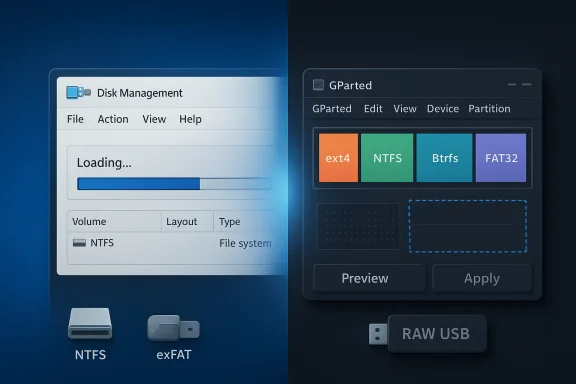 Background
Background
Windows ships with Disk Management (diskmgmt.msc) as its graphical partitioning and volume tool. It’s integrated, available without extra downloads, and tightly coupled to Windows’ storage stack — which brings strengths and weaknesses. Microsoft documents the core file systems Windows supports natively as NTFS, exFAT, UDF, and FAT32, with ReFS available primarily on server SKUs and specific configurations. That native support is part of why Disk Management focuses on Windows‑centric tasks rather than cross‑platform flexibility. GParted (the GNOME Partition Editor) has existed for decades as a bootable live tool focused on maximum device and filesystem compatibility. It reads and manipulates many Linux and Windows file systems and can operate offline (outside the running OS) — a critical advantage for moving and resizing partitions that Windows refuses to touch. GParted’s feature list shows long and deep support for ext*, Btrfs, XFS, NTFS, FAT, and more, and it operates directly on device metadata via libparted and utilities designed for each filesystem.
Community threads and hands‑on reports underscore an uncomfortable reality: Windows users often reach for third‑party tools (both free and paid) or bootable Linux media when Disk Management fails to do what they need — especially with dual‑boot systems or Linux partitions. Examples from community boards show repeated recommendations to use GParted Live for moving partitions and freeing contiguous space that Disk Management can’t touch.
What Disk Management does well
- Built into Windows and accessible without downloads.
- Good for basic tasks: create/delete partitions, format NTFS/exFAT/FAT32, assign/change drive letters, initialize new disks and convert basic MBR/GPT (in supported contexts).
- Works smoothly with Windows storage features (BitLocker, Storage Spaces, built‑in formatting for Windows media).
Where Disk Management falls short
1) Performance and responsiveness
Many users describe Disk Management as slow to start and sluggish when refreshing disk state or when USB media are inserted. The UI waits while Windows queries all storage devices and enumerates volumes — which can take noticeable time on systems with many disks or slow removable media. Community reports show this slowness crops up in real workflows, and it amplifies user frustration when combined with longer‑running operations.2) Narrow filesystem support
Disk Management exposes only the file systems Windows ships with by default: NTFS and exFAT (internal), with FAT32 commonly used for removable media. There’s no GUI option for Linux file systems like ext4, Btrfs, or ZFS, nor are advanced Linux storage features available. ReFS exists but is targeted to server SKUs and is not broadly available for mainstream consumer edition use. Microsoft’s own documentation confirms these constraints: Windows’ native file system drivers are focused on NTFS/exFAT/FAT32/UDF and ReFS is a special‑use option.3) “Unmovable files” block shrinking
One of the most‑reported frustrations is that Disk Management often refuses to shrink a volume as far as free space would suggest. That’s not a UI bug so much as a filesystem reality: Windows will not shrink past immovable files (pagefile, hibernation file, certain MFT metadata, and other system files). Microsoft’s Q&A and knowledge base articles document this behavior and the standard mitigation steps (disable hibernation, temporarily remove the pagefile, disable system restore, run cleanup/defrag, then retry). Third‑party tools and bootable environments sometimes get around the limitation because they operate while the partition is unmounted.4) No “preview and commit” or built‑in rollback
Disk Management applies many changes in real time, and it provides no visual queue of pending operations you can edit and then commit. That stands in contrast to several third‑party Windows partition managers that let you stage multiple changes and then apply them in one confirmed batch (or cancel). For actions that risk data loss, users and admins value the ability to preview and roll back; Disk Management lacks that safety net. Third‑party tools explicitly advertise a pending‑operations model to reduce user error.5) Occasional bugs and raw partitions
There are repeated anecdotal reports where Disk Management leaves a freshly created USB partition labeled as “RAW” rather than a formatted file system, forcing a second format pass. These issues may be linked to device quirks, driver stack problems, or race conditions in the UI when working with removable media. While not universal, they are frequent enough in community threads to be counted as a real‑world annoyance for power users.Alternatives: third‑party tools and GParted Live
There are broadly two families of alternatives: Windows‑native third‑party partition managers, and offline bootable tools (notably GParted Live).Windows third‑party partition managers
Popular examples include EaseUS Partition Master, MiniTool Partition Wizard, AOMEI Partition Assistant, Paragon, and NIUBI. These tools share several advantages over Disk Management:- Broader UI features: queueing operations, preview before apply, undo support or rollback safeguards.
- Greater convenience: operate from within Windows without rebooting into external media for many tasks.
- Cloning and recovery toolsets bundled with the product.
- Many advanced features (cloning, server features, some filesystem supports) are behind paywalls; the free editions are often useful but intentionally limited. EaseUS and MiniTool both surface paid tiers for cloning, OS migration, and some filesystem conversions. EaseUS documentation shows the app’s rich feature set and its pending‑operations workflow, but also the marketing for Pro tiers.
- Not all third‑party Windows tools support Linux filesystems like Btrfs or ZFS; those remain niche even in paid apps.
- Some vendors bundle additional software or nag screens in the free editions. Independent reviews note upsells and occasional bundled extras in installers.
GParted Live and other bootable tools
GParted Live runs from USB or CD, operates outside of Windows, and supports a wide variety of file systems — ext4, Btrfs, XFS, NTFS, FAT, and more — thanks to the Linux userspace tooling it bundles (e2fsprogs, btrfs‑progs, ntfs‑3g, etc.). That offline mode is the killer feature: when a partition is unmounted and Windows isn’t holding files in place, GParted can move partitions, reposition metadata, and create contiguous free space in ways Disk Management can’t. GParted’s official feature list and community experience make it the de facto cross‑platform partition manager.Pros of GParted Live:
- Free, open source, widely trusted by sysadmins.
- Supports Linux filesystems and many device types.
- Works when Windows tools can’t (because it runs outside the OS).
- It’s bootable only — not a native Windows UI.
- Requires a separate USB/CD workflow, which can intimidate some users.
- No “undo” after commit; changes written to disk are final unless you have a backup.
Cross‑checked technical verifications (key claims)
- Windows natively supports NTFS, exFAT, FAT32, and UDF; ReFS is primarily targeted to server SKUs — verified by Microsoft documentation.
- GParted supports ext*, Btrfs, XFS, NTFS and more via bundled utilities and libparted — verified by the GParted features list.
- “Unmovable files” (pagefile, hiberfil, MFT metadata) can block shrinking in Disk Management; Microsoft’s Q&A and KB content list mitigation steps and confirm this behavior.
- Popular Windows partition tools use a pending operations model and queue changes before applying them — MiniTool, AOMEI, and EaseUS documentation or reviews confirm this safety workflow. This is a functional advantage over Disk Management.
- Many Windows third‑party tools lock advanced features behind paid tiers; EaseUS’ edition comparisons and product docs show feature gating and upsells.
Practical recommendations: how to manage partitions safely on Windows
If you need to resize a Windows partition (and want to stay inside Windows)
- Backup: create a full image of the system disk with an imaging tool (Windows built‑in system image, Macrium Reflect free, or vendor tools).
- Disable hibernation: run elevated command prompt and execute powercfg -h off.
- Temporarily disable pagefile: System Properties → Advanced → Performance → Advanced → Virtual memory → Set “No paging file” for C: and reboot.
- Turn off System Restore for the target drive.
- Run Disk Cleanup, chkdsk /f, and defragment (if HDD) to help move data toward the start of the partition.
- Try Disk Management shrink. If it still refuses, use a third‑party Windows partition manager (MiniTool/AOMEI/EaseUS) to stage operations and preview then apply. These tools often allow more flexible resizing while Windows is running.
If Disk Management and third‑party Windows tools won’t do it
- Boot GParted Live (USB): create a bootable USB from the GParted ISO, boot the machine from it, and operate on the unmounted partitions. GParted can move partition boundaries and reposition recovery/system partitions to create contiguous free space for Windows.
- Apply changes and let them complete without interruption; these operations can be time‑consuming on large drives.
- Reboot to Windows and run chkdsk or system repair if boot issues occur.
For removable media or quick formats
- If Disk Management leaves a USB as “RAW,” run a second format pass or use diskpart clean + create partition primary + format fs=exfat (or FAT32) from an elevated cmd. If USB misbehavior persists, test the flash device against another OS or imaging tool to rule out hardware/driver problems.
Risks and caveats
- Always back up. Partitioning and resizing risk data loss — even the best tools can encounter power failures, firmware bugs, or rare edge cases.
- Third‑party tools are powerful but not infallible. Vendor quality varies; check reputable reviews and prefer tools that support bootable rescue media.
- ReFS is not a consumer replacement for NTFS; it provides certain server‑oriented features and is not intended for boot volumes in typical consumer scenarios. Verify your Windows SKU and ReFS availability before attempting to format with it.
- Btrfs/ZFS on Windows is still niche. There are experimental ports and drivers, but mainstream Windows partition tools generally won’t support those filesystems natively; a Linux environment remains the best way to manage them.
What Windows needs (realistically)
If Microsoft wanted to bring a true GParted‑class experience to Windows while respecting the platform’s file system model, these would be sensible additions:- Queued “preview then apply” partitioning: let users stage multiple changes with the ability to review and cancel before writing to disk.
- Better handling of unmovable files: Windows should offer guided workflows (with documentation and one‑click toggles) that temporarily disable hibernation/pagefile/System Restore, perform a light defrag/relocate, and then allow maximum safe shrinking.
- Expanded, supported file system tooling for pros: an optional component or SDK that lets advanced users or IT admins add support for ext4/Btrfs read/write where safe — or at least provide more seamless integration with WinPE‑based tools.
- Built‑in safe rollback: integrate snapshot imaging (lightweight differential snapshots) into the partition workflow so accidental writes can be reversed without a full restore.
- Power user WinPE utilities: ship an official Microsoft-maintained WinPE image with a robust partition tool that supports a preview/commit model and can be launched from recovery options.
Final analysis: strengths, tradeoffs, and a practical bottom line
Windows Disk Management is safe, integrated, and adequate for basic Windows‑only tasks. Its design choices prioritize the Windows storage model and mainstream user safety. But the reality for many enthusiasts, IT pros, and dual‑booters is that Disk Management is not flexible enough: it’s slow, limited to Windows file systems, and lacks a preview/rollback model that third‑party tools provide.GParted Live remains the most powerful free option when you need to manage non‑Windows filesystems, move partitions that Windows won’t touch, or create complex layouts for multi‑boot systems. The tradeoff is the inconvenience of booting from external media and the need to be comfortable operating outside Windows. That’s why community threads repeatedly recommend GParted — it simply does things Windows’ built‑in tool can’t.
Third‑party Windows tools plug many of Disk Management’s UX holes by offering queued operations, cloning, and integrated rescue media. The catch is cost and vendor trust: many advanced features are gated behind paywalls, and installers often include upsells. Still, for power users who want a Windows‑native workflow, a reputable third‑party partition manager plus a recent image backup is a pragmatic compromise.
Ultimately, the clearest path for users today is conservative and practical:
- Always back up (full image) before touching partitions.
- For simple Windows‑only resizing, try Disk Management after following the Windows shrink checklist (disable hibernation/pagefile, cleanup, etc.).
- If Disk Management refuses or you need Linux filesystems, use GParted Live from USB.
- If you prefer to stay inside Windows and want a safer preview/rollback flow, choose a reputable third‑party tool and keep an external bootable rescue image handy.
Windows‑centric convenience is valuable; but when storage work goes beyond the scope of NTFS and the comforts of the Windows GUI, the community still leans on the reliable power of GParted Live and carefully chosen third‑party tools — backed by sensible backup habits and an awareness of the limits of Disk Management.
Source: XDA I tried managing partitions on Windows 11, and it needs a true GParted equivalent