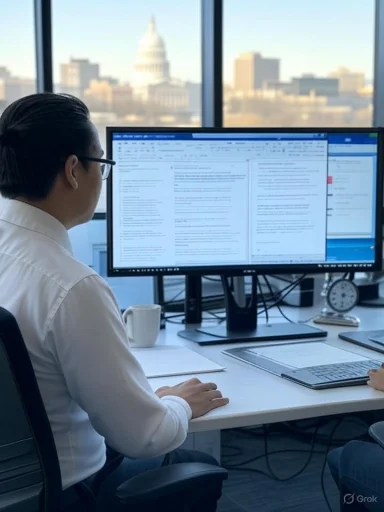
If you support Windows PCs for a solo or small law firm in Madison, the difference between “AI hype” and real productivity in 2025 comes down to one thing: can your tools plug neatly into a Microsoft-first stack without creating a client‑confidentiality migraine for partners or an audit headache for IT?
This feature distills a long list of legal‑AI contenders into a practical, Windows‑centric buyer’s guide. It highlights where each tool fits in a typical Madison practice, what to require in vendor due diligence, how to wire governance in Microsoft 365 so a single prompt doesn’t surface the wrong document, and the concrete workflows that return measurable hours within 90 days.
Why WindowsForum readers should care
- Most Wisconsin firms live inside Windows 11, Microsoft 365, and a handful of legal systems. When AI is thoughtfully deployed on that foundation, routine research, drafting, and intake speed up dramatically while auditability and privilege protections improve.
- The risk is not theoretical. A misconfigured SharePoint library, an “everyone” team in Teams, or loose endpoint settings can let an AI assistant read what any user can access. On Windows, you have the levers—Purview sensitivity labels and DLP, Entra ID (Azure AD) access controls, Defender for Endpoint, Intune, and Microsoft 365 app‑governance—to prevent that.
- The payoff: reclaimable hours in research and drafting; faster intake-to-billing cycles; fewer missed deadlines in discovery and contract review; auditable, reproducible work product when clients, judges, or auditors ask “how did you get that result?”
Tools that survive this guide’s filter let Madison solos and small firms onboard fast, plug into Windows‑centric workflows, and meet basic client‑confidentiality demands without forcing a six‑month vendor‑security project.
We prioritized:
- Independent security attestations (SOC 2 Type II or ISO 27001).
- Clear data‑use disclosures and EULA terms (no training on your prompts or documents without explicit opt‑in).
- Audit readiness (evidence collection, logs, and continuous control monitoring).
- Integrations with common legal stacks (Microsoft 365/SharePoint/Teams, e‑discovery platforms, CLM, and practice management).
- Human‑in‑the‑loop workflows and explainability so attorneys can defend outputs.
- Security by default: Zero‑retention options, encryption in transit and at rest, role‑based access control (RBAC), granular user/tenant settings, and downloadable SOC/ISO reports under NDA.
- Windows‑native deployability: SSO via Entra ID, Conditional Access support, Purview DLP awareness, and audit logs landing in Microsoft 365 compliance solutions or SIEM.
- Reproducibility: Conversation history or versioned prompts plus linkable citations for research tools, so associates can retrace steps and partners can sign off.
- Administrative guardrails: Tenant‑level toggles, content filters, redaction utilities, and per‑workspace policy boundaries that mirror how you already secure folders, mailboxes, and Teams channels.
Rather than a single “top 10,” think in workflows. Most Madison firms will pilot two or three categories first, then expand.
Category 1: Legal research and drafting copilots
- Thomson Reuters CoCounsel (Casetext lineage): A research and drafting assistant built on frontier models plus law‑specific databases. In practice, it shines at sourced research memos, brief and motion drafting, deposition question outlines, and summarizing long PDFs while keeping citations linkable for verification. Windows fit: SSO via Entra ID; documents stored in SharePoint/OneDrive can be staged in a secured workspace and cited back into Word with traceability.
- Lexis+ AI: Leverages the LexisNexis research corpus with Shepard’s to verify that authority is still good law. Practical Madison flow: set default jurisdiction to Wisconsin, upload an opposing brief for analysis, run a cite check with Shepard’s, and export a Word draft with inline citations. Windows fit: integrates cleanly with Word; governance teams can monitor usage via Microsoft 365 audit logs and enforce DLP on uploads using Purview.
Why it matters: These tools reduce the friction from “I know the issue—help me find the current, on‑point law” to a readable draft with citations you can verify. For solos, that’s the difference between an after‑hours slog and an on‑time filing with confidence.
- ChatGPT: A versatile first‑draft engine for letters, client updates, and brainstorming. Treat it as a drafting accelerant, not an authority. Always verify statutes and cases and scrub any confidential client data unless your subscription and settings guarantee no training on inputs and strong retention controls.
- Claude (latest Sonnet‑class): Known for long‑context document handling and solid summarization quality. It’s useful when you need a coherent synopsis across many exhibits, emails, or contract versions. Some partner deployments offer very large context windows—handy for multi‑document synthesis.
Windows fit: Use with browser isolation, tenant controls, and strong DLP rules. For sensitive matters, prefer products with zero‑retention settings or bring‑your‑own model options brokered through your tenant.
- Everlaw: Strong marks on usability, rapid onboarding, and integrated generative features for coding, review prioritization, and drafting narratives from document sets. Many small and boutique firms find they can get a first production up quickly while preserving defensibility.
- Relativity (RelativityOne): The enterprise stalwart. Deep customization, large‑matter scale, and on‑prem or hybrid options via partners. Particularly attractive when your clients or co‑counsel demand a stack they already trust for multi‑terabyte cases or investigations.
Windows fit: Both platforms support SSO, granular permissions, and export controls. Coordinate with Defender for Cloud Apps to monitor data egress and set Conditional Access rules (for example, block downloads outside trusted networks).
- Ironclad: End‑to‑end CLM with AI‑assisted clause detection, redlining, and analytics. For a Madison firm negotiating NDAs, MSAs, and vendor contracts for local businesses, this moves “back‑and‑forth” from days to hours while preserving audit trails.
- Spellbook: A legal‑drafting copilot that sits inside Word and email. It can propose clauses, flag risky language, and benchmark against playbooks. Treat it as “associate speed” for first‑pass edits—always with human review before sending.
Windows fit: These tools live where lawyers live—Word, Outlook, Teams—and they log what changed, when, and by whom. Turn on Purview sensitivity labels so draft contracts inherit “Confidential–Client” protections wherever they travel.
- Clio Duo: An AI assistant inside Clio Manage that summarizes matters, drafts tasks, and helps with time entries. It keeps AI actions auditable so partners can see what the system did and why.
- Smith.ai: 24/7 receptionist and intake assistant that answers calls/web chats, screens leads, books consultations on your calendar, and can collect retainers. The payoff for small firms is fewer no‑shows, faster conversion from website visit to paid consult, and better client routing into Clio Grow vs. Clio Manage.
Windows fit: Keep all intake documents and call summaries in the right SharePoint or OneDrive libraries by default. Use Defender for Endpoint and Purview Endpoint DLP to prevent sensitive PDF scans from being copied to personal locations.
- Darrow (Portal, Torch, and PlaintiffLink): Surfaces potential litigation signals from public data, overlays insights in the browser as you research, and helps connect with qualified plaintiffs. For Madison plaintiff firms, think data‑breach clusters, consumer‑protection patterns, environmental harms, or securities anomalies.
Windows fit: Pilot in a sandboxed Edge profile with Application Guard. Save leads to a labeled Teams channel with strict membership and periodic access reviews via Entra ID.
- David AI: A workspace pitched as “privacy‑first,” with a plainly written privacy policy and specific data categories and purposes disclosed. This style of tool can be a good stepping stone for solos who need centralization and simple controls, as long as you validate the fine print (data retention, subprocessors, and opt‑outs).
Windows fit: If you adopt one, route uploads from a protected, labeled SharePoint library and monitor with Defender for Cloud Apps. Require SSO and MFA, and log everything to your SIEM.
- Microsoft 365 Copilot: Deeply integrated into the apps your lawyers already use. It can pull context from SharePoint, OneDrive, Teams, Outlook, and third‑party connectors. The power is immense; so is the responsibility. If a user can read a document, Copilot can likely read it too.
Windows fit: This is where Windows admins shine. Put your governance in place first—labels, DLP, access reviews—then roll out in labeled containers with a small cohort, not tenant‑wide on day one.
Your goal is to let attorneys move fast in safe lanes. The following baseline enforces “least privilege,” prevents accidental oversharing, and gives partners an audit trail.
Identity and access
- Enforce MFA everywhere via Entra ID.
- Use Conditional Access: require compliant devices and block risky sign‑ins; restrict downloads of labeled documents on unmanaged devices.
- Enable Privileged Identity Management (PIM) for admin roles with just‑in‑time approval and mandatory justification.
- Create Purview sensitivity labels: Public, Internal, Confidential–Firm, Confidential–Client, and Highly Confidential–Legal Hold. Publish policies that auto‑label by location (e.g., Legal Team sites) and content matches (client names, SSNs).
- Turn on Purview DLP for Exchange, SharePoint, OneDrive, and Teams to block or require justification for external sharing of labeled content; include endpoint DLP on Windows 11 to stop printing, screen captures, or copying to USB for Highly Confidential.
- For Copilot pilots, require that prompts and generated content stay in labeled, team‑specific SharePoint libraries and Teams channels. Do not allow “ad hoc” pilots in personal OneDrive folders.
- Onboard every AI app through Entra ID SSO, with SCIM provisioning where available. Disable local account sign‑ups.
- Use Defender for Cloud Apps app governance to discover shadow AI services, audit OAuth permissions, and revoke high‑risk grants.
- Centralize logs: Microsoft 365 Unified Audit Log, Entra ID sign‑ins, Purview DLP events, Defender for Endpoint alerts. Forward to your SIEM. Correlate AI app usage with data access events.
- Intune baseline for all Windows 11 endpoints: BitLocker, Defender AV/EDR, attack‑surface reduction rules, and application control.
- Run browser isolation for sensitive review (Edge with Application Guard for Office and SmartScreen). For e‑discovery reviewers, consider VDI or Azure Virtual Desktop with constrained copy/paste.
- Use WDAC or App Control for Business to restrict unsanctioned AI desktop apps.
Every tool you pilot should clear this bar:
- Security posture: SOC 2 Type II or ISO 27001 attestation, penetration‑test summaries, encryption details, and incident‑response commitments.
- Data handling: explicit statement on training (no use of your data to train general models), retention periods, subprocessors, data location options, and deletion SLAs.
- Access controls: SSO, RBAC, per‑workspace permissions, and tenant‑level policy controls.
- Auditability: detailed logs of prompts, outputs, document access, and admin actions; export to your SIEM.
- Legal ops fit: human‑in‑the‑loop workflows, explainability/citations for research tasks, and the ability to attach work product to matters in your DMS or SharePoint.
- Support and transparency: named account team, support SLAs, and clear pricing for seats, tokens, storage, and overages.
Research and drafting
- Upload an opposing brief and request a jurisdiction‑specific counter‑argument with citations, then verify via your research platform’s citator.
- Turn partner bullet points into a first draft of a motion or client letter in Word, then use track changes for review. Save drafts into a labeled library with required approvals.
- Use AI‑assisted review to prioritize likely hot documents and summarize themes. Export a narrative outline for a partner meeting.
- Generate a deposition outline from a custodian’s email set, then revise manually and attach exhibits.
- Bulk‑import legacy NDAs into CLM; auto‑extract parties, terms, and renewal dates; notify attorneys of outliers.
- Use AI redlining against your playbook to propose revisions; the attorney approves, the system logs every change.
- Route all new web leads to a 24/7 receptionist service that books paid consults directly onto a Clio‑synced Outlook calendar; require payment at booking using a trust‑account‑friendly processor.
- After each consult, have your practice‑management AI draft a matter summary, proposed tasks, and a first‑pass engagement letter.
- Monitor public sources for data‑breach notices or consumer complaints against Wisconsin entities; when a cluster appears, your system flags it; attorneys evaluate, then launch a targeted intake campaign.
- Competence in technology: Under professional‑conduct rules, lawyers must understand the benefits and risks of technology relevant to their practice. Make AI training part of onboarding and annual CLE plans.
- Duty of confidentiality: Treat all AI systems as a potential disclosure vector. Do not paste client facts into tools without clear retention and training guarantees and firm‑approved settings.
- Accuracy and verification: For anything going to court or a client, verify all legal citations and factual claims. Document your review steps. Models can and do “hallucinate” when pressured.
- Informed consent and notice: If you record calls for AI transcription or plan to use AI in a client’s matter, comply with Wisconsin recording and professional rules. When in doubt, disclose and obtain consent.
Phase 0: Decide and design
- Identify three concrete use cases (e.g., opposition research, NDA redlining, intake triage). Define success metrics such as hours saved, turnaround time, or reduction in no‑shows.
- Appoint a partner sponsor, an associate lead, and an IT owner. Draft a one‑page AI policy covering data handling, verification, and prohibited uses.
- Create a dedicated Teams team with private channels per use case. Provision a SharePoint library with the right sensitivity label (e.g., Confidential–Client).
- Turn on Purview DLP rules for that site; enable Endpoint DLP on participating Windows devices.
- Restrict membership and set quarterly access reviews via Entra ID. Require MFA and compliant device posture to access the pilot team.
- Enable SSO with Entra ID; block email/password sign‑ups.
- Scope API permissions to least privilege. Review OAuth grants in Defender for Cloud Apps.
- Configure logging to the Microsoft 365 audit log and your SIEM. Test that prompts, outputs, and file accesses are captured.
- Teach prompt patterns: role + task + constraints + format + checks. Emphasize “show your work” by asking tools to include sources or rationale when possible.
- Short weekly stand‑ups: what worked, what didn’t, and what to standardize. Capture templates and playbooks in the Teams wiki or a SharePoint knowledge base.
- At 60 days, review metrics and decide to expand, pivot, or kill the pilot.
- Use Loop components inside Teams or Outlook to co‑draft AI‑generated content with partners—everyone sees and edits the same snippet with version history.
- Leverage Word’s Editor and Track Changes as the final gate for AI‑drafted language. Run a macro or Office Script to apply your House Style to any AI paste.
- For sensitive PDF review, open in Edge with built‑in PDF reader inside an Application Guard session. If you must export, ensure the file inherits your sensitivity label.
- Automate matter workspaces: when a new matter is created in your practice‑management system, Power Automate can spin up a labeled Teams team, a SharePoint folder structure, and standard tabs for research and tasking.
- Use Windows Hello for Business to make MFA painless on firm‑issued laptops—reducing the temptation to bypass Conditional Access on personal devices.
- Start where the ROI is obvious. Research copilots and intake automation usually pay for themselves first. E‑discovery platforms are essential for litigators, but the “right” one depends on your matter sizes and client expectations.
- Watch token and storage costs in generative AI tools. Long documents are powerful but expensive; split when you can and reserve high‑context runs for the few matters that need them.
- For virtual receptionist/intake services, plan for variable usage and seasonality. The key ROI is fewer missed consults and faster conversion to paid work, not price per minute alone.
- For CLM, be honest about volume. If you process a handful of contracts a month, a drafting copilot inside Word may be enough. If you manage hundreds across clients, a full CLM with analytics is likely worth it.
- “We don’t have SOC 2/ISO, but trust us—our model provider does.” Your firm’s risk is about the platform you use, not only its upstream model.
- “We train on your data to improve our service by default.” That’s a no for legal matters; opt‑outs must be available and enabled.
- “We’ll give you a login; SSO is coming later.” Without SSO and centralized controls, you’ll never get clean offboarding or audit trails.
- “No logs or exports due to privacy.” Privacy is not an excuse to hide activity; you need auditability.
- Research copilots: CoCounsel and Lexis+ AI offer sourced results and legal‑aware drafting; best for litigators and general practitioners who need defensible citations.
- General‑purpose LLMs: ChatGPT and Claude accelerate first drafts and summaries; best for early‑stage ideation and non‑sensitive content with strict verification.
- E‑discovery: Everlaw emphasizes speed and usability; Relativity emphasizes scale and customization; best choice depends on matter size and client sophistication.
- Contracting: Ironclad for full lifecycle and analytics; Spellbook for clause‑level drafting in Word; best for transactional teams and general counsel support.
- Intake and ops: Clio Duo keeps AI close to matter data; Smith.ai catches and converts leads 24/7; best for solos/small firms with limited staff.
- Intelligence: Darrow surfaces litigation signals; best for plaintiff‑side practices seeking earlier case identification.
- Privacy‑first workspace: David AI‑style platforms can centralize work with stronger defaults; best for firms without heavy legacy systems but with high privacy expectations.
- Microsoft 365 Copilot: The glue across Windows and Office—deploy only after governance is in place; best for firms deeply invested in Microsoft 365.
- Pick one pilot lane. For most, that’s “research and drafting with citations” or “intake that books and bills reliably.”
- Create a labeled Teams team and SharePoint library for the pilot. Turn on DLP and Endpoint DLP, and restrict membership.
- Turn on SSO for the chosen tool and validate logs hit your Microsoft 365 audit log.
- Train your attorneys on a 30‑minute prompt‑writing and verification clinic. Emphasize summarization first; it’s the fastest win.
- Run a two‑week test on three real matters. Measure hours saved, quality of drafts, and any security exceptions. Decide go/no‑go for broader roll‑out.
AI is not optional in 2025, but it is governable. With a Windows‑first stack, you already own most of the safety rails—labels, DLP, RBAC, device control, and logging. The tools highlighted here—research copilots like CoCounsel and Lexis+ AI; drafting accelerants like ChatGPT and Claude; e‑discovery mainstays Everlaw and Relativity; contracting aids like Ironclad and Spellbook; intake automation with Clio Duo and Smith.ai; litigation signal platforms like Darrow; privacy‑minded workspaces; and, yes, Microsoft 365 Copilot—can reclaim meaningful time while keeping your obligations intact.
Pilot in sandboxes, wire in governance from day one, demand real security attestations and data‑handling promises, and treat every AI output as a draft that must be verified against Wisconsin law and your client’s facts. Do that, and the Windows desktop in your firm becomes a safe launchpad—not a liability—for the next era of legal work in Madison.
Source: nucamp.co Top 10 AI Tools Every Legal Professional in Madison Should Know in 2025