PC “optimizer” apps promise a magic fix: one click to clean junk files, repair the registry, free RAM and make Windows run like new — but in practice some of the most popular tools have done the opposite, introducing privacy risks, background bloat, and even security incidents that worsened the very problems they promised to solve. The recent MakeUseOf roundup calling out CCleaner, Advanced SystemCare, and Clean Master is a useful reminder that convenience can come with a cost, and that Windows already provides many safe, effective maintenance tools most users should prefer.
For nearly two decades a cottage industry of “PC optimizers,” “tune‑up suites,” and “registry cleaners” has targeted anxious users with vivid warnings and dramatic speed claims. Vendors bundle disk cleaners, registry utilities, RAM boosters, startup managers, driver updaters and browser “protections” into a single interface designed to feel indispensable to non‑technical users. That package can be convenient — but it also concentrates powerful, low‑level operations under a single vendor’s control. When those operations are poorly implemented, aggressively defaulted, or shipped by an untrustworthy vendor, they cause real harm: data loss, broken apps, user‑tracking, or in the worst cases, malware delivered via compromised updates.
Windows 10 and Windows 11 include many of the maintenance capabilities that optimizers advertise: Storage Sense and Cleanup recommendations for removing temporary and update leftovers, Task Manager for controlling startup impact, and repair tools such as SFC and DISM to fix corrupted system files. Microsoft’s PC Health Check app adds a curated, user‑friendly overview of storage, startup, and battery health that obviates much of the “one‑click” marketing. Relying on built‑in, documented tools reduces attack surface and avoids vendor upsells — a theme reinforced in community troubleshooting and expert analysis. (support.microsoft.com)
In 2017, attackers gained access to Piriform’s (CCleaner’s developer) build and distribution systems and inserted a malicious backdoor into official CCleaner installers. The compromised installer was digitally signed and distributed to millions before detection, demonstrating how powerful and dangerous a compromised optimizer can be because these tools run with broad privileges. Wired’s longform coverage documented both the technical details of the ShadowPad backdoor and the scope of the incident, making CCleaner a textbook example of supply‑chain risk. (wired.com)
More recently, Avast — which acquired Piriform — became the subject of a major privacy enforcement action related to Jumpshot, the company it spun up to monetize browsing telemetry. The Federal Trade Commission alleged Avast misrepresented how it handled users’ browsing data and that Jumpshot sold detailed browsing records to dozens of third parties; Avast has been required to delete the Jumpshot data and accept limits on how it shares browsing information. That episode underlines a persistent problem: when a security vendor (or its sibling subsidiary) engages in opaque data commercialization, it undermines the core trust users expect from privacy and maintenance tools. (ftc.gov)
Community reports — including long threads on IObit’s own forums and user complaints on Reddit — describe background monitoring services and “smart” optimizers that continually run, scanning files and metrics and presenting an always‑on Performance Monitor overlay. That monitoring can consume CPU cycles and RAM, producing precisely the slowdown the app claims to resolve. Numerous users over the years have reported the Performance Monitor consuming notable resources or showing inconsistent, noisy results; others report persistent installation of add‑ons such as the Surfing Protection & Ads Removal browser extension. (forums.iobit.com)
Instead, adopt a safety‑first maintenance approach:
Source: MakeUseOf These 3 “optimizer” apps made my PC worse
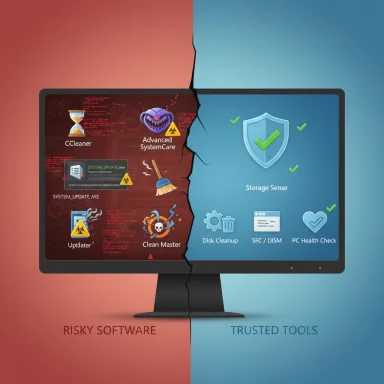 Background / Overview
Background / Overview
For nearly two decades a cottage industry of “PC optimizers,” “tune‑up suites,” and “registry cleaners” has targeted anxious users with vivid warnings and dramatic speed claims. Vendors bundle disk cleaners, registry utilities, RAM boosters, startup managers, driver updaters and browser “protections” into a single interface designed to feel indispensable to non‑technical users. That package can be convenient — but it also concentrates powerful, low‑level operations under a single vendor’s control. When those operations are poorly implemented, aggressively defaulted, or shipped by an untrustworthy vendor, they cause real harm: data loss, broken apps, user‑tracking, or in the worst cases, malware delivered via compromised updates.Windows 10 and Windows 11 include many of the maintenance capabilities that optimizers advertise: Storage Sense and Cleanup recommendations for removing temporary and update leftovers, Task Manager for controlling startup impact, and repair tools such as SFC and DISM to fix corrupted system files. Microsoft’s PC Health Check app adds a curated, user‑friendly overview of storage, startup, and battery health that obviates much of the “one‑click” marketing. Relying on built‑in, documented tools reduces attack surface and avoids vendor upsells — a theme reinforced in community troubleshooting and expert analysis. (support.microsoft.com)
CCleaner — a cautionary case study in trust and supply‑chain risk
What happened and why it matters
CCleaner, once the poster child for free disk cleanup, has had a checkered history that makes it emblematic of optimizer risk. Two events in particular deserve emphasis: the 2017 supply‑chain compromise that distributed malware in a signed CCleaner update, and the privacy controversy surrounding Avast (CCleaner’s later owner) selling browsing data through its Jumpshot subsidiary.In 2017, attackers gained access to Piriform’s (CCleaner’s developer) build and distribution systems and inserted a malicious backdoor into official CCleaner installers. The compromised installer was digitally signed and distributed to millions before detection, demonstrating how powerful and dangerous a compromised optimizer can be because these tools run with broad privileges. Wired’s longform coverage documented both the technical details of the ShadowPad backdoor and the scope of the incident, making CCleaner a textbook example of supply‑chain risk. (wired.com)
More recently, Avast — which acquired Piriform — became the subject of a major privacy enforcement action related to Jumpshot, the company it spun up to monetize browsing telemetry. The Federal Trade Commission alleged Avast misrepresented how it handled users’ browsing data and that Jumpshot sold detailed browsing records to dozens of third parties; Avast has been required to delete the Jumpshot data and accept limits on how it shares browsing information. That episode underlines a persistent problem: when a security vendor (or its sibling subsidiary) engages in opaque data commercialization, it undermines the core trust users expect from privacy and maintenance tools. (ftc.gov)
Technical and practical risks
- Supply‑chain compromises matter because cleaners run with elevated privileges: an attacker who plants code in a trusted updater can gain long‑term, stealthy access to many systems. The CCleaner episode is an object lesson in why digital signatures and brand familiarity are necessary but not sufficient safeguards. (wired.com)
- Aggressive or poorly tested cleaning rules can remove files or settings users still need. Even when the intent is benign, mistakes are often irreversible for ordinary users without good backups. Microsoft explicitly warns about registry cleaners and cautions users to avoid unsupported, sweeping registry edits. (support.microsoft.com)
- Business model considerations matter: persistent upsell popups, bundled components, or telemetry‑driven monetization degrade the user experience — sometimes to the point the optimizer is more distracting than helpful. Many users report intrusive nags and unwanted bundling in real world forums.
Verdict
CCleaner’s codebase and distribution history contain real, verifiable red flags: a documented supply‑chain compromise and association with a vendor that faced regulatory action over data practices. These make CCleaner a high‑risk choice for users who prioritize privacy and reliability. Use built‑in Windows cleanup first; only consider third‑party cleaners from vendors you trust and preferably ones that are open and auditable.Advanced SystemCare (IObit) — the performance paradox
Marketing vs. engineering reality
Advanced SystemCare from IObit markets as an “all‑in‑one” tune‑up suite: registry cleaner, RAM booster, driver updater, and a continuous performance monitor. For many users the feature list looks attractive. In practice, however, the tools that promise to free resources can themselves become a resource hog.Community reports — including long threads on IObit’s own forums and user complaints on Reddit — describe background monitoring services and “smart” optimizers that continually run, scanning files and metrics and presenting an always‑on Performance Monitor overlay. That monitoring can consume CPU cycles and RAM, producing precisely the slowdown the app claims to resolve. Numerous users over the years have reported the Performance Monitor consuming notable resources or showing inconsistent, noisy results; others report persistent installation of add‑ons such as the Surfing Protection & Ads Removal browser extension. (forums.iobit.com)
Why some features are low value or harmful
- Registry cleaners: Microsoft explicitly cautions that registry cleaners are unsupported and can cause problems; the performance gains from deleting orphaned keys are negligible on modern Windows installs. Registry bloat is rarely the root cause of sluggish performance; disk fullness, excessive autostart software, and outdated drivers matter much more. (support.microsoft.com)
- “RAM boosters”: Windows favors cached memory and will reclaim it when applications demand it. Forcibly flushing caches or continuously “optimizing RAM” can slow subsequent launches by destroying useful caches and forcing rework. Community diagnostics show that repeated memory clearing is often a placebo that increases total system activity over time.
- Persistent background agents and upsells: Multiple users report IObit’s components reinstalling browser extensions or pushing secondary installs, which increases system clutter and potential privacy surface. The convenience of automation is offset by less transparency and more bundled code running silently. (forums.iobit.com)
Verdict
Advanced SystemCare has features that can be useful in limited scenarios, but the combination of intrusive background services, aggressive upsells, and low‑value registry and RAM cleaners makes it a poor default choice for most users. Prefer targeted tools for specific tasks or rely on Windows’ native management for routine maintenance.Clean Master / Cheetah Mobile — questionable practices and regulator scrutiny
The developer’s track record
Clean Master for PC traces back to Cheetah Mobile, a developer whose mobile apps have been flagged repeatedly for deceptive or abusive ad practices, and which lost apps from Google Play amid ad‑fraud findings. Investigations by journalists and security researchers documented popup “fake virus” ads that funneled users into installations and ad‑fraud infrastructures that claimed illegitimate attribution for installs, prompting Google to remove several apps from the Play Store in late 2018. Those incidents reveal a long pattern of aggressive monetization tactics that undermine trust. (buzzfeednews.com)Corporate governance concerns
The U.S. Securities and Exchange Commission charged Cheetah Mobile’s CEO and a former president with insider trading tied to sales of Cheetah Mobile securities; the SEC’s order details trades made under a purported 10b5‑1 plan while the officers possessed material nonpublic information. While this is not a software security issue per se, corporate governance failures are relevant when deciding whether to trust a closed‑source maintenance tool: leadership that misleads investors or runs afoul of regulators raises questions about operational transparency and ethics. (sec.gov)Verdict
Clean Master’s developer history — from misleading ad tactics on mobile to regulatory actions against executives — makes it a risky pick for PC maintenance. For closed‑source utilities, vendor reputation and business model are crucial trust signals; in Cheetah Mobile’s case both are problematic.Windows already covers most routine maintenance — use it first
Built‑in tools that replace third‑party optimizers
- Storage Sense / Cleanup recommendations: Automatic cleanup of temporary files, old Windows updates, and the Recycle Bin. Configurable cadence and safe defaults for most users. (support.microsoft.com)
- Task Manager → Startup: Clear visibility into startup impact; disable entries that slow boot. No third‑party intermediary required. (support.microsoft.com)
- SFC and DISM: System File Checker and Deployment Image Servicing and Management repair corrupted system files and component store issues — real fixes for real Windows problems.
- PC Health Check / Microsoft PC Manager: High‑level diagnostic and cleanup recommendations, with links to relevant settings — a safer, integrated “health check.” (support.microsoft.com)
Practical maintenance playbook — safe, effective steps (for everyday users)
- Turn on Storage Sense and review Cleanup Recommendations: Settings → System → Storage → Storage Sense and Cleanup recommendations. Configure cadence and auto‑recycle policies to avoid unnecessary clutter. (support.microsoft.com)
- Audit startup items: Ctrl+Shift+Esc → Startup. Disable apps you don’t need immediately at sign‑in. Reboot and observe changes. (support.microsoft.com)
- Free space safely: run Disk Cleanup (as Administrator) for system file removal or use Storage Sense for automated runs. Avoid third‑party sweepers that promise extra magic. (support.microsoft.com)
- Repair system files when problems appear: run DISM /Online /Cleanup-Image /RestoreHealth then sfc /scannow. These are documented Microsoft recovery steps for corruption and often fix odd performance problems.
- Use a targeted uninstaller for messy apps: if you need bulk removal, choose a well‑reviewed tool like Bulk Crap Uninstaller (BCUninstaller) rather than an “all‑in‑one optimizer.” It removes app leftovers without hard‑tweaking system internals.
- Keep antivirus up to date and run occasional scans with a second‑opinion scanner (e.g., Malwarebytes) if you suspect unwanted software. Do not substitute “optimizer” claims for real malware scans.
- Backup before you change the registry: avoid registry cleaners; if you must edit the registry, export keys or create a system restore point first. Microsoft’s support policy explicitly warns against routine registry cleaning. (support.microsoft.com)
Recovery checklist — if you’ve already used an optimizer and things went wrong
- Uninstall the optimizer using Settings → Apps, and then use a targeted removal tool (e.g., BCUninstaller) to clean leftovers.
- Run full antivirus and anti‑malware scans (Windows Defender offline scan, Malwarebytes). If a supply‑chain compromise is suspected (unsigned, unknown network traffic, or warnings), assume possible compromise and escalate to a forensic or reinstall posture. (wired.com)
- Run DISM and SFC to repair corrupted system files: DISM /Online /Cleanup-Image /RestoreHealth followed by sfc /scannow.
- Check Task Manager and Autoruns for persistent services and browser extensions; remove or disable suspicious entries. Use Autoruns when you need a deep audit of autostart points.
- Reset browsers if you see unexpected search engines, toolbars, or persistent ad extensions. Manually reinstall known, trusted extensions from official stores only. (forums.iobit.com)
- If you suspect a stealthy backdoor or persistent compromise (unknown outbound traffic, unknown processes, or certificates installed by the optimizer), consider a full OS reinstall from trusted media after backing up user data.
Balanced analysis: when third‑party tools still make sense — and how to choose them
Not all third‑party utilities are harmful. There are legitimate, well‑scoped tools that save time for power users:- Bulk uninstallers (BCUninstaller) for removing many apps and cleaning leftovers.
- Autoruns (Sysinternals) for detailed autorun auditing across registry and file locations.
- Process viewers / Task Manager replacements (MiTeC/TMX) for in‑depth diagnostics when you need more visibility than Task Manager provides.
Notable strengths and the real costs to weigh
- Strengths of well‑designed maintenance practice:
- Safety and supportability: Built‑in Windows tools are supported, documented, and reversible. (support.microsoft.com)
- Transparency: You can see and control changes and avoid unknown binaries running with elevated rights.
- Lower attack surface: Fewer third‑party agents means fewer privileged processes to exploit. (wired.com)
- Costs and trade‑offs:
- Convenience vs. control: Power users may lose convenience of automation, but they gain safer, auditable maintenance workflows.
- Advanced needs: Some specialized tasks (mass uninstall, forensic autorun auditing, curated debloated images) still benefit from third‑party tools — but these must be chosen carefully and used by informed users only.
Final verdict — practical guidance for Windows users
The MakeUseOf critique that singled out CCleaner, Advanced SystemCare, and Clean Master reflects a sound, conservative rule for everyday Windows users: avoid blanket “one‑click” optimizer suites and registry cleaners. These products routinely promise dramatic performance gains while performing opaque, risky operations; and, as documented in CCleaner’s supply‑chain incident and Avast/Jumpshot’s privacy settlement, the consequences can be severe and long‑lasting. (wired.com)Instead, adopt a safety‑first maintenance approach:
- Use Windows Storage Sense and Cleanup recommendations for routine cleanup. (support.microsoft.com)
- Monitor and manage startup apps via Task Manager. (support.microsoft.com)
- Reserve third‑party tools for narrowly defined tasks (bulk uninstallers, autorun auditors, process viewers) and pick vendors with transparent practices and minimal background footprint.
Source: MakeUseOf These 3 “optimizer” apps made my PC worse