The Windows network setup that once felt like a one‑page checklist has become a small discipline in itself — in 2025 that means understanding OOBE behavior, OS lifecycles, modern Wi‑Fi standards (WPA3, Wi‑Fi 6E/7), driver/firmware alignment, and a short list of proven Windows repairs so installs and recoveries don’t stall.
Windows setup prompts and error screens frequently point users to a short URL — aka.ms/networksetup — as a first stop when the Out‑Of‑Box Experience (OOBE) or first‑boot networking goes wrong. That pointer is intended as a simple entry to troubleshooting, but the reality in 2025 is more nuanced: some fixes are OS‑level, some require vendor drivers or firmware, and some community “workarounds” for OOBE behavior have been actively changed by Microsoft. The original guide text the community has been circulating neatly bundles the practical steps (connect Wi‑Fi/Ethernet, install drivers, run network reset, use netsh), OOBE bypass tricks, and optimization tips — but parts of that guidance are time‑sensitive and must be verified against Microsoft and hardware vendor notes before you act.
This feature expands that guidance into a reliable, up‑to‑date playbook: which claims to treat as authoritative, which community tips to use with caution, and what sequence of checks and commands gives the best chance of fast recovery.
Practical takeaway: document your exact Windows build (Settings → System → About) and test the OOBE path before relying on a bypass for important deployments. If you must install offline in volume or production, use unattended provisioning (autounattend) or controlled imaging rather than interactive tricks.
If you must use the interactive route for a single device: test the exact ISO/build and be prepared to use registry or unattended methods if the helper script is absent. Note that reliance on such tricks in corporate deployments is a high‑risk practice.
These commands and the reset flow are the most repeatable fixes across Windows 10 and Windows 11 machines.
Source: Technology Org The Ultimate Guide to Network Setup: Mastering Network Setup and Troubleshooting on Windows 10 and Windows 11 in 2025 - Technology Org
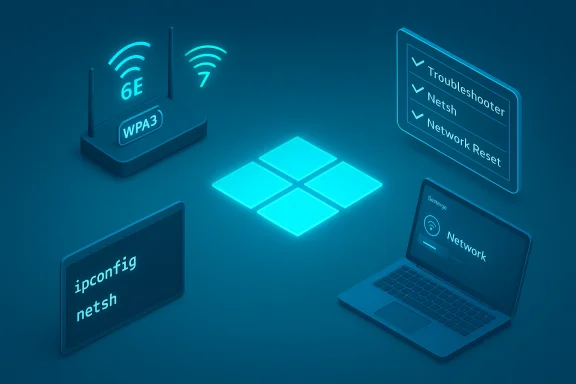 Background / Overview
Background / Overview
Windows setup prompts and error screens frequently point users to a short URL — aka.ms/networksetup — as a first stop when the Out‑Of‑Box Experience (OOBE) or first‑boot networking goes wrong. That pointer is intended as a simple entry to troubleshooting, but the reality in 2025 is more nuanced: some fixes are OS‑level, some require vendor drivers or firmware, and some community “workarounds” for OOBE behavior have been actively changed by Microsoft. The original guide text the community has been circulating neatly bundles the practical steps (connect Wi‑Fi/Ethernet, install drivers, run network reset, use netsh), OOBE bypass tricks, and optimization tips — but parts of that guidance are time‑sensitive and must be verified against Microsoft and hardware vendor notes before you act.This feature expands that guidance into a reliable, up‑to‑date playbook: which claims to treat as authoritative, which community tips to use with caution, and what sequence of checks and commands gives the best chance of fast recovery.
Why network setup matters now
A correctly configured network is not optional for modern Windows devices. A working network:- Enables Windows activation, Update delivery, and driver downloads during first boot.
- Delivers access to cloud services such as OneDrive, Microsoft 365, Teams, and the Microsoft Store.
- Ensures real‑time collaboration and low‑latency conferencing — vital for remote work, students, and gamers.
- Is the first line of defense for device security (patching, Defender updates, telemetry used for threat mitigation).
What the provided guide (aka.ms/networksetup copy) actually says — short summary
- It walks users from hardware checks (modem/router, NIC) to basic Windows steps (taskbar Wi‑Fi, Ethernet plug‑in), then to repair (built‑in troubleshooter, network reset, netsh commands).
- It repeats the common OOBE bypass technique (Shift+F10 → OOBE\BYPASSNRO) and suggests using “I don’t have internet” to continue offline.
- It recommends modern security: change default router credentials, enable Windows Firewall, use WPA3 when possible, and treat router firmware updates as a routine task.
- It promotes advanced optimization (5 GHz/6 GHz usage, QoS rules, static IPs for key devices) and flags future developments such as AI diagnostics and zero‑trust networking.
Verify the key technical claims (what’s confirmed, what changed)
1) aka.ms is Microsoft’s short link and the support pointer is real
Microsoft uses aka.ms as an official shortener. Microsoft support and Q&A resources commonly direct users to short aka.ms pages when Windows setup shows connectivity errors; that single short link is intended as a canonical starting point for troubleshooting. However, third‑party websites sometimes copy or mirror the wording and even use look‑alike domains that are not Microsoft. Always confirm that you’re on a microsoft.com or learn.microsoft.com page for authoritative commands and version‑specific details.2) OOBE bypass (Shift+F10 → OOBE\BYPASSNRO) — use with caution
The commonly circulated trick — open a command prompt during OOBE (Shift+F10) and run OOBE\BYPASSNRO to trigger an “I don’t have internet” option — has worked on many builds and remains widely referenced in community guides. That said, Microsoft has been actively tightening OOBE behavior: several Insider and production updates have removed or changed helper scripts and made bypasses less reliable or blocked in some builds. Independent reporting confirms Microsoft’s push to require Microsoft account sign‑in and network connection for some SKUs; community workarounds persist but are fragile and build‑dependent. Always test your offline setup flow on the exact Windows build you intend to deploy.Practical takeaway: document your exact Windows build (Settings → System → About) and test the OOBE path before relying on a bypass for important deployments. If you must install offline in volume or production, use unattended provisioning (autounattend) or controlled imaging rather than interactive tricks.
3) WPA3, Wi‑Fi 6E and Wi‑Fi 7: OS and driver dependencies
WPA3 is the recommended Wi‑Fi security standard; Microsoft and the Wi‑Fi Alliance encourage using WPA3‑Personal/Enterprise where supported. Similarly, Wi‑Fi 6E and Wi‑Fi 7 are platform features that require coordination across router firmware, NIC hardware, NIC driver and the Windows release (for example, Wi‑Fi 7 support is tied to Windows 11 24H2+ and vendor drivers that expose 802.11be features). In short: the OS can enable stack support, but you only get the real benefits when the NIC driver and router firmware support the same features. Cross‑check Microsoft’s Wi‑Fi guidance and your adapter vendor (Intel, Qualcomm, etc.) before buying or expecting Wi‑Fi 7 speeds.4) The core Windows repairs are still the right first steps
The canonical repair sequence — reboot devices, run the built‑in troubleshooter, reset the network stack (netsh / winsock / ipconfig commands), update or reinstall NIC drivers, then use Settings → Network reset — remains valid and effective for the majority of user problems. Use the GUI network reset only after driver checks and backups of any custom virtual adapters (VPNs, Docker networks), because reset removes virtual adapters and saved network profiles.Step‑by‑step: Practical, tested network setup checklist for Windows 10/11 (2025)
Follow this ordered list. Test after each major step so you don’t over‑apply fixes unnecessarily.- Quick hardware checks (2 minutes)
- Confirm the modem’s WAN light and router are powered and online.
- If using Ethernet, swap cables and try another router/switch port.
- Confirm another device can access the same network to rule out ISP outages.
- Connect and verify (3–5 minutes)
- Wi‑Fi: click the taskbar network icon → choose SSID → enter passphrase.
- Ethernet: plug cable into a known working port — Windows should show “Ethernet — Connected.”
- Run the built‑in troubleshooter (5 minutes)
- Settings → Network & internet → Status → Network troubleshooter.
- Follow the diagnostic prompts and apply recommended fixes.
- Clear the network stack (10 minutes)
- Open an elevated Command Prompt and run:
- ipconfig /flushdns
- ipconfig /release
- ipconfig /renew
- netsh winsock reset
- netsh int ip reset
- Reboot the PC. These commands clear DNS cache, reset Winsock, and restore TCP/IP defaults — the most powerful set for client-side corruption.
- Update or reinstall NIC drivers (10–20 minutes)
- Device Manager → Network adapters → Update driver → Search automatically.
- If that fails, download OEM/vendor driver from the laptop or adapter manufacturer, uninstall the adapter (check “Delete driver software” only if you have the vendor package ready), then install the vendor driver.
- Network reset as a last GUI repair (5 minutes + reboot)
- Settings → Network & internet → Advanced network settings → Network reset → Reset now.
- Reboot and reconnect to Wi‑Fi. Warning: this removes VPN clients and virtual switches; re‑install after reset.
- Dive deeper (when issues persist)
- Check services: ensure DHCP Client, DNS Client and WLAN AutoConfig are set to Automatic and running.
- Use netsh trace netsh trace start capture=yes tracefile=c:\temp\nettrace.etl to capture a trace for advanced analysis.
- Check Event Viewer for Dhcp, DNS Client, NDIS or vendor driver errors.
OOBE: offline installs and what changed in 2025
The traditional offline trick — open CMD (Shift+F10) and run OOBE\BYPASSNRO — has been part of many community guides for years and still appears in troubleshooting stories. However, Microsoft’s recent policy changes and Insider updates have closed, modified or made unreliable several interactive bypasses in pursuit of consistent, fully configured devices and stronger default security. Independent tech outlets and coverage of Insider builds show Microsoft removing helper scripts and tightening enforcement of Microsoft account sign‑in for specific SKUs. If you plan offline installs at scale, build automated, supported methods (autounattend, Autopilot, preprovisioned images) rather than relying on interactive workarounds that may be blocked by updates.If you must use the interactive route for a single device: test the exact ISO/build and be prepared to use registry or unattended methods if the helper script is absent. Note that reliance on such tricks in corporate deployments is a high‑risk practice.
Security hardening: router and Windows best practices
- Change default router admin credentials and disable remote admin by default.
- Use WPA3‑Personal where both AP and clients support it; enable WPA3 transition mode if you need legacy compatibility.
- Keep router firmware current and subscribe to vendor advisories for security patches.
- Keep Windows Update active, enable Windows Firewall for private networks, enable tamper protection in Defender, and require multifactor authentication for Microsoft accounts used for device management.
- For public Wi‑Fi or transient networks, use a reputable VPN and mark the network as Public in Windows.
- Monitor connected clients from your router UI and use a separate guest network for visitors and IoT devices to isolate risk.
Optimization: real gains without blind upgrades
- Prefer 5 GHz (and 6 GHz where available) for latency‑sensitive traffic; reserve 2.4 GHz for range-sensitive and older IoT devices.
- Configure QoS on your router to prioritize conferencing and gaming traffic for predictable latency.
- Assign static IPs or DHCP reservations for printers, servers and devices used for port forwarding to avoid address conflicts.
- Use netsh wlan show drivers to verify adapter support for 802.11ax/802.11be and WPA3 before expecting Wi‑Fi 6E/7 features. Vendor drivers and firmware must match the OS capability.
Common troubleshooting quick reference (copy‑paste)
Run as Administrator:- ipconfig /flushdns
- ipconfig /release
- ipconfig /renew
- netsh winsock reset
- netsh int ip reset
- reboot
These commands and the reset flow are the most repeatable fixes across Windows 10 and Windows 11 machines.
Critical analysis — strengths, blind spots and risks
Strengths
- The community guide’s pragmatic sequence (hardware → quick checks → netsh → driver reinstalls → network reset) is proven and efficient for most end‑user scenarios.
- Microsoft’s shift to require internet at OOBE for certain SKUs improves the likelihood that new devices leave the box fully patched and safer.
- Modern Wi‑Fi standards and WPA3 provide meaningful security and performance benefits when the entire device stack is aligned (router, NIC, driver, OS).
Blind spots & risks
- OOBE bypass instructions (OOBE\BYPASSNRO and similar) are fragile and build‑specific; using them for enterprise imaging or repeatable deployment is risky. Microsoft is actively closing some bypass methods.
- Third‑party sites that repackage aka.ms guidance may be helpful for step‑by‑step how‑tos, but they are not official — do not treat them as authoritative for commands, version support or security guidance. Verify with Microsoft docs and vendor driver release notes before applying irreversible changes.
- Expect driver/firmware mismatches: many “Wi‑Fi 6E” or “Wi‑Fi 7” problems are caused by missing vendor drivers or router firmware, not Windows itself. Cross‑reference the NIC vendor release notes and Windows release notes.
Enterprise and power‑user recommendations
- For mass deployments: use Autopilot, MDT, or unattend.xml-based provisioning to control account creation and network behavior rather than interactive OOBE hacks.
- Maintain a driver/firmware inventory and staged upgrade plan for Wi‑Fi 6E/7 rollout; require vendor driver sign‑off before calling a device “Wi‑Fi 7 capable.”
- Use monitoring tools to detect rogue devices and bandwidth hogs; isolate guest devices and IoT off the primary network.
- Test offline and online install paths on an identical build image before rolling images to users.
Future trends to watch (and prepare for)
- AI‑driven diagnostics and automated repair assistants integrated into Windows and vendor tools.
- Increasing OS and cloud tie‑ins at OOBE that will continue to reduce the utility of ad‑hoc bypasses — the long‑term direction favors managed, cloud‑backed provisioning.
- Wider adoption of WPA3 and movement to Wi‑Fi 7 for environments that need ultra‑low latency and higher reliability.
- Greater emphasis on zero‑trust networking in both home and enterprise stacks, meaning more per‑device identity and least‑privilege network access.
Conclusion
The community guide you shared is a valuable baseline: it compiles the essential steps, repair commands, and security recommendations that solve most Windows network problems. Use it as a checklist, but validate the time‑sensitive points — notably OOBE bypass techniques and Wi‑Fi feature claims — against Microsoft and vendor documentation before you act. Rely on the canonical repair sequence (troubleshooter → netsh stack resets → driver reinstall → network reset) for the fastest path to recovery, plan Wi‑Fi upgrades with driver and firmware alignment in mind, and move enterprise installs to supported unattended provisioning instead of fragile interactive workarounds. The landscape in 2025 rewards disciplined testing and vendor cross‑checks; do that and your Windows network setup will be reliable, secure, and future ready.Source: Technology Org The Ultimate Guide to Network Setup: Mastering Network Setup and Troubleshooting on Windows 10 and Windows 11 in 2025 - Technology Org