Windows Sandbox lets you run a fresh, disposable Windows desktop inside your existing installation so you can test untrusted apps and browse risky sites without touching your main system — and enabling it in Windows 11 is usually a quick, low-friction process that pays off in safety and convenience.
Windows Sandbox is a lightweight, ephemeral virtual environment built on Microsoft’s hypervisor technology. It boots a pristine copy of the same Windows build that’s running on the host, uses a dynamic base image to reduce disk and memory overhead, and discards everything when you close the window. That combination — fast boot, low resource footprint, and no persistence by design — is what makes Sandbox useful for quick tests, malware triage, and transient browsing sessions.
Sandbox is intended as a convenience tool, not a full lab replacement. For persistent VMs, driver testing, or cross-build Windows testing you still need Hyper‑V, VirtualBox, VMware, or dedicated lab hardware. Use Sandbox when you need a fast, disposable environment that mirrors the host OS build.
Enable-WindowsOptionalFeature -Online -FeatureName "Containers-DisposableClientVM" -All
or, on some builds, the feature name may be referenced as "Windows-Sandbox" with the Enable-WindowsOptionalFeature cmdlet. Reboot when prompted. If the command errors, use the GUI and confirm you’re running an elevated shell. fileciteturn0file8turn0file18
<?xml version="1.0" encoding="utf-8"?>
<Configuration>
<MappedFolders>
<MappedFolder>
<HostFolder>C:\Users\YourUser\Downloads\SandboxShare</HostFolder>
<ReadOnly>true</ReadOnly>
</MappedFolder>
</MappedFolders>
<Networking>Disable</Networking>
<LogonCommand>
<Command>explorer.exe</Command>
</LogonCommand>
</Configuration>
Double‑clicking that .wsb file launches Sandbox with the configured policy. Use read‑only mapping when inspecting untrusted files to avoid accidental writes to host folders. fileciteturn0file1turn0file9
Still, several important caveats apply:
If the exact numeric requirement matters for procurement or enterprise rollouts, validate against your organization’s hardware baseline and test on representative devices rather than relying on a single quoted minimum.
Enable Sandbox only after confirming edition and virtualization, follow the best practices above, and use .wsb templates to make safe, repeatable workflows. When your needs outgrow Sandbox’s disposable model, switch to Hyper‑V or full VMs for the greater control and persistence those environments provide. fileciteturn0file8turn0file10
Source: MSPoweruser How To Enable Sandbox In Windows 11: A Step-by-Step Guide
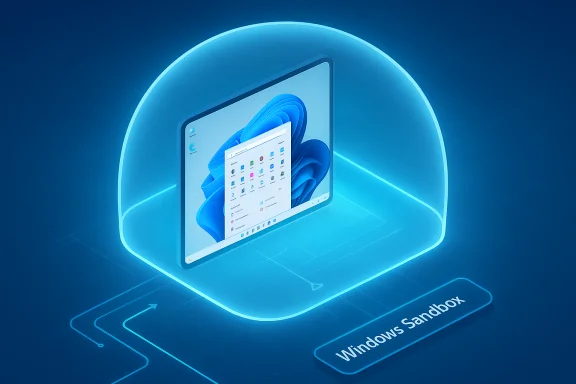 Background / Overview
Background / Overview
Windows Sandbox is a lightweight, ephemeral virtual environment built on Microsoft’s hypervisor technology. It boots a pristine copy of the same Windows build that’s running on the host, uses a dynamic base image to reduce disk and memory overhead, and discards everything when you close the window. That combination — fast boot, low resource footprint, and no persistence by design — is what makes Sandbox useful for quick tests, malware triage, and transient browsing sessions.Sandbox is intended as a convenience tool, not a full lab replacement. For persistent VMs, driver testing, or cross-build Windows testing you still need Hyper‑V, VirtualBox, VMware, or dedicated lab hardware. Use Sandbox when you need a fast, disposable environment that mirrors the host OS build.
What you need before you begin
Before attempting to enable Windows Sandbox, check these prerequisites — they are the common blockers when Sandbox won’t appear or won’t start.- Windows edition: Windows Sandbox is available on Windows 11 Pro, Enterprise, and Education. It is not included in Windows 11 Home by default. Upgrading to Pro is the supported path for Home users who need Sandbox.
- Virtualization support: Your CPU must support virtualization extensions (Intel VT‑x or AMD‑V), and virtualization must be enabled in firmware/UEFI. You can verify this from Windows later; if it’s disabled you’ll enable it in BIOS/UEFI.
- Memory and CPU: Microsoft recommends 8 GB RAM for a comfortable experience, with 4 GB minimum in constrained systems. At least two CPU cores are recommended (more cores improve responsiveness).
- Disk space: Sandbox is efficient, but you should have at least ~1 GB free for the feature itself and more for any files you plan to work with. An SSD dramatically improves startup and runtime responsiveness.
- 64‑bit host and supported architecture: Sandbox requires a 64‑bit Windows install (AMD64 or Arm64 on supported devices).
Quick verification: four checks to run right now
- Open Settings → System → About and confirm your Windows edition is Pro, Enterprise, or Education.
- Run System Information (msinfo32) and look at “Virtualization: Enabled in Firmware” in the System Summary or the “Hyper‑V Requirements” block. If it says “No,” you need to enable virtualization in BIOS/UEFI.
- Run Command Prompt (or PowerShell) as admin and execute systeminfo.exe — confirm the Hyper‑V requirements entries (VM Monitor Mode Extensions, Second Level Address Translation, Virtualization Enabled in Firmware, etc.).
- Ensure you have a few GB free on your system drive (SSD recommended) and at least 4–8 GB of RAM available for a decent experience.
Step‑by‑step: enable Windows Sandbox (GUI method)
- Press the Windows key, type Turn Windows features on or off, and open it.
- Scroll the list and find Windows Sandbox. Check the box.
- Click OK. Windows will enable required optional components and prompt for a restart.
- Restart the PC when prompted.
- After reboot, open Start and type Windows Sandbox — click the app to launch. Wait a few seconds while it initializes; the session opens to a fresh Windows desktop.
Alternative: enable Sandbox with PowerShell
If you prefer the command line, run PowerShell as Administrator and execute:Enable-WindowsOptionalFeature -Online -FeatureName "Containers-DisposableClientVM" -All
or, on some builds, the feature name may be referenced as "Windows-Sandbox" with the Enable-WindowsOptionalFeature cmdlet. Reboot when prompted. If the command errors, use the GUI and confirm you’re running an elevated shell. fileciteturn0file8turn0file18
Launching and basic usage
- Launch Sandbox from the Start menu. It opens a clean Windows desktop that looks and behaves like a regular session but with no persistent state.
- Use copy & paste (Ctrl+C/Ctrl+V) to move files into the Sandbox desktop; drag & drop is not guaranteed and is less reliable than copy/paste or mapped folders.
- Install or run software inside the Sandbox as you would on a normal PC. When you close the Sandbox window, everything inside is discarded.
Advanced: .wsb configuration files and options
Windows Sandbox supports an XML‑style configuration file with a .wsb extension that lets you customize:- Mapped folders (read‑only or read/write) from the host.
- Networking: enabled or disabled to create an air‑gapped session.
- vGPU (virtual GPU) enablement or disablement.
- LogonCommand to run a command automatically when Sandbox starts. fileciteturn0file1turn0file8
<?xml version="1.0" encoding="utf-8"?>
<Configuration>
<MappedFolders>
<MappedFolder>
<HostFolder>C:\Users\YourUser\Downloads\SandboxShare</HostFolder>
<ReadOnly>true</ReadOnly>
</MappedFolder>
</MappedFolders>
<Networking>Disable</Networking>
<LogonCommand>
<Command>explorer.exe</Command>
</LogonCommand>
</Configuration>
Double‑clicking that .wsb file launches Sandbox with the configured policy. Use read‑only mapping when inspecting untrusted files to avoid accidental writes to host folders. fileciteturn0file1turn0file9
Security analysis: strengths and real risks
Windows Sandbox offers strong isolation for routine, low‑to‑medium risk activities. Its security model rests on hardware virtualization and kernel isolation, which are robust for everyday use such as testing an installer or opening a suspicious document. That makes Sandbox a significant improvement over running unknown executables directly on the host. fileciteturn0file8turn0file19Still, several important caveats apply:
- Not invulnerable: Hypervisors and virtualization layers have historically had vulnerabilities that could permit guest‑to‑host escapes. For high‑risk or targeted analysis, do not rely solely on Sandbox; use isolated lab hardware or air‑gapped systems. Keep Windows fully patched because hypervisor bugs are the main mechanism attackers would use to escape the environment. fileciteturn0file9turn0file18
- Mapped folders and clipboard increase attack surface: Mapping host folders with write permissions or leaving clipboard redirection enabled can allow malware inside Sandbox to influence host data. Default to read‑only mappings and avoid sharing sensitive host folders when testing unknown software.
- Not for kernel/driver testing: Sandbox is a user‑mode, disposable environment; kernel drivers and deep system integrations are likely to fail or behave unpredictably inside Sandbox. Use Hyper‑V or full VMs for driver testing.
Troubleshooting common problems
- Windows Sandbox missing from features list: Confirm edition (Pro/Enterprise/Education) and virtualization enabled in firmware. Administrative policies or management tools may also hide Sandbox on corporate devices.
- Sandbox won’t start / stuck on splash: Check Event Viewer for errors, ensure Hyper‑V and related features are enabled, and uninstall or update older third‑party virtualization tools that conflict with Hyper‑V (older VirtualBox/VMware versions historically had issues). Reinstall Sandbox via Windows Features, apply Windows Updates, and reboot. fileciteturn0file2turn0file1
- Performance sluggish: Close heavy host apps, increase physical RAM, or use a host SSD. Sandbox is lightweight but still benefits from a healthy host (8 GB+ RAM recommended, SSD recommended). fileciteturn0file18turn0file15
- Network disabled unexpectedly: If you rely on networking within Sandbox, check your .wsb file (if used) and verify Windows Firewall or corporate network policies aren’t preventing the Sandbox virtual switch from attaching.
Alternatives and when to use them
- Hyper‑V / Full VMs: Use when you require persistence, snapshots, different Windows versions, complex networking, or kernel/driver tests. Hyper‑V gives you lab‑style control at the cost of more setup and resource usage.
- VirtualBox / VMware: Useful for Windows Home users (Sandbox is not supported on Home) and for non‑Windows guests. They’re more flexible for multi‑OS labs and cross‑platform testing.
- WSL: For Linux userland tasks and command‑line development, Windows Subsystem for Linux is the right tool — it solves a different use case than Sandbox.
Best practices and a safe workflow
- Treat Sandbox as stateless by design. Anything you want to keep must be copied back to the host before closing. Use a mapped host folder (preferably read‑only) or copy files via the clipboard with care.
- Disable networking in the .wsb file when analyzing malware or when you want a fully air‑gapped session. Leave network on only when necessary for testing networked behavior.
- Maintain multiple .wsb templates for common tasks: a “quick app test” template (mapped Downloads read‑only, networking disabled), a “developer smoke test” template (networking enabled, logon command to run your test script), etc.
- Keep the host updated. Because hypervisor vulnerabilities are the most dangerous path for escape, timely OS and security updates are critical.
When claims or numbers vary — a note about verification
Different articles and guides sometimes quote different minimums (e.g., 1 GB versus 4 GB minimum RAM). In practice, Sandbox can run on lower‑end hardware, but Microsoft and multiple authoritative guides recommend 8 GB for a comfortable experience and at least 1 GB of free disk space for the feature itself. If your host has only 4 GB RAM, Sandbox will work for the simplest tests but performance and user experience will suffer. Always prioritize the higher recommendations for real workflows. fileciteturn0file15turn0file10If the exact numeric requirement matters for procurement or enterprise rollouts, validate against your organization’s hardware baseline and test on representative devices rather than relying on a single quoted minimum.
Checklist: enabling Sandbox from zero to first session
- Confirm Windows 11 edition is Pro, Enterprise, or Education.
- Check msinfo32 or systeminfo.exe for Virtualization Enabled in Firmware. If “No”, reboot into UEFI/BIOS and enable Intel VT‑x / AMD‑V.
- Ensure at least 4–8 GB RAM and ~1 GB+ free disk (SSD recommended).
- Enable Sandbox in Turn Windows features on or off or via Enable‑WindowsOptionalFeature in an elevated PowerShell. Reboot. fileciteturn0file1turn0file18
- Launch Windows Sandbox from Start. Use a .wsb template if you want mapped folders, disabled networking, or auto‑run behavior. fileciteturn0file1turn0file9
Conclusion
Windows Sandbox is one of those underappreciated Windows features that gives power users and developers a fast, low‑friction way to test software and investigate suspicious files without lasting impact on the host. When used with sensible defaults — read‑only mapped folders, networking disabled for suspicious artifacts, and up‑to‑date hosts — it dramatically reduces risk for everyday testing tasks. It is, however, not a silver bullet. Treat it as a pragmatic layer in a defense‑in‑depth strategy: great for quick checks and convenience, but not a replacement for hardened lab environments when you face advanced threats or require persistence and complex networking.Enable Sandbox only after confirming edition and virtualization, follow the best practices above, and use .wsb templates to make safe, repeatable workflows. When your needs outgrow Sandbox’s disposable model, switch to Hyper‑V or full VMs for the greater control and persistence those environments provide. fileciteturn0file8turn0file10
Source: MSPoweruser How To Enable Sandbox In Windows 11: A Step-by-Step Guide