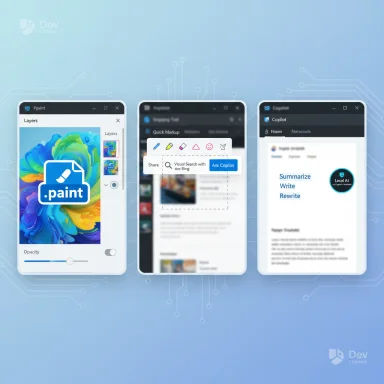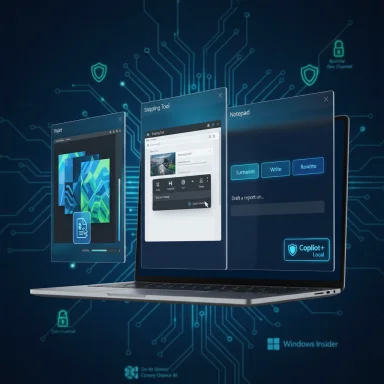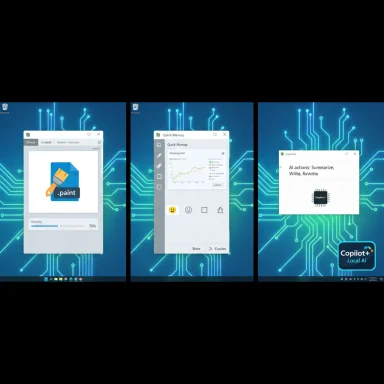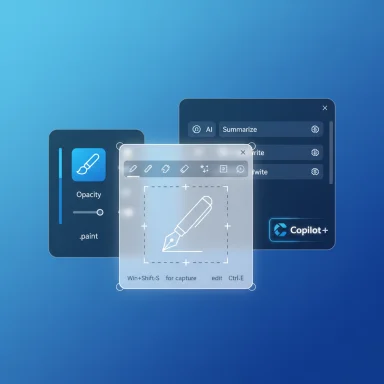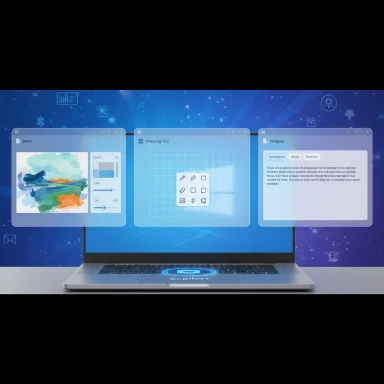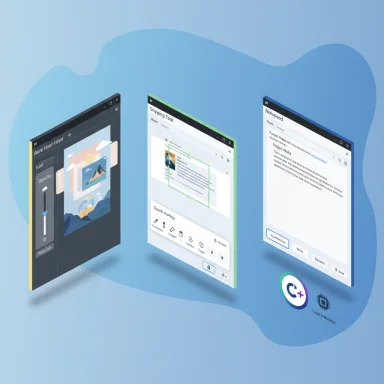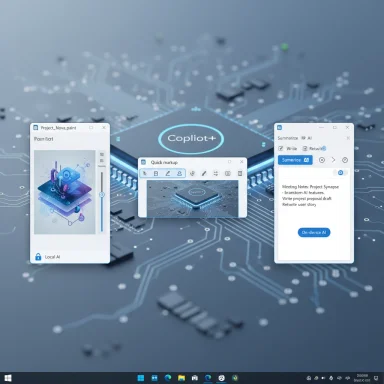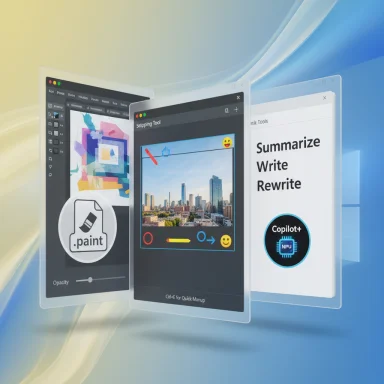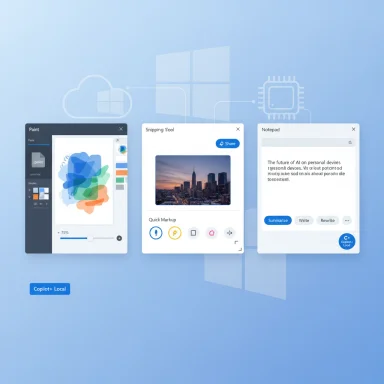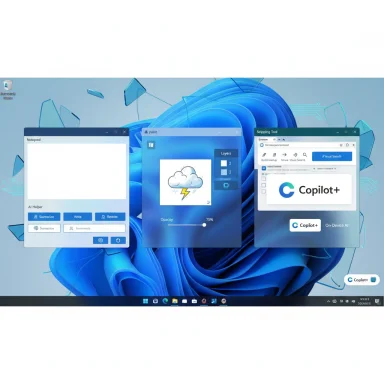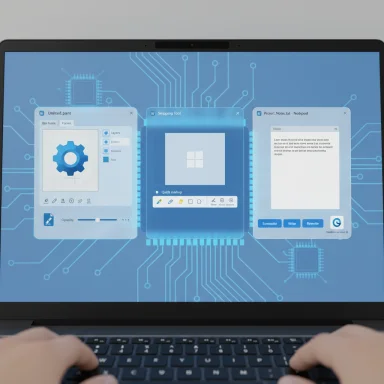Microsoft’s latest Insider builds repurpose the SCOOBE (Second‑Chance Out‑of‑Box Experience) screen into a full‑screen, blocking renewal prompt that reminds users a Microsoft 365 subscription “needs attention” — a test that has reignited debates about whether Windows should be used as a sales surface and how intrusive subscription prompts can go. (blogs.windows.com) (neowin.net)
Windows has long included post‑setup nudges — the Out‑of‑Box Experience (OOBE) and follow‑ups — designed to catch people who skipped optional setup steps. Microsoft consolidated those follow‑ups into a single interface called SCOOBE (Second‑Chance Out‑of‑Box Experience) and, in recent Insider releases, began rolling out a refreshed SCOOBE that can surface a “subscription needs attention” message when Microsoft detects a billing problem or lapsed Microsoft 365 benefits. Microsoft’s release notes describe the addition as “a simple reminder that appears as a SCOOBE screen to let you know your Microsoft subscription needs attention (for example, if a renewal payment didn’t go through).” (blogs.windows.com)
Independent reporting and hands‑on screenshots from Insider testers show that, in practice, the SCOOBE prompt being tested can be full‑screen and interstitial — effectively blocking access to the desktop until a user either follows the call to action or selects a limited dismissal option such as Remind me later. That real‑world behavior has driven coverage framing the feature as a full‑screen ad for Microsoft 365 renewal rather than a lightweight system notification. (neowin.net)
The company faces a familiar choice for platform owners: pursue incremental revenue gains by making its services more visible inside the OS, or preserve a cleaner, more neutral user experience that prioritizes trust and user control. The safest product path is obvious: make billing‑critical communications honest, non‑abusive, and easy to opt out of; keep marketing out of core system flows. If Microsoft follows that path — and reacts quickly to Insider feedback — it can achieve the operational goal without sacrificing the user goodwill that has sustained Windows for decades. (blogs.windows.com)
If you’ve seen SCOOBE subscription prompts, the immediate steps are documented and reversible via Settings > System > Notifications (Additional settings) or via management policies in enterprise environments. Reporting false positives through Feedback Hub also helps Microsoft refine the experience for everyone. (arstechnica.com)
Source: xda-developers.com Microsoft may begin chasing people up on their expiring 365 subscriptions with a full-screen ad
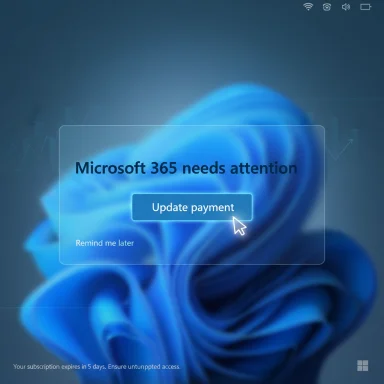 Background
Background
Windows has long included post‑setup nudges — the Out‑of‑Box Experience (OOBE) and follow‑ups — designed to catch people who skipped optional setup steps. Microsoft consolidated those follow‑ups into a single interface called SCOOBE (Second‑Chance Out‑of‑Box Experience) and, in recent Insider releases, began rolling out a refreshed SCOOBE that can surface a “subscription needs attention” message when Microsoft detects a billing problem or lapsed Microsoft 365 benefits. Microsoft’s release notes describe the addition as “a simple reminder that appears as a SCOOBE screen to let you know your Microsoft subscription needs attention (for example, if a renewal payment didn’t go through).” (blogs.windows.com)Independent reporting and hands‑on screenshots from Insider testers show that, in practice, the SCOOBE prompt being tested can be full‑screen and interstitial — effectively blocking access to the desktop until a user either follows the call to action or selects a limited dismissal option such as Remind me later. That real‑world behavior has driven coverage framing the feature as a full‑screen ad for Microsoft 365 renewal rather than a lightweight system notification. (neowin.net)
What Microsoft actually shipped to Insiders
The official line
- Microsoft rolled the SCOOBE change into multiple Insider flights and describes it in update notes as a “simple reminder” that helps users review and update payment details to keep benefits uninterrupted. The wording makes clear the intent: notify customers when a renewal or payment issue threatens to remove subscription features. (blogs.windows.com)
How reporters and testers saw it
- Several outlets and community testers published screenshots and walkthroughs showing the message occupying the full screen on boot or sign‑in. Reported behavior includes:
- The prompt appearing at system start or after an update.
- The UI highlighting the benefits the user will lose if the subscription lapses and offering a direct path to update payment information.
- A limited exit path: rather than a clear “No thanks” or permanent opt‑out, users saw options such as “Remind me later,” which repeats the interaction later. (neowin.net)
Why Microsoft is likely testing this (and why it matters)
Subscriptions are now a core growth engine
Microsoft’s public financial reporting underscores that Microsoft 365 remains a major revenue contributor under the Productivity and Business Processes segment. Microsoft’s investor releases show consistent growth in both commercial and consumer Microsoft 365 revenue and steady subscriber increases in the consumer tier (tens of millions of users). That continuing momentum makes retaining and re‑converting lapsed subscribers a high‑value activity for the company. (microsoft.com)- Microsoft 365 Consumer subscribers were reported at roughly the high‑80s millions and growing as of recent quarters, and consumer revenue growth accelerated after price changes tied to new feature bundles. Those commercial incentives help explain why Microsoft would test highly visible flows that can speed reacquisition or payment updates. (microsoft.com)
Why SCOOBE is a convenient vehicle
- SCOOBE already exists as a proven in‑OS surface for nudges and has system privileges and attention. Reusing the same UI framework to present billing issues is technically efficient: Microsoft can show necessary account details, payment links, and a guided flow without launching a separate app or browser.
- That convenience brings risk: weaponizing a system flow that users expect to be benign setup‑related into a payment/marketing flow stretches the boundary between helpful system notices and commerce inside the OS.
User experience and trust: strengths and immediate drawbacks
Notable strengths of the approach
- Clarity for genuinely impacted users: If a renewal actually fails—credit card expired, bank rejection—the user may legitimately lose access to features or OneDrive storage. A timely, visible reminder that includes a direct path to update payment details reduces friction for recovery.
- Fewer support calls: A built‑in flow that routes the user straight to the correct account pages or payment method editor limits confusion and potential support burden for both Microsoft and customers.
Immediate and significant drawbacks
- Interruption and task disruption: A full‑screen, blocking prompt at boot or sign‑in is a high‑friction experience. It interrupts productivity and can be jarring when users are mid‑task (especially for those who reboot frequently after updates). Community reports and outlets highlight this as the core UX problem. (neowin.net)
- Perception of monetization: When prompts originate from system flows, users interpret them differently. A billing reminder tucked into an OS setup flow looks and feels like platform monetization, particularly to paying customers who expect ad‑free experiences. That perception can erode trust and increase churn or backlash. (windowslatest.com)
- False positives and noise: Subscription detection, billing services, and account sync can produce false “needs attention” signals. When a system‑level dialog raises alarm for an account that’s current, the cost is user time, annoyance, and potentially reputation. Community threads show examples of users receiving incorrect prompts for active subscriptions. (reddit.com)
- Limited opt‑out: Current reports describe the interaction as offering “Remind me later” rather than a robust opt‑out or “I don’t want to be bothered” setting embedded right there in the dialog. That restrained dismissal option amplifies feelings of being pushed rather than helped. (neowin.net)
Policy, regulatory and enterprise considerations
- Enterprise pushback: Enterprises expect predictable, non‑commercial OS behavior. Administrators will object if a system flow begins to inject consumer commercial messaging into managed devices or disrupt workflows. Group Policy and management tooling may need new knobs if the feature ships more widely. Community guidance already points to registry/GPO workarounds to limit SCOOBE behavior; Microsoft historically documents these controls for enterprise customers. (windowsforum.com)
- Regulatory optics: Using core OS flows to advantage a vendor’s own subscription service draws antitrust and consumer‑protection attention in some jurisdictions. Past cases (around pre‑installed apps, default search engines, or in‑OS product placement) show regulators scrutinize whether platform owners unfairly use system surfaces to promote their services. If Microsoft were to broaden such in‑OS promotions, it would likely attract policy interest. This is speculative but grounded in precedent. (windowslatest.com)
How to manage the experience today (practical steps for users and admins)
If you encounter SCOOBE subscription prompts and want to reduce or stop them, there are documented controls and workarounds:- Quick user path (Settings):
- Open Settings > System > Notifications.
- Scroll to Additional settings and turn off the “Get tips and suggestions when using Windows” or equivalent “Welcome” and “Suggested” options.
- That typically reduces SCOOBE and similar recommended prompts. Multiple outlets and community guides show this step as the user‑facing way to suppress these screens. (arstechnica.com)
- Enterprise control:
- Administrators can manage related behavior through Group Policy or MDM controls documented by Microsoft, and in corporate environments those policies should be applied to prevent customer‑facing machines from presenting consumer‑focused prompts. If relying on this behavior for business devices, consult Microsoft’s enterprise docs and test flows in your management environment. (support.microsoft.com)
- If the prompt is erroneous:
- Check your subscription status at account.microsoft.com and, if current, use Feedback Hub to report the incorrect prompt so Microsoft can refine detection logic. Community posts show that reporting helps Microsoft reduce false positives over time. (reddit.com)
Broader trend: ads, ad‑supported Office, and the long game
This SCOOBE renewal prompt sits inside a larger pattern: Microsoft has been experimenting with increasingly prominent promotional surfaces across Windows and Microsoft 365.- Microsoft has tested ad‑supported Office desktop apps and ad placements in consumer‑facing apps, along with persistent “recommended” tiles and banners in Settings and File Explorer. These experiments are visible in test releases and selective rollouts. (bleepingcomputer.com)
- Windows has used full‑screen reminders in other contexts too — for example, upgrade prompts for Windows 10 users and full‑screen messages promoting Windows 11 and Copilot+ hardware. Those campaigns demonstrate Microsoft’s willingness to use high‑attention system flows when it considers the message important. Past full‑screen upgrade reminders drew intense criticism and legal/regulatory scrutiny in a few markets. (arstechnica.com)
Critical analysis — tradeoffs, likely outcomes, and what Microsoft should do next
Tradeoffs Microsoft faces
- Revenue optimization vs. user goodwill. Making renewal reminders impossible to miss will convert some lapsed users, but it risks alienating paying customers and productivity‑focused users who view their OS as a tool, not a storefront. Financially motivated nudges deliver measurable lift in the short term; reputational damage and churn are harder to quantify and manifest over longer periods. (microsoft.com)
- Centralization vs. control. Using SCOOBE centralizes many reminder types into one place (which is efficient), but concentrating commercial flows in a system UI heightens user frustration when any single item misbehaves or feels like an ad. (pcworld.com)
- Testing vs. rollout risk. Insider channels are for experimentation; Microsoft can modify or drop features. But even experiments shape public expectations, and leaks/screenshots quickly become headlines that shape perceptions before Microsoft finalizes UX. (blogs.windows.com)
Likely near‑term outcomes
- Microsoft will probably iterate. Expect tweaks that reduce blocking behavior, add clearer “not now” choices, or include stronger detection logic to cut false positives. Insider feedback and public backlash — particularly if amplified by enterprise customers — usually prompt quick adjustments. (blogs.windows.com)
- A regionally varied rollout is possible. Microsoft sometimes restricts more aggressive commercial experiments in markets with tighter consumer protection rules. This could result in different user experiences by region. (techradar.com)
Recommended product adjustments Microsoft should make
- Distinguish operational notices from upsell: If a prompt is billing‑critical (suspension of paid security, removal of paid storage that could cause data loss), label it as operational and provide clear, minimal‑friction actions. If it’s an upsell (promote benefits of a higher tier), keep it non‑blocking and clearly marketing. Transparency matters.
- Offer a bona fide opt‑out: A permanent “Don’t show me this again” option or an easy setting link would restore agency to the user and reduce frustration.
- Triage by urgency: Only full‑screen when a subscription lapse causes immediate, material harm; otherwise use toast notifications, email, or non‑blocking banners.
- Improve detection and appeals: Make it easy to verify subscription status and to report false positives from the same dialog. Faster feedback loops reduce noise and build trust.
What users should watch for
- Insiders should expect change: the feature is in Insider builds and may morph or be pulled.
- Watch Microsoft’s release notes and Feedback Hub threads if you’re in the Insider program; those signals indicate whether a test is likely to be made public and how Microsoft is responding to pushback. (blogs.windows.com)
- Enterprises should prepare GPO/MDM policies to prevent the prompt from surfacing on managed devices and test any changes before broad deployment. Microsoft’s support documents and enterprise guidance outline controls for OOBE/SCOOBE behavior. (support.microsoft.com)
Conclusion
The SCOOBE renewal prompt experiment sits at an uncomfortable intersection: a legitimate product management goal (preventing service loss for paying customers) collides with growing unease about in‑OS promotions. Microsoft’s official framing — a “simple reminder” — is accurate when the reminder is narrowly targeted and non‑intrusive; the controversy arises when the same mechanism is used as a high‑attention surface that looks and behaves like a full‑screen ad.The company faces a familiar choice for platform owners: pursue incremental revenue gains by making its services more visible inside the OS, or preserve a cleaner, more neutral user experience that prioritizes trust and user control. The safest product path is obvious: make billing‑critical communications honest, non‑abusive, and easy to opt out of; keep marketing out of core system flows. If Microsoft follows that path — and reacts quickly to Insider feedback — it can achieve the operational goal without sacrificing the user goodwill that has sustained Windows for decades. (blogs.windows.com)
If you’ve seen SCOOBE subscription prompts, the immediate steps are documented and reversible via Settings > System > Notifications (Additional settings) or via management policies in enterprise environments. Reporting false positives through Feedback Hub also helps Microsoft refine the experience for everyone. (arstechnica.com)
Source: xda-developers.com Microsoft may begin chasing people up on their expiring 365 subscriptions with a full-screen ad