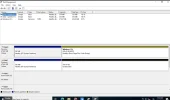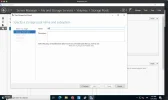theitaliancoder
New Member
- Joined
- Dec 5, 2023
- Messages
- 1
- Thread Author
- #1
Hi guys!
I've bought the game-1 server of ovh, that you can see here.
As storage, I'm using this configuration: 2× 500GB SSD NVMe Soft RAID
The second hardisk, is the mirror of the first. But I'd like to use the second hardisk as free space of the first. Currently, I've formatted the second hardisk.
I've seen that I could use Pool Storage, but when I create it, I see the error that you can see in the screenshot.
I've bought the game-1 server of ovh, that you can see here.
Server dedicati Game-1
Questi server, grazie alle ultime innovazioni tecnologiche apportate da AMD con la Ryzen 5 3600X* e alla velocità dello storage SSD NVMe, garantiscono ai giocatori condizioni di gioco ideali.
www.ovhcloud.com
The second hardisk, is the mirror of the first. But I'd like to use the second hardisk as free space of the first. Currently, I've formatted the second hardisk.
I've seen that I could use Pool Storage, but when I create it, I see the error that you can see in the screenshot.