Microsoft has quietly acknowledged and begun to roll out fixes for a trio of user-facing Windows problems that have been causing confusion and operational headaches: the long‑standing “Update and shut down” mismatch on Windows 11, isolated — and currently hard‑to‑corroborate — lock‑screen preview behavior, and recurring Start/menu-search failures that are resurfacing in Remote Desktop Services (RDS) and after recent cumulative updates on server and client builds.
Windows servicing has become a high‑stakes choreography of staged updates, servicing‑stack changes, and platform orchestration. When a seemingly small mismatch — like a power‑menu option that doesn’t do what it promises — persists across builds it undermines user trust and creates real operational problems for IT teams. Over the last two years the Windows community has cataloged multiple, sometimes intermittent, regressions tied to update sequencing, Fast Startup (hybrid shutdown), multi‑phase servicing flows, and interactions with sign‑in and post‑boot finish behaviors. Microsoft has responded by pushing targeted fixes into the Windows Insider preview channels and by engaging directly in forums during high‑impact incidents, but the lifecycle of a fix (insider → staged Cumulative Update → broad deployment) means many organizations must balance urgency with caution.
Administrators should treat the current period as one demanding disciplined patch governance:
Windows remains the world’s most broadly deployed desktop platform, and that scale is precisely why even minor UX inconsistencies and servicing regressions can have outsized operational impact. The combination of careful staging, targeted fixes in preview channels, and community triage is the best current model for managing those risks — but administrators should continue to proceed deliberately, test early and often, and maintain robust recovery plans.
Source: BornCity Windows bugs: Update and shutdown; Lock screen; Start menu and search | Born's Tech and Windows World
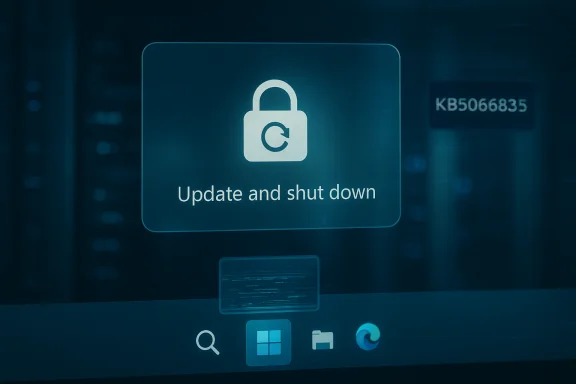 Background / Overview
Background / Overview
Windows servicing has become a high‑stakes choreography of staged updates, servicing‑stack changes, and platform orchestration. When a seemingly small mismatch — like a power‑menu option that doesn’t do what it promises — persists across builds it undermines user trust and creates real operational problems for IT teams. Over the last two years the Windows community has cataloged multiple, sometimes intermittent, regressions tied to update sequencing, Fast Startup (hybrid shutdown), multi‑phase servicing flows, and interactions with sign‑in and post‑boot finish behaviors. Microsoft has responded by pushing targeted fixes into the Windows Insider preview channels and by engaging directly in forums during high‑impact incidents, but the lifecycle of a fix (insider → staged Cumulative Update → broad deployment) means many organizations must balance urgency with caution.The “Update and shut down” problem — what happened and what changed
The symptom and why it matters
Many users have reported that when they selected “Update and shut down” from the Start menu, the device would install parts of the update but then restart to finish installation and come back to the lock screen or desktop — effectively remaining powered on. For laptop users and energy‑conscious administrators this was more than a cosmetic issue: expected off state became unexpected on state, producing battery drain, fan noise, and broken maintenance windows. The symptom was intermittent and configuration dependent, which made reproducing it and providing a universal workaround difficult.Why it wasn’t simply a mislabeled button
Under the hood, the shutdown+update flow involves multiple subsystems:- Fast Startup (hybrid shutdown) changes shutdown semantics and can interact poorly with update staging.
- Multi‑phase servicing often requires more than one phase to commit binary swaps, which can force an intermediate restart.
- Sign‑in/automatic finish flows (the “use my sign‑in info to finish setting up” behavior) can alter whether Windows completes updates before powering off.
- Drivers and running processes that require a restart to replace files can make the servicing stack favor rebooting over powering off.
What Microsoft did — the Insider fix and build identifiers
Microsoft explicitly listed a remediation in recent Windows Insider release notes: a change described as “Fixed an underlying issue which could lead ‘Update and shutdown’ to not actually shut down your PC after.” That fix appears in the September preview flights cited for Beta and Dev channels — the updates appear as Build 26120.6760 (Beta) and Build 26220.6760 (Dev) in the preview packages (packaged as KB5065793 in preview records). Early Insider feedback suggests the orchestration change addresses the shutdown sequencing so the UI choice is honored.Practical guidance and workarounds while the fix rolls out
Until the fix is broadly available as a cumulative update, these steps reduce risk and produce deterministic behavior:- Prefer Update and restart if you need an immediate, deterministic completion of update flows; then manually shut down if you require a powered‑off state.
- Disable Fast Startup on systems where deterministic shutdown matters (Control Panel → Power Options → Choose what the power buttons do → Change settings that are currently unavailable → uncheck Fast Startup). This prevents hybrid semantics that can interfere with final update sequencing.
- For home testers or admins who want to validate the fix early, enroll a spare device in the Windows Insider Beta or Dev channel to receive the preview that contains the orchestration repair — do not use production machines for early flights.
Caveats and operational notes
- Microsoft stages the fix through Insider channels and then through a controlled rollout; not every machine will see it immediately. Relying on staged distribution is prudent but slow for urgent environments.
- Some update sequences are inherently multi‑phase and may still require a restart, depending on the update content (kernel, drivers, or components that can’t be committed without a reboot). Administrators should persist with robust maintenance windows for critical fleets.
Lock‑screen / taskbar preview oddity — reported behavior and verification status
User‑reported reproduction (what was observed)
A reader reproduced the following sequence on Windows 11 (23H2 / 24H2 / 25H2 builds):- Hover over a taskbar app icon for a window that is off the main display to show a preview thumbnail.
- While the preview is visible, press Windows + L to lock the device.
- The preview image remains visible over the lock screen, even though interaction is disabled.
What can be verified from published records
Windows Insider and servicing notes reference multiple taskbar preview, animation, and lock‑screen media control fixes, and they document various preview‑related visual regressions addressed across flights. However, there is no clear, independent public confirmation in the available release notes or community tracking that exactly matches the specific "preview thumbnail remains visible on lock" behavior described above. Microsoft has addressed many preview/hover animation issues historically, but the precise combination reported here (taskbar thumbnail remaining visible on the locked screen) does not appear in the published changelogs we reviewed. This makes the report plausible but currently unverified by official or independent sources.Recommended steps to reproduce and report
Because the symptom, if real, could create privacy or display anomalies, follow a disciplined repro and report workflow:- Reproduce on an unpatched test machine running the exact build series you’re investigating (document the exact build number).
- Capture a short screen recording showing (a) the hover preview on the taskbar, (b) pressing Windows + L, and (c) the resulting locked screen with the persistent preview.
- Confirm whether the preview obscures credentials input, network indicators, or other security elements.
- Submit the capture and a concise repro note to the Feedback Hub and to any enterprise support channels you use; include hardware, graphics driver version, and multi‑monitor arrangement details.
- As a temporary mitigation, avoid leaving off‑screen windows with visible thumbnails before locking: minimize or move the window entirely off the preview path, or disable hover preview animations via known UI/registry workarounds if necessary.
Start menu and Search failures on RDS / Server 2022 and related cumulative‑update regressions
The symptom cluster and who’s affected
Administrators have reported that newly created or recently added users on RDS sessions (Windows Server 2022) experience Start menu and search failures: Start doesn’t open reliably, searches return blank panels or fail to accept text input, or the search UI appears as an empty/black pane. Similar symptoms have appeared after some October cumulative updates on Windows 11 (notably a problematic cumulative referenced as KB5066835) where taskbar icons vanished and the search panel opened blank or black for many clients and servers. These failures impact both end‑user productivity and automated scripts that rely on shell integrations.What likely triggered the recent surge of reports
The October cumulative update (KB5066835 — shipped around mid‑October) was a combined package that included a servicing‑stack update (SSU) plus the LCU. Combined SSU+LCU packages change rollback semantics and complicate uninstall paths, and in this case many users reported cross‑cutting regressions: taskbar disappearance, blank search UI, WinRE input issues, and even IIS/localhost breakage in some environments. Because the update touches shared subsystems used by Start/search and the shell, the symptoms manifested in both client and server contexts and were especially painful in RDS/VDI deployments.Troubleshooting and mitigations that have helped
For immediate triage, these practical steps have proven useful in many reported incidents:- Restart Explorer: Temporarily restores icons and search in some cases (Task Manager → Windows Explorer → Restart). This is diagnostic and not a permanent fix for machines that fail persistently after reboot.
- Rebuild the search index or clear local search caches where applicable. This helps where only search results are missing but the search UI is otherwise functional.
- Uninstall the recent cumulative update on isolated test systems to confirm correlation. Be mindful: combined SSU+LCU packages complicate rollbacks and may not remove the SSU component via standard uninstall tools. Plan rollbacks carefully and prioritize test environments.
- Apply Microsoft‑provided mitigations or registry workarounds when offered in official support threads (some replies have suggested registry toggles for search handling). Those mitigations have mixed effectiveness and must be tested before broad deployment.
RDS / Citrix specific: the Start menu workaround (registry tweak)
At least one community‑documented workaround used in VDI/RDS contexts involves adding an exclusion for the Citrix/VDI agent process from certain shell hooks. The registry value often referenced is the CtxUvi service key where admins append a token to UviProcessExcludes, for example ensuring StartMenuExper; is present in the exclusion list. This registry‑level workaround has been used as a targeted mitigation in some RDS/Citrix deployments to prevent UVI‑type agents from interfering with Start/Search behavior — but it’s a tactical workaround and comes with the usual caveats (registry edits carry risk; test before rollout; vendor guidance should be followed). If you operate Citrix or other VDI agents, coordinate with your VDI vendor for their supported mitigation guidance.Recommended enterprise response plan
- Isolate: Reproduce the issue on test hosts and determine whether it’s correlated to a specific cumulative update (date and KB).
- Mitigate: Use proven mitigations (restart explorer, rebuild search index, registry workarounds where vendor‑sanctioned). Apply them only after testing.
- Roll back carefully: If rollback is necessary, engage change control — combined SSU+LCU packages can complicate uninstall and recovery. Review Microsoft guidance and consider imaging or VM snapshots for worst‑case recovery.
- Staging best practice: Hold high‑risk updates behind phased deployment rings and validate them on representative RDS/VDI hosts before broad acceptance.
Critical analysis — strengths, blind spots, and risks
Notable strengths
- Microsoft’s use of Insider channels allows targeted fixes to be validated across diverse hardware and configuration permutations before broad rollout. The “Update and shut down” orchestration repair is a clear example of a servicing change that benefited from preview validation.
- Active community triage (admin forums, tech blogs, and public Q&A) accelerates the identification of regressions and produces pragmatic mitigations that enterprises can test quickly. BornCity-style coverage and community threads amplify real operational signals.
Potential risks and blind spots
- Staged rollouts are slow — fixes in Insider builds do not guarantee immediate remediation in production, and some organizations cannot risk Insider flights on production machines. This creates a gap where known bugs remain active for many users.
- Combined SSU+LCU packaging complicates rollback — when an update bundles the servicing stack, uninstall paths are not straightforward, and administrators can be left with limited options beyond manual recovery. The October KB episode illustrates this risk clearly.
- Intermittent, configuration‑dependent bugs are expensive to diagnose because they may involve firmware, drivers, 3rd‑party agents, and user‑state variables (saved sign‑in info, Fast Startup). Without robust telemetry or reproducible repros, root cause analysis stalls.
Where vendors and admins should focus
- Reconcile update packaging practices with your rollback and recovery playbook (snapshots, VM images, or stage rings).
- Maintain a small, hardened pool of test hosts (including RDS/VDI representations) to exercise patch validation before broad deployment.
- Leverage telemetry where possible to capture pre/post update state and provide Microsoft engineering with actionable repros when problems arise.
Practical checklist for users and admins
- For the immediate “Update and shut down” problem:
- Disable Fast Startup on devices where deterministic shutdown is required.
- Use Update and restart for guaranteed completion; then shut down manually if required.
- Enroll non‑critical devices in the Windows Insider Beta/Dev channel to validate the orchestration fix (only on spare/test machines).
- For lock‑screen preview anomalies:
- Reproduce on test hardware, capture video evidence, and file a Feedback Hub entry with full repro steps and build numbers.
- For RDS/Server Start + Search failures:
- Reproduce and confirm correlation with the most recent cumulative update.
- Try restarting Explorer and rebuilding search indexes as first triage.
- If using Citrix/VDI agents, evaluate vendor‑recommended registry exclusions (for example, add StartMenuExper to UviProcessExcludes under CtxUvi) on test hosts, then coordinate rollout if effective. Use this as a tactical mitigation only; vendor guidance takes precedence.
- When rollback is necessary, prepare recovery images because combined SSU/LCU packages complicate standard uninstalls.
Final assessment and recommended next steps
The recent servicing work shows Microsoft is responsive — targeted fixes for persistent UX irritations (like “Update and shut down”) are appearing in Insider builds, and the company and community are actively triaging high‑impact cumulative regressions. That said, the interplay between hybrid shutdown semantics, multi‑phase servicing, and third‑party agents ensures that some classes of bugs will remain intermittent and environment‑sensitive.Administrators should treat the current period as one demanding disciplined patch governance:
- Use phased deployment rings and test representative RDS/VDI hosts before accepting high‑risk cumulative updates.
- Build quick rollback and snapshot capabilities into change windows in case a combined SSU+LCU package causes broad regressions.
- Encourage end users who can reproduce oddities (lock‑screen previews, Start/search failures) to submit detailed Feedback Hub reports and to attach capture evidence — that’s the fastest route to prioritization and engineering attention.
Windows remains the world’s most broadly deployed desktop platform, and that scale is precisely why even minor UX inconsistencies and servicing regressions can have outsized operational impact. The combination of careful staging, targeted fixes in preview channels, and community triage is the best current model for managing those risks — but administrators should continue to proceed deliberately, test early and often, and maintain robust recovery plans.
Source: BornCity Windows bugs: Update and shutdown; Lock screen; Start menu and search | Born's Tech and Windows World