Windows’ quiet, built‑in Voice Typing — the simple microphone that pops up when you press Win + H — is one of those features that quietly shaves minutes off small tasks and hours off big ones, turning spoken ideas into text across nearly any app where you can type. It’s not flashy, but it’s powerful: fast dictation, optional auto‑punctuation, language switching, and a steadily improving recognition engine powered by Microsoft’s cloud services make it a daily productivity multiplier for writers, multitaskers, and anyone who wants to capture thoughts faster than their fingers can move. (support.microsoft.com)
Microsoft also separates full system control (launching apps, moving windows, clicking UI elements) into Voice Access, while Voice Typing focuses on speech‑to‑text in text fields. Voice Access can run using local/offline speech models for more granular control and privacy in supported builds. (microsoft.com)
Conclusion: the biggest productivity gains rarely come from flashy new purchases but from rediscovering and tuning the tools already sitting in the operating system. Voice Typing is one of those quietly powerful features — simple to enable, fast to use, and capable of reshaping parts of your workflow if you let it.
Source: MakeUseOf This underrated Windows feature helps me work faster every day
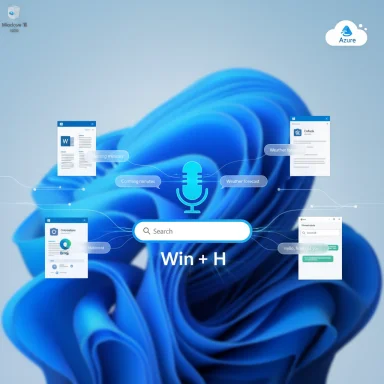 Background
Background
From Dictation to Voice Typing: What changed
Voice dictation has been part of Windows for years, but Microsoft formally rebranded and rebuilt the experience in Windows 11 as Voice Typing, improving accuracy, controls, and usability while keeping the same simple activation: place the cursor in a text box and press Win + H. The feature continues to use cloud‑based speech recognition (Azure Speech) to deliver near‑real‑time transcription, though settings and controls have become more transparent and user‑friendly. (microsoft.com)Microsoft also separates full system control (launching apps, moving windows, clicking UI elements) into Voice Access, while Voice Typing focuses on speech‑to‑text in text fields. Voice Access can run using local/offline speech models for more granular control and privacy in supported builds. (microsoft.com)
How Voice Typing works (quick technical overview)
- Activation: Windows key + H opens the Voice Typing panel anywhere text input is accepted. You can also tap the microphone icon on the touch keyboard. (support.microsoft.com)
- Connectivity: Voice Typing uses online speech recognition by default (Azure Speech). That means for the best performance you’ll want an active internet connection; Microsoft’s docs and troubleshooting pages explicitly note this dependency. (support.microsoft.com)
- Controls: The Voice Typing panel offers a microphone button, a settings cog (where you can toggle Auto punctuation, Voice typing launcher, and profanity filters), and quick access to language switching. You can also navigate the voice typing UI with Win + Alt + H to move through menu options by keyboard. (microsoft.com)
- Punctuation and commands: Auto punctuation can insert commas, periods, and question marks automatically; explicit commands allow you to dictate punctuation and perform editing actions (for example “delete that” or “select last sentence”), though performance varies with phrasing and context. (microsoft.com, support.microsoft.com)
Why this modest tool helps real users get more done
Speed and flow
Speaking is typically several times faster than typing for most people. Voice Typing lets you capture a first draft, a rapid email reply, or a brainstorm without breaking the stream of thought. Users who rely on it report being able to “get ideas down” with much less friction, which is the crucial productivity win: fewer interrupts, more momentum. Community write‑ups and guides note the same practical benefits (faster drafts, hands‑free notes, quick messages).Ergonomics and accessibility
Replacing stretches of typing with dictation eases pressure on wrists and fingers and reduces screen fixation. The feature was built with accessibility in mind, so while it benefits people with mobility challenges, it’s broadly useful for anyone looking to reduce RSI risk or just get text out faster. Microsoft explicitly positions voice features under accessibility settings for Windows. (microsoft.com)Universal app reach
Because Voice Typing inputs text at the OS level, it works almost anywhere you would normally type: Word and Outlook, web forms, Slack and Teams, search boxes, and more. This universality is a major advantage over some third‑party dictation tools that only integrate with specific apps.What to expect: accuracy, quirks, and limits
Strengths
- Fast, serviceable transcription for everyday prose, notes, emails, and first drafts. Most errors are single words or punctuation, which are quick to correct.
- Auto‑learning: the system improves with use and benefits from clearer microphones and consistent pronunciation. (microsoft.com)
Common problems
- Names, jargon, and technical terms: Proper nouns and specialized vocabulary are still the Achilles’ heel. Expect to correct these manually.
- Pauses and line breaks: Long pauses can introduce awkward breaks or duplicated words if you hesitate mid‑sentence.
- Ambient noise and microphone quality: Background sound reduces accuracy. An inexpensive external microphone or headset often delivers marked improvements.
- Command recognition: Editing commands (like “scratch that” or “delete last word”) work but can be flaky; sometimes the command words themselves are inserted into the text if the system doesn’t parse them as an instruction. The user experience improves with practice and concise phrasing.
Getting the most from Voice Typing — practical setup and tips
Quick setup (1–2 minute checklist)
- Confirm microphone access: Settings > System > Sound > Input and pick the device you want to use. If the system shows “Get started” under Microphone, follow that flow. (support.microsoft.com)
- Open a text box and press Windows + H to launch Voice Typing. Wait for the “Listening…” indicator before speaking. (support.microsoft.com)
- In the voice typing panel, open Settings (cog) and toggle:
- Voice typing launcher — if enabled, the mic appears automatically when you’re in a text field.
- Auto punctuation — for automatic commas/periods.
- Profanity filter — enabled by default; toggle to allow explicit words when needed.
Shortcuts and commands you should remember
- Win + H — open Voice Typing. (support.microsoft.com)
- Win + Alt + H — navigate the voice typing menu via keyboard. (microsoft.com)
- Say punctuation commands explicitly (“comma”, “new line”, “period”) if Auto punctuation is off. (microsoft.com)
Workflow tips
- Dictate in short bursts: speak in phrases rather than long paragraphs, and use clear punctuation commands to keep transcription clean.
- Use the Voice typing launcher toggle so you don’t have to reach for the keyboard to open the mic when you move between text fields. (microsoft.com)
- For names and acronyms, consider saying “start spelling” and then spell the term to force accurate characters. (microsoft.com)
- Don’t rely on voice typing for final formatting. Treat it as a rapid drafting tool; finish edits with the keyboard for speed and precision.
Language support — what you can dictate in
Microsoft’s official documentation lists a broad roster of supported languages and dialects for Voice Typing, spanning multiple English variants and many widely used languages. Microsoft’s support pages and community documentation show that Voice Typing covers over forty languages and regional dialects, and language availability is continually updated; to use a language you can install a language pack or add the language under Settings > Time & language > Language & region. Because Microsoft updates language availability over time, counts can change — treat specific numbers as approximate unless you check the current Microsoft support listing. (support.microsoft.com, learn.microsoft.com)Privacy and data handling — important caveats
Voice Typing uses online speech recognition (Azure Speech), so audio is processed to produce text. Microsoft’s documentation emphasizes that you can control whether voice clips are contributed to improve speech recognition and that the OS now exposes clearer privacy settings for speech data. In short:- You can opt out of contributing voice clips for improvement.
- Microsoft states it won’t sample, store, or listen to your recordings without permission beyond configured settings.
- If you need on‑device/offline processing for privacy reasons, Voice Access has options for offline models on supported builds and hardware, and Microsoft is gradually adding more on‑device capabilities for Copilot+ hardware. These on‑device capabilities may vary by build and hardware platform. (support.microsoft.com, techradar.com)
Troubleshooting common problems
- Voice typing needs access to your microphone: check Privacy & security > Microphone and confirm access is permitted. (support.microsoft.com)
- If the feature says it’s unavailable in the current language, add the preferred language under Settings > Time & language > Language & region. (support.microsoft.com)
- If accuracy is poor, try a better mic or headset, reduce background noise, and verify the input device selected in Settings > Sound. (support.microsoft.com)
- If Auto punctuation or the profanity toggle “resets” after reboot or sleep, community threads indicate occasional bugs in Insider builds — toggling the option off and back on or applying the latest Windows update usually resolves transient issues. Flagged problems like this are tracked actively in Microsoft support and community forums.
Where Voice Typing fits in the ecosystem — comparisons and tradeoffs
- Compared to premium dictation suites (Dragon, enterprise transcription services), Voice Typing is less feature‑rich but dramatically more convenient because it’s built into Windows and free. If you need advanced speaker separation, meeting transcription, or extremely high accuracy for technical vocabulary, third‑party tools are still the right choice.
- Compared to in‑browser or mobile dictation, Voice Typing’s advantage is system‑level reach — it works across apps without extra installations. That said, mobile dictation on modern smartphones (often powered by on‑device models) can be more private and sometimes more accurate in noisy environments due to advanced microphone arrays.
Recent and upcoming changes to watch for
Microsoft continues to evolve speech features at a brisk pace. Recent Insider builds and coverage show Microsoft testing toggles like disable profanity filter, improved auto‑punctuation, and more robust on‑device dictation for Copilot+ PCs that include dedicated NPU hardware. These updates aim to reduce cloud reliance for certain workloads and to sharpen accuracy and privacy for advanced scenarios. If you use Insider builds or follow Windows feature updates, you’ll likely see iterative improvements that can materially affect reliability and privacy options. (tomshardware.com, techradar.com)When Voice Typing is the right tool — and when it’s not
Voice Typing is ideal when:- You’re drafting an email, taking quick notes, or composing a first draft and want speed over polish.
- You need a hands‑free way to capture ideas (while cooking, pacing, or when wrists are sore).
- You want a zero‑cost, system‑wide solution that requires minimal setup.
- You require court‑grade, verbatim transcripts or multi‑speaker meeting logs.
- You must ensure that all audio is kept strictly on‑device for compliance without careful configuration.
- Your environment is noisy and you lack a quality microphone.
Practical examples and a sample mini‑workflow
- Jump into a text field and press Win + H to open Voice Typing. (support.microsoft.com)
- Toggle Voice typing launcher so the mic appears automatically next time. (microsoft.com)
- Turn on Auto punctuation to let Windows insert commas and periods, or say punctuation explicitly if you prefer manual control. (microsoft.com)
- Dictate your first draft in 2–4 short bursts, pausing briefly between paragraphs.
- Use the keyboard to tidy names, acronyms, and formatting — fast edits are almost always quicker done by hand.
Critical analysis — strengths, risks, and the path ahead
Notable strengths
- Zero friction: built into Windows with a single universal shortcut makes adoption frictionless.
- Rapid ideation: transforms fleeting thoughts into editable text instantly.
- Broad app compatibility: works wherever text input exists, which is rare among free dictation tools.
Potential risks and caveats
- Cloud processing and privacy: default reliance on Azure Speech means organizations and privacy‑conscious users need to understand how audio is handled, and opt out of improvement programs if necessary. Microsoft provides clear toggles, but staff training and governance are advisable when deployed in business environments. (support.microsoft.com)
- Overreliance on imperfect transcription: for high‑stakes writing, accepting first‑draft errors without diligence risks quality issues; Voice Typing should complement—not replace—careful editing.
- Hardware fragmentation: on‑device improvements (Copilot+ PCs, NPUs) will create disparities where newer devices can run richer, local models while older PCs still lean on the cloud. That’s good for privacy and latency on capable machines, but it fragments the user experience across hardware classes. (techradar.com)
Where Microsoft should do better
- Deliver a clearer, centralized language support matrix that’s easy to query in Settings (rather than scattered docs and community lists).
- Tighten command parsing so editing phrases like “scratch that” are less likely to be transcribed as text.
- Improve offline options for users who need strong privacy guarantees without buying specific new hardware.
Final verdict
Windows Voice Typing is one of those understated productivity features that rewards activation. It’s not perfect, but it is practical, broadly available, and constantly improving. For the majority of everyday tasks — quick emails, note capture, brainstorming — Voice Typing takes the friction out of getting words onto the screen. Use it as your rapid‑draft engine: speak fast, edit with the keyboard, and keep privacy settings aligned with your needs. For readers who haven’t tried it yet, press Win + H the next time an idea arrives and see how much time you reclaim.Conclusion: the biggest productivity gains rarely come from flashy new purchases but from rediscovering and tuning the tools already sitting in the operating system. Voice Typing is one of those quietly powerful features — simple to enable, fast to use, and capable of reshaping parts of your workflow if you let it.
Source: MakeUseOf This underrated Windows feature helps me work faster every day