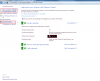I've installed and re-installed the XBOX 360 Media Center Extender to many times to count. Each time I install it the thing fails - absolutely will not connect with my Xbox. The _only_ way I can get it to work is to disable the Windows Firewall. Probably not the ideal thing to do.
Is there a way I can keep Windows Firewall enabled? Some of the tutorials out there say to add an exception for "Media Center Extenders", but nowhere do I see this within the settings. My system, BTW, is Windows 7 Ultimate.
Additionally, I should add that I'm hooked up wirelessly from both machines (PC and Xbox). When I connect the Xbox (when the firewall is disabled) I find the browsing is painfully slow. Any workarounds for that as well?
I'd really appreciate the help on this - especially being able to connect with Windows Firewall enabled.
Thanks.
Is there a way I can keep Windows Firewall enabled? Some of the tutorials out there say to add an exception for "Media Center Extenders", but nowhere do I see this within the settings. My system, BTW, is Windows 7 Ultimate.
Additionally, I should add that I'm hooked up wirelessly from both machines (PC and Xbox). When I connect the Xbox (when the firewall is disabled) I find the browsing is painfully slow. Any workarounds for that as well?
I'd really appreciate the help on this - especially being able to connect with Windows Firewall enabled.
Thanks.