I cut my Windows boot time without spending a dime by methodically attacking the real bottlenecks—firmware/POST, kernel startup, storage behavior, and hidden autostarts—rather than only toggling obvious Startup items, and the result was a noticeably faster, more predictable boot without buying new hardware.
Windows boot time is not a single thing you flip on or off; it’s a chain of stages. Firmware (BIOS/UEFI) powers and enumerates devices, then the kernel and drivers initialize, then system services start, and finally user-session startup items and scheduled tasks run. Optimizing only one layer (for example, Task Manager → Startup) helps, but the biggest wins come from a layered approach that addresses each stage in turn.
This article explains the practical, zero-cost tactics that produce real improvements, verifies the technical mechanics against vendor and Microsoft documentation, flags tradeoffs and risks, and lays out a safe, ordered plan so readers can reproduce the gains reliably. The steps are low-cost (time, not money), reversible, and targeted at the things that actually add seconds to everyday boot times.
Why this helps: each startup app consumes CPU cycles, RAM, and disk I/O while Windows negotiates a usable desktop. Reducing the number of programs that start at logon reduces contention and shortens the time before the desktop and system tray become responsive.
Safety notes for Autoruns:
Practical procedure:
How to shrink a Windows partition safely:
Why Fast Startup can both help and hurt:
For user‑centric comparisons that exclude password entry time, tools like BootRacer are useful. BootRacer starts timing at power‑on and stops when the desktop is ready while excluding password delays—handy for before/after change comparisons. Use both: Event ID 100 for the OS measurement and BootRacer for perceived, user-facing improvements.
Recommended measurement routine:
Other firmware checks:
If changes cause regressions, revert to the recorded restore points and configurations. The goal is a faster, more reliable everyday PC—achieved mostly through careful, reversible housekeeping rather than expensive upgrades.
Source: MakeUseOf I cut my Windows boot time without spending a dime
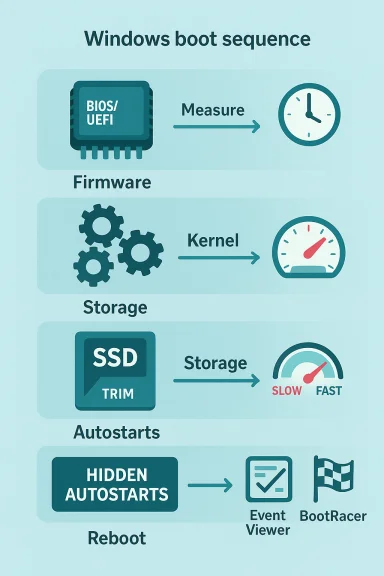 Background / Overview
Background / Overview
Windows boot time is not a single thing you flip on or off; it’s a chain of stages. Firmware (BIOS/UEFI) powers and enumerates devices, then the kernel and drivers initialize, then system services start, and finally user-session startup items and scheduled tasks run. Optimizing only one layer (for example, Task Manager → Startup) helps, but the biggest wins come from a layered approach that addresses each stage in turn.This article explains the practical, zero-cost tactics that produce real improvements, verifies the technical mechanics against vendor and Microsoft documentation, flags tradeoffs and risks, and lays out a safe, ordered plan so readers can reproduce the gains reliably. The steps are low-cost (time, not money), reversible, and targeted at the things that actually add seconds to everyday boot times.
Where the seconds hide: the four practical bottlenecks
- Firmware/POST and device enumeration (pre-Windows time spent before the OS even starts)
- Kernel/driver initialization and Fast Startup behavior (how Windows restores or rebuilds kernel state)
- Storage performance and SSD maintenance (drive firmware, TRIM, free space, over-provisioning)
- Services, scheduled tasks, and hidden autostarts (work that runs before you can use the desktop)
Strip startup bloat — Task Manager, Autoruns, and the deeper autostarters
Start with the low-risk wins
The safest first moves are the built-in controls. Open Task Manager (Ctrl+Shift+Esc) → Startup and sort by Startup impact. Disable nonessential items (cloud sync clients, chat apps, game launchers, vendor updaters) to remove unnecessary work at sign‑in. This is reversible and provides immediate, visible improvement for many users.Why this helps: each startup app consumes CPU cycles, RAM, and disk I/O while Windows negotiates a usable desktop. Reducing the number of programs that start at logon reduces contention and shortens the time before the desktop and system tray become responsive.
Hunt hidden autostarters with Autoruns (Sysinternals)
Task Manager is just the first pass. Many programs use less obvious entry points—Registry Run / RunOnce keys, scheduled tasks, services, AppInit DLLs, shell extensions, and other autostart locations. Autoruns from Sysinternals exposes them all. Run Autoruns64.exe as an administrator, let it populate, then look at the Logon and Scheduled Tasks tabs to find and uncheck items you recognize as unnecessary. Autoruns also offers the handy “Hide Microsoft entries” filter so you can focus on third‑party additions.Safety notes for Autoruns:
- Uncheck (disable) rather than delete entries so they can be re-enabled.
- Research unknown names online before disabling; indiscriminately removing entries can break drivers, security agents, or device functions.
- Take a quick restore point or record changes so you can revert if needed.
Tune services and scheduled tasks — prune what’s safe
Services: what to consider and what to avoid
Services run much earlier than user startup items and can block or delay boot. Use services.msc to inspect Automatic services and set nonessential ones to Manual or Disabled only after you confirm they aren’t required. A common candidate to test is SysMain (formerly Superfetch), which preloads frequently used applications into memory to improve app launch speed. On SSD-based systems the benefit is often marginal, and in some cases SysMain can generate heavy background I/O—so disabling or setting it to Manual is a reasonable test. Microsoft documents the hibernation/kernel interaction and has troubleshooting guidance when hybrid features interact poorly with drivers.Practical procedure:
- Press Win + R → services.msc.
- Find SysMain → right-click → Properties → set Startup type to Manual or Disabled → click Stop.
- Reboot and measure. If you see regressions (slower app launches, higher RAM pressure), re-enable it.
- Do not disable essential security or update services (Windows Security, Windows Update, or vendor AV) unless you have a well-tested alternative. Disabling those increases risk.
- SysMain does more than prefetching in some configurations; anecdotal reports vary, so treat disabling it as a test rather than a permanent rule.
Scheduled tasks and hidden background triggers
Many apps add scheduled tasks that run at boot or login (updaters, maintenance tasks). Open Task Scheduler (taskschd.msc) and look for tasks with At startup or At logon triggers. Disable those you don’t need. This often eliminates sudden background I/O spikes that delay the usable desktop.Make your drive cooperate — SSD maintenance without spending money
The single most influential hardware factor for boot time is storage speed and behavior. Even after removing autostarts and services, a poorly behaving drive can still create long waits.Firmware and drivers
- Check for SSD firmware updates using the vendor’s management tool (Samsung Magician, Western Digital Dashboard, Crucial Storage Executive, etc.). Apply firmware updates only after backing up important data—firmware updates can fail and, in rare cases, render a drive unusable.
TRIM and SSD health
- Verify TRIM is enabled: open an administrative Command Prompt and run fsutil behavior query DisableDeleteNotify. A result of 0 indicates TRIM is enabled. Microsoft documents this command; enabling TRIM ensures the SSD maintains internal free blocks and consistent performance.
Over‑provisioning or leaving unallocated space
Vendors commonly recommend reserving free space for the SSD’s internal housekeeping. Samsung’s Magician tool exposes an Over Provisioning option and recommends reserving roughly 7–10% by default (you can choose a custom OP value). If you don’t have a vendor tool, you can create a similar effect manually: shrink the main partition by ~10% using Disk Management and leave that space unallocated so the drive’s controller has room to manage wear‑leveling and spare blocks. Samsung specifically documents the over‑provisioning feature and notes 7–10% as a typical recommendation.How to shrink a Windows partition safely:
- Right‑click Start → Disk Management.
- Right‑click the main partition → Shrink Volume → enter the shrink amount in megabytes (10% of a 512 GB drive ≈ 51200 MB).
- Apply and leave the new space unallocated. Microsoft documents the Shrink Volume and Disk Management procedures and warns about unmovable files blocking shrink operations.
Understand Fast Startup — benefits, risks, and how to reset it
Windows’ Fast Startup (hybrid shutdown) writes the kernel and driver session to the hibernation file instead of tearing the kernel down on shutdown, and restores that state on the next power‑on. The shortcut reduces kernel initialization time on many systems and is enabled by default on many Windows installations. Microsoft documents how Fast Startup saves a kernel image (hiberfil.sys) and that Restart still performs a full boot.Why Fast Startup can both help and hurt:
- Help: reduces the time needed to restore kernel and driver state on shutdown→power‑on boots; noticeable gains on HDD systems and a few seconds on SSDs.
- Hurt: a misbehaving driver saved in the hibernated kernel will be reloaded on each boot and slow startup; Fast Startup can interfere with dual‑boot setups (leaving NTFS volumes in a hibernated state), device enumeration workflows, and certain update/firmware operations.
- Control Panel → Power Options → Choose what the power buttons do → Change settings that are currently unavailable.
- Uncheck “Turn on fast startup” → Save changes → Perform a full Restart (forces a cold kernel shutdown).
- Return and re-enable “Turn on fast startup” if desired. This clears the cached kernel image and sometimes fixes slow boots caused by a bad kernel/driver state.
Measure and verify — use Event Viewer and a user-centric tool
You must measure changes—don’t rely on feel. Windows exposes objective boot metrics in Event Viewer under Applications and Services Logs → Microsoft → Windows → Diagnostics‑Performance → Operational. Event ID 100 reports BootDuration in milliseconds and gives a repeatable OS-level baseline. Microsoft Q&A and support pages document how to read these events and use them for troubleshooting.For user‑centric comparisons that exclude password entry time, tools like BootRacer are useful. BootRacer starts timing at power‑on and stops when the desktop is ready while excluding password delays—handy for before/after change comparisons. Use both: Event ID 100 for the OS measurement and BootRacer for perceived, user-facing improvements.
Recommended measurement routine:
- Record three cold-boot runs (power on from powered-off state) to average out variance.
- Make a single change (disable 1–2 startup items, change a service), then repeat three cold-boot runs.
- Compare Event ID 100 BootDuration and BootRacer results to attribute the gains.
Firmware (BIOS/UEFI) and POST — the prelude to Windows
Firmware can add several seconds before Windows starts. Check your UEFI/BIOS boot order and ensure the Windows drive is the first boot device. Many vendors also provide a firmware-level Fast Boot or Boot Optimization option that short‑circuits POST checks and skips device polling—this can shave noticeable time but makes accessing BIOS or booting from alternate devices trickier. If you enable firmware Fast Boot, know the vendor’s recovery method (a specific power‑button trick or a BIOS reset jumper) in case you need to access setup.Other firmware checks:
- Disable boot checks for optical or network boot if you never use them.
- If you have many attached drives or USB peripherals, consider disconnecting unused devices during POST or reordering boot priorities to avoid long device enumeration.
- Ensure SATA mode is correct (AHCI for SATA SSDs) and NVMe support is enabled for M.2 drives—incorrect controller modes can increase init time.
A safe, zero-cost step‑by‑step plan you can follow now
- Baseline measurement
- Record three cold‑boot runs using Event Viewer (Event ID 100) and BootRacer (or a stopwatch).
- Reduce visible startup items
- Task Manager → Startup: disable cloud sync, chat, game launchers, and updaters you don’t need immediately.
- Reboot and remeasure.
- Autoruns sweep (advanced)
- Download and run Autoruns (run as admin), hide Microsoft entries, and uncheck nonessential logon items and scheduled entries.
- Reboot and remeasure.
- Audit services and scheduled tasks
- services.msc: set nonessential third‑party services to Manual/Disabled (test SysMain carefully).
- taskschd.msc: disable “At startup” tasks you don’t need.
- Reboot and remeasure.
- Fast Startup reset
- Toggle Fast Startup off, perform a Restart, then re-enable Fast Startup (or leave it off if you rely on full cold boots).
- Reboot and remeasure.
- Storage housekeeping
- Verify TRIM: fsutil behavior query DisableDeleteNotify → result should be 0.
- Check vendor SSD tool for firmware updates and enable Over‑Provisioning (Samsung recommends ~7–10%) or manually shrink the main partition by ~10% and leave it unallocated. Back up first.
- Firmware tweaks
- Set OS drive as first boot device, consider enabling firmware Fast Boot if you accept the tradeoffs (know vendor recovery steps).
- Reboot and remeasure.
- Reassess and iterate
- Make only one material change at a time.
- Keep notes and a restore point so you can revert if something breaks.
Critical analysis: strengths, tradeoffs, and risks
Strengths- High ROI, low cost: Time invested, no hardware purchases required for most gains. Reversible changes like disabling startup apps and toggling Fast Startup are safe first steps.
- Layered approach: addressing firmware, kernel/hibernation behavior, storage, and services together delivers larger, cumulative speedups than focusing on any single area.
- Measurable: combining Event ID 100 and BootRacer lets you attribute gains to specific actions instead of guessing.
- Fast Startup can mask driver issues into repeated slow boots because a bad driver saved in the hibernated kernel will return on every boot; resetting Fast Startup or leaving it disabled may be necessary for some systems.
- Disabling services and scheduled tasks has real functional risk: it can break networking, printing, update behavior, or security. Only change one service at a time and leave security services alone.
- SSD firmware updates and partition resizing carry risk—back up before firmware flashes or partition changes. Shrinking system partitions may fail due to immovable files; follow Microsoft guidance and plan for rollback.
- Some claims about absolute boot times (e.g., “all PCs should boot in 10–20 seconds”) are anecdotal and not universally verifiable — boot time depends heavily on hardware, firmware, and installed software. Treat such ranges as approximate.
- Any blanket statement about a typical boot time window or a fixed-second improvement should be treated as approximate—real-world results vary by drive type (HDD vs SSD), firmware, number of devices, installed drivers, and what the user considers “ready.” The MakeUseOf account and community reports are valuable, but system-specific measurement remains essential.
Advanced diagnostics (if the simple steps don’t fix it)
If boot remains stubbornly slow despite the above:- Capture a Windows Performance Recorder (WPR) boot trace and analyze in Windows Performance Analyzer (WPA) to identify exact driver or service delays. This is advanced but gives definitive answers about where the time is spent.
- Look for disk-related Event Viewer errors (Event ID 129, 153, or disk errors) and SMART warnings with CrystalDiskInfo or the vendor tool; failing drives can present as long boot delays.
- Test boot time on a fresh user profile or a clean Windows image to rule out profile-specific startup items or shell extensions.
Final thoughts — speed is cumulative, not magical
Boot time is an aggregate of many small delays. A few minutes spent methodically pruning autostarts, testing SysMain behavior, optimizing SSD housekeeping (TRIM and over‑provisioning), and tightening firmware boot order will typically yield the largest, most sustainable improvements without spending a dime. The practical, safe order is: measure → small reversible changes → remeasure → deeper changes if needed. The approach mirrors the MakeUseOf experience: measure, prune, optimize storage, and correct firmware/boot order for the best, repeatable outcomes.If changes cause regressions, revert to the recorded restore points and configurations. The goal is a faster, more reliable everyday PC—achieved mostly through careful, reversible housekeeping rather than expensive upgrades.
Source: MakeUseOf I cut my Windows boot time without spending a dime