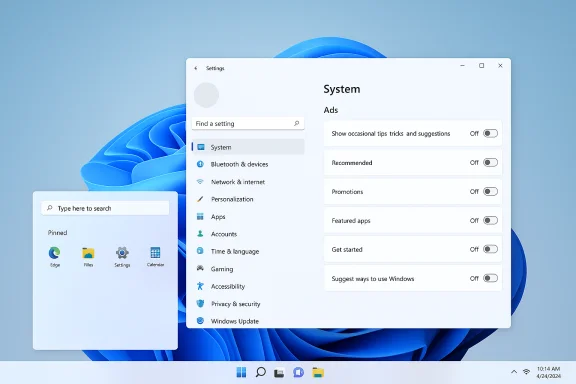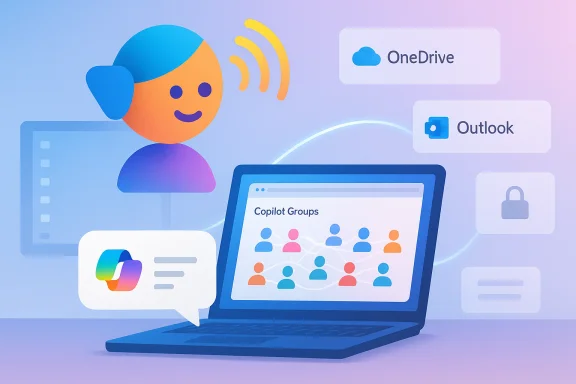Zorin OS 18’s public beta and rapid follow‑on release stake a clear claim: make leaving Windows 10 painless, keep existing hardware useful, and give Microsoft 365 users a familiar desktop bridge — all timed to the calendar that made migration a practical problem in the first place.
Microsoft’s formal lifecycle decision is the immovable fact behind the surge of interest in alternatives: Windows 10 mainstream support ended on October 14, 2025, removing routine platform security updates and general technical assistance for most retail editions. That official end‑of‑support notice is posted and maintained by Microsoft.
The scale of the challenge is often presented as an environmental and operational problem as much as a technical one. Research firms warned early that a large share of existing PCs would be ineligible for Windows 11’s hardware gates (TPM 2.0, Secure Boot, minimum CPU families), and Canalys estimated that roughly 240 million devices could be difficult to upgrade or may be pushed toward retirement — a directional industry figure that has been widely cited but should be treated as an estimate rather than a precise census.
Into that opening steps Zorin OS 18: a desktop Linux distribution intentionally rebased on a modern Ubuntu LTS stack and redesigned to reduce the friction of moving thousands or millions of everyday users off Windows 10 without forcing a simultaneous hardware refresh. The Zorin team published a beta preview and followed with a formal release announcing a polished visual refresh, improved productivity tooling, and tighter cloud continuity for Microsoft 365 customers.
The Web Apps utility converts websites or PWAs into first‑class desktop entries (menu items, launchers, panel icons), allowing Office 365, Google Docs, Teams, and other web services to behave like native apps. This pays immediate dividends for users whose workflows are already web‑first.
That said, Zorin OS 18 is not a universal cure. Application compatibility, vendor drivers for niche hardware, conditional‑access enterprise auth edge cases, and certain professional creative or engineering workflows will still require virtualization or retained Windows hosts. The beta label and pre‑release caveats mean conservative organizations should pilot thoroughly and keep verified rollback plans ready.
For readers looking at options now that Windows 10 support has ended, Zorin OS 18 deserves a top‑of‑list evaluation: it’s one of few desktop alternatives that combines polished first impressions, cloud continuity for Microsoft 365 users, and a migration toolkit that turns uncertainty into an inventory of possible actions. The practical next step is the classic one for any platform change: test, pilot, measure, and then scale with a clear rollback path and support plan.
Source: Menafn.com Zorin OS 18 Beta Unveils Windows-Friendly Pipeline To Post-Windows 10 Era
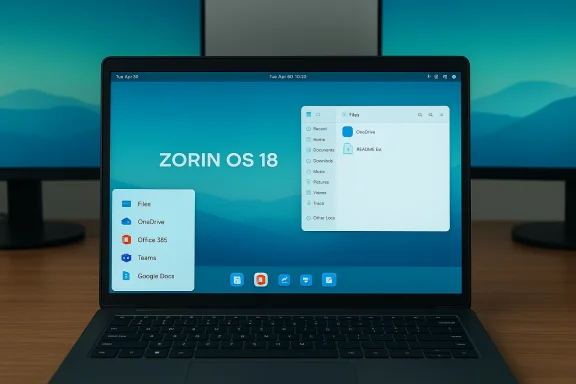 Background / Overview
Background / Overview
Microsoft’s formal lifecycle decision is the immovable fact behind the surge of interest in alternatives: Windows 10 mainstream support ended on October 14, 2025, removing routine platform security updates and general technical assistance for most retail editions. That official end‑of‑support notice is posted and maintained by Microsoft. The scale of the challenge is often presented as an environmental and operational problem as much as a technical one. Research firms warned early that a large share of existing PCs would be ineligible for Windows 11’s hardware gates (TPM 2.0, Secure Boot, minimum CPU families), and Canalys estimated that roughly 240 million devices could be difficult to upgrade or may be pushed toward retirement — a directional industry figure that has been widely cited but should be treated as an estimate rather than a precise census.
Into that opening steps Zorin OS 18: a desktop Linux distribution intentionally rebased on a modern Ubuntu LTS stack and redesigned to reduce the friction of moving thousands or millions of everyday users off Windows 10 without forcing a simultaneous hardware refresh. The Zorin team published a beta preview and followed with a formal release announcing a polished visual refresh, improved productivity tooling, and tighter cloud continuity for Microsoft 365 customers.
What Zorin OS 18 ships with: the essentials
A modern Ubuntu LTS base and newer kernel
Zorin OS 18 is built on Ubuntu 24.04.3 LTS and ships with a Linux 6.14 kernel in its standard desktop images. That combination brings newer GPU and device drivers, an updated Mesa stack, and hardware enablement (HWE) benefits that materially improve compatibility on a wide range of Intel/AMD systems. Multiple independent outlets and the Zorin team’s own release notes confirm the base and kernel choices.Visual refresh and Windows‑friendly ergonomics
The desktop receives a deliberate, pragmatic overhaul:- A floating, rounded panel and lighter default theme consistent across core system apps.
- A reactive workspace indicator that gives clearer multi‑tasking feedback.
- Updated core apps (Files, Settings, Calendar, Evolution, a new Camera app) to match the new design language.
Smarter window tiling and multi‑monitor polish
A discoverable, drag‑to‑tile window manager exposes layout presets when you move a window to screen edges — a behavior very familiar to Windows users who rely on Snap Assist. The system supports custom presets, keyboard shortcuts, and improved multi‑monitor handling, though community reports urge validation on complex docking station setups.PipeWire enabled by default
PipeWire is used as the audio subsystem by default in Zorin OS 18, delivering lower latency, improved Bluetooth audio behavior, and a cleaner single audio stack that serves both consumer and pro audio workflows better than legacy PulseAudio setups. This is now a standard component in modern Ubuntu‑based desktop releases and is highlighted by the Zorin release notes.Built‑in cloud continuity: OneDrive and Web Apps
One of Zorin 18’s most consequential features for migrating users is OneDrive integration in the Files app via GNOME Online Accounts. Once you sign in to Microsoft 365 in Online Accounts, OneDrive appears as a mounted location in Files, letting users browse and open cloud documents without hopping to a browser. Zorin explicitly describes this as a mount/browse experience, not a full Windows selective‑sync or Files On‑Demand clone; offline‑availability semantics differ and must be tested for critical workflows.The Web Apps utility converts websites or PWAs into first‑class desktop entries (menu items, launchers, panel icons), allowing Office 365, Google Docs, Teams, and other web services to behave like native apps. This pays immediate dividends for users whose workflows are already web‑first.
Migration assistant and Windows installer scanning
The beta exposes migration tooling that scans a user’s saved Windows installer files and suggests native Linux equivalents, browser/Web App options, or compatibility paths using Wine/Proton or virtual machines. The migration assistant is presented as a triage and planning tool — it can map hundreds of common installers to recommended strategies, but it does not and cannot magically port kernel‑level drivers or tightly coupled Windows services. Treat it as an actionable inventory and assessment engine, not a compatibility guarantee.Support lifecycle and upgrade path
Zorin OS 18 is marketed with multi‑year support aligned to the Ubuntu LTS lineage: the project commits to maintenance and security updates through at least 2029. The Zorin team also signalled upgrade paths from the 17 series will be enabled following the stable release (Beta → GA → in‑place migration options are acknowledged by the project). As always with mid‑major upgrades, perform pilots before large‑scale upgrades.Cross‑checked technical claims (what’s verified)
- Zorin OS 18 is based on Ubuntu 24.04.3 LTS. This is confirmed in Zorin’s own announcement and in independent coverage.
- Zorin OS 18 ships with Linux kernel 6.14 in the general‑release images. Multiple press outlets and distro coverage identified the 6.14 kernel as the default kernel for the release.
- PipeWire is enabled by default in Zorin OS 18 to deliver improved audio and Bluetooth behavior. Zorin’s release notes explicitly call this out.
- OneDrive browsing via Online Accounts and a Web Apps utility are official Zorin features for the 18 release; both appear in the Zorin blog and in third‑party coverage. OneDrive integration behaves as a mounted/browse experience rather than Windows‑style selective sync; validate offline requirements ahead of migration.
Strengths: why Zorin OS 18 reduces switching friction
- Low cognitive switching cost. Live layout switching plus a Windows‑like default layout helps preserve muscle memory and reduces training time for non‑technical users.
- Cloud continuity for Microsoft 365 users. OneDrive browsing inside Files and the Web Apps utility eliminate the most common migration anxiety — access to years of cloud‑stored documents and daily web tools.
- Modern hardware support out of the box. The Ubuntu 24.04.3 LTS base and the 6.14 kernel provide newer GPU drivers and firmware compatibility for more recent Intel/AMD platforms. This reduces the “it doesn’t detect my Wi‑Fi / GPU / dock” surprises common with older distro bases.
- Migration triage and planning. The migration assistant converts a vague compatibility question into a prioritized action list (native app, web app, Wine/Proton, VM). For large migrations, this is a time‑saving capability that informs the real cost of a move away from Windows.
- Reasonable commercial model. Zorin’s free Core and Lite editions provide functional alternatives for many users; Zorin OS Pro is a one‑time purchase that bundles extra layouts, apps, and paid support options, making it viable for institutions wanting a packaged OS with optional paid assistance.
Risks, edge cases, and where to be cautious
- Application compatibility remains the largest blocker. Any application that depends on Windows kernel APIs, proprietary drivers, DRM, or vendor‑supplied low‑level services will require a virtualization strategy or hosted Windows instance. The migration assistant helps identify these, but it does not remove the need for virtualization in many vertical or legacy cases.
- Peripherals and vendor drivers can fail silently. Scanners, specialized USB dongles, professional audio interfaces, or some printer/scan workflows still have uneven Linux driver coverage. Test every critical device before committing. Community test threads flag docking and multi‑monitor permutations as common trouble spots.
- OneDrive semantics are different. The built‑in OneDrive Files integration is convenient for browsing and opening documents, but it is not necessarily a full replacement for Windows selective‑sync behavior (Files On‑Demand). If your workflows require guaranteed offline access to large repositories, test the behavior and consider alternate sync clients or replication workflows.
- Enterprise management and policy enforcement. Zorin is primarily consumer and education‑focused; large organizations will need to plan imaging, patch cadence, endpoint management, and contractual support before mass rollouts. Integration with corporate conditional access, SAML/OIDC flows, and MFA setups can expose edge cases that must be validated.
- Beta caveats and pre‑release stability. By definition, beta builds have unfinished UI elements and edge case bugs. Early reports praise the UX gains but warn that core app stability under full production workload still needs verification. Pilot before production adoption.
Practical migration checklist for IT teams and advanced users
- Back up everything and create recoverable system images before attempting any migration.
- Boot a Zorin OS 18 Live USB on representative hardware and validate:
- OneDrive access and offline behavior.
- Critical web apps as Web Apps (Teams, Office 365, Google Workspace).
- Printers, scanners, docking stations, external GPU/monitor behavior.
- Audio devices, Bluetooth headphones, and latency-sensitive peripherals.
- Run Zorin’s migration assistant against your inventory of Windows installers and flag applications that need:
- Native Linux alternatives,
- Wine/Proton wrappers,
- Virtual machine hosting,
- Or continued Windows retention.
- For mission‑critical Windows apps, provision a Windows VM (VirtualBox, GNOME Boxes, VMware, or a hosted Windows desktop) and validate licensing, performance, and hardware passthrough.
- Pilot on a small cohort (2 weeks recommended), capture breakage, training gaps, and support burden, then refine your packaging and help materials.
- Maintain a rollback plan with verified Windows images and a process to restore devices in the field.
- If deploying at scale, plan for imaging, patch management cadence, and a support contract (either with Zorin, a third‑party Linux integrator, or internal Linux expertise).
Cost considerations and commercial options
- Zorin OS Core and Lite editions are free. Zorin OS Pro is a one‑time purchase that bundles extra layouts, apps, and included optional installation support; current public pricing is typically in the $40–$48 range (regional VAT/GST may apply). Purchasing Pro supports the project and can be cost‑effective compared with hardware refreshes or extended Windows support costs. Zorin maintains a refund policy and purchase process through its store.
- Compare the one‑time Pro fee and the labor to migrate versus the cost of Extended Security Updates (ESU) or new hardware. Microsoft’s ESU program provides limited paid protection for Windows 10 beyond the cutoff, but it is a temporary and sometimes costly bridge; ESU availability and pricing differ by region and SKU. The official Microsoft guidance and ESU options are available on Microsoft’s lifecycle pages.
Real‑world reader notes from early testers
Community testing and early hands‑on reports show broadly positive impressions about first‑boot polish, the reduced cognitive friction for former Windows users, and the effectiveness of Web Apps + OneDrive for restoring day‑to‑day productivity. At the same time, testers frequently call out the usual migration caveats: complex peripherals, enterprise conditional‑access flows, and a few multi‑monitor docking scenarios that still require fiddling or workarounds. Beta testers also flagged intermittent GNOME Online Accounts quirks in authentication workflows during the preview period; those were specifically noted as items under active polish in release notes.Strategic takeaways for WindowsForum readers
- For home users, charities, and schools with web‑first workflows or Microsoft 365 reliance, Zorin OS 18 is one of the strongest, pragmatic migration candidates available today. It closes the most painful gaps — appearance, cloud file access, and app triage — without requiring hardware replacement in many cases.
- For small and medium businesses, Zorin offers a credible path to reduce hardware refresh cycles and cut license or ESU costs. However, IT teams must validate business‑critical apps, imaging workflows, and user training costs before executing mass conversion.
- For enterprises and regulated environments, Zorin OS 18 is an interesting option for specific user classes (knowledge workers who use web apps and Microsoft 365), but broad deployments require enterprise-grade tooling: centralized management, vendor SLAs, security posture reviews, and formal testing for conditional‑access and line‑of‑business software. Plan pilots and retain Windows images for rollback.
Final analysis — balanced verdict
Zorin OS 18 is not a marketing gimmick; it is a carefully engineered, timely release that meaningfully reduces the friction of stepping off Windows 10 for a very large segment of users. The combination of a modern Ubuntu LTS base, a current kernel and driver stack, OneDrive integration, Web Apps, and a focused migration assistant turns migration from a theoretical exercise into a pragmatic, testable project for homes, classrooms, and many small organisations. The visual and interaction polish — rounded floating panel, tiling assist, and layout switching — is not just cosmetic: it removes psychological barriers to adoption that have historically kept mainstream users inside Windows.That said, Zorin OS 18 is not a universal cure. Application compatibility, vendor drivers for niche hardware, conditional‑access enterprise auth edge cases, and certain professional creative or engineering workflows will still require virtualization or retained Windows hosts. The beta label and pre‑release caveats mean conservative organizations should pilot thoroughly and keep verified rollback plans ready.
For readers looking at options now that Windows 10 support has ended, Zorin OS 18 deserves a top‑of‑list evaluation: it’s one of few desktop alternatives that combines polished first impressions, cloud continuity for Microsoft 365 users, and a migration toolkit that turns uncertainty into an inventory of possible actions. The practical next step is the classic one for any platform change: test, pilot, measure, and then scale with a clear rollback path and support plan.
Quick reference — what to test first on your hardware
- Confirm OneDrive mount behavior and offline needs.
- Validate all printers, scanners, and docking station profiles.
- Confirm your most critical Windows apps under the migration assistant’s recommended path (native, Web App, Wine/Proton, VM).
- Test multi‑monitor setups and GPU drivers on representative machines (NVIDIA, Intel, AMD).
Source: Menafn.com Zorin OS 18 Beta Unveils Windows-Friendly Pipeline To Post-Windows 10 Era