Windows 11 can feel sleek and modern, but a handful of buried settings regularly determine whether it feels fast or sluggish; those five hidden tweaks — disabling unnecessary startup apps, enabling Storage Sense, turning on Fast Startup, disabling transparency effects, and managing virtual memory (pagefile) — are small changes that often deliver a perceivable speed boost with minimal risk when applied correctly. This feature explains what each tweak does, exactly where to find it in the OS, which users benefit most, the measurable trade‑offs, and safe alternatives if a setting isn’t right for your machine.
Windows delivers a lot of performance optimization by default, but defaults are made to suit the broadest possible audience, not your particular hardware, workflow, or storage configuration. Some features trade a little responsiveness for convenience (apps that auto‑start, richer visual effects, cloud sync agents), while others are designed to conserve power at the cost of peak responsiveness (balanced power modes, compressed memory strategies). Knowing which toggles affect responsiveness — and why — lets you make low‑risk choices to speed up boot times, reduce UI lag, and avoid intermittent freezes.
This package of five tweaks is a pragmatic starting point: they’re built into Windows 11, reversible, and often impactful for older hardware or compact SSD systems. The following sections unpack each tweak, provide tested navigation steps, and cite official documentation and independent coverage to verify claims and outline caveats.
Applied methodically — measure, change, observe, revert if necessary — these five hidden settings give you control over the balance between convenience and responsiveness in Windows 11. They aren’t silver bullets, but together they represent a practical, low‑risk tune‑up that can extend the useful life of older laptops and make daily computing feel noticeably snappier.
Source: How-To Geek These 5 Hidden Windows 11 Settings Instantly Made My PC Faster
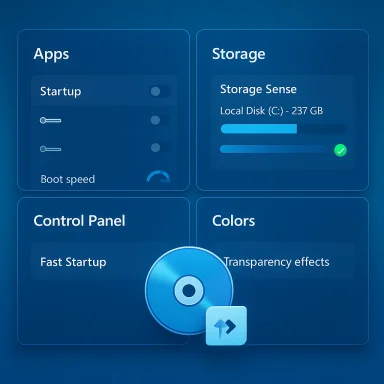 Background / Overview
Background / Overview
Windows delivers a lot of performance optimization by default, but defaults are made to suit the broadest possible audience, not your particular hardware, workflow, or storage configuration. Some features trade a little responsiveness for convenience (apps that auto‑start, richer visual effects, cloud sync agents), while others are designed to conserve power at the cost of peak responsiveness (balanced power modes, compressed memory strategies). Knowing which toggles affect responsiveness — and why — lets you make low‑risk choices to speed up boot times, reduce UI lag, and avoid intermittent freezes.This package of five tweaks is a pragmatic starting point: they’re built into Windows 11, reversible, and often impactful for older hardware or compact SSD systems. The following sections unpack each tweak, provide tested navigation steps, and cite official documentation and independent coverage to verify claims and outline caveats.
Disable Startup Apps — The quickest low‑risk win
Why it helps
Many apps register themselves to launch when you sign in. Each background launch consumes CPU cycles, memory, and disk I/O during boot and the first minutes of a user session. Reducing that set of background tasks shortens cold‑boot time and frees RAM for foreground applications.How to check and change it
- Open Settings (Windows + I) → Apps → Startup. Toggle off anything you don’t want starting automatically.
- For a more granular view, open Task Manager (Ctrl + Shift + Esc) → Startup apps tab; this view shows measured “startup impact” (None / Low / Medium / High) to help prioritize.
Who benefits most
- Systems with many background sync services (OneDrive, Dropbox, Slack, Steam) or older CPUs with limited cores.
- Laptops with modest RAM where every background process reduces headroom.
Risks and caveats
- Don’t disable essential services (antivirus, encryption clients, backup/restore agents) unless you understand the consequences. Task Manager’s “impact” column and the app’s advanced options can guide decisions.
- Some apps re‑add themselves during updates; periodically re‑check startup configuration after major app updates.
Pro tips
- Leave cloud sync (OneDrive) enabled only if you actively rely on immediate sync; otherwise pause or make it manual.
- Use a staged approach: disable half your startup list, reboot, and observe; then adjust again if needed.
Enable Storage Sense — automated cleanup that prevents slowdowns
What Storage Sense does
Storage Sense is Windows’ built‑in disk housekeeping tool. When enabled it can automatically purge temporary files, clear the Recycle Bin after a defined interval, and convert locally cached cloud files to online‑only after a set period — all to preserve free space on your system drive. Low free space is a common cause of sustained performance degradation, especially on SSDs.How to enable and customize
- Settings → System → Storage → Storage Sense. Toggle it On and click the Storage Sense entry to configure frequency and what gets removed (temporary files, Recycle Bin age, Downloads folder age, and OneDrive local availability).
Who benefits most
- Machines with smaller system drives (256 GB or less) or users who routinely accumulate temporary files from web browsing, video editing, or installer packages.
- Single‑drive laptops where freeing a few gigabytes reduces swapping and system thrash.
Limitations and cautions
- Storage Sense operates on the system drive only (typically C
 . It will not free space on other volumes unless configured under Advanced storage settings.
. It will not free space on other volumes unless configured under Advanced storage settings. - The Downloads folder is not cleaned by default; enabling deletion of old Downloads is useful but could remove files you expect to keep. Configure conservatively (e.g., 60–90 days) or exclude Downloads entirely.
Alternatives / complements
- Manual runs of Disk Cleanup (cleanmgr) or third‑party disk utilities for targeted removals, and offloading large media to external storage if your boot drive is very small.
Enable Fast Startup — hybrid shutdown for shorter cold boots
What Fast Startup is and how it works
Fast Startup is a hybrid shutdown feature that saves a snapshot of kernel session and drivers to the hibernation file (hiberfil.sys) on shutdown so that the next boot resumes faster than a full cold boot. In effect, it’s a partial hibernation that speeds the path from power‑off to a signed‑in desktop. Microsoft documents this behavior and provides steps to toggle it.How to turn it on
- Control Panel → Hardware and Sound → Power Options → Choose what the power buttons do → Change settings that are currently unavailable → toggle Turn on fast startup. If the option is missing, hibernation may be disabled (enable it with powercfg /hibernate on).
Benefits
- Noticeably shorter boot time on many systems that rely on a typical shutdown/startup cycle (especially with HDDs and older NVMe/SSD controllers where driver reinitialization is heavier).
Drawbacks and when to avoid it
- Fast Startup is not a full shutdown. On dual‑boot systems (Windows + Linux) it can leave filesystems in a hibernated state, which risks data corruption if the other OS accesses the same partition. If you dual‑boot, Fast Startup should be disabled.
- It can interact poorly with Wake‑on‑LAN, certain BIOS/UEFI firmware expectations, and some driver/firmware update processes. On systems with odd boot behavior, test with Fast Startup disabled.
Practical advice
- If you rely on full restarts for firmware or driver updates, remember that a restart bypasses Fast Startup (a restart performs a full reboot), but some update flows insist on a complete shutdown‑and‑start. If updates appear to fail to apply properly, temporarily switch Fast Startup off and reboot.
Turn off Transparency Effects — reclaim compositing cycles
What this setting changes
Transparency Effects controls desktop compositor effects such as blurred backgrounds, translucent Start and Taskbar surfaces, and other acrylic visual flourishes. These are compositing effects managed by DWM (Desktop Window Manager). Disabling them reduces GPU/CPU work done by the compositor and can make the UI feel snappier on older or integrated‑GPU systems.Where to toggle it
- Settings → Personalization → Colors → Transparency effects → toggle Off. There is also a registry key for advanced control (HKCU\Software\Microsoft\Windows\CurrentVersion\Themes\Personalize\EnableTransparency), but the Settings toggle is the safe route.
Real‑world impact
- On modern discrete‑GPU desktops the measurable benefit is often small; the main difference is perceived snappiness because the system stops spending micro‑time blending acrylic layers. On low‑end laptops, virtualized desktops, or devices using basic display drivers, disabling transparency can noticeably reduce stutters and compositing load. Community and Microsoft guidance both reflect that the impact is hardware dependent and larger on older GPUs.
Caveats
- Disabling transparency affects UI aesthetics only; it does not change performance of games or GPU‑accelerated applications in fullscreen exclusive modes, where compositing is suppressed. If aesthetics matter, toggle this only for troubleshooting and revert if you don’t notice a meaningful improvement.
Manage Virtual Memory (Pagefile) — stability more than speed
What the pagefile does
The pagefile (pagefile.sys) is an on‑disk extension of RAM that Windows uses for committed memory. It’s primarily a stability mechanism and support for crash dump generation — not a performance hack. When physical RAM is exhausted, Windows will page less‑used memory pages to disk to free RAM for active work. Microsoft’s documentation explains the purpose and default management of the paging file.Where to find it and how to change it
- Settings → System → About → Advanced system settings → Performance Settings → Advanced → Virtual memory → Change. Uncheck Automatically manage paging file size for all drives to set a custom initial and maximum size.
When to change it (and when not to)
- Let Windows manage the pagefile in most cases. Modern Windows versions dynamically adjust the pagefile to satisfy system commit limits and to support crash dumps; manual tuning is rarely necessary. Microsoft explicitly notes that pagefiles remain useful even on high‑RAM systems for crash dumps and exceptional workloads.
- Consider a manual custom size only if you encounter out‑of‑memory errors, work with extremely large datasets, run memory‑intensive video or scientific workloads, or have specific crash‑dump needs (developers or sysadmins). Tech outlets suggest conservative sizing rules (initial ≈ 1–1.5× RAM, max ≈ 3× RAM) as starting points for experimentation, but these are general heuristics rather than formal rules.
Risks of misconfiguration
- Setting the pagefile too small or disabling it can cause application failures and make certain system dumps impossible, limiting post‑mortem debugging. Conversely, setting enormous maximums on small SSDs wastes precious disk space and may cause unnecessary wear. Microsoft’s guidance: leave it enabled and system‑managed unless you have a clear workload reason.
Practical recommendations
- If you have 16 GB or less and you regularly run large apps (VMs, compilers, video editors), set a modest custom maximum but monitor commit charge during heavy use. For 32 GB and above, default system management is usually the best option. If you must move the pagefile to another drive (e.g., to spread I/O), ensure the target drive is fast and that you keep at least a small pagefile on the system volume to support crash dumps.
Putting the five tweaks into a practical workflow
- Audit startup apps first (biggest bang for most users). Disable nonessential programs via Settings → Apps → Startup and Task Manager; reboot and measure boot time improvement.
- If disk space is under 20–25% of the system drive, enable Storage Sense with conservative rules (Recycle Bin after 30 days, do not auto‑clean Downloads) and run one manual cleanup pass.
- Toggle Transparency Effects off and check UI responsiveness only if you’re on older integrated graphics or a virtual machine. If you don’t notice a difference, revert and keep the UI.
- Enable Fast Startup if you want faster power‑on times and you don’t dual‑boot or require special Wake‑on‑LAN behavior. Disable when performing system updates that require a full shutdown or when troubleshooting boot issues.
- Leave the pagefile system‑managed unless you have repeat “out of memory” events or a specific workload; if you must set a custom size, document your changes and keep a restore point.
Critical analysis — strengths, limits, and potential risks
- Strengths: These five adjustments are low‑risk, built into Windows, and reversible. They reduce background noise (startup apps), address storage‑related slowdowns (Storage Sense), and remove optional graphical overhead (transparency), all without requiring hardware changes. Each one is accessible to most users without admin‑level tooling.
- Limits: None of these are substitutes for a hardware upgrade when you’re CPU‑ or RAM‑bound. Turning off visual niceties and cleaning space will not convert a 6‑year‑old dual‑core laptop into a modern workstation. The pagefile is a stability feature — tinkering with it won’t make your apps faster; it only reduces risks of crashes when memory is exhausted.
- Risks: Improper changes can create headaches: disabling an essential startup service can break backups or security; enabling Fast Startup in a dual‑boot environment can corrupt shared partitions; setting the pagefile to “No paging file” can cause memory errors and prevent crash dumps. Back up before you experiment and keep notes on changes so you can revert safely.
- What the claims don’t promise: None of these tweaks will improve raw single‑thread CPU performance or increase GPU FPS in games — they primarily reduce overhead and avoid transient stalls. The user experience gain is often “snappier” UI and faster boot times rather than higher benchmark numbers.
Advanced suggestions and diagnostics
- Measure before and after: Use Task Manager (Performance tab) and Resource Monitor to take snapshots of CPU, Disk, Memory, and GPU usage before changes, then compare after. Small environment checks are the only reliable way to know if a tweak helped your unique system.
- For deep startup auditing: Sysinternals Autoruns shows every auto‑start location (services, scheduled tasks, drivers, Explorer shell extensions) and is invaluable when an unwanted background item won’t appear in Settings. Use it carefully — unchecking items disables but doesn’t uninstall them.
- Complementary Windows options that help performance:
- Set Power mode to Best performance for short bursts when plugged in (Settings → System → Power & battery).
- Disable Search Indexing on drives you rarely search (Settings → Privacy & security → Searching Windows) to reduce background I/O for low‑use machines.
Quick checklist — apply these in under 15 minutes
- Settings → Apps → Startup: disable nonessentials (3–5 minutes).
- Settings → System → Storage → Storage Sense: enable and set conservative rules (3–5 minutes).
- Control Panel → Power Options → Choose what the power buttons do → enable Fast Startup (1–2 minutes) — check dual‑boot implications first.
- Settings → Personalization → Colors → Transparency effects → Off (30 seconds) — test and revert if desired.
- Settings → System → About → Advanced system settings → Performance → Advanced → Virtual memory: verify Automatically manage is on unless you have a specific need (2–5 minutes).
Conclusion
Small, targeted tweaks in Windows 11 can reclaim perceptible speed and responsiveness without hardware investments. Start by trimming startup apps and clearing space with Storage Sense; those two alone often solve the “my PC feels slow” problem for most users. Fast Startup and turning off transparency effects are effective situational toggles — useful for specific hardware profiles but not universal cures. The pagefile is primarily a safety valve and should be handled conservatively: treat it as stability insurance, not a speed trick.Applied methodically — measure, change, observe, revert if necessary — these five hidden settings give you control over the balance between convenience and responsiveness in Windows 11. They aren’t silver bullets, but together they represent a practical, low‑risk tune‑up that can extend the useful life of older laptops and make daily computing feel noticeably snappier.
Source: How-To Geek These 5 Hidden Windows 11 Settings Instantly Made My PC Faster