When you unbox a new Windows 11 laptop the out‑of‑the‑box experience is deliberately full‑featured — but many of the conveniences Microsoft enables by default trade away privacy, clarity, and system headroom. A short, safe checklist of five settings you should disable right after setup can reduce noise, free RAM and CPU cycles on lower‑end machines, and shrink the amount of diagnostic and advertising data your device shares. This article walks through the five tweaks highlighted in a recent feature, explains what each control does, verifies the claims against official Microsoft documentation and independent testing, and gives step‑by‑step instructions plus the real tradeoffs you need to weigh. (slashgear.com)
Windows 11 ships with a set of background features designed to deliver personalized experiences, integrated news and content, and helpful system suggestions. For most users those features are unobtrusive — but on mid‑ and low‑spec laptops the combined cost of background feeds, telemetry, and promotional suggestions can be measurable in memory use, occasional CPU spikes, and network activity. At the same time, some users see these features as unwanted clutter or a privacy concern because they increase the amount of data leaving the device. Microsoft exposes controls for each of these features, and toggling them off is supported in the Settings app or via Group Policy / registry for power users. (support.microsoft.com)
Below are the five settings to consider disabling immediately, with verified instructions, a technical explanation of what each control actually changes, and the pros/cons of disabling it.
Make these changes first, then validate your daily workflow for a few days. If you need a feature back, each toggle is reversible through Settings, Group Policy, or the Registry. For users who want a one‑page script or automated registry files, consult official Microsoft documentation or a reputable guide and always create a backup before applying system‑level changes. The five controls covered here are small moves with outsized impact: less noise, fewer tracked signals, and often a smoother experience on new Windows 11 laptops. (support.microsoft.com)
Source: SlashGear 5 Settings To Disable On Your New Windows 11 Laptop - SlashGear
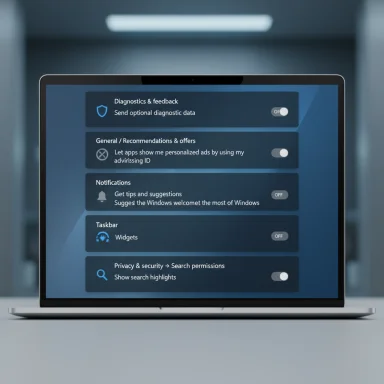 Background: why these five settings matter
Background: why these five settings matter
Windows 11 ships with a set of background features designed to deliver personalized experiences, integrated news and content, and helpful system suggestions. For most users those features are unobtrusive — but on mid‑ and low‑spec laptops the combined cost of background feeds, telemetry, and promotional suggestions can be measurable in memory use, occasional CPU spikes, and network activity. At the same time, some users see these features as unwanted clutter or a privacy concern because they increase the amount of data leaving the device. Microsoft exposes controls for each of these features, and toggling them off is supported in the Settings app or via Group Policy / registry for power users. (support.microsoft.com)Below are the five settings to consider disabling immediately, with verified instructions, a technical explanation of what each control actually changes, and the pros/cons of disabling it.
1) Diagnostic data (telemetry): limit or remove Optional telemetry
What it is and what Microsoft collects
Windows collects diagnostic information (telemetry) to help keep the OS secure, debug crashes, and improve features. Microsoft classifies telemetry into Required (minimum device info and health signals needed for secure operation) and Optional (additional usage, websites visited, enhanced error reports, and memory dumps that can include fragments of open files). Windows traditionally sent these by default, but users can opt out of the Optional tier. Microsoft documents the categories and clearly states that disabling optional diagnostic data does not stop required telemetry. (support.microsoft.com)Why disable it
- Privacy: Optional telemetry may include richer activity information and memory states from crashes.
- Data minimization: On metered or limited networks you may want to reduce background uploads.
- Principle of least privilege: If you don’t benefit from tailored suggestions or personalized diagnostics, there’s little downside to restricting optional telemetry.
How to change the setting (verified steps)
- Open Settings (Win + I) → Privacy & security → Diagnostics & feedback.
- Toggle Send optional diagnostic data to Off.
- To stop tailored experiences, disable Tailored experiences (or “Let Microsoft provide personalized tips, ads, and recommendations”).
- If desired, use Delete diagnostic data to request deletion of the device’s stored diagnostic data. Note this action does not remove data tied to your Microsoft account or override admin‑managed policies. (support.microsoft.com)
Caveats and tradeoffs
- Disabling optional diagnostics can reduce Microsoft’s ability to triage rare or complex bugs specific to your device. If you frequently report issues or run into stability problems, support staff may ask you to re‑enable optional diagnostics temporarily.
- Enterprise devices may be governed by organizational policies that prevent changing this setting remotely.
- There is no supported way in Home edition to remove required telemetry; only Enterprise/Education can fully restrict telemetry via policy. (makeuseof.com)
2) Targeted ads (Advertising ID): stop ad profiling in apps
What the Advertising ID does
Windows generates a per‑user Advertising ID that apps can read and use to personalize ads inside apps. This is analogous to mobile advertising identifiers. Turning the Advertising ID off prevents apps from linking in‑app activity to that identifier, which reduces targeted ad personalization inside apps and some Microsoft properties — but it does not reduce the total number of ads you see. Microsoft’s documentation is explicit about that distinction. (support.microsoft.com)Why disable it
- Reduce in‑app profiling and cross‑app ad personalization.
- Fewer targeted recommendations delivered inside Microsoft and partner apps.
- A simple stop‑gap for users who want fewer personalized ads without uninstalling apps.
How to change the setting (verified steps)
- Settings → Privacy & security → General (or Recommendations & offers on some builds).
- Toggle Let apps show me personalized ads by using my advertising ID (or similar wording) to Off.
- Optionally: under the same Privacy area, disable “Let Windows improve Start and search results by tracking app launches” and “Show suggested content in Settings” to further limit personalization and promo content. (support.microsoft.com)
Caveats and tradeoffs
- Turning off the Advertising ID won’t reduce the number of ads, only their personalization. If you use Microsoft services or third‑party apps that serve ads independently, you may still see unpersonalized ads.
- Some Marketplace experiences that rely on diagnostic signals for suggestions may become less tailored. (support.microsoft.com)
3) Annoying notifications (tips, recommendations, and welcome screens)
What Microsoft’s suggestion and tips features do
Windows will surface “tips and suggestions,” welcome experiences after updates, and prompts to finish setting up the device. These are helpful for novice users but can be a distraction for productivity users: banner popups, welcome modals, and periodic “Get the most out of Windows” nudges. Microsoft lists the exact toggles that control those behaviors in the Notifications settings. (support.microsoft.com)Why disable them
- Reduce interruptions and preserve focus, especially while gaming or during presentations.
- Prevent the “welcome” UX from reappearing after feature updates.
- Clean up the Action Center so only meaningful app notifications reach you.
How to change the setting (verified steps)
- Settings → System → Notifications.
- Scroll down to Additional settings and uncheck:
- Get tips and suggestions when using Windows
- Show the Windows welcome experience after updates and when signed in to show what's new and suggested
- Suggest ways to get the most out of Windows and finish setting up this device
- Trim per‑app notifications in Notifications from apps and other senders by toggling off or adjusting priority for each app. (howtogeek.com)
Caveats and tradeoffs
- You’ll stop receiving setup nudges and contextual tips which are useful if you’re new to Windows or relying on Microsoft to highlight new features.
- Some Microsoft product announcements and important security tips may be suppressed; routine update notifications for critical security installs will still appear, but contextual guidance may not. (support.microsoft.com)
4) Widgets: disable the news/feed panel to reduce background activity
What Widgets are and why they run
Widgets in Windows 11 are a panel of live tiles and news feeds driven by web content. In practice the widgets panel uses Microsoft Edge’s WebView2 runtime to render web content inside the Windows shell. That design means the widgets process can appear in Task Manager and, in some builds or with some updates, continue to spawn child WebView2 processes even when the UI is closed. Multiple independent reports show that on some systems the widgets/news components can use measurable memory or keep background processes alive after being dismissed. (theverge.com)Why disable Widgets
- Reduce background memory and occasional CPU usage (especially noticeable on devices with 4–8 GB RAM).
- Remove the news feed and promotional content that many users find distracting.
- Improve battery life in some workloads by eliminating background refreshes.
How to disable Widgets (verified steps)
- Settings → Personalization → Taskbar → Taskbar items → toggle Widgets Off.
- If you prefer granular control, open the Widgets panel (Win + W) → click the gear icon → Show or hide feeds → toggle Feed Off, or remove individual widgets via the three‑dot menu on each widget.
- On systems where Settings are restricted (e.g., not activated), a registry tweak or Group Policy can remove the widget button entirely. (slashgear.com)
Additional verification and notes
- Several troubleshooting guides and community reports document instances where WebView2‑backed widgets persist and consume resources after being disabled, and Microsoft has acknowledged that WebView2 is used by Shell components (Copilot, Search, Widgets). However, the real impact varies widely between devices and Windows builds; disabling widgets is a low‑risk way to ensure no feed update processes run. (askvg.com)
Caveats and tradeoffs
- Some new, useful widgets (CPU/GPU/memory monitors and Dev Home widgets) exist and may be valuable if you want glanceable system telemetry. Disabling Widgets removes all of them.
- On some systems Widgets may continue to show as suspended processes in Task Manager even after disabling; if that happens, check for pending Windows updates or repaired WebView2 installations. (theverge.com)
5) Search highlights: stop the dynamic search suggestions and feed
What Search highlights does
Search highlights surfaces current events, trending searches, and curated content inside the Windows search box; when you’re signed with a work/school account it can also surface organization‑specific files and people. While handy for discovery, the feature introduces additional background lookups and increases the complexity of the search stack. Several guides explain how to turn it off using Settings, Group Policy, or Registry. (howtogeek.com)Why disable it
- Cleaner search UI focused on local files and apps.
- Slightly reduced background network lookups and feed refreshes.
- Avoid accidental revealing of trending/curated content in shared or presentation contexts.
How to disable Search highlights (verified steps)
- Settings → Privacy & security → Search permissions → More settings → toggle Show search highlights Off.
- For domain‑joined or Pro/Enterprise devices, use Group Policy under Windows Components → Search, or a Registry key (HKCU\Software\Microsoft\Windows\CurrentVersion\SearchSettings → IsDynamicSearchBoxEnabled = 0). (howtogeek.com)
Caveats and tradeoffs
- If your workflow relies on quick contextual surfacing of web events or organization content tied to your Azure AD account, disabling search highlights will remove that convenience.
- Some users report the Search Highlights toggle sometimes disappears or is controlled by group policy on managed devices; if you can’t find the toggle, check with your administrator or examine Group Policy/registry state. (learn.microsoft.com)
Practical checklist: the safest order to apply these changes
- Update Windows and create a restore point. Disable any feature only after ensuring you can roll back changes.
- Turn off diagnostic Optional data and tailored experiences (Privacy & security → Diagnostics & feedback). Verify stability for 48–72 hours. (support.microsoft.com)
- Disable Advertising ID and Settings app suggestions (Privacy & security → General / Recommendations & offers). (support.microsoft.com)
- Reduce notifications and welcome screens (System → Notifications → Additional settings). Verify no critical alerts are missed. (howtogeek.com)
- Disable Widgets from Taskbar items (Personalization → Taskbar) if you want to eliminate news feeds. Monitor Task Manager for lingering WebView2 processes and update WebView2 runtime if needed. (makeuseof.com)
- Disable Search highlights if you prefer a lean search box (Privacy & security → Search permissions). Use Group Policy or registry only if you are comfortable with those tools. (howtogeek.com)
Risks, enterprise considerations, and troubleshooting
You may lose diagnostic context when reporting bugs
If you turn off optional diagnostics and tailored experiences, support agents may ask you to temporarily re‑enable them to reproduce or gather crash dumps. For power users who frequently troubleshoot, consider re‑enabling optional telemetry only when actively diagnosing a problem. (microsoft.com)Group Policy, management, and corporate controls
On domain‑joined devices or machines managed by an organization (MDM/Intune), an administrator can force telemetry settings, advertising policies, or search highlights to specific values. If you find a toggle grayed out, it may be controlled by policy. Consult IT before attempting registry workarounds in a managed environment. (learn.microsoft.com)Widgets sometimes spawn WebView2 processes after disabling
Community reports and troubleshooting threads show that, in some Windows builds, the WebView2 runtime (used by widgets and other shell features) can leave processes visible in Task Manager even when the Widgets UI is disabled. The practical remedy is to check for Windows updates, update or reinstall the WebView2 runtime, and reboot. If problems persist, Microsoft’s support channels and community troubleshooting posts provide step sequences to identify which component is responsible. In short: disabling Widgets is low‑risk; persistent background processes are usually resolvable. (en.ittrip.xyz)Beware of blanket “telemetry removal” guides
Some online guides propose drastic registry hacks or third‑party tools to remove telemetry. Those approaches can break upgrade paths, violate license terms, or create instability. Prefer the supported Settings controls and Group Policy methods; for enterprise needs rely on Microsoft’s documented MDM/Policy surfaces. (makeuseof.com)Beyond the five: other quick wins to improve performance and privacy
- Trim Startup apps (Settings → Apps → Startup) to reduce boot time and background memory use.
- Use Focus Assist (Do Not Disturb) schedules for uninterrupted work sessions.
- Disable Online speech recognition and unneeded permissions under Privacy & security → Speech / Microphone.
- Run a privacy checklist: review Camera, Microphone, Location, and Account info app permissions.
- Keep the device updated and use a lightweight antivirus if you prefer less system overhead than some OEM suites. These tweaks complement the five main changes and help produce a quieter, faster experience without sacrificing security. (support.microsoft.com)
Final analysis: strengths and remaining tradeoffs
Disabling these five settings delivers immediate, visible benefits for the majority of users who value privacy and a quiet desktop experience. The main strengths of the approach are:- Privacy gains: Turning off optional telemetry and advertising identifiers reduces the volume of data leaving the device and stops much of the automatic personalization pipeline.
- Less noise: Disabling tips, welcome experiences, and excess notifications reduces interruptions during focused work.
- Potential performance improvements: Blocking Widgets and trimming background personalization can free RAM and reduce background CPU/IO on modest machines.
- Diagnostic blind spots: Support and troubleshooting can be harder without optional telemetry. Re‑enable temporarily if requested by support.
- Not all ads disappear: Disabling Advertising ID reduces personalization but does not eliminate ads. Some promotional content is baked into apps or the Store.
- Enterprise constraints: Managed devices may prevent you from changing these settings. Attempting deep registry changes on corporate devices is not recommended.
- Variable performance impact: The actual measurable performance improvement from disabling Widgets or Search Highlights depends heavily on hardware, background processes, and which apps you run; benefits are largest on systems with limited RAM and slower CPUs.
Make these changes first, then validate your daily workflow for a few days. If you need a feature back, each toggle is reversible through Settings, Group Policy, or the Registry. For users who want a one‑page script or automated registry files, consult official Microsoft documentation or a reputable guide and always create a backup before applying system‑level changes. The five controls covered here are small moves with outsized impact: less noise, fewer tracked signals, and often a smoother experience on new Windows 11 laptops. (support.microsoft.com)
Source: SlashGear 5 Settings To Disable On Your New Windows 11 Laptop - SlashGear