Microsoft’s modern Windows 11 experience aims to strike a balance between refined aesthetics and essential convenience, but seasoned users know there’s a persistent gap between what Windows natively delivers and what power users truly need. This gap is most evident in features like powerful search, effective window management, and granular utility tools—areas where PowerToys, Microsoft’s “experimental” suite, repeatedly shines. Despite the long-standing philosophy of keeping the core OS lightweight, the time has come for Microsoft to rethink this strategy. Many of PowerToys’ best tools have matured far beyond the experimental label, becoming indispensable to both productivity-minded professionals and daily Windows users alike. When these features work so seamlessly, the question isn’t if they belong in Windows by default—it’s why they haven’t shipped already.
Windows Search is infamous for being slow, inaccurate, and heavily favoring web results at the expense of local files and apps. It’s an all-too-familiar pain point to search for an app or setting, only for Windows to bury it beneath unrelated internet suggestions. PowerToys Run, activated with Alt + Space, is a direct remedy. It’s a quick launcher designed to surface applications, documents, folders, and even control panel items instantaneously, with results that adapt to your usage patterns over time.
Consider this: Type “exc,” and Excel reliably appears first. Repeat the search for “ex,” and the utility remembers your preference, putting Excel above, say, “Explorer.” Compare this with the variability and lag of native Windows Search, and the difference is night and day.
What elevates Run further is its extensibility. Plug-ins like Windows Walker enable fast window switching by name; BrowserSearch lets you comb through your browser history right from the search bar; and the integration of Everything, the ultrafast file search engine, brings near-instantaneous file retrieval across your drive. PowerToys Run’s ability to tie into Winget, Microsoft’s package manager, even lets you install apps directly, skipping the usual web detours.
Mainstreaming this capability by default would close one of Windows’ most persistent usability gaps—making productivity immediate, intuitive, and consistent. Web results would be demoted to their proper place—supplementary, not dominant. While skeptics may worry about redundancy, the sheer speed and intelligence of PowerToys Run make Windows’ existing search system feel obsolete in comparison.
The benefits aren’t superficial. Workflows that demand simultaneous reference—for example, code in one zone, documentation in another, and testing panes on the side—become intuitive and frictionless. Unlike Windows’ native Snap, FancyZones remembers your custom layout even after minimizing and restoring windows. Presets can be rapidly recalled with Win + Ctrl + Alt plus a number, and specialized layouts can be saved for different tasks or monitor setups.
Critical here is that FancyZones isn’t duplicative of Snap; it’s an evolution. Only with FancyZones can users truly tailor their digital workspace to match their working style, not just what Microsoft’s designers anticipated. As more users move to multi-monitor, high-resolution, and ultrawide environments, relegating this feature to an “add-on” status seems inconsistent with Windows’ reputation for adaptability.
It’s a huge productivity gain over the crude, trial-and-error method (closing all possible programs and hoping for the best) or resorting to command line tools or third-party software. Most crucially, it offers transparency—a long-missing component from Windows’ file handling. The risk is low since the tool explicitly shows which apps are involved, giving the user control and insight without hidden surprises.
Given the ubiquity of this problem and the straightforwardness of File Locksmith’s solution, it begs belief that such a capability hasn’t become standard. Making it default would save countless hours and endless annoyance, especially for those managing large volumes of files or working deeply inside Windows’ directories.
This isn’t just about speed. In testing, PowerToys Text Extractor is consistently more accurate with tiny or low-contrast text, which plagues the native snipping approach. The process is also much less cumbersome, stripping away the post-capture steps and making information extraction seamless regardless of source—images, videos, error dialogs, or applications that traditionally “lock” text.
The main caveat? As of now, PowerToys’ OCR is English-only, whereas the Snipping Tool supports multiple languages, making the latter more versatile for multilingual users. However, for most daily needs, the speed and reliability advantages of PowerToys Text Extractor are substantial. There’s little technical reason Microsoft couldn’t incorporate both the simplicity and the multi-language support natively—removing the need for any secondary tool for this crucial workflow.
This simple feature reduces constant shuffling and accidental minimization, particularly for tasks that demand persistent reference. Power users can even exclude specific apps from “pinning” or adjust the border color to fit their desktop theme. While the tool can encounter bugs with some custom or non-default applications, for the vast majority of standard desktop programs, it works as expected.
The concept is mature, used across productivity platforms from macOS to Linux. Not incorporating it in Windows, at a time when multitasking is the norm rather than the exception, feels like a glaring oversight. Bringing Always on Top into the core OS would make utility apps less disruptive—and further justify Windows as an operating system built to keep users in control.
A built-in magnifier makes nailing that exact shade a breeze, and the 20-color history panel saves precious time in iterative design or branding tasks. Adjustments to the picked color are a click away—emphasizing accuracy and flexibility.
Some may argue that Color Picker is niche, but the rise of remote work, personal branding, and content creation has made it relevant for ever more users. Integrating it as a standard utility would demystify color work, bringing elegant, professional-grade tools directly into the Windows experience—no need for Photoshop or browser extensions.
Customization is key: limit the shown accents to just those languages you use most, ensuring speed and relevancy. Because the overlay appears right at your cursor, the typing experience remains uninterrupted.
Given today’s global communications, Quick Accent supports not just writers, developers, and language students, but anyone who needs to correctly spell names or borrow words across languages. For a system as widely used internationally as Windows, native support is long overdue. By normalizing multicultural text input, Microsoft can make OS-level typing more inclusive and user-friendly.
Awake brings needed clarity. Activate directly from the system tray and choose your mode: keep awake indefinitely, for a specified duration, or until a set clock time. You can also select if you want just the system to stay awake, or the display as well—a thoughtful distinction.
Why is this important? Inconsistent sleep behaviors (for example, Wi-Fi dropping until a restart after sleep, a known Windows issue for some hardware) can be bypassed. Automated tasks, long renderings, and remote maintenance all benefit from fine-grained awake control. When the timer runs down, Windows’ original power settings silently resume. Power users, IT admins, and casual users alike could benefit tremendously from having this as a system default—potentially reducing support calls and frustration.
There are notable upsides to merging these directly into Windows 11 and future editions:
Another challenge is software support and lifecycle management: integrating PowerToys as defaults implies speedier updates and patching, something the current Windows Update cadence may need to accommodate more fluidly. Nevertheless, the rewards—a more empowered, less frustrated base—far outweigh those hurdles.
Community requests suggest further candidates for native features: more granular keyboard remapping, clipboard history enhancements, and intuitive batch file renaming. Microsoft’s willingness to experiment in PowerToys should serve as an agile proving ground—allowing future features to reach “mainstream” status by mature, real-world vetting.
Microsoft’s challenge—indeed, its opportunity—is to end the division between “extras” and “essentials.” The eight features explored here are no longer fringe. Their exclusion from default Windows builds hampers both adoption and satisfaction. Each addition would strengthen Windows’ reputation for flexibility, utility, and power.
Until Microsoft takes this step, PowerToys is nothing short of essential—and a window into what the world’s most-used desktop OS could, and should, soon become. The argument is over; all that remains is for Microsoft to act, and deliver these everyday game-changers as standard tools for everyone.
Source: MakeUseOf 8 PowerToys Features Microsoft Should Ship as Default in Windows 11
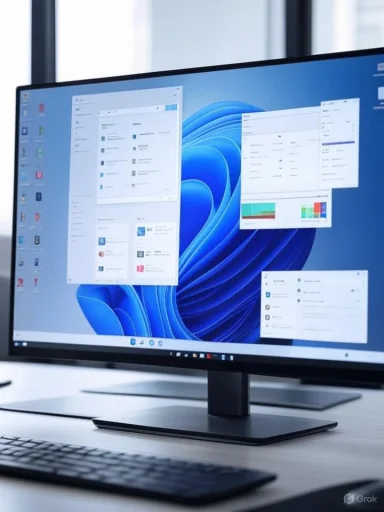 PowerToys Run: Windows Search, Only Faster—and Smarter
PowerToys Run: Windows Search, Only Faster—and Smarter
Windows Search is infamous for being slow, inaccurate, and heavily favoring web results at the expense of local files and apps. It’s an all-too-familiar pain point to search for an app or setting, only for Windows to bury it beneath unrelated internet suggestions. PowerToys Run, activated with Alt + Space, is a direct remedy. It’s a quick launcher designed to surface applications, documents, folders, and even control panel items instantaneously, with results that adapt to your usage patterns over time.Consider this: Type “exc,” and Excel reliably appears first. Repeat the search for “ex,” and the utility remembers your preference, putting Excel above, say, “Explorer.” Compare this with the variability and lag of native Windows Search, and the difference is night and day.
What elevates Run further is its extensibility. Plug-ins like Windows Walker enable fast window switching by name; BrowserSearch lets you comb through your browser history right from the search bar; and the integration of Everything, the ultrafast file search engine, brings near-instantaneous file retrieval across your drive. PowerToys Run’s ability to tie into Winget, Microsoft’s package manager, even lets you install apps directly, skipping the usual web detours.
Mainstreaming this capability by default would close one of Windows’ most persistent usability gaps—making productivity immediate, intuitive, and consistent. Web results would be demoted to their proper place—supplementary, not dominant. While skeptics may worry about redundancy, the sheer speed and intelligence of PowerToys Run make Windows’ existing search system feel obsolete in comparison.
FancyZones: Window Management for 21st-Century Workflows
Windows 11 brought a high-profile refresh to Snap Layouts, giving users new ways to organize open applications. Yet as good as these are for simple use cases, they fall short for users with complex needs, such as developers, multitaskers, or anyone wielding an ultrawide monitor. FancyZones fills this void by enabling fully customizable layouts: drag a window while holding Shift, and you can drop it into any zone you’ve predefined—be it two columns on a laptop or a three-way split on an expansive display.The benefits aren’t superficial. Workflows that demand simultaneous reference—for example, code in one zone, documentation in another, and testing panes on the side—become intuitive and frictionless. Unlike Windows’ native Snap, FancyZones remembers your custom layout even after minimizing and restoring windows. Presets can be rapidly recalled with Win + Ctrl + Alt plus a number, and specialized layouts can be saved for different tasks or monitor setups.
Critical here is that FancyZones isn’t duplicative of Snap; it’s an evolution. Only with FancyZones can users truly tailor their digital workspace to match their working style, not just what Microsoft’s designers anticipated. As more users move to multi-monitor, high-resolution, and ultrawide environments, relegating this feature to an “add-on” status seems inconsistent with Windows’ reputation for adaptability.
File Locksmith: Breaking the “File in Use” Dead-End
Every Windows user knows the frustration of trying to delete, move, or rename a file—only to be stymied by the undifferentiated “file in use” error dialog. Windows essentially tells users, “Something is using this file, but good luck figuring out what.” File Locksmith is a surgical solution. By right-clicking a locked file and selecting “Unlock with File Locksmith,” you instantly see which processes have it open. With a single click, you can terminate the offending app and proceed.It’s a huge productivity gain over the crude, trial-and-error method (closing all possible programs and hoping for the best) or resorting to command line tools or third-party software. Most crucially, it offers transparency—a long-missing component from Windows’ file handling. The risk is low since the tool explicitly shows which apps are involved, giving the user control and insight without hidden surprises.
Given the ubiquity of this problem and the straightforwardness of File Locksmith’s solution, it begs belief that such a capability hasn’t become standard. Making it default would save countless hours and endless annoyance, especially for those managing large volumes of files or working deeply inside Windows’ directories.
Text Extractor: OCR Made Frictionless
Although Windows 11’s Snipping Tool added basic OCR (optical character recognition) capability, it remains slow, convoluted, and sometimes inaccurate—especially for small fonts or busy backgrounds. PowerToys Text Extractor is a leap forward: Press Win + Shift + T, drag across any screen area, and the tool immediately attempts to recognize and copy the contained text to your clipboard.This isn’t just about speed. In testing, PowerToys Text Extractor is consistently more accurate with tiny or low-contrast text, which plagues the native snipping approach. The process is also much less cumbersome, stripping away the post-capture steps and making information extraction seamless regardless of source—images, videos, error dialogs, or applications that traditionally “lock” text.
The main caveat? As of now, PowerToys’ OCR is English-only, whereas the Snipping Tool supports multiple languages, making the latter more versatile for multilingual users. However, for most daily needs, the speed and reliability advantages of PowerToys Text Extractor are substantial. There’s little technical reason Microsoft couldn’t incorporate both the simplicity and the multi-language support natively—removing the need for any secondary tool for this crucial workflow.
Always on Top: Pinning for Real Productivity
Sometimes, productivity means keeping one critical application visible above all others—a timer, video call, notes app, or calculator. Windows lacks a fast, universal way to make any window “stay on top.” Always on Top, accessible via Win + Ctrl + T, solves this. Hit the shortcut, and the chosen window is visually highlighted as pinned above everything else, no matter how many times you Alt-Tab or switch apps.This simple feature reduces constant shuffling and accidental minimization, particularly for tasks that demand persistent reference. Power users can even exclude specific apps from “pinning” or adjust the border color to fit their desktop theme. While the tool can encounter bugs with some custom or non-default applications, for the vast majority of standard desktop programs, it works as expected.
The concept is mature, used across productivity platforms from macOS to Linux. Not incorporating it in Windows, at a time when multitasking is the norm rather than the exception, feels like a glaring oversight. Bringing Always on Top into the core OS would make utility apps less disruptive—and further justify Windows as an operating system built to keep users in control.
Color Picker: A Creator’s Must-Have
Color management is traditionally thought of as a “designer problem.” Yet, in today’s multimedia environment, anyone creating web content, editing documents, or personalizing their desktop can benefit from fast, precise color grabbing. PowerToys’ Color Picker (Win + Shift + C) brings this capability to everyone: click any pixel on your screen, and instantly copy its color code—be it HEX, RGB, CMYK, or HSL format.A built-in magnifier makes nailing that exact shade a breeze, and the 20-color history panel saves precious time in iterative design or branding tasks. Adjustments to the picked color are a click away—emphasizing accuracy and flexibility.
Some may argue that Color Picker is niche, but the rise of remote work, personal branding, and content creation has made it relevant for ever more users. Integrating it as a standard utility would demystify color work, bringing elegant, professional-grade tools directly into the Windows experience—no need for Photoshop or browser extensions.
Quick Accent: Multilingual Typing Without the Headaches
Typing accented characters (é, ñ, ü, ç, etc.) on a US keyboard has always been a tiresome endeavor—requiring arcane Alt codes or swapping keyboard layouts, stunting fluid writing in other languages. Quick Accent offers an elegant, user-centric fix. Simply hold the base letter and press Space: all available diacritical forms appear in an on-screen overlay, navigable by arrow keys.Customization is key: limit the shown accents to just those languages you use most, ensuring speed and relevancy. Because the overlay appears right at your cursor, the typing experience remains uninterrupted.
Given today’s global communications, Quick Accent supports not just writers, developers, and language students, but anyone who needs to correctly spell names or borrow words across languages. For a system as widely used internationally as Windows, native support is long overdue. By normalizing multicultural text input, Microsoft can make OS-level typing more inclusive and user-friendly.
Awake: Smarter System Reluctance
Modern power management is a balancing act. Letting your machine sleep saves energy; but forced sleep during large downloads, long backups, or remote work sessions can spell disaster—or, at best, inconvenience. The built-in options require fussing with difficult-to-find settings or creating temporary power plans; a notoriously clunky process.Awake brings needed clarity. Activate directly from the system tray and choose your mode: keep awake indefinitely, for a specified duration, or until a set clock time. You can also select if you want just the system to stay awake, or the display as well—a thoughtful distinction.
Why is this important? Inconsistent sleep behaviors (for example, Wi-Fi dropping until a restart after sleep, a known Windows issue for some hardware) can be bypassed. Automated tasks, long renderings, and remote maintenance all benefit from fine-grained awake control. When the timer runs down, Windows’ original power settings silently resume. Power users, IT admins, and casual users alike could benefit tremendously from having this as a system default—potentially reducing support calls and frustration.
Critical Analysis: PowerToys—From “Extra” to Essential?
It’s tempting to view PowerToys as a grab-bag of enthusiast tools, but this stance is increasingly hard to justify. Each of the highlighted features solves a real, documented pain point that core Windows still either ignores or handles inadequately. Not only are these solutions mature—they’re open-source, audited by a community of millions, and already extensively field-tested.There are notable upsides to merging these directly into Windows 11 and future editions:
- Enhanced User Experience: Reduces friction by minimizing the need for third-party installations.
- Consistency: Tightens the feel of Windows as a coherent toolkit, not a patchwork of add-ons.
- Security and Trust: Officially sanctioned features are less likely to introduce malware or instability, compared to “fixes” sourced from the wider internet.
- Competitive Positioning: Makes Windows more attractive to users migrating from macOS or Linux, who expect such tools by default.
Another challenge is software support and lifecycle management: integrating PowerToys as defaults implies speedier updates and patching, something the current Windows Update cadence may need to accommodate more fluidly. Nevertheless, the rewards—a more empowered, less frustrated base—far outweigh those hurdles.
What’s Missing? A Look Beyond the Big Eight
PowerToys is broader than these core tools. Utilities like Image Resizer, Mouse utilities, and File Explorer add-ons also draw user praise, though with more niche applications. Critical feedback highlights that complex tools occasionally break after Windows updates—a reminder that seamless OS integration, with robust internal testing, is necessary to avoid regressions.Community requests suggest further candidates for native features: more granular keyboard remapping, clipboard history enhancements, and intuitive batch file renaming. Microsoft’s willingness to experiment in PowerToys should serve as an agile proving ground—allowing future features to reach “mainstream” status by mature, real-world vetting.
Conclusion: The Essential PowerToys Manifesto
At its best, Windows is a platform that supports user creativity, productivity, and choice. When essential features like fast search, precision window management, and text extraction remain locked away in an “experimental” bundle, both casual and professional users are shortchanged. The success of PowerToys proves not just a demand for these utilities, but validates their maturity and necessity for modern workflows.Microsoft’s challenge—indeed, its opportunity—is to end the division between “extras” and “essentials.” The eight features explored here are no longer fringe. Their exclusion from default Windows builds hampers both adoption and satisfaction. Each addition would strengthen Windows’ reputation for flexibility, utility, and power.
Until Microsoft takes this step, PowerToys is nothing short of essential—and a window into what the world’s most-used desktop OS could, and should, soon become. The argument is over; all that remains is for Microsoft to act, and deliver these everyday game-changers as standard tools for everyone.
Source: MakeUseOf 8 PowerToys Features Microsoft Should Ship as Default in Windows 11