- Thread Author
- #1
Hi,
I have come across a problem that I was unable to fix.
I need a script that configures 802.1x authentication in windows 7 for the wired network.
Windows 7 has a great improvement over XP, the netsh lan profileproperties command. it enables me to configure all settings I want to tweak... well, all except one: the "choose a network authentication method" property.
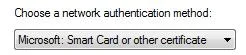
I want this to be the selected option, but sometimes I get this:

Is there a command that will enable me to change this setting?
Best Regards,
Zmei
P.S: More info:
I need to run the script as a startup script (since most users I will be depoying it to are not privileged users).
I tried to the netsh add profile command but to no avail. It runs great if I use an administrator account to run it, but while using it as a logon or startup script, it just won't work.
Cheers!
I have come across a problem that I was unable to fix.
I need a script that configures 802.1x authentication in windows 7 for the wired network.
Windows 7 has a great improvement over XP, the netsh lan profileproperties command. it enables me to configure all settings I want to tweak... well, all except one: the "choose a network authentication method" property.
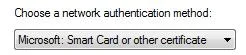
I want this to be the selected option, but sometimes I get this:

Is there a command that will enable me to change this setting?
Best Regards,
Zmei
P.S: More info:
I need to run the script as a startup script (since most users I will be depoying it to are not privileged users).
I tried to the netsh add profile command but to no avail. It runs great if I use an administrator account to run it, but while using it as a logon or startup script, it just won't work.
Cheers!