Windows 11 ships with more than glossy icons and a refreshed Start menu; it quietly tucks away a toolkit of genuinely useful, deeply integrated apps that can save time, reduce clutter, and streamline support. While many of us rush to install third‑party utilities, nine built‑ins—Sticky Notes, Clipboard History, Clipchamp, Virtual Desktops, Task Scheduler, Quick Assist, Focus Sessions, Nearby Sharing, and Storage Sense—cover everyday workflows so well that they can replace entire categories of downloads. Here’s what they do, why they matter, where they shine, and how to get the most out of them without stumbling over gotchas.
Windows 11 is often criticized for “bloat,” but it also includes first‑party tools that are fast, secure, and maintained alongside the OS. Because they’re integrated, they respect system policies, plug into Microsoft accounts and Entra ID (formerly Azure AD), support accessibility features, and benefit from background improvements like power efficiency and notification management.
This feature rounds up the nine underrated standouts highlighted by many power users—and takes them further. You’ll find practical tips, caveats, and pro workflows that surface why these apps are more than checkbox features. If you’re searching for “best Windows 11 productivity tools” or “Windows 11 tips and tricks,” consider this your field guide.
Set aside 30 minutes to enable, tune, and connect these nine. Then watch your PC feel lighter, your work feel calmer, and your day run with fewer speed bumps—no extra downloads required.
Source: MakeUseOf 9 Excellent Built-in Windows 11 Apps and Tools You’re Ignoring—but Shouldn’t
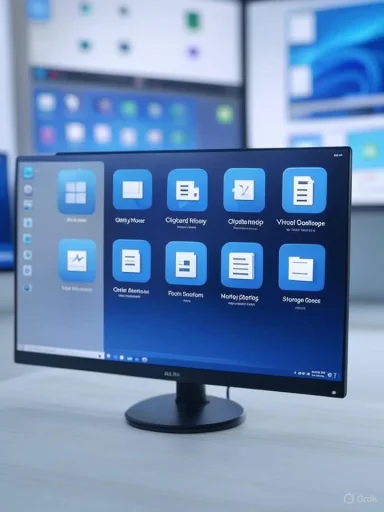 Overview
Overview
Windows 11 is often criticized for “bloat,” but it also includes first‑party tools that are fast, secure, and maintained alongside the OS. Because they’re integrated, they respect system policies, plug into Microsoft accounts and Entra ID (formerly Azure AD), support accessibility features, and benefit from background improvements like power efficiency and notification management.This feature rounds up the nine underrated standouts highlighted by many power users—and takes them further. You’ll find practical tips, caveats, and pro workflows that surface why these apps are more than checkbox features. If you’re searching for “best Windows 11 productivity tools” or “Windows 11 tips and tricks,” consider this your field guide.
Sticky Notes: Lightweight memory that follows you
If you’re still scattering ideas across desktop text files or paper slips, Sticky Notes is the better habit. It’s a tiny app with outsized utility:- Create color‑coded notes that stay visible on your desktop.
- Format text with bold/italic/underline, bulleted lists, and hyperlinks.
- Search across all notes instantly.
- Sign in with your Microsoft account to sync notes, which then surface in OneNote under Sticky Notes—handy on mobile.
Why it’s worth using
- Zero boot‑up friction compared with launching a full note app.
- Notes live wherever you are in Windows—perfect for quick capture during calls.
- Sync keeps thoughts available across devices without manual juggling.
Power user tips
- Pair with PowerToys > Always on Top to keep a specific note pinned above other windows while you work.
- Use color consistently (e.g., yellow for errands, blue for research, green for reminders) for ultra‑fast scanning.
- Add a leading emoji in the note title (like
 or
or  ) to tag purpose at a glance.
) to tag purpose at a glance.
Risks and limitations
- Sticky Notes is intentionally simple. It’s not a replacement for structured project notes, notebooks, or longform writing.
- If your organization enforces policy restrictions on account sign‑in, cloud sync may be disabled.
Clipboard History: The superpower hiding behind Win+V
Copy, paste, forget, repeat—until you need that item from five copies ago. Clipboard History adds a compact, searchable pile of your recent copies:- Press Win+V to open the history panel and turn it on the first time.
- Pin frequently reused snippets so they don’t roll off the list.
- Copy both text and images; paste with a click or Enter.
- Optionally enable cloud sync to paste between your Windows PCs signed in with the same account.
Why it’s worth using
- Saves minutes every day for coders, writers, and support staff.
- Reduces “oops” moments after overwriting a critical copy buffer.
Power user tips
- Use pinning for common replies, email signatures, SQL fragments, or Markdown blocks.
- Clear the history before screen sharing (open panel > Clear all) to avoid leaking sensitive items.
- Keep sync off on shared or lab PCs; turn it on for personal workstations where cross‑device paste is a win.
Risks and limitations
- Clipboard history is designed for convenience, not long‑term secure storage. Treat it like a temporary tray—avoid keeping passwords there.
- Admins can disable cloud clipboard in managed environments.
Clipchamp: A free, friendly video editor that’s actually useful
For quick explainer videos, gameplay highlights, or social clips, Clipchamp hits a sweet spot between simplicity and capability:- Drag‑and‑drop timeline editing: trim, split, ripple delete.
- Text overlays, transitions, filters, and color correction basics.
- Screen and webcam recording (great for tutorials).
- Auto‑captions and basic AI‑assisted assembly tools.
- Template library to jumpstart social and presentation formats.
Why it’s worth using
- Launches fast and focuses on essentials, not a studio’s worth of complexity.
- Free tier is practical for most casual workflows, especially for 1080p‑ready outputs and standard assets.
- Ties into Windows sharing, file pickers, and hardware acceleration.
Power user tips
- For crisp screen recordings, set your display scaling and app zoom to output‑friendly sizes before capture to avoid soft text.
- Keep project assets (media, logos, fonts) in a single folder; Clipchamp will relink more reliably across sessions and PCs.
- Use auto‑captions as a starting point, then edit for accuracy; it’s faster than manual subtitling.
Risks and limitations
- Some stock media and advanced filters require a paid plan; using premium assets may add watermarks unless you upgrade.
- Very long or multi‑camera projects are still better suited to professional NLEs.
Virtual Desktops: Multiple workspaces, one machine
When a single desktop turns into a crowded mess, Virtual Desktops let you dedicate separate workspaces—one for focused work, another for personal browsing, and a third for creative projects.- Open Task View with Win+Tab; create, rename, and rearrange desktops.
- Assign different wallpapers to each desktop for visual context.
- Move windows between desktops by dragging them in Task View.
- Switch quickly with Ctrl+Win+Left/Right.
Why it’s worth using
- Reduces cognitive load by separating contexts; fewer distractions bleed from one task to another.
- Plays well with Snap Layouts and Snap Groups for structured window arrangements.
Power user tips
- Name desktops by outcome (“Draft report,” “Prototype,” “Finance”) rather than app (“Browser,” “Docs”) to encourage focus.
- Configure taskbar behavior in Settings > System > Multitasking so it shows only apps for the current desktop for maximum separation.
- Combine with Focus Sessions for a dedicated, quiet desktop that mutes notifications and holds only what you need.
Risks and limitations
- Background audio and app state continue across desktops; it’s not a VM. This is about window organization, not resource isolation.
- Some apps that spawn multiple windows can be stubborn; practice with your core tools to develop a muscle‑memory flow.
Task Scheduler: The automation engine you already own
The unassuming Task Scheduler is a powerhouse for repetitive work. If you ever thought “I wish my PC did this automatically,” it probably can.- Create tasks that run on a schedule, at logon, on startup, on idle, or in response to system events.
- Launch apps, run scripts, send emails (via scripts), or execute maintenance steps without manual clicks.
- Set conditions like “only on AC power” and “wake the computer to run.”
Why it’s worth using
- Reliable, low‑overhead automation that doesn’t depend on a third‑party service.
- Perfect for cleanup jobs, report generation, or initializing your daily workspace.
Practical automation ideas
- Launch your work stack every weekday at 8:55 a.m. so everything is ready at nine.
- Archive screenshots older than 30 days to an external drive weekly.
- Export Windows Event Logs monthly for compliance.
- Run a PowerShell tidy‑up of stale Downloads files each quarter.
Code:
Get-ChildItem "$env:USERPROFILE\Downloads" -Recurse |
Where-Object { $_.LastWriteTime -lt (Get-Date).AddDays(-45) } |
Remove-Item -Recurse -Force -WhatIfRisks and limitations
- Misconfigured tasks can delete data or run at the wrong time—test with -WhatIf and log output to a file.
- In corporate environments, group policy may block certain triggers or scripts; coordinate with IT.
Quick Assist: Remote help, simplified and safer
For family tech support or quick co‑worker triage, Quick Assist builds remote screen sharing into Windows:- The helper opens Quick Assist and selects Help someone to get a one‑time security code.
- The recipient opens Quick Assist, selects Get help, and enters the code.
- The helper requests view‑only or full control, and the recipient consents.
Why it’s worth using
- No download dance or sketchy remote‑control tools—less friction, more trust.
- UAC prompts are handled in a way designed for support scenarios, so helpers can actually complete tasks when granted control.
Power user tips
- Before a session, ask the recipient to close unrelated apps and documents; it protects privacy and improves performance.
- Use laser pointer/highlight tools to instruct without taking control for every click.
- Set a restore point prior to invasive troubleshooting so you can roll back quickly.
Risks and limitations
- Both parties need an internet connection and may be prompted to sign in; corporate policies can restrict remote control.
- Only help people you trust, and only accept help from people you know. End the session the moment anything feels off.
Focus Sessions: Time‑boxing that cooperates with your PC
Noise is expensive. Focus Sessions—found in the Clock app—mute notifications and give you a structured timer with breaks to protect your attention.- Start a session with a customizable duration and optional breaks (Pomodoro‑style).
- Windows automatically turns on Do Not Disturb for the session, reducing interruptions.
- Integrates with Microsoft To Do to surface tasks, and with Spotify if you like background playlists.
Why it’s worth using
- Unlike generic timers, Focus Sessions coordinates with Windows notifications and system‑wide quiet hours.
- Simple metrics encourage a daily streak and mindful work rhythm.
Power user tips
- Pair with Virtual Desktops: create a minimalist “Focus” desktop and start sessions from there.
- Add a short pre‑focus ritual: silence phone, close chat apps, open only the document you need, then start the session.
- Schedule recurring sessions with Task Scheduler to block your calendar automatically.
Risks and limitations
- If you rely on critical notifications, whitelist those apps in Settings > System > Notifications > Do Not Disturb priority list.
- Spotify integration requires signing in; if that’s not appropriate, use local audio instead.
Nearby Sharing: One‑click file beaming between PCs
Emailing yourself a file is slow. Nearby Sharing uses Bluetooth discovery and Wi‑Fi to move files or links between nearby Windows PCs:- Right‑click a file and choose Share, or use the Share button in supported apps, then pick a nearby device.
- Configure who can see your PC in Settings > System > Nearby sharing: Off, My devices only, or Everyone nearby.
- The recipient gets a notification to accept or save directly to a default location.
Why it’s worth using
- Great for quick hallway handoffs of documents, screenshots, and small videos without cables or cloud uploads.
- Uses local transfer paths when possible for speed.
Power user tips
- Set both PCs to the same Wi‑Fi network for faster throughput than Bluetooth alone.
- Pre‑configure “My devices only” on your own PCs for frictionless, private transfers when both are signed into the same account.
- Tweak the default save location in Nearby Sharing settings so incoming files land where you expect.
Risks and limitations
- Not ideal for multi‑gigabyte files; use a shared network folder, OneDrive, or a USB‑C cable for those.
- Discovery can be blocked by firewall rules or organization policies.
Storage Sense: Automatic cleanup that respects your data
Disk space doesn’t manage itself, but Storage Sense comes close. It automates routine cleanup tasks so you’re not babysitting temp folders:- Find it under Settings > System > Storage > Storage Sense (or “Automatic User content cleanup” on some builds).
- Choose frequency (when low on space, daily, weekly, or monthly).
- Automatically empty Recycle Bin and clean Downloads items older than your chosen age.
- Remove temporary files and Windows Update leftovers to reclaim space.
- Optionally optimize OneDrive by making locally available cloud files “online‑only” when space runs low.
Why it’s worth using
- Prevents “disk full” emergencies that derail updates and work.
- Quietly recovers space without harming active files.
Power user tips
- Exclude Downloads from cleanup if you treat it as a working folder; or set a generous age threshold (e.g., 60–90 days).
- After major updates, run a manual cleanup to remove old Windows install files (this disables “go back” to the previous version, so wait until you’re satisfied everything’s stable).
- Review Storage > Cleanup recommendations periodically for large, forgotten files and duplicate app installs.
Risks and limitations
- Aggressive settings can remove files you intended to keep, especially in Downloads. Tune cautiously.
- OneDrive “online‑only” is great for freeing space, but remember you’ll need connectivity to open those files later.
How to enable and configure each tool in minutes
Sometimes the barrier is simply not knowing where to start. Use this quick sequence to get going:- Sticky Notes
- Open Start and type “Sticky Notes”.
- Sign in to enable sync if desired.
- Create notes, set colors, and pin your most important note on top with PowerToys.
- Clipboard History
- Press Win+V, then Turn on.
- In Settings > System > Clipboard, decide whether to sync across devices.
- Pin a few frequent snippets to keep them handy.
- Clipchamp
- Launch Clipchamp from Start.
- Pick a template or start from scratch; import media and record screen/webcam if needed.
- Export to MP4 when done; test a short 10‑second render first to confirm quality.
- Virtual Desktops
- Press Win+Tab and select New desktop.
- Right‑click a desktop thumbnail to rename and change background.
- Use Ctrl+Win+Left/Right to switch; drag windows between desktops in Task View.
- Task Scheduler
- Open Start and type “Task Scheduler”.
- Create Basic Task to use simple wizards, or Create Task for advanced triggers.
- Test by running on demand before committing to a schedule.
- Quick Assist
- Open Quick Assist from Start on both PCs.
- Helper selects Help someone to get a code; recipient enters the code under Get help.
- Choose View screen or Take full control; end the session when finished.
- Focus Sessions
- Open the Clock app and choose Focus sessions.
- Set a duration and break cadence; connect To Do and Spotify if desired.
- Start the session; Windows enables Do Not Disturb automatically.
- Nearby Sharing
- Go to Settings > System > Nearby sharing; choose My devices only or Everyone nearby.
- Right‑click a file > Share; pick the target PC from the share panel.
- Accept on the other device and verify the save location.
- Storage Sense
- Open Settings > System > Storage > Storage Sense.
- Turn it on and set frequency and age thresholds.
- Click Run Storage Sense now after the first setup to clear immediate clutter.
When to stick with built‑ins—and when to upgrade
Windows 11’s built‑in utilities cover 80% of common scenarios with clean, safe defaults. Still, there are times when you’ll want more:- Go third‑party if you need advanced automation (e.g., cross‑app scripting, web hooks), heavy video compositing, enterprise remote administration, or transfer of very large files over WAN.
- Stick with built‑ins for daily productivity: quick notes, share small assets between PCs, capture multiple clips, keep focus, and reclaim space automatically.
Security and privacy considerations you shouldn’t skip
Because these tools are tightly integrated with Windows, they inherit sensible defaults—but they still touch data and settings that matter. Keep these guardrails in place:- Clipboard History
- Turn off cloud sync on shared or kiosk PCs.
- Clear history before presentations; pin only non‑sensitive snippets.
- Sticky Notes and Clipchamp
- Be mindful that signing in can move content to the cloud for sync or assets. Review account and storage settings.
- Quick Assist
- Only share a code with someone you trust and expect; never accept unsolicited help.
- Watch for prompts that elevate privileges; end the session if actions go beyond your request.
- Storage Sense
- Audit your cleanup age settings. Downloads is the most common “oops” deletion zone.
- Nearby Sharing
- Use “My devices only” for private spaces; switch to “Everyone nearby” only when collaborating in person with trusted peers.
Pro workflows that combine these tools
The best part of Windows 11’s built‑ins is how they add up. Combine them into small systems to take the friction out of common routines:- “Write + record” workflow
- Draft bullets in Sticky Notes while recording your screen and camera in Clipchamp.
- Auto‑caption, export, and share via Nearby Sharing to your second PC for review.
- “Morning launchpad”
- Task Scheduler opens your mailbox, calendar, and main project doc at logon.
- Focus Sessions starts a 45‑minute deep work block on your “Work” Virtual Desktop.
- “Clean and ship”
- Storage Sense reclaims space weekly.
- Task Scheduler runs a reviewed PowerShell script to archive old project files each month.
- Clipboard History pins your boilerplate release notes.
- “Help desk at home”
- Quick Assist sessions guide a family member through updates or printer setup.
- Clipboard History holds troubleshooting commands; Sticky Notes tracks steps taken.
Common pitfalls and how to avoid them
- Confusing Virtual Desktops with multiple monitors
- Virtual Desktops are logical workspaces, not displays. Use both for maximum clarity: desktops to separate task contexts, monitors to expand visual space.
- Letting Storage Sense over‑clean
- Resist the urge to set minimal retention ages. Start conservative (30–60 days) and review results before tightening.
- Expecting Nearby Sharing to replace cloud storage
- It’s fantastic for local transfers, not a long‑term sync solution. Use OneDrive or a NAS for durable collaboration.
- Using Clipboard History as a password manager
- Don’t. Use a proper password manager with encryption and automatic clearing of clipboard contents.
- Ignoring settings visibility
- Many behaviors are configurable under Settings > System. A quick tour—Multitasking, Clipboard, Storage, Notifications—unlocks much better defaults for your style.
Why these nine belong in your daily workflow
What elevates these Windows 11 apps from curiosities to essentials is their blend of speed, integration, and trust:- Speed: They launch quickly, do the job, and get out of your way. No login walls to copy a snippet or start a timer.
- Integration: They hook into Windows features—Do Not Disturb, Snap, file pickers, account sync, policy management—so the experience feels native everywhere.
- Trust: Because they’re built by Microsoft and serviced through the OS and Microsoft Store, they’re less likely to introduce adware, mystery updaters, or dubious permissions.
The bottom line
The best Windows 11 optimization is often the simplest: use what’s already there. Sticky Notes keeps ideas close at hand; Clipboard History rescues your forgotten copies; Clipchamp lowers the bar to polished video; Virtual Desktops create breathing room; Task Scheduler makes routines run themselves; Quick Assist simplifies remote help; Focus Sessions defends your attention; Nearby Sharing moves files without fuss; and Storage Sense prevents clutter from winning. Together, they form a well‑rounded, privacy‑aware productivity suite hiding in plain sight.Set aside 30 minutes to enable, tune, and connect these nine. Then watch your PC feel lighter, your work feel calmer, and your day run with fewer speed bumps—no extra downloads required.
Source: MakeUseOf 9 Excellent Built-in Windows 11 Apps and Tools You’re Ignoring—but Shouldn’t