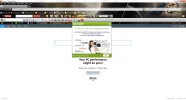As many of you are aware Windows 7 has it's own Disk Cleaner for cleaning stuff like temporary files.
This little app can be found via the Start menu although a much better version can be found via 'cmd prompt'. (see screen shot).
To set up the advanced cleaner right click on cmd prompt and 'run as admin'.
Then type:
cleanmgr/sageset:1
Hit enter and the Disk Cleanup box will appear although you'll notice that it has many more check boxes than the default one. Once the boxes have been ticked close the cleaner by clicking ok.
Once set up the cleaner can be run at anytime with this command:
cleanmgr/sagerun:1
Hit enter to set the cleaner in motion. You'll then see it run through the process much like the default cleaner does.
Happy Cleaning!
This little app can be found via the Start menu although a much better version can be found via 'cmd prompt'. (see screen shot).
To set up the advanced cleaner right click on cmd prompt and 'run as admin'.
Then type:
cleanmgr/sageset:1
Hit enter and the Disk Cleanup box will appear although you'll notice that it has many more check boxes than the default one. Once the boxes have been ticked close the cleaner by clicking ok.
Once set up the cleaner can be run at anytime with this command:
cleanmgr/sagerun:1
Hit enter to set the cleaner in motion. You'll then see it run through the process much like the default cleaner does.
Happy Cleaning!