Microsoft’s August 2025 servicing wave is the most operationally significant Windows 11 release window in months: it moves day‑one patching into the Out‑of‑Box Experience (OOBE), promotes Windows Backup for Organizations to general availability, extends hotpatching across server and (limited) client scenarios, and ships a broad mix of productivity and on‑device AI improvements that will be staged and gated by hardware, licensing, and regional controls. These changes are designed to reduce first‑boot vulnerability, speed device recoveries, and cut disruption from reboots — but they also force IT teams to revise provisioning networks, enrollment profiles, and testing plans before mainstream rollout.
Windows servicing during August 2025 followed Microsoft’s now‑established combined Servicing Stack Update (SSU) + Latest Cumulative Update (LCU) model, delivering security fixes, reliability improvements, and targeted AI component updates across multiple servicing lanes (22H2/23H2/24H2). These packages are intended to reduce installation failures, but SSU bundling also changes rollback dynamics: once an SSU is applied, it is effectively non‑removable and affects how administrators plan migration and recovery actions. The August window included both Patch Tuesday cumulative updates and optional non‑security preview releases that act as pilot channels for new functionality.
Two operational narratives run in parallel: (1) security and reliability — monthly cumulative fixes and SSU hardening; and (2) staged product innovation — on‑device AI features, UI polish, and enterprise‑facing provisioning controls that will appear gradually and may require Copilot entitlements, Copilot+ hardware, or Microsoft 365 licensing. Administrators must treat shipped code and user‑visible features as separate stages: the binary may be present while the feature remains gated server‑side, by hardware, or by license.
Microsoft surfaced this control through the Enrollment Status Page (ESP) in Microsoft Intune; new ESP profiles created after the servicing payloads are present default to enabling quality‑update install during OOBE, while existing profiles remain unchanged and must be edited to opt in. This default behavior is a critical administrative detail: it prevents accidental rollouts, but it also means administrators should audit any new ESP profiles in pilot and production tenants.
The feature reached general availability in late August 2025 (announced via the Windows IT Pro Blog) and is exposed as tenant‑level settings in Microsoft Intune, where administrators must enable backup and the restore page during enrollment. Backups run automatically on a schedule (every eight days) and can also be initiated manually by users. (techcommunity.microsoft.com, learn.microsoft.com)
Key operational guardrails:
IT leaders should prioritize three parallel workstreams now: (1) update image baselines and ESP profiles for OOBE quality updates; (2) enable and pilot Windows Backup for Organizations to reduce reset friction; and (3) evaluate hotpatching for servers and eligible clients, accounting for licensing and VBS prerequisites. When these are combined with a careful pilot plan for on‑device AI features and a clear communications plan, organizations can gain the promised productivity and security benefits while minimizing rollout risk.
Source: Microsoft - Message Center https://aka.ms/WindowsNewsYouCanUse/August2025/
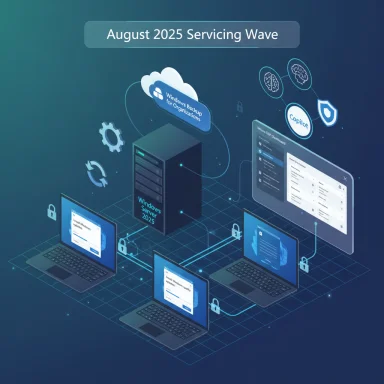 Background
Background
Windows servicing during August 2025 followed Microsoft’s now‑established combined Servicing Stack Update (SSU) + Latest Cumulative Update (LCU) model, delivering security fixes, reliability improvements, and targeted AI component updates across multiple servicing lanes (22H2/23H2/24H2). These packages are intended to reduce installation failures, but SSU bundling also changes rollback dynamics: once an SSU is applied, it is effectively non‑removable and affects how administrators plan migration and recovery actions. The August window included both Patch Tuesday cumulative updates and optional non‑security preview releases that act as pilot channels for new functionality.Two operational narratives run in parallel: (1) security and reliability — monthly cumulative fixes and SSU hardening; and (2) staged product innovation — on‑device AI features, UI polish, and enterprise‑facing provisioning controls that will appear gradually and may require Copilot entitlements, Copilot+ hardware, or Microsoft 365 licensing. Administrators must treat shipped code and user‑visible features as separate stages: the binary may be present while the feature remains gated server‑side, by hardware, or by license.
OOBE quality updates: closing the “day‑one patch gap”
What changed
Microsoft introduced OOBE servicing packages (notably KB5065813 for 22H2/23H2 and KB5065847/KB5065848 for 24H2) that enable eligible managed devices to check for and install Windows quality updates during the final Out‑of‑Box Experience step before the first user sign‑in. The capability installs quality updates (LCU + SSU as applicable), not feature upgrades or broad driver packages, so it specifically targets monthly security and reliability fixes to deliver devices to users already patched and compliant.Microsoft surfaced this control through the Enrollment Status Page (ESP) in Microsoft Intune; new ESP profiles created after the servicing payloads are present default to enabling quality‑update install during OOBE, while existing profiles remain unchanged and must be edited to opt in. This default behavior is a critical administrative detail: it prevents accidental rollouts, but it also means administrators should audit any new ESP profiles in pilot and production tenants.
Eligibility and scope
- Supported OS branches: Windows 11 version 22H2 and later, and Windows Server 2025 where applicable.
- Required device state: Microsoft Entra (Azure AD) joined or hybrid‑joined and managed by Intune (or an MDM that supports ESP).
- Targeted payloads: quality updates (monthly cumulative security/reliability) and emergency zero‑day patches where required. Feature updates and mass driver rollouts are explicitly excluded from the OOBE install step.
Why this matters for IT
- Day‑one security: ships devices that are patched to a known baseline before users sign in, reducing immediate exposure and initial help‑desk tickets.
- Provisioning trade‑offs: installing quality updates in OOBE increases provisioning time and network bandwidth during device imaging or Autopilot flows; large fleets may require pre‑caching strategies or temporary network quality controls.
- Operational impacts: OOBE updates can trigger one or more automated reboots before first sign‑in, so update orchestration must be incorporated into change windows and communications.
Actionable steps to adopt OOBE quality updates
- Validate image baseline: ensure images include the OOBE servicing payload (June 2025 non‑security update or later) or that devices can reach Windows Update during OOBE.
- Review ESP profiles: in Intune, navigate to Devices → Enrollment → Enrollment Status Page and confirm the new “Install Windows quality updates” toggle state. Edit preexisting profiles to opt in when ready.
- Pilot at scale: run limited Autopilot/OOBE pilots across different networking segments to measure average provisioning time and network load. Capture failures and timeouts to tune retry/backoff.
- Prestage critical updates: where possible, use WSUS, Delivery Optimization, or pre‑applied offline servicing to reduce OOBE download volumes for large deployments.
- Document rollback & recovery playbooks: because SSUs are applied in place, define test‑and‑rollback strategies for pilot groups before broad rollout.
Risks and mitigations
- Risk: Long OOBE timeouts or failed enrollments due to network or authentication problems.
- Mitigation: measure realistic provisioning times; increase ESP timeouts for pilot groups; ensure DNS/Intune endpoints and Activity Feed service access are allowed.
- Risk: Feature gating confusion — devices may not show a feature even though they are on the same build.
- Mitigation: maintain a matrix of Copilot licensing, hardware eligibility, and regional gating for stakeholders and communications.
Windows Backup for Organizations: GA and practical setup
What it is — and what it isn’t
Windows Backup for Organizations is an enterprise‑grade cloud backup that preserves user settings and a list of installed Microsoft Store apps (Start menu layout) and enables restore during enrollment/OOBE. It is not a full disk or server backup; it does not replace standard backup/DR strategies. Its goal is to reduce user friction during device refresh or reimage by restoring personalization and app lists quickly, not to provide full‑data disaster recovery. (learn.microsoft.com, techradar.com)The feature reached general availability in late August 2025 (announced via the Windows IT Pro Blog) and is exposed as tenant‑level settings in Microsoft Intune, where administrators must enable backup and the restore page during enrollment. Backups run automatically on a schedule (every eight days) and can also be initiated manually by users. (techcommunity.microsoft.com, learn.microsoft.com)
System requirements and limits
- Backup: available for devices signed in with Microsoft Entra ID and running supported builds (Windows 10/11 minimum build lists are published; for Windows 11, supported baseline builds start with 22H2 builds referenced in Microsoft documentation).
- Restore: requires Windows 11 devices on specific minimum builds (22H2/23H2/24H2 baseline thresholds) and Microsoft Entra join state; Autopilot self‑deploying mode is not supported for restore — use user‑driven mode.
- Availability: not yet available in GCC‑High, Sovereign clouds, or China/21Vianet as of the August announcements.
How to enable in Intune (concise procedure)
- Sign in to the Microsoft Intune admin center with Intune admin privileges.
- Create a Settings Catalog profile (Platform: Windows 10 and later → Profile type: Settings Catalog). Search for “Sync your settings” and enable Enable Windows backup. Save the policy.
- Under Devices → Enrollment → Windows → Enrollment options, locate Windows Backup and Restore (preview/GA) and turn Show restore page to On. This toggles the OOBE restore UX during Autopilot enrollment.
- Validate tenant‑wide prerequisites: ensure Microsoft Activity Feed Service is accessible via Conditional Access and that device baseline builds meet the documented minimums.
Operational recommendations
- Pilot with representative users who use Microsoft Store apps and have complex settings (multiple browser profiles, custom app layouts).
- Document expectations for users: the backup restores settings and Start menu app lists, but not large user data repositories. Integrate OneDrive or other user data backup guidance to complement Windows Backup for Organizations.
Hotpatching: fewer restarts, but prerequisites and cost
Server hotpatching
Hotpatching for Windows Server — originally an Azure‑only capability — moved to broader availability in 2025 and lets administrators deploy certain security updates without rebooting the machine by patching in‑memory code paths. This drastically reduces scheduled restarts (monthly → quarterly baseline) and shrinkwraps exposure windows for critical fixes. Hotpatching is delivered via Azure Update Manager/Azure Arc for on‑prem and hybrid servers and is offered as a subscription service for Windows Server 2025 with published pricing around $1.50 USD per CPU core per month for Azure Arc‑enabled hotpatching. (microsoft.com, bleepingcomputer.com)Client hotpatching (Windows 11)
Microsoft also introduced hotpatching for Windows client devices (Enterprise SKUs) with prerequisites and caveats: supported for Windows 11 Enterprise (24H2 builds with baseline updates), requires specific subscriptions (Windows 11 Enterprise E3/E5/F3 or Education A3/A5 or Windows 365 Enterprise), Intune management, and Virtualization‑based Security (VBS) enabled. Arm64 clients remain in public preview and require additional registry or CSP configuration to disable CHPE. Administrators opt devices into hotpatch via Windows Autopatch or Intune by creating a Windows quality update policy and enabling hotpatch updates.Practical checklist to adopt hotpatching
- Confirm licensing entitlements for the tenant (Windows 11 Enterprise subscription lines or Windows Server hotpatch subscription). (techcommunity.microsoft.com, microsoft.com)
- Verify device baseline: Windows 11 Enterprise 24H2 build 26100.2033 or later with current baseline update.
- Enable VBS on clients where hotpatching will be used; document potential performance or compatibility impacts for specialized apps.
- For Arm64: set HotPatchRestrictions or use the DisableCHPE CSP as Microsoft documents; restart to enforce.
- Create and test a Windows quality update policy in Intune (Devices → Windows updates → Create Windows quality update policy → toggle Allow hotpatch updates). Validate behavior in pilot groups before expanding.
Caveats
- Hotpatching does not eliminate the need for periodic reboots for baseline updates, firmware updates, or feature upgrades — expect quarterly restarts for baselines.
- Licensing and subscription costs apply for server hotpatching and client hotpatching entitlements. Plan budget and ROI analyses accordingly. (bleepingcomputer.com, techcommunity.microsoft.com)
Productivity and AI: what’s new — and what to test
August’s updates pushed several productivity and on‑device AI improvements into pilot or staged rollouts. These include Recall (personal resumption/snapshots), Click to Do (contextual on‑screen AI actions), File Explorer AI actions (image edits and document summarization), Copilot UI refinements, redesigned permission dialogs, and Settings‑embedded AI agents to surface and change settings via natural language.Key operational guardrails:
- Many AI features are gated by Copilot+ hardware eligibility, on‑device NPU availability, and Microsoft 365 licensing. Not every device on the same build will surface the same AI features simultaneously.
- Privacy controls: features like Recall require opt‑in snapshot collection and rely on local storage secured by Windows Hello or equivalent authentication. Organizations should assess privacy policies and data residency/discovery implications before enabling.
- Inventory devices for Copilot+ eligibility and local NPU presence.
- Create a pilot ring of Copilot+ hardware and Microsoft 365 Copilot‑licensed users to validate end‑to‑end user experiences.
- Test fallback behavior on non‑Copilot devices to ensure the UI degrades gracefully when features are gated.
- Review conditional access and data flow for features that call cloud services (summarization, Copilot integration). Document data residency and Consent flows.
Update and driver management: SSU+LCU, Secure Boot certificate lifecycle, and image hygiene
August’s cumulative packages reiterated several long‑running operational items:- Combined SSU+LCU packages simplify patch sequencing but make the SSU effectively permanent; rollback requires careful planning and updated images before broad deployment.
- Microsoft warned about upcoming Secure Boot certificate expirations (CA chains issued in 2011) that affect pre‑boot trust anchors; organizations must plan multi‑quarter remediation across firmware and image pipelines to avoid pre‑boot validation errors in mid/late 2026. Treat this as a near‑term operational program.
- Keep golden images current with the latest non‑security servicing payloads so OOBE quality updates can run predictably.
- Pretest combined SSU+LCU payloads in a lab that mirrors production hardware and firmware versions.
- Use Microsoft Update Catalog and offline servicing to create base images with SSU applied where rollback complexity is unacceptable.
Intune, Windows Server, and security integration: where to focus now
Microsoft centralized these capabilities in Intune and Windows Update for Business controls. The key administrative touchpoints:- Intune ESP: control OOBE quality‑update behavior and Enrollment UI surfaces (Enrollment Status Page → Windows → Enrollment options).
- Intune Settings Catalog: enable Windows Backup for Organizations and configure restore behavior tenant‑wide.
- Windows Autopatch / Windows quality update policies: toggle hotpatch opt‑in and manage rollout rings.
- Confirm Conditional Access coverage for the Microsoft Activity Feed Service and enrollment endpoints to prevent enrollment/restore failures.
- VBS and hotpatching: enabling virtualization‑based security may affect some legacy applications; test compatibility with security and app teams.
A practical, prioritized “get started” checklist for IT leaders
- Inventory & licensing: map devices by OS build, SKU, Copilot+ hardware, and subscription entitlements (Windows 11 Enterprise SKUs, Microsoft 365/Copilot).
- Update images: rebuild golden images with the June/July 2025 non‑security servicing payloads or later and apply the latest SSU if you plan to rely on OOBE quality updates.
- Intune configuration:
- Enable Windows Backup settings in the Settings Catalog and turn on Show restore page under Enrollment options.
- Review Enrollment Status Page profiles and toggle the OOBE quality update setting in new profiles; edit preexisting profiles to opt in during pilot phases.
- Hotpatching pilot: select non‑production Windows Server and Enterprise client devices, validate VBS and performance, and enable hotpatch policies through Intune/Autopatch. Validate restore and reboot cadence. (techcommunity.microsoft.com, microsoft.com)
- AI & privacy: convene security/privacy and legal stakeholders to sign off on Recall and Click to Do pilots; document controls and opt‑in flows.
- Network & bandwidth: simulate OOBE provisioning at scale to model download peaks; configure Delivery Optimization and pre‑caching where necessary.
Notable strengths — why these changes matter
- Reduced attack surface at first sign‑in: OOBE quality updates materially shrink the window between device handout and patching.
- Faster user recovery and reduced downtime: Windows Backup for Organizations helps restore a familiar environment after resets and reimages, shortening support tickets and improving user productivity.
- Lower reboot frequency: Hotpatching reduces disruptive restarts for servers and certain clients, improving service availability and change‑window planning. (microsoft.com, techcommunity.microsoft.com)
- On‑device productivity: Copilot integrations and File Explorer AI actions bring common tasks closer to the shell, potentially improving task completion times for knowledge workers (with the caveat of gating and licensing).
Key risks and recommended mitigations
- Risk: Provisioning time and network strain from OOBE updates.
- Mitigate by piloting, Delivery Optimization, and pre‑applying SSUs in base images.
- Risk: Feature variability and user expectation mismatch due to server‑side gating of AI features.
- Mitigate with communication plans, feature‑flag matrices, and staged pilot groups.
- Risk: Incompatibilities from VBS/hotpatching prerequisites affecting legacy apps.
- Mitigate with compatibility testing, phased enablement, and fallback plans for non‑compatible workloads.
- Risk: Unexpected behavior from combined SSU+LCU packages and complex rollback.
- Mitigate by validating SSU behavior in lab environments, keeping rollback playbooks current, and maintaining offline recovery media.
Troubleshooting and support guidance
- OOBE fails or times out during update: confirm network reachability to Windows Update endpoints, evaluate ESP timeout settings in Intune, and check the device has the correct OOBE servicing payload.
- Restore fails during OOBE for Windows Backup: confirm device build and Entra join state, ensure the tenant restore setting is enabled, and validate Conditional Access rules for the Activity Feed Service.
- Hotpatch update does not apply or requires reboot: verify device meets the hotpatch prerequisites (SKU, baseline build, VBS), and check that hotpatch enrollment is enabled in Intune/Autopatch.
Conclusion
August 2025 is an operational inflection point for Windows servicing: Microsoft is embedding day‑one quality updates into OOBE, delivering a tenant‑scoped backup and restore path for organizational user settings, and scaling hotpatching to reduce restart frequency. These capabilities can materially reduce user downtime and improve security posture from the first login, but they require disciplined image management, Intune profile hygiene, and careful pilot testing to avoid provisioning surprises.IT leaders should prioritize three parallel workstreams now: (1) update image baselines and ESP profiles for OOBE quality updates; (2) enable and pilot Windows Backup for Organizations to reduce reset friction; and (3) evaluate hotpatching for servers and eligible clients, accounting for licensing and VBS prerequisites. When these are combined with a careful pilot plan for on‑device AI features and a clear communications plan, organizations can gain the promised productivity and security benefits while minimizing rollout risk.
Source: Microsoft - Message Center https://aka.ms/WindowsNewsYouCanUse/August2025/