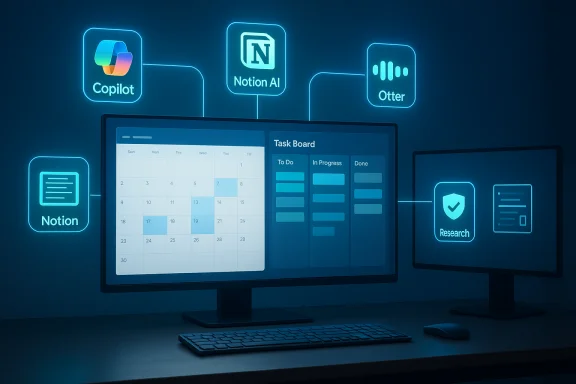
Title: Best AI Tools for Daily Productivity in 2025 — What Windows users should try (and how to use them safely)
By [Your Name], WindowsForum.com — October 22, 2025
Intro
AI productivity tools moved from “nice to have” to “essential” in 2024–2025. Shortcuts that once required human assistants — scheduling, meeting summarization, project triage, document drafting and research — are now handled by purpose-built AI assistants and copilots. Specialist tools (transcription, research engines, workspace AIs) and platform copilots (Microsoft, Google, Notion, etc.) are converging, and the result is a crowded, powerful toolbox.
This feature unpacks the most useful tools listed by recent roundups, checks important claims, and gives practical guidance for Windows users: what these tools actually do today, how they integrate with Windows and Microsoft 365, security/privacy trade-offs, and a clear set of recommendations for different workflows. (I used recent product pages and vendor briefings to verify functionality and roadmaps.)
Executive summary (TL;DR)
- Use Motion or Reclaim if you want an AI to protect and autonomously schedule focus time and tasks around an existing calendar — but test vendor permissions carefully before handing over calendar access. (Marketing claims are strong; independent, feature-level verification is still worth doing.)
- Microsoft 365 Copilot is now a full workplace copilot with agent/automation primitives and “Copilot Analytics” for measuring adoption and business impact — the right pick for organizations invested in Microsoft 365.
- Notion AI has graduated into a workspace agent model (meeting notes, automation, “agents”) that acts directly on workspace content and connected apps — great when your team already uses Notion as the single source of truth.
- Otter.ai remains a leading real‑time transcription and meeting‑assistant service with live capture, auto summaries and integrations into conferencing platforms.
- Perplexity and similar AI research engines are fast and source-aware, but independent audits show AI assistants can make sourcing errors — validate critical facts with primary sources, especially for news/finance/legal work.
Windows workstations are still where most knowledge work happens. These tools either run in the browser, as native apps, or integrate with Microsoft Outlook/Teams/Calendar — so Windows users can (and should) adopt them strategically. The key questions are: which tool fits your workflow, how much calendar/data access you’re willing to grant, and how to balance convenience against governance/privacy.
The tools the roundup highlighted — and what they actually do
Below I expand on the named winners from the Analytics Insight roundup and add context, vendor-confirmation and practical Windows notes. (The Analytics Insight list itself is a useful quick guide to the space.)
1) Motion — AI scheduling assistant
What they claim
- Motion markets itself as an AI scheduler that “automatically prioritizes and plans your tasks, meetings, and focus time for an optimized day.” It promises to reflow tasks around meetings, create focus blocks, and balance priorities.
- Tools in this category (Motion, Reclaim, Clockwise) work by connecting to your calendar and tasks, then using rules and models to place tasks into free time (or to negotiate meeting times). Vendor UX varies: some give tight autonomy (auto-reschedule), others only propose changes the user must approve. The speed and quality of the “autoplan” depend on settings (what counts as flexible vs. fixed), permissions you give, and recurring scheduling preferences.
- If you use Outlook / Microsoft 365: check whether the tool supports direct Outlook/Microsoft Graph integration vs. requiring Google Calendar. Microsoft’s Copilot calendar features are becoming more powerful (see Copilot below) so weigh the two: vendor-built copilots vs. third‑party focused schedulers.
- Minimum safe practice: create a test calendar, give the tool access to it first, and confirm auto-reschedule defaults. Keep “protected” events (declared as non-movable) for personal or sensitive items.
- Motion-style vendors often emphasize “autonomous planning.” That autonomy requires broad calendar & task access. I recommend treating those marketing claims as aspirational until you run a short pilot — because autonomy + broad permissions = convenience + risk.
What they claim
- Reclaim touts intelligent time protection: it auto-schedules habits and focus blocks around meetings so deep work survives back-to-back calls.
- Reclaim has become a popular alternative to Motion for users who want tight rules (for example: only schedule 2-hours focus blocks, never move lunch). It’s strong at recurring habit scheduling and rules-based protection.
- Works with major calendar providers; for Microsoft users make sure it supports the authentication flows you need (enterprise tenants sometimes block third‑party connectors). Start by enabling "auto-protect" on low-risk weeks. Use rule sets (e.g., ‘never move client meetings’) to avoid surprises.
What they claim
- Copilot is positioned as an assistant embedded across Word, Excel, Outlook, Teams and more — with agents (Copilot Actions), Copilot Pages, and Copilot Analytics to measure adoption/business impact. Microsoft has been rolling out agentic features and measurement tooling since late 2024 and into 2025.
- Copilot in Outlook can schedule focus time and help draft agendas (Microsoft documented these calendar-assist features); Copilot Analytics (Viva Insights inclusion) provides prebuilt reports and metrics for IT and business leaders to quantify Copilot usage and impact — a major advantage for enterprises trying to measure ROI.
- If your organization is Microsoft 365–centric, Copilot gives the most seamless, governed experience with tenant controls, Purview, and admin oversight — the preferred enterprise path for regulated data. Copilot’s agent model also allows admins to manage and audit agent permissions.
What they claim
- Notion has been evolving from AI note‑assist into a workspace agent platform: AI meeting notes, research mode, enterprise search across connected apps, plus a model picker and agents for automations.
- Notion’s strength is workspace grounding: the AI acts on your workspace content (pages, databases, connected tools). If your team uses Notion as the central knowledge base, Notion AI’s context-aware features and “agents” can reduce context switching considerably.
- Notion is web-first; the desktop app for Windows is good. The value comes from consolidating content into Notion so the AI can act on it. That means migration and governance work up front (permissions, connectors), which your IT/ops team should oversee.
What they claim
- Otter provides real-time transcription, automated summaries, action-item extraction, slide capture, and meeting‑assistant features such as joining meetings and producing summaries.
- Otter remains one of the most mature transcription products. It offers integrations with Zoom, Google Meet, and Microsoft Teams (via connectors), real-time capture and speaker labeling, and AI-driven summaries/action items. Accuracy depends on audio quality, custom vocabulary settings, and speaker separation.
- Use the Otter desktop client or browser extension. For Teams/Outlook-heavy workflows, confirm whether your tenant allows the bot to join meetings (admins may need to approve). Encourage speakers to use headsets and enable “slide capture” if you rely on slides for context.
What they claim & reality
- Grammarly polishes style, tone and correctness across email and documents. In 2025 it continues to be the standard for fast editing across browsers and desktop apps. It’s not autonomous automation; it’s an assistive, always-on editor.
- For Windows power users, use the desktop app and browser extension. If you need enterprise guarantees about model training and data handling, check Grammarly’s contractual options for data non‑training and enterprise controls.
What it claims
- Perplexity offers a generative search engine: short, sourced answers, plus the ability to dig deeper and ask follow ups.
- Perplexity is useful for quick synthesis and often provides cited snippets, but a recent third‑party analysis (EBU/BBC research) shows AI assistants can still return significant sourcing errors or out-of-date facts — which affects all generative search tools. Always verify mission‑critical facts with a primary source.
- Platform copilot (Microsoft 365 Copilot): best for organizations that want governance, tenant-level controls, integrated analytics, and single-pane admin reporting.
- Workspace agent (Notion AI): best if Notion is your knowledge repository and you need the assistant to act on stored context and do multi-step tasks.
- Specialist tools (Motion, Reclaim, Otter, Perplexity): best when you want focused, best-in-class capabilities (scheduling, transcription, research). Combine them with a platform copilot if you need enterprise governance.
- Least privilege first
- Give only the access a tool needs to do the job (test calendars, not your primary mailbox). For schedulers, avoid handing over full mail read/write unless necessary.
- Check training/retention policies
- Enterprise editions of major vendors often have contractual clauses that prevent user data being used for model training; consumer tiers usually do not. If you handle regulated data (PHI, PCI), use enterprise contracts or on‑premises/on‑tenant options.
- Use tenant controls and audit logs
- Microsoft Copilot includes admin controls and Copilot Analytics for measuring adoption and usage — use these tools to audit where data flows and which agents run.
- Test on a separate account/environment and document flows
- Run a 2–4 week pilot with a small group on test accounts. Capture how many times the tool reschedules events, what data it stores, and any false positives/negatives in transcription or autogenerated action items.
- For AI research outputs, require provenance
- If you rely on Perplexity or other AI search engines for analysis, require citation/provenance. Cross‑check with primary sources before acting on financial, legal or medical statements.
A) Calendar-first knowledge worker (heavy Outlook/Teams)
- Recommended stack: Microsoft 365 Copilot (tenant) + Reclaim (or Motion) for personal scheduling + Otter for meeting capture.
- Steps:
- Talk to your IT admin about Copilot licensing and tenant onboarding. Enable Copilot in a pilot group and turn on Copilot Analytics.
- Set up Reclaim or Motion with a test calendar and only the minimal permissions. Configure “protected events” and recurring habit slots.
- Install Otter and enable auto-join for meeting capture in pilot meetings. Validate transcription accuracy and speaker labeling.
- Recommended stack: Notion AI + Perplexity (for quick web research) + Grammarly (for polishing deliverables).
- Steps:
- Migrate essential docs to Notion; set workspace permissions and train team on security practice.
- Try Notion’s meeting notes and agent workflows; use Notion’s model picker to choose the best model for drafting vs. summarization.
- Use Perplexity for ad‑hoc web research but require manual verification for final reports.
- Recommended stack: Motion (or Reclaim), ChatGPT/Claude (for drafting), Grammarly (for edits), and Perplexity for checking sources.
- Steps:
- Create a secondary calendar and connect Motion/Reclaim there first. Confirm auto-reschedule policies.
- Use ChatGPT/Claude for structured drafting, then pass text through Grammarly before publishing.
- Sourcing & accuracy: AI assistants still produce factual or sourcing errors. A major study shows a high rate of problems across assistants — treat AI outputs like a first draft and verify critical facts.
- Permission creep: Calendar and mailbox permissions are powerful; audit third‑party tools regularly.
- Vendor lock-in vs. interoperability: Platform copilots (Microsoft) give governance but can lock you; multi-vendor stacks give best-of-breed but increase integration work.
- If your workplace runs Microsoft 365 and you need governance and analytics, pilot Microsoft 365 Copilot first — its admin controls, Copilot Analytics, and integration depth make it the safest enterprise bet.
- If scheduling and protecting deep work is your primary pain, run a short pilot of Motion or Reclaim with a test calendar (and document autoschedule actions). Treat “autonomous” scheduling as an opt-in feature to be tuned rather than a fully hands-free solution.
- Use Otter for accurate meeting capture; couple it with manual QA before creating official minutes.
- Use Perplexity and other AI research engines for speed, but require citations and do a human verification step for any consequential decision.
- This article synthesizes the Analytics Insight roundup (the list of useful tools), Microsoft’s Copilot documentation and product blogs outlining Copilot Actions, Copilot Analytics and Copilot features, Notion’s AI product page for the workspace/agent model, Otter.ai help documentation for transcription/capabilities, and independent reporting on tool reliability. For enterprise administrators, Microsoft’s Copilot blog and Tech Community posts describe admin controls and Copilot Analytics.
- Draft a one‑page pilot plan you can hand to your IT admin (licenses, permissions checklist, duration, success metrics).
- Build a short how‑to that walks a Windows user through connecting one of these tools to Outlook / Teams and creating safe permissions.
- Run a side-by-side checklist comparing Motion, Reclaim and Clockwise for a specific calendar scenario (e.g., 3 recurring daily standups + 2 weekly deep-work slots + weekly planning).
AI productivity tools are already powerful accelerators. The right choice depends on your stack (Microsoft vs. Google vs. independent apps), your security posture, and how much autonomy you’re ready to delegate to software. Start small, measure impact, and iterate.
If you’d like, tell me:
- Your typical calendar tool (Outlook, Google Calendar, Exchange on-prem), and
- Whether you’re evaluating for a single user or your whole org,
Source: Analytics Insight Best AI Tools for Daily Productivity in 2025