BlueStacks is not the only way to run Android apps on a PC — and for many users it shouldn’t be the first place to look. The market now offers a wide range of alternatives that target different needs: lightweight emulators for older hardware, high-performance engines tuned for competitive mobile titles, developer-grade virtual devices, and full Android distributions that install alongside or replace Windows. The user-supplied roundup of eleven alternatives provides a solid starting point, but practical choices depend on what you value most — performance, compatibility with Google Play services, multi‑instance support, cross‑platform availability, or openness — and each option brings trade‑offs worth understanding before you install.
Android emulation on desktop PCs has evolved along two parallel axes: virtualization/VM-based emulators that run Android inside Windows or macOS (or inside Linux environments), and full Android distributions that boot native Android on x86 hardware. The emulator approach gives the convenience of running Android inside your existing OS and often includes game-focused tools (keyboard mapping, multi‑instance, macros). Native installs and containerized solutions (Waydroid, Bliss OS, Android‑x86) trade convenience for performance and tighter integration with hardware. Recent changes in platform support — notably Microsoft’s deprecation of the Windows Subsystem for Android (WSA) — have also shifted the landscape, pushing many users back toward third‑party emulators or native-OS installs.
Choosing an emulator is a balancing act between performance, compatibility, platform, and security. The eleven alternatives outlined here cover that spectrum — pick the one that matches your use case, and treat installation like any system change: verify sources, back up data, and test incrementally.
Source: TechShout 11 Best BlueStacks Alternatives To Play Android Games And Apps On PC - TechShout
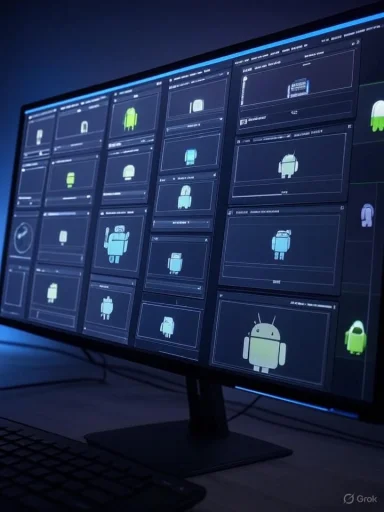 Background
Background
Android emulation on desktop PCs has evolved along two parallel axes: virtualization/VM-based emulators that run Android inside Windows or macOS (or inside Linux environments), and full Android distributions that boot native Android on x86 hardware. The emulator approach gives the convenience of running Android inside your existing OS and often includes game-focused tools (keyboard mapping, multi‑instance, macros). Native installs and containerized solutions (Waydroid, Bliss OS, Android‑x86) trade convenience for performance and tighter integration with hardware. Recent changes in platform support — notably Microsoft’s deprecation of the Windows Subsystem for Android (WSA) — have also shifted the landscape, pushing many users back toward third‑party emulators or native-OS installs. How to pick an alternative: four practical filters
Before we step through the eleven alternatives, apply these filters to narrow choices quickly:- Use case — Are you primarily gaming, developing/test‑automating, or wanting Android as a daily desktop OS?
- Host OS — Windows, macOS, Linux — not every emulator supports every platform.
- Resources & hardware — Some emulators are lightweight; others expect a modern CPU/GPU and lots of RAM.
- App ecosystem — Do you need Google Play services (GMS)? Some emulators support Play out of the box; others require sideloads or don’t support GMS at all.
1) LDPlayer — best free, gaming‑first Windows emulator
What it is
LDPlayer is a Windows‑only Android emulator positioned squarely at gamers who want high frame rates and multi‑instance play.Why it stands out
- Game optimization for titles like PUBG Mobile, Free Fire and others.
- Multi‑instance support to run several accounts or games simultaneously.
- Robust keyboard/mouse mapping and FPS controls.
Verified specs & requirements
LDPlayer documents minimum and recommended requirements, with modern builds expecting virtualization support and significant disk space (36 GB minimum, 100 GB commonly recommended for heavy multi‑instance use). Performance improves with an Intel i5‑class CPU, 8–16 GB RAM and a dedicated GPU.Pros
- Excellent game performance on Windows.
- Frequent updates and game‑specific optimizations.
Cons / Risks
- Windows only.
- Installer bundles and ad prompts have been reported; be vigilant during setup.
- Uses notable system resources for high‑end settings.
Best for
Windows gamers who want a free, optimized emulator for mobile titles.2) NoxPlayer — flexible, cross‑platform (Windows and macOS)
What it is
NoxPlayer is a mature emulator available for Windows and macOS that balances gaming features with flexibility for general app use.Why it stands out
- Runs on both Windows and macOS.
- Root options for advanced users and built‑in macro/recording tools.
- Multi‑instance and controller support.
Verified specs & requirements
Nox lists similar baseline requirements (Windows 7+ / macOS 10.9+), virtualization recommended for best performance, and 4 GB RAM as a practical minimum. Official documentation warns about incompatibilities with certain security suites when VT is enabled.Pros
- Cross‑platform support.
- Good for both casual gaming and running Android productivity apps.
Cons / Risks
- Can be heavy on older hardware.
- Occasional stability issues reported.
- Installation may include optional offers or bundled components.
Best for
Users who want a flexible emulator on Windows or macOS with gaming and general‑app functionality.3) MEmu — lightweight but powerful Windows emulator
What it is
MEmu focuses on performance and compatibility for Windows users, with tools for switching Android versions and running multiple instances.Why it stands out
- Switchable Android versions for app compatibility testing.
- Good performance/feature balance for games and apps.
Verified specs & requirements
MEmu’s official docs list Windows 7+ (64‑bit preferred), VT‑enabled CPUs, and 2–4 GB RAM minimum (4 GB recommended). For gaming, a stronger CPU and GPU are recommended.Pros
- Fast, configurable and often lighter than some competitors.
- Useful for both gamers and developers who need multi‑Android versions.
Cons / Risks
- Windows only.
- Installer prompts for optional software can occur.
- High CPU/memory use when running multiple instances.
Best for
Windows users who want a versatile emulator with good performance and version control.4) Genymotion — developer‑grade, cross‑platform (Windows/macOS/Linux and cloud)
What it is
Genymotion is built for developers: a robust emulator that supports many Android versions and virtual devices, with both desktop and cloud options.Why it stands out
- Cross‑platform (Windows, macOS, Linux).
- Can run locally or in the cloud for CI/CD and remote testing.
- Strong device/OS version configurability.
Verified specs & requirements
Genymotion’s desktop requirements are comparatively high (recommended 16 GB RAM for comfortable use; modern Intel/AMD CPU and OpenGL 3.3+ GPU). Desktop builds rely on VirtualBox and require virtualization enabled. Cloud usage removes local hardware constraints but comes with pricing.Pros
- Accurate Android environment for testing.
- Cloud option for scalable test farms.
Cons / Risks
- Free tier is limited; full features require payment.
- Not optimized for high‑end gaming; desktop resource requirements are substantial.
Best for
App developers and QA teams that need reliable multi‑device testing and CI integration.5) GameLoop (Tencent) — best for Tencent titles and low‑friction gaming
What it is
GameLoop is Tencent’s official PC emulator (formerly Tencent Gaming Buddy), optimized to run Tencent’s mobile hits like PUBG Mobile and Call of Duty Mobile.Why it stands out
- Tight optimization for Tencent games including an anti‑cheat integration.
- Very easy setup for supported titles and in many cases does not require manual VT configuration.
Verified specs & requirements
GameLoop promotes compatibility even with modest systems but recommends modern CPUs (Intel i5) and sufficient RAM; its product pages highlight no VT requirement for certain versions and emphasize performance tuning for low‑end PCs.Pros
- Best experience for Tencent‑published mobile titles.
- Simple, focused UI and automatic optimizations.
Cons / Risks
- Windows only.
- Not intended as a general Android emulator — limited support for non‑gaming apps.
- Anti‑cheat integrations can make it unsuitable for modifying apps or using non‑standard builds.
Best for
Gamers who play Tencent titles and want straightforward Windows performance.6) Bliss OS — installable Android as a full operating system
What it is
Bliss OS is an Android distribution (based on Android‑x86) that installs on your PC as a native OS or can be run from a USB stick.Why it stands out
- Runs Android as a native OS, not as a virtualized guest — performance can be superior.
- Desktop‑style builds are available and it’s open source.
Verified specs & requirements
Installation guides recommend disabling Secure Boot for EFI installs, using a bootable USB, and allocating reasonable disk/partition space (8–32 GB typical). Hardware compatibility varies; building or flashing to specific hardware is sometimes required.Pros
- Native performance when installed to hardware.
- Open source and highly modifiable.
Cons / Risks
- Complex installation for non‑technical users.
- Reboot required to switch between Windows and Bliss.
- Driver and compatibility issues are common on some laptops/desktops.
Best for
Power users who want Android as a daily OS or a high‑performance environment for select apps.7) Waydroid — containerized Android for Linux with near‑native speed
What it is
Waydroid runs Android inside a Linux container (not a full VM), integrating Android apps into the Linux desktop with high performance.Why it stands out
- Container approach reduces virtualization overhead and yields near‑native speed.
- Tight desktop integration for Wayland/X11 sessions.
Verified specs & requirements
Waydroid requires a Linux kernel with binder support and recommended kernels (linux‑zen, linux‑lts, etc.) or installing binder modules via DKMS. Kernel/module requirements mean Waydroid is best suited to recent Linux distributions and more technical installs.Pros
- Very fast on supported Linux systems.
- Apps appear like native Linux windows.
Cons / Risks
- Linux only and can require kernel module work (binder, ashmem).
- Not plug‑and‑play: installation and troubleshooting can be demanding.
- May not run on some distros without kernel changes.
Best for
Linux users who want performant Android apps integrated into the desktop and are comfortable with kernel/module management.8) Android‑x86 — the upstream x86 Android port (run from USB or install to disk)
What it is
Android‑x86 ports the Android Open Source Project to x86 hardware so you can boot Android on typical PC processors.Why it stands out
- Clean, open‑source Android on PC hardware.
- Live USB boot or full install options make it flexible for testing or daily use.
Verified specs & requirements
Android‑x86 provides ISO images to write to USB and supports a range of x86 hardware, although old/new hardware compatibility varies. Expect basic minimums (2 GB RAM recommended for older builds), and read release notes for device‑specific caveats.Pros
- Pure Android experience; ideal for experimentation and hacking.
- Lightweight and free.
Cons / Risks
- Hardware driver issues can make some devices unusable.
- Less user‑friendly than polished commercial emulators.
Best for
Tech‑savvy users who want a pure Android environment on PC hardware.9) PrimeOS — Android as a desktop with gamer‑focused features
What it is
PrimeOS is an Android‑based OS tailored for desktop/laptop use. It brings a Windows‑like desktop, taskbar, and gaming tools to an Android build.Why it stands out
- Desktop features (taskbar, multi‑window) plus a gaming center and keyboard mapping.
- Installs in a dual‑boot or standalone configuration.
Verified specs & requirements
PrimeOS offers multiple images (Mainline/Standard/Classic) targeting different hardware generations; installation requires partitioning or USB boot, like other Android‑x86‑based OSes. PrimeOS publishes release notes and downloads on its official site.Pros
- Desktop UX on Android with gaming optimizations.
- Good for laptops and older PCs.
Cons / Risks
- Requires reboot/partition to switch with Windows.
- Some hardware compatibility and stability issues reported on forums.
Best for
Users who want Android as a regular part of their PC experience with desktop conveniences and built for gaming.10) Windows Subsystem for Android (WSA) — native (but deprecated) option for Windows 11
What it was
WSA provided an official Microsoft pathway to run Android apps inside Windows 11 using virtualization with the Amazon Appstore as the main app source.Current status and impact
Microsoft announced deprecation of WSA; support and the Amazon Appstore on Windows were scheduled to end on March 5, 2025. That change forces Windows users who relied on WSA to migrate to third‑party emulators or native Android installs for continued Android app access. Microsoft’s docs and support pages reflect the deprecation notice and migration guidance.Pros
- Strong Windows integration when supported (apps in separate windows, window snapping).
- Official Microsoft support while available.
Cons / Risks
- Deprecation makes WSA unsuitable for long‑term use on Windows 11.
- Amazon Appstore has a smaller catalog than Google Play; some apps never appeared.
Best for
Windows 11 users who wanted an integrated experience while WSA was supported — now, evaluate other emulators for long‑term options.11) KoPlayer — legacy, lightweight option (now largely discontinued)
What it is
KoPlayer is an older, lightweight Windows emulator with basic game features like keyboard mapping and recording.Why it stands out historically
KoPlayer was a go‑to for very low‑end PCs because of low minimum requirements.Current status & risks
KoPlayer’s official distribution and updates have been largely discontinued; community mirrors exist but security risks and lack of updates recommend against using KoPlayer for anything beyond archival curiosity. Use modern alternatives (LDPlayer, Nox, MEmu) instead.Best for
Only for historical testing on legacy hardware; otherwise avoid.Critical analysis: strengths, trade‑offs and risks across the board
- Performance vs. convenience — Native installs (Bliss OS, Android‑x86, PrimeOS) offer the best raw performance and direct hardware use, but require rebooting and may break drivers. Containerized and VM solutions (Waydroid, Genymotion, LDPlayer, Nox, MEmu) let you run Android inside your OS, which is more convenient but adds overhead. Choose based on whether seamless multitasking or performance is primary.
- Platform coverage — If you’re on Linux, the standout choices are Waydroid (containerized) and Android‑x86/Bliss (native). macOS users are more limited — Nox and some VM solutions work, but many emulators remain Windows‑centric. Check cross‑platform support before committing.
- Security and trust — Third‑party emulators can include adware or optional bundled software in installers; downloading only from official project pages and verifying checksums where available reduces risk. Discontinued projects (KoPlayer) pose practical security risks because updates and vulnerability patches are no longer issued. The WSA deprecation also highlights the fragility of relying on single‑vendor integrations.
- Google Play Services & app compatibility — Many emulators don’t ship with GMS for licensing reasons. If you need seamless Google Play access, verify whether an emulator supports it or whether sideloading is required — sideloading can break some apps (especially those that require SafetyNet). For developers, Genymotion and Android Studio emulators are the most accurate for compatibility testing.
- Anti‑cheat and online play — GameLoop’s Tencent anti‑cheat is tuned for their ecosystem and may be the safest way to play Tencent titles on PC, but anti‑cheat integrations can also flag non‑standard setups. Using emulators to gain unfair advantages may violate game terms; expect account action risk in certain games.
Quick decision guide (short checklist)
- Gaming on Windows, top FPS: LDPlayer or GameLoop.
- Cross‑platform desktop + decent gaming: NoxPlayer.
- Developer testing, multi‑device, cloud CI: Genymotion or Android Studio’s emulator.
- Linux desktop with native feel: Waydroid (if you can meet kernel/module needs).
- Native Android on PC (best performance): Bliss OS, Android‑x86 or PrimeOS (dual boot).
- Avoid long‑term use of discontinued projects (KoPlayer) and plan migration away from WSA.
Installation & safety pointers (practical checklist)
- Always download from the official project page or verified distributors; verify checksums when offered.
- Enable virtualization (Intel VT‑x / AMD‑V) only if the emulator recommends it; be aware of possible conflicts with Hyper‑V on Windows.
- Watch install prompts closely — decline optional bundled offers you don’t want.
- For Linux/container setups (Waydroid), confirm binder/ashmem kernel modules and kernel version compatibility before you start.
- Back up important data before doing dual‑boot or OS installs (Bliss OS, PrimeOS, Android‑x86).
- Use virtualization/sandboxing for testing if you must run unknown APKs.
Final verdict
There is no single “best” BlueStacks alternative — only the right tool for your particular priorities. For most Windows gamers who want high FPS and a straightforward install, LDPlayer or GameLoop is the practical choice. For macOS users, NoxPlayer offers the most familiar path. Developers should gravitate toward Genymotion or Android Studio’s emulator for accuracy and automation. Linux users willing to tinker can get near‑native speed with Waydroid, while those who want full system control or an Android desktop experience should try Bliss OS or PrimeOS. The deprecation of Windows Subsystem for Android reinforces the importance of planning for long‑term support and vetting whether an emulator project is actively maintained.Choosing an emulator is a balancing act between performance, compatibility, platform, and security. The eleven alternatives outlined here cover that spectrum — pick the one that matches your use case, and treat installation like any system change: verify sources, back up data, and test incrementally.
Source: TechShout 11 Best BlueStacks Alternatives To Play Android Games And Apps On PC - TechShout