When you unbox a new laptop and find that Microsoft Word is conspicuously absent, it’s a moment that gives pause—especially for users who’ve depended on Microsoft’s productivity suite for years. With Microsoft 365 now the default route to Word, Excel, PowerPoint, and more, many are left asking: Are there reliable, free alternatives to Microsoft Word that won’t leave you high and dry when it’s time to open, edit, or share a document? The short answer is yes, and today’s options are robust, feature-rich, and surprisingly accessible for both new and seasoned users. Here’s a deep dive into the evolving landscape of free alternatives to Microsoft Word, how they compare, and what users should keep in mind before making the switch.
Modern laptops, particularly Windows devices, routinely arrive without a perpetual-license version of Word pre-installed. Instead, users are ushered towards Microsoft 365, Microsoft’s subscription-based offering. For approximately $70 per year for individuals or $91 for families, Microsoft 365 grants access to the full suite of Office apps (Word, Excel, PowerPoint, Outlook, OneNote) alongside 1 TB of OneDrive cloud storage. While this model provides advanced tools, real-time collaboration, and strong cloud integration, not every user needs this breadth or wants to pay annually for core document creation features.
This context has fueled the demand for free Microsoft Word alternatives—solutions for users prioritizing basic document editing, student assignments, home budgeting, or small-business paperwork, without the price tag or commitment to a subscription service. Critically, these free alternatives must balance functionality, compatibility, ease of use, and security while offering a frictionless transition for users accustomed to the Microsoft Word experience.
However, Google Docs falls short in a few areas critical to power users. Advanced features—such as the deeper mail merge options, complex macros, or intricate formatting sometimes required for professional publishing—are limited compared to desktop Office apps. There are also some rare but notable formatting discrepancies when importing or exporting highly formatted Word documents, particularly those with complicated images, tables, or embedded objects.
However, perfect fidelity with complicated Microsoft Word files is not guaranteed. Although LibreOffice claims high compatibility, edge cases persist: complex macros, advanced SmartArt, or meticulously designed documents might render slightly differently or lose formatting during the import/export process. Regular users—those creating letters, reports, resumes, or most small-business documents—are unlikely to notice these issues, but those who rely heavily on Office-specific features should proceed thoughtfully. As with all open-source projects, community support is robust, but paid professional support is less accessible than in the Microsoft ecosystem.
Limitations arise when users demand complex desktop functions like advanced referencing, custom macros, mail merge, or offline editing. While Microsoft is progressively enhancing the capabilities of its online suite, heavy users or professionals reliant on the desktop version’s deep toolset may find Word Online’s feature set constrained for their needs.
For advanced Office users, task-specific limitations (like missing mail merge wizards or citation management tools) may require focused workarounds or plugin installations. Integrated help and active user communities for each suite offer guidance, making step-by-step solutions readily available online.
It’s important for users to test their actual workflows against these free options to find the best fit. For everyday document editing, printing, and sharing, these tools rival paid tools admirably. Professionals and power users doing advanced technical, scientific, or publishing work may still find the depth and polish of paid Office compelling. Still, the ability to switch between platforms at no cost—sometimes even without installing anything—marks a sea change in how we approach productivity on Windows PCs.
As the lines between cloud, local, and mobile productivity blur, users have more power and flexibility than ever to choose a tool that is right for their needs—all without opening their wallets. The freedom to create, collaborate, and share isn’t locked behind a paywall anymore. The choice, for most, comes down to which strengths best match their daily workflows—and whether those occasional formatting quirks or interface oddities matter as much as the price of admission.
Source: WTOP Data Doctors: Free Microsoft Word Alternatives - WTOP News
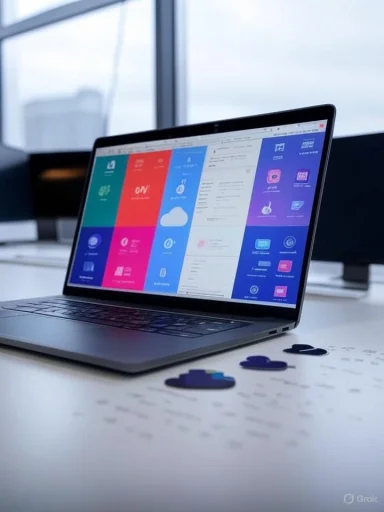 The Rise of Microsoft 365—and Why Alternatives Matter
The Rise of Microsoft 365—and Why Alternatives Matter
Modern laptops, particularly Windows devices, routinely arrive without a perpetual-license version of Word pre-installed. Instead, users are ushered towards Microsoft 365, Microsoft’s subscription-based offering. For approximately $70 per year for individuals or $91 for families, Microsoft 365 grants access to the full suite of Office apps (Word, Excel, PowerPoint, Outlook, OneNote) alongside 1 TB of OneDrive cloud storage. While this model provides advanced tools, real-time collaboration, and strong cloud integration, not every user needs this breadth or wants to pay annually for core document creation features.This context has fueled the demand for free Microsoft Word alternatives—solutions for users prioritizing basic document editing, student assignments, home budgeting, or small-business paperwork, without the price tag or commitment to a subscription service. Critically, these free alternatives must balance functionality, compatibility, ease of use, and security while offering a frictionless transition for users accustomed to the Microsoft Word experience.
Google Docs: Cloud-Based Powerhouse for Everyday Users
Google Docs sits comfortably atop the list of modern, free word processing tools. Accessible to anyone with a Google account, it is inherently cross-platform and cloud-based, eliminating the need to install or update software on each device.Key Features and Benefits
- 100% Cloud-Based: No installation required; run from any modern web browser on Windows, macOS, ChromeOS, or Linux.
- Automatic Saving and Real-Time Collaboration: Every keystroke is saved instantly. Sharing documents and collaborating with others in real time—be it for group projects, business proposals, or shared lists—is seamless and intuitive.
- Format Compatibility: Google Docs opens most Microsoft Word (.doc and .docx) files and can export documents to Word and PDF formats.
- Cross-Device Access: Edit your docs on mobile or desktop without missing a beat. Enabling offline mode (via Google Drive settings) lets you work without an internet connection and syncs changes automatically when you’re back online.
- Free with Gmail Account: No additional subscription or purchase required.
Strengths and Caveats
Google Docs excels in scenarios emphasizing collaboration and cloud access: classroom assignments, remote meetings, and quick note-taking all benefit from the platform’s gossamer-light interface and sharing capabilities. The learning curve is virtually nonexistent for anyone familiar with modern digital tools.However, Google Docs falls short in a few areas critical to power users. Advanced features—such as the deeper mail merge options, complex macros, or intricate formatting sometimes required for professional publishing—are limited compared to desktop Office apps. There are also some rare but notable formatting discrepancies when importing or exporting highly formatted Word documents, particularly those with complicated images, tables, or embedded objects.
LibreOffice: The Closest Thing to Classic Word
For users who crave the familiarity of desktop software and need a suite that does not tether itself to the cloud, LibreOffice is a standout solution. As a fork and spiritual successor to OpenOffice, LibreOffice’s credibility is rooted in its open-source codebase, regular updates, and broad platform support.What LibreOffice Offers
- Full Desktop Suite: Includes Writer (word processor), Calc (spreadsheets), Impress (presentations), and more. Installation packages are available for Windows, macOS, and Linux.
- High Compatibility: LibreOffice opens and saves to Microsoft’s file formats, including .doc, .docx, .xls, and .ppt. Its default file formats (.odt, .ods, .odp) are standards-compliant and widely recognized in open-source communities.
- Privacy and Open Source: No tracking, ads, or forced logins. Users maintain full control over their documents locally.
- Advanced Features: Styles, templates, mail merge, and strong support for customizing workflows with extensions or macros.
Strengths and Limitations
LibreOffice shines for users who demand a robust, local application with capabilities rivaling the classic Microsoft Office experience. The interface will feel immediately familiar to anyone who’s used a legacy version of Word—it continues to use toolbars and icons reminiscent of Office 2003–2010, though themes and UI options are available to modernize the look.However, perfect fidelity with complicated Microsoft Word files is not guaranteed. Although LibreOffice claims high compatibility, edge cases persist: complex macros, advanced SmartArt, or meticulously designed documents might render slightly differently or lose formatting during the import/export process. Regular users—those creating letters, reports, resumes, or most small-business documents—are unlikely to notice these issues, but those who rely heavily on Office-specific features should proceed thoughtfully. As with all open-source projects, community support is robust, but paid professional support is less accessible than in the Microsoft ecosystem.
Microsoft Word Online: Microsoft’s Own Free Option
Microsoft itself has quietly responded to demand for free, digital office suites by offering Microsoft Word Online, a web-based, streamlined version of its leading word processor. Available to anyone with a Microsoft account, Word Online is accessible via office.com and is part of Microsoft’s free, cloud-based productivity tools.Features Users Will Appreciate
- Familiar Interface: Retains many of the signature features and navigational elements of the full desktop app, easing the learning curve for existing Word users.
- Cloud-First Experience: Documents are stored in OneDrive by default, simplifying access across devices and facilitating sharing.
- Essential Editing Tools: Perfect for basic editing, formatting, and document review tasks—making it suitable for letters, homework, resumes, and reports.
- Integration with Excel, PowerPoint Online: Symbiotic access to Microsoft’s other web-versions of Office apps.
Where Word Online Delivers (and Where It Doesn’t)
Word Online’s fidelity with Office file formats is unparalleled—no surprise, given its lineage. Documents look and behave as expected when opened in desktop Word and vice versa. Collaboration features are robust, and the web-based tool is responsive with a steady internet connection.Limitations arise when users demand complex desktop functions like advanced referencing, custom macros, mail merge, or offline editing. While Microsoft is progressively enhancing the capabilities of its online suite, heavy users or professionals reliant on the desktop version’s deep toolset may find Word Online’s feature set constrained for their needs.
WPS Office: A Polished, Freemium Clone with All the Bells and Whistles
For those seeking a visually modern environment and cross-platform availability, WPS Office stands out among the “Microsoft Office clones.” Developed by Kingsoft, WPS Office has steadily won over users with its sleek interface, high compatibility, and impressive feature set for both word processing and office tasks.Pros That Make WPS Shine
- Ribbon-Style Interface: Closely mirrors modern Microsoft Office, delivering near-seamless familiarity for new converts.
- Broad Compatibility: Strong support for Word documents, including templates, macros, and even PDF export and OCR capabilities in premium tiers.
- Free Tier With Ads: The core toolkit is surprisingly extensive for a free product. Ad banners appear, but are generally unobtrusive.
- Cross-Platform Availability: Runs on Windows, macOS, Linux, Android, and iOS, ideal for users with mixed device environments.
Drawbacks and Considerations
WPS Office’s ad-supported free model may not appeal to everyone, especially in professional or distraction-averse settings. While ads are typically subtle, some users report sporadic interruptions. There’s also the perennial privacy question—Kingsoft is a China-based company, raising concerns about data governance and privacy for highly sensitive documents. As always, business and government users should review privacy policies and compliance certifications before deploying in regulated environments.Free Doesn’t Mean Compromised: Comparing Document Features and Security
While free alternatives to Microsoft Word abound, users naturally worry about compatibility, privacy, and long-term data access.Document Compatibility
- Google Docs: Best for collaborative and simple business or school documents. Some advanced formatting or embedded objects, like SmartArt or macros, may transfer imperfectly.
- LibreOffice: Closest formatting and feature parity for classic Word documents, especially for traditional editing and layout tasks. Import/export for complex Word files is not infallible; test before committing in mission-critical scenarios.
- Microsoft Word Online: Unmatched file compatibility. Expect identical formatting to the paid desktop app for most documents, with the limitation that advanced features are missing.
- WPS Office: Strong compatibility in day-to-day usage; potentially minor formatting quirks may surface with advanced or highly custom documents.
| Feature | Google Docs | LibreOffice | Word Online | WPS Office |
|---|---|---|---|---|
| Offline Editing | With setup | Yes | No | Yes |
| Real-time Collaboration | Yes | No | Yes | Yes |
| File Compatibility | High | High | Excellent | High |
| Advanced Formatting | Moderate | High | Low (online) | Moderate |
| Mobile Access | Yes | No | Yes | Yes |
| Ad-Free | Yes | Yes | Yes | No |
| Privacy/Security | Good | Strong | Excellent | Varies |
Security and Privacy: What Free Really Means
The concept of “free” software often prompts concerns over data privacy and user security. Here’s what users should note:- Google Docs: Uses Google’s secure cloud infrastructure. Data is encrypted in transit and at rest, but users should review Google’s privacy policy regarding document scanning and data retention. Not recommended for the most sensitive legal or corporate secrets.
- LibreOffice: Best for privacy. All editing is local, no forced cloud storage or telemetry. Open-source code allows for community oversight of privacy practices.
- Microsoft Word Online: Enforces Microsoft’s enterprise-class security, with strong encryption, two-factor authentication, and comprehensive privacy controls. Data is stored in OneDrive, so users should understand and configure privacy settings appropriately.
- WPS Office: Cloud features vary by region. Kingsoft’s policies comply with many standard privacy regulations, but careful review is warranted for compliance-heavy environments.
The Learning Curve: Quick to Adopt, Easy to Master
All mainstream free alternatives to Word strive for usability and a gentle learning curve. The similarity of interfaces—especially in WPS Office and Microsoft Word Online—minimizes retraining, while Google Docs and LibreOffice focus on intuitive design and rich help documentation. Transitions for most users are measured in minutes or hours, not days.For advanced Office users, task-specific limitations (like missing mail merge wizards or citation management tools) may require focused workarounds or plugin installations. Integrated help and active user communities for each suite offer guidance, making step-by-step solutions readily available online.
For Power Users: Where Free Tools Hit Their Limits
While today’s free alternatives to Word are more than equipped to handle the majority of tasks (letters, simple reports, assignments, basic business documents), several features remain exclusive or best-in-class within paid Office versions.Key Limitations
- Macros and Scripting: LibreOffice offers macro functionality using different scripting languages, but advanced VBA scripts from Office may not convert cleanly.
- Citation Managers: Reference and citation generation in LibreOffice is less robust than Word’s integrated bibliography builder.
- Mail Merge: Though available in LibreOffice and, to a degree, Google Docs via add-ons, advanced mail merge tools are limited outside paid Office.
- Document Co-Authoring: Real-time collaboration is strongest in Google Docs and Microsoft Word Online; LibreOffice’s solutions here are weak in comparison.
- Professional Publishing: Integration with publishing standards, advanced typography, and accessibility tools is still strongest in Microsoft’s desktop suite.
Getting Started: Recommendations by Use Case
- Students and Light Users: Google Docs is an easy recommendation for anyone with a Gmail account and basic needs. Real-time sharing and cloud storage are invaluable for group projects.
- Privacy-Conscious Users: LibreOffice provides the best peace of mind for off-cloud editing, tight control over files, and open-source transparency.
- Professionals Needing Microsoft Fidelity: Word Online is ideal for users who need to keep formatting consistent with Microsoft’s full app but don’t require the deepest feature set.
- Cross-Platform Power Users: WPS Office delivers a familiar—and mobile-friendly—experience, providing the closest look and feel to Microsoft’s suite for free.
Final Word: Maximizing Value from Free Alternatives
For most users, today’s free Word alternatives are more than adequate for everyday tasks. The gap in features between paid and free suites continues to narrow, and for letters, essays, meeting notes, and even complex business documents, solutions like Google Docs, LibreOffice, Microsoft Word Online, and WPS Office step confidently into the breach.It’s important for users to test their actual workflows against these free options to find the best fit. For everyday document editing, printing, and sharing, these tools rival paid tools admirably. Professionals and power users doing advanced technical, scientific, or publishing work may still find the depth and polish of paid Office compelling. Still, the ability to switch between platforms at no cost—sometimes even without installing anything—marks a sea change in how we approach productivity on Windows PCs.
As the lines between cloud, local, and mobile productivity blur, users have more power and flexibility than ever to choose a tool that is right for their needs—all without opening their wallets. The freedom to create, collaborate, and share isn’t locked behind a paywall anymore. The choice, for most, comes down to which strengths best match their daily workflows—and whether those occasional formatting quirks or interface oddities matter as much as the price of admission.
Source: WTOP Data Doctors: Free Microsoft Word Alternatives - WTOP News