When unboxing a brand-new laptop, many users encounter an all-too-familiar prompt: the invitation to sign up for Microsoft 365 to unlock Microsoft Word, along with the rest of Microsoft’s flagship productivity suite. While Microsoft 365 brings a wealth of advanced features and cloud integration—with pricing starting around $70 per year for individuals and just over $90 for families—it’s far from the only path to word processing and document creation in today’s digital ecosystem. In fact, a robust landscape of free alternatives exists for every type of user, from the purely casual to small businesses and even students. Whether your priorities are cost savings, cross-device syncing, offline editing, or seamless compatibility with Word documents, there’s a solution tailored to your needs.
A few decades ago, Microsoft Word was virtually synonymous with word processing. In professional and academic settings, not having Word often meant working at a disadvantage. But with the acceleration of cloud computing, the open-source movement, and new cross-platform technologies, the field has democratized. Now, anyone with an internet connection or a modestly powered laptop can access document editing suites that are fast, user-friendly, and—most importantly—free.
Recent industry analyses and user surveys confirm that while Microsoft 365 remains dominant in enterprise environments, alternative platforms are rapidly expanding their market share in consumer, educational, and small business sectors. According to market research by Statista and verified by multiple analyst reports, Google Docs accounts for at least 25% of cloud-based business document creation, with LibreOffice reportedly installed on millions of desktops globally—especially in education and government due to its open licensing. These numbers underscore a shift: users are voting for flexibility and affordability with their downloads.
Other motivating factors include:
For advanced tasks—macros, automated mail merges, niche templates—paid solutions may become necessary. But tech experts and heavy users agree: for casual, student, and most home business workflows, alternatives like Google Docs, LibreOffice, Word Online, and WPS Office can be both cost-effective and remarkably capable.
[TD]Yes[/TD][TD]No[/TD][TD]Word, PDF, ODT, etc.[/TD][TD]Add-ons, but some limits[/TD]
[TR][TD]LibreOffice[/TD][TD]Windows/Mac/Linux[/TD][TD]Yes[/TD][TD]No (experimental only)[/TD][TD]No[/TD][TD]Full Microsoft support[/TD][TD]Highly extensible[/TD][/TR][TR][TD]Word Online[/TD][TD]Web[/TD][TD]No
[/TD][TD]Yes[/TD][TD]No[/TD][TD]Native DOCX, PDF[/TD][TD]Limited[/TD][/TR]*Offline editing in Google Docs and Word Online possible with advance setup or browser support.
Consider, too, that some institutions or employers may subsidize Microsoft 365 subscriptions, so always check eligibility before reaching for your wallet.
The key is to assess your specific workflow: consider what features matter most, the devices you use, your document security needs, and—of course—your willingness to tolerate ads or experiment with new interfaces. The barrier to entry is practically nonexistent, so try out two or three contenders with your actual files. You may just discover that the best Word processor for your workflow costs you nothing at all.
For further reading and the latest technology trends, stay connected with trusted sources, and revisit your options periodically as new features and platforms emerge. The world of free productivity software is ever evolving—don’t let an old habit dictate your modern workflow.
Source: The Arizona Republic Don't have Microsoft Word? Here are a ton of free options for all your needs
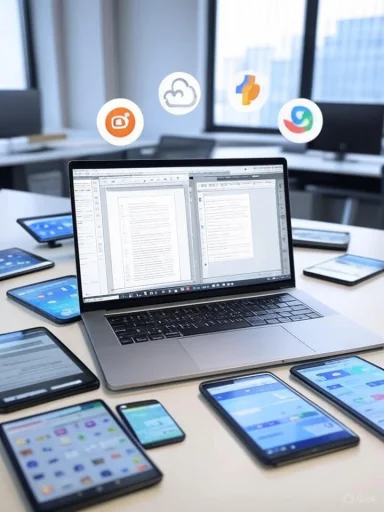 The State of Word Processing in 2025
The State of Word Processing in 2025
A few decades ago, Microsoft Word was virtually synonymous with word processing. In professional and academic settings, not having Word often meant working at a disadvantage. But with the acceleration of cloud computing, the open-source movement, and new cross-platform technologies, the field has democratized. Now, anyone with an internet connection or a modestly powered laptop can access document editing suites that are fast, user-friendly, and—most importantly—free.Recent industry analyses and user surveys confirm that while Microsoft 365 remains dominant in enterprise environments, alternative platforms are rapidly expanding their market share in consumer, educational, and small business sectors. According to market research by Statista and verified by multiple analyst reports, Google Docs accounts for at least 25% of cloud-based business document creation, with LibreOffice reportedly installed on millions of desktops globally—especially in education and government due to its open licensing. These numbers underscore a shift: users are voting for flexibility and affordability with their downloads.
Why Consider Alternatives to Microsoft Word?
Let’s address the central question: for the vast majority of basic and moderate users, paying for Word isn’t strictly necessary. Microsoft 365’s value proposition—a bundle of Word, Excel, PowerPoint, Outlook, and OneDrive storage—is compelling, but if your workflow consists primarily of creating letters, essays, meeting notes, or spreadsheets without intense formatting or macro requirements, free options are not just sufficient—they’re, in many respects, liberating.Other motivating factors include:
- Budget constraints: Students, freelancers, and budget-conscious users may balk at annual or monthly fees.
- Platform diversity: Many alternatives work across Windows, macOS, Linux, and mobile, sometimes more seamlessly than Microsoft’s own ecosystem.
- Privacy concerns: Open-source solutions offer transparency into how your documents are handled—a key consideration for sensitive projects.
- Simplicity: Some users prefer lightweight programs without the “bloat” of corporate-focused extras.
Google Docs: Free, Flexible, and Cloud-Native
Google Docs has emerged as one of the most popular free alternatives to Microsoft Word, and with good reason. Anyone with a Gmail account gains instant access to Docs, Sheets, and Slides—the Google equivalents to Word, Excel, and PowerPoint. To get started, simply log into your Google account and navigate to docs.google.com.Key Features
- Cloud-based, zero-install: Operates entirely in your web browser, requiring no downloads or installations.
- Real-time collaboration: Multiple users can edit the same document simultaneously; changes are visible in seconds.
- Automatic saving: Every keystroke is backed up instantly in the cloud, eliminating fears of lost work.
- Compatibility: Google Docs can open and export files in Microsoft Word formats (.doc, .docx), PDF, and others.
- Cross-device support: Docs work across desktops, laptops, tablets, and smartphones.
Notable Strengths
- Seamless sharing: Setting permissions for collaborators is simple—share via email or link, assign editing, viewing, or commenting rights.
- Minimal learning curve: The interface echoes Word’s, so users can transition smoothly.
- Offline capability: Google Docs supports offline editing if you enable the feature in Google Drive settings, ensuring productivity without persistent internet access.
- Session recovery: If your device crashes, Docs often recovers your work from the last few seconds—much faster than many competitors.
Potential Risks & Limitations
- Privacy: As a Google product, Docs processes and stores your data on their servers. While secure, privacy-focused users or organizations with sensitive data might hesitate.
- Offline setup required: Unlike purely desktop-based word processors, offline access must be pre-configured, which can catch some users off guard when traveling.
- Advanced formatting: Docs handles basic to moderate formatting well, but heavy-duty features—such as academic citations, advanced tables, or intricate mail merges—can be a challenge.
Real-World Performance
Independent tech reviewers and heavy Google Docs users consistently praise its speed, reliability, and unbeatable real-time collaboration. Educators, remote teams, and anyone working across platforms find it a top choice. Its web-first approach does mean you’re reliant on Google’s servers, so internet outages or account lockouts (even if rare) can pose frustrations.Pro Tip
For Google Docs power users, integrating third-party add-ons or leveraging Google’s built-in voice typing can supercharge productivity. But as with any cloud platform, double-check privacy settings regularly.LibreOffice: The Open-Source Powerhouse
LibreOffice is the undisputed king of free desktop office software. Born from the open-source community, LibreOffice offers a robust word processor (Writer), plus spreadsheet (Calc), presentation (Impress), drawing (Draw), database (Base), and formula editing (Math) tools. Downloadable at libreoffice.org for Windows, macOS, and Linux, LibreOffice continues to be a staple for users valuing data sovereignty and offline work.Key Features
- No internet required: Install once, use anywhere—perfect for laptops taken on trips or areas with spotty connectivity.
- Extreme file compatibility: Opens and saves Microsoft Word (.doc, .docx), Excel (.xls, .xlsx), and PowerPoint (.ppt, .pptx) files as well as open and legacy formats.
- Strong customization: Dozens of options for toolbars, fonts, templates, and extensions.
- Active development: LibreOffice is updated regularly, with a large global support community and thousands of contributors.
Notable Strengths
- Closest feel to “classic Word”: The Writer interface, especially in its standard layout, is familiar for those attached to traditional menus and ribbons.
- No ads, no subscriptions: 100% free and open source, funded by donations and institutional support.
- Privacy and data control: Documents live on your device, outside of major cloud platforms, unless you choose otherwise.
Potential Risks & Limitations
- File fidelity: While LibreOffice does an admirable job of rendering Word documents, highly complex layouts, advanced macros, or custom templates may not import perfectly. Some elements, like embedded charts or advanced references, can require manual tweaking after conversion.
- Visual polish: While the interface has improved over the years, some users find it lagging behind the sleek feel of Office or WPS.
- Collaboration: Out-of-the-box real-time collaboration is limited, though workarounds exist for tech-savvy users using shared drives.
Real-World Performance
Proponents of LibreOffice cite its stability, zero-cost, and full offline usability as major advantages. In educational and government contexts—where proprietary software licenses add significant costs—LibreOffice has become especially popular. For everyday text creation, letters, or even book manuscripts, it rarely disappoints. However, businesses relying on heavily formatted .docx templates or Excel macros should test compatibility thoroughly.Pro Tip
LibreOffice’s support for open document formats (ODF) ensures future-proofing: even if Microsoft changes its formats, your files remain accessible. Take advantage of its extension library to add new features or language packs.Microsoft Word Online: Basic Editing, Official Compatibility
Surprisingly, Microsoft offers a free, stripped-down version of Word accessible via the web—no purchase or installation required. Visit office.com, sign up with your Microsoft account, and gain access to Word, Excel, PowerPoint, and OneNote Online at no cost.Key Features
- Familiar interface: The ribbon and menu system closely mimics the desktop application, making the transition seamless for veteran users.
- Cloud-based: Storing files in OneDrive means they’re accessible from anywhere.
- Universal browser support: Works on any modern browser without the need to install apps.
Notable Strengths
- Native file compatibility: No conversion hassles—edit real .docx files with near-perfect rendering.
- Interaction with desktop-only users: Share links or download Word files easily for collaboration with people using the paid version.
- No charge for basics: Free access covers most everyday document needs: reports, letters, simple formatting, and basic review functions.
Potential Risks & Limitations
- Feature depth: Advanced tools (citation managers, macros, advanced formatting, editing tools for long manuscripts) remain locked behind the paywall.
- Internet dependency: Like Google Docs, the web version requires connectivity for full functionality, though browser caching sometimes offers limited offline work.
- Storage limits: Free OneDrive accounts come with 5GB storage—enough for thousands of Word documents but quickly filled up with multimedia.
Real-World Performance
Word Online is the option most likely to “just work” for the vast majority of users needing basic editing and official compatibility with .docx files. For students submitting assignments, or professionals collaborating on departmental documents, it combines the security of Microsoft’s ecosystem with fair convenience. However, heavy Office users will notice the absence of desktop-only features.Pro Tip
Use Word Online to edit files in shared cloud drives and avoid version confusion—no more “final_draft_3.docx” proliferation.WPS Office: Free, Polished, and Cross-Platform
Less well-known in the US but enormously popular worldwide, WPS Office deserves consideration. Its free version closely emulates the look and feel of Microsoft Office—right down to the ribbon interface—while packaging Writer (word processor), Spreadsheets, and Presentation tools into a unified suite. Download at wps.com, with versions for Windows, macOS, Linux, Android, and iOS.Key Features
- Modern design: The interface is visually refined, echoing recent Office releases and providing an intuitive user experience.
- Cross-device compatibility: Switch between desktop and mobile apps with ease.
- File format support: Full compatibility with Microsoft Office documents, including nuanced formatting and embedded media.
- Cloud and PDF integration: Built-in tools for converting to PDF or saving files in the WPS cloud.
Notable Strengths
- Performance: Fast startup and responsive editing, even on modest hardware.
- Ad-supported, but unobtrusive: Minor advertisements fund the free version, but most users report them as minimally invasive.
- Advanced templates: A wide and growing selection of professional templates for business, academic, and personal projects.
- Mobile usability: WPS’s mobile apps are among the most robust in the category, perfect for document editing on the go.
Potential Risks & Limitations
- Ads in free version: While usually subtle, some users dislike any advertising in productivity software.
- Privacy and cloud hosted in China: WPS’s parent company is Chinese, raising concerns for some regarding data storage and privacy. For standard consumer use, these concerns remain mostly theoretical, but privacy professionals advise caution for highly confidential documents.
- Pro features gated: Certain advanced features—such as OCR, PDF edit, or track changes—require the paid version (WPS Premium).
Real-World Performance
Reviews across major tech sites consistently highlight WPS’s speed, visual appeal, and Microsoft file compatibility. For users needing a conventional Office-like environment without the cost, WPS fits the bill admirably—especially for frequent mobile document handling. Internationally, governments and businesses have adopted WPS as a “good enough” Word replacement for daily use.Pro Tip
Make full use of the template library, especially if you regularly generate reports, resumes, or marketing materials; it dramatically reduces time to first draft.Don’t Underestimate Free Solutions
Perhaps the most compelling development in the realm of word processing and productivity is how functional free solutions have become. For almost any basic need—writing, simple formatting, sharing with coworkers—these platforms more than meet the mark. Features such as cloud backup, automatic formatting, and even revision history are now part and parcel of free offerings. And with careful configuration, you can move fairly seamlessly between platforms, taking advantage of each suite’s strengths.For advanced tasks—macros, automated mail merges, niche templates—paid solutions may become necessary. But tech experts and heavy users agree: for casual, student, and most home business workflows, alternatives like Google Docs, LibreOffice, Word Online, and WPS Office can be both cost-effective and remarkably capable.
At a Glance: Free Microsoft Word Alternatives Comparison
| Solution | Platform | Offline Editing | Real-Time Collaboration | Ads | File Compatibility | Advanced Features |
|---|---|---|---|---|---|---|
| Google Docs | Web, Android, iOS | Yes | ||||
| WPS Office | All major platforms | Yes | No (mobile: yes) | Yes | Excellent Word support | Some paid-only features |
Choosing the Right Tool for Your Needs
- If you value collaboration and cloud access: Google Docs is unmatched, but Word Online is a worthy substitute within the Microsoft ecosystem.
- For offline editing and classic word processing: LibreOffice is the most powerful no-cost choice, with only minor formatting risks when transitioning complex files from or to Microsoft formats.
- For mobile-first or visually polished workflows: WPS Office bridges the gap between free software and a premium look and feel.
- For basic Microsoft compatibility without the outlay: Word Online gives you the “real deal”—as long as you stay within its feature limits.
Advanced Needs? Know When to Upgrade
There’s a clear dividing line between basic and advanced office suite usage. Power users—those managing lengthy documents, complex mail merges, automated scripting, or strict corporate templates—may still require the full breadth of Microsoft 365. Its advanced features, enterprise-grade support, and heavy-duty cloud automation justify the annual price for businesses, students in specialized programs, or professionals with unique documentation requirements.Consider, too, that some institutions or employers may subsidize Microsoft 365 subscriptions, so always check eligibility before reaching for your wallet.
Final Thoughts
The days when Microsoft Word was the only game in town are long gone. Today’s free alternatives are well-designed, frequently updated, and adept at serving the daily word processing, collaboration, and document management needs of the vast majority. Whether you value the power and privacy of offline tools like LibreOffice, the finesse and portability of WPS Office, or the no-hassle collaboration of Google Docs or Word Online, you’re spoiled for choice.The key is to assess your specific workflow: consider what features matter most, the devices you use, your document security needs, and—of course—your willingness to tolerate ads or experiment with new interfaces. The barrier to entry is practically nonexistent, so try out two or three contenders with your actual files. You may just discover that the best Word processor for your workflow costs you nothing at all.
For further reading and the latest technology trends, stay connected with trusted sources, and revisit your options periodically as new features and platforms emerge. The world of free productivity software is ever evolving—don’t let an old habit dictate your modern workflow.
Source: The Arizona Republic Don't have Microsoft Word? Here are a ton of free options for all your needs