Python’s ascendancy as the staple language for developers is undisputed, fueled by its dominance in artificial intelligence, data science, automation, and application development. With this popularity comes an essential, deceptively complex question for Windows 11 users: what is the best way to install Python? Making the wrong choice can result in the infamous “Python is not recognized” error, version conflicts, or tedious troubleshooting that derails coding momentum. Rather than a one-size-fits-all answer, the suitable installation method depends on your workflow, technical needs, and personal comfort with Windows command-line tools. Let’s delve into the six most effective techniques for installing Python on Windows 11, examining the unique strengths, hazards, and ideal user scenarios for each—equipping you to set up Python confidently for your next project.
Installing Python on Windows isn’t just about downloading an executable and hitting “Next.” Given Python’s versatility and the diversity of projects—ranging from classroom exercises to complex data science workflows—your installation decisions affect everything from dependency management and security to collaboration and continuous integration. Poorly chosen methods or haphazard setups often lead to PATH chaos, conflicting pip installs, or permission errors that can stymie even seasoned developers. As the base layer of your entire development environment, getting Python installation right on Windows 11 saves you hours of fiddling and futureproofs your workflow.
Use
This prevents dependency clashes across projects.
Source: H2S Media 6 Best Ways to Install Python on Windows 11
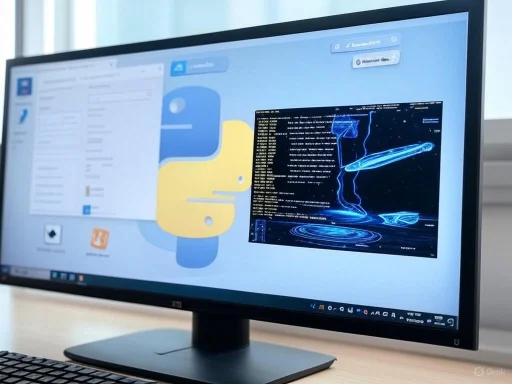 Why Python Installation on Windows Matters
Why Python Installation on Windows Matters
Installing Python on Windows isn’t just about downloading an executable and hitting “Next.” Given Python’s versatility and the diversity of projects—ranging from classroom exercises to complex data science workflows—your installation decisions affect everything from dependency management and security to collaboration and continuous integration. Poorly chosen methods or haphazard setups often lead to PATH chaos, conflicting pip installs, or permission errors that can stymie even seasoned developers. As the base layer of your entire development environment, getting Python installation right on Windows 11 saves you hours of fiddling and futureproofs your workflow.1. Installing Directly from Python.org: The Classic Way
Steps
- Go to https://www.python.org and navigate to the Downloads section for Windows.
- Download the latest installer—choose between 32-bit and 64-bit as appropriate.
- Run the installer as administrator (to avoid permission snags).
- Critical: Check the box for “Add Python to PATH.”
- Click “Install Now” for a standard setup.
- Confirm installation by running
python --versionin Command Prompt.
Pros
- Direct from the official source: Always the freshest stable release.
- Full control: Customize installation paths, associate file types, and configure advanced options.
- Includes pip and IDLE: Out-of-the-box for package management and simple scripting.
- Ideal for single-version setups: Clean installation with minimal fuss.
Cons
- Manual updates required: No automated upgrades—you need to watch for new versions and manually update.
- Managing multiple versions is tricky: PATH clashes are common without careful tweaks.
- No built-in environment management: You’ll need separate tools like
venvorvirtualenvfor isolation. - Potential for PATH conflicts: Multiple manual installations can cause ambiguity.
Best For
- Beginners wanting the official Python experience.
- Developers who need maximum control and prefer hands-on configuration.
2. Installing via the Microsoft Store: Convenience First
Steps
- Open the Microsoft Store app in Windows 11.
- Search for “Python.”
- Choose the version you need (typically a recent 3.x release).
- Click Install.
- Python is automatically added to the system PATH.
Pros
- Hassle-free, one-click installation: No need to download installers manually.
- Automatic updates: Python updates are delivered through the Store, requiring no user intervention.
- Multiple versions can coexist easily: The Store’s packaging avoids common path collisions.
- No administrator rights required: Great for student or locked-down environments.
- Clean uninstall: The Store tracks files for easy removal.
Cons
- Restricted version selection: Only versions maintained by the Store are available.
- Potential package incompatibility: Some libraries (especially low-level and C extensions) may not play well due to packaging differences.
- Not all features present: Some features available in the direct install may not work identically.
- Virual environment limitations: Unusual quirks can surface in environments managed through the Store version.
Best For
- Students, casual users, and beginners who need a rapid, reliable Python install with zero friction.
- Users in restrictive IT environments without admin permissions.
3. Anaconda Distribution: Powerhouse for Data Science
Steps
- Visit Anaconda.com and download the Windows installer (3GB+).
- Run as administrator.
- Accept installer defaults unless you have specific customization needs.
- Launch Anaconda Navigator or use
condaCLI.
Pros
- Massive pre-installed package library: 1,500+ scientific, data science, and machine learning packages, including pandas, Jupyter, NumPy, and more.
- Environment management via conda: Isolate projects neatly, maintain separate Python versions and dependencies for each.
- Integrated tools: JupyterLab, Spyder, and more ready to go.
- Excellent for reproducibility: You can export entire environments for sharing or archiving.
Cons
- Huge installation footprint: 3GB+ disk space needed; initial installer alone is about 1GB.
- Learning curve: Conda introduces its own commands and environment management logic.
- Overkill for basic scripting: Excessive setup if you’re just learning or building small tools.
- Performance: Can be slower to launch due to initialization overhead.
Best For
- Data scientists, machine learning practitioners, and researchers who demand stable environments with complex dependencies.
- Collaborators needing exact package synchronization.
4. Miniconda: Lightweight with Conda Power
Steps
- Download Miniconda installer from conda.io (about 100 MB).
- Run as administrator to install.
- Access Miniconda from the Start menu.
- Use
condato install Python and any additional packages.
Pros
- Minimal installer, minimal bloat: Only core conda and Python; add just what you need.
- Full environment management: Leverage the robust power of conda without Anaconda’s heft.
- Efficient for custom environments: Install only essential packages, reducing clutter and startup time.
- Identical cross-platform workflow: Familiarity translates between Windows, Linux, and macOS.
Cons
- Manual package selection: You must install tools as needed—potentially confusing for newcomers.
- Less user-friendly for beginners: Lacks graphical tools unless installed separately.
- No pre-bundled data science stack: More setup for data-inclined users.
Best For
- Experienced developers and Python professionals who prefer efficient, built-from-scratch environments.
- Anyone seeking conda’s management advantages without the large install base of Anaconda.
5. Windows Package Manager (winget): For Command-Line Fans
Steps
- Launch PowerShell or Command Prompt.
- To search for Python packages:
winget search python - To install Python:
winget install Python.Python.3.11 - Once installed, run
python --versionto verify.
Pros
- Command-line simplicity: No GUI required, fits seamlessly into scripts or automation workflows.
- Rapid, repeatable deployments: Perfect for DevOps, CI/CD, or automated PC setups.
- Consistent with other winget installs: Unified management for all software via Windows Package Manager.
Cons
- Limited version choices: Only those curated by winget contributors.
- Less installation detail control: Fewer prompts and configuration options than the full installer.
- Requires up-to-date Windows: Works only on Windows 11 or updated Windows 10 with winget enabled.
- Still maturing: Occasional bugs or incomplete package metadata.
Best For
- Developers familiar with command-line operations, automation, or configuration management.
- IT professionals or educators setting up Python in bulk.
6. Pyenv-Win: Professional Python Version Management
Steps
- Open a Windows terminal as Administrator.
- Install via PowerShell using:
Code:Set-ExecutionPolicy -ExecutionPolicy RemoteSigned -Scope LocalMachine Invoke-WebRequest -UseBasicParsing -Uri "[url]https://raw.githubusercontent.com/pyenv-win/pyenv-win/master/pyenv-win/install-pyenv-win.ps1[/url]" -OutFile "./install-pyenv-win.ps1" &"./install-pyenv-win.ps1" - Restart the terminal.
- List available versions:
pyenv install -l - Install desired version:
pyenv install 3.11.0 - Set global version:
pyenv global 3.11.0
Pros
- Seamless version management: Quickly switch between Python releases for project-specific isolation.
- Resolves PATH issues: No more “not recognized” errors when switching environments.
- Inspired by Unix pyenv: Brings familiar multi-version workflow to Windows.
- Essential for teams with varied Python codebases.
Cons
- Complex initial setup: Requires altered PowerShell execution policy, manual script runs, and some terminal fluency.
- No GUI: Command-line only; suitability for less-experienced users is limited.
- Documentation gaps: Some advanced features under-documented for Windows-specific quirks.
- Possible incompatibilities: Minor incompatibilities not always mirrored from the Unix version.
Best For
- Professional developers managing several projects with differing Python requirements.
- Anyone who needs quick, robust switching between versions without polluting global settings.
Troubleshooting Common Python Installation Issues
Whatever the installation method, users frequently encounter certain hurdles. Here’s how to mitigate the most common headaches:The PATH Problem
The overwhelming majority of Python “not recognized” errors come down to the PATH variable. If you missed the “Add to PATH” checkbox or an installer didn’t set it up, remedy this by:- Navigating to System Properties > Advanced > Environment Variables.
- Adding or editing your user/system PATH to include
C:\Users\YourUser\AppData\Local\Programs\Python\Python3x(adjust as needed). - Restarting any terminal/IDE after changes.
Version Conflicts
Installing multiple Pythons (especially from different sources) leads to confusion about which interpreter is active. Solutions:- Use the py launcher (
py -3.11,py -3.9, etc.) to target specific versions official docs. - Prefer pyenv-win or conda environments for precise management.
Permission Errors
Some installs require admin rights. The Microsoft Store method-—and sometimes winget—sidestep this requirement, making them suitable for users in restricted environments. If you’re denied permission, try:- Running the installer as Administrator.
- Installing to a user-only directory.
Package Installation Issues
Pip and package management can break if PATH isn’t set or pip is incompatible. Quick fixes:
Code:
python -m pip install --upgrade pip
python -m pip install some_packagepython -m pip always to guarantee you’re using the intended interpreter’s pip.Setting Up Your Python Development Environment
Installing Python is only the first step. Here’s how to maximize productivity:Create Virtual Environments
Never install packages globally. For isolation and reproducibility, use:
Code:
python -m venv myproject
myproject\Scripts\activate # On WindowsEssential Package Tools
Install these in every virtual environment:pip-toolsfor effortless dependency management.blackfor zero-configuration code formatting.pytestfor robust, repeatable testing.ipythonfor enhanced interactive development.
IDE Configuration
Popular editors like VS Code, PyCharm, and Sublime Text often auto-detect Python. If you run into problems:- Manually point them to your chosen Python executable.
- For virtual environments, ensure the IDE is aware of the venv directory.
Recommendations: Which Way Is Best for You?
After years of hands-on experience and community input, these guidelines emerge for Windows 11 users:- Beginners: Microsoft Store install. Minimal friction, always up-to-date, and low risk of breaking changes.
- Data Scientists: Anaconda. Yes, it’s massive, but its curated toolset slashes setup times and keeps environments stable.
- **Web Developers
Source: H2S Media 6 Best Ways to Install Python on Windows 11