For developers eager to craft powerful, cross-platform graphical interfaces, Qt Designer has emerged as an essential tool. Combining the elegance of a drag-and-drop UI builder with the robustness of the Qt framework, it offers designers and programmers the chance to build beautiful applications without the tedium of hand-coding every widget and layout. The introduction of Microsoft’s Windows Package Manager (commonly known as Winget) has further simplified life for Windows users, allowing them to install many popular applications—including, perhaps surprisingly, developer-centric ones like Qt Designer—using a few keystrokes in the terminal.
Qt Designer is a mature, intuitive drag-and-drop tool that enables developers to quickly design the look and feel of cross-platform user interfaces. By providing a visual "what you see is what you get" (WYSIWYG) environment, it removes much of the friction from UI creation. This tool is widely used among:
A typical output might display something like
in an elevated PowerShell session. This command re-registers the Desktop App Installer, which is the core package behind Winget.
This outputs a table of packages related to "qt". Look for an entry labeled “Qt Designer” or something recognizable. Results may look like:
Always confirm that the
Winget then fetches the necessary files, verifies signatures, and runs the installer silently in most cases. Progress is displayed directly in the terminal. Wait for the process to finish; larger frameworks might take several minutes to download and install.
Periodic checks ensure you’re always running the latest, most secure version.
If you’re ready to conquer desktop UI design, launching Qt Designer via Winget is simply the most efficient path forward. Cross-check the package name, review your terminal’s success messages, and dive into the world of intuitive, visual app development. With a savvy mix of Microsoft’s modern OS features and the enduring power of the Qt ecosystem, your next great application is only a few clicks (or keystrokes) away.
Source: H2S Media How to install QT Designer on Windows 11 using Winget
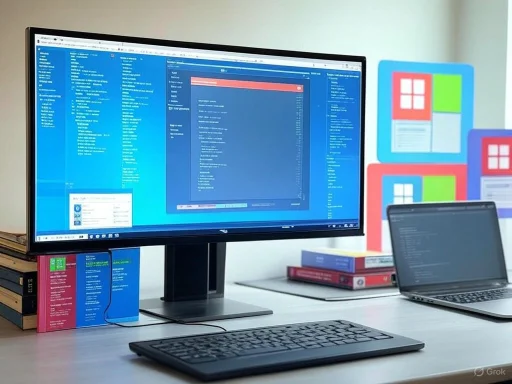 What is Qt Designer and Why Should You Use It?
What is Qt Designer and Why Should You Use It?
Qt Designer is a mature, intuitive drag-and-drop tool that enables developers to quickly design the look and feel of cross-platform user interfaces. By providing a visual "what you see is what you get" (WYSIWYG) environment, it removes much of the friction from UI creation. This tool is widely used among:- Python developers using PyQt or PySide libraries for GUI applications,
- C++ engineers building native Qt apps,
- Hobbyists and professionals seeking rapid prototyping or production-grade UIs.
.ui files, which can be translated by language bindings or C++ code into actual, runnable applications. With support for widgets, pop-ups, complex layouts, and custom functionality, it's a stalwart in the world of desktop software development.The Power of Winget on Windows 11
Windows 11 has seen Microsoft double down on its modern tooling. Winget (the Windows Package Manager) is the latest addition, acting as a bridge between the command line and an ever-expanding software ecosystem. Developers and IT pros can use a single command to:- Search for available packages,
- Install or uninstall software,
- Automatically update packages,
- Script environment setups for consistency.
Prerequisites for Installing Qt Designer Using Winget
Before diving into the installation, users should ensure a couple of things:- You’re running Windows 10 or Windows 11—both are supported, as is Windows Server 2022 and later.
- Winget is installed. Most up-to-date systems include it, but validating its presence guarantees a seamless experience.
- Administrator privileges. While some installations work under standard accounts, installing developer tools usually warrants admin access for folder and registry writes.
- Access to Windows Terminal or Command Prompt. Either interface will do, though Windows Terminal brings tabbed convenience.
How to Check for Winget
Begin by launching the Windows Terminal or Command Prompt; administrative privileges are best. Enter the command:winget --versionA typical output might display something like
v1.6.3482. If you see a version number instead of an error, your system has Winget ready to go. If not, you may need to update through the Microsoft Store or run:Add-AppxPackage -RegisterByFamilyName -MainPackage Microsoft.DesktopAppInstaller_8wekyb3d8bbwein an elevated PowerShell session. This command re-registers the Desktop App Installer, which is the core package behind Winget.
Step-by-Step Installation of Qt Designer with Winget
1. Open Your Terminal as Administrator
PressWin + X, select “Windows Terminal (Admin)” or “Windows PowerShell (Admin),” and approve the UAC prompt if it appears. This ensures you have the necessary permissions.2. Search for Qt Designer in the Winget Repository
To ensure you’re installing the correct package, search for the available Qt packages:winget search qtThis outputs a table of packages related to "qt". Look for an entry labeled “Qt Designer” or something recognizable. Results may look like:
| Name | Id | Version | Source |
|---|---|---|---|
| Qt Designer | Qt.QtDesigner | 6.6.1 | winget |
Id corresponds to the correct application—some third-party versions or alternate distributions may also appear.3. Install Qt Designer
Once you’ve located the correct Winget ID (commonlyQt.QtDesigner), initiate the installation:winget install Qt.QtDesignerWinget then fetches the necessary files, verifies signatures, and runs the installer silently in most cases. Progress is displayed directly in the terminal. Wait for the process to finish; larger frameworks might take several minutes to download and install.
4. Launching Qt Designer
Installation success is usually displayed in the terminal. To access Qt Designer, you have several options:- Start Menu: Press the Windows key and type “Qt Designer” or sometimes “Qt Creator” (depending on the package’s labeling). The application should appear—click to launch.
- Installation Directory: By default, look in
C:\Program Files (x86)\Qt Designeror a similar folder. Within, look fordesigner.exe. - Via Terminal: You can often just run
designerin a terminal window, provided the install location is added to your PATH.
- Restart your computer to refresh the Start Menu cache.
- Use Windows Search to look for
designer.exe. - Navigate manually using File Explorer.
5. Testing the Installation
On launching, Qt Designer should present a splash screen and open its main window. You’re now equipped to begin designing GUIs visually. Try dragging buttons, text fields, and grouping layouts to familiarize yourself with the palette.Troubleshooting Common Installation Hiccups
Even with the streamlined nature of Winget, a few common trips can occur:“Qt Designer Not Found” After Install
This can happen if the Start Menu shortcuts don’t propagate immediately or if the install path wasn’t properly registered.- Solution: Restart your device. If the problem persists, search for
designer.exein File Explorer or run the installer again.
Winget Throws Network Errors
Sometimes, network-related errors or source failures can halt the process.- Solution: Reset Winget sources using:
Try your install again after the reset.Code:winget source reset --force winget source update
Installation Seems Stuck
Qt’s core packages and dependencies can be large, and download speeds may fluctuate.- Solution: Wait it out for several minutes. Use Task Manager to check if your network or CPU is busy—if so, the install is likely still running.
Dependency Issues
Occasionally, the installer depends on additional Visual C++ redistributables or .NET runtimes.- Solution: Winget usually manages these, but if prompted, follow any install wizards that appear. Update Windows for best results.
Benefits and Drawbacks: A Critical Look
Notable Strengths
- Ease of Use: Winget transforms installation into a single, verifiable command—no need for manual downloads.
- Reproducibility: Ideal for configuring multiple systems or onboarding new team members.
- Security: Winget verifies package signatures and origins, reducing malware and supply chain risks.
- Maintenance: Automatic updates via Winget streamline keeping your development stack current.
Potential Risks and Limitations
- Winget Repository Coverage: While Qt Designer is currently present, the officialness of some packages may vary. Always scan for the latest version and trusted publishers.
- Version Granularity: Advanced users requiring older or bleeding-edge Qt Designer versions may not always find their target in Winget; the official website offers fuller control.
- Path Management: Occasionally, installers may fail to correctly add executables to the system path, requiring manual tweaks.
- Documentation Gaps: While Winget is robust, error documentation can be sparse, particularly for edge cases—users may need to search Stack Overflow or the official docs for clarity.
Post-Install: Making the Most of Qt Designer
With Qt Designer on your system, the real experimentation begins.For Python Developers
- PyQt/PySide Integration: To bind your
.uifiles to Python, install PyQt6 or PySide6 via pip:
Use the included tools likeCode:pip install pyqt6 pip install pyside6pyuic6to convert.uifiles to.pyscripts.
For C++ Developers
- Qt Creator Integration: Many developers pair Qt Designer with Qt Creator IDE for a seamless workflow. If you plan heavy C++ development, consider also installing this via Winget (typically as
Qt.QtCreator).
Exploring Samples and Community Documentation
Qt Designer and Qt’s SDK come bundled with comprehensive examples. Dive into these via the Help menu. Additionally, the Qt community (especially the forums and Stack Overflow) provides active support and advanced usage patterns.Alternative Installation Methods
While Winget is efficient, it's not the only route. Consider these if you need deeper customization:- Qt Online Installer: Available from qt.io, this installer lets you fine-tune Qt components, SDKs, and additional tools.
- Offline Installer: For air-gapped or repeated deployments, grab the full installer and distribute it via USB or local network shares.
- Building from Source: Qt and Qt Designer are open source. Building from code provides maximal flexibility, but is best reserved for developers with specific patch or configuration needs.
Keeping Qt Designer Updated
Staying current is crucial for compatibility and security. Winget can quickly list and update applications:
Code:
winget upgrade
winget upgrade Qt.QtDesignerFinal Thoughts
The pairing of Qt Designer and Winget is transformative for developers on Windows 11. Winget brings the simplicity and speed of modern package managers, slashing setup time and minimizing friction. Qt Designer, meanwhile, remains one of the industry’s top GUI design tools, beloved for its flexibility and depth across both hobbyist and enterprise contexts. While traditional downloads and custom installers still have their place—especially for tailored builds or specific legacy projects—most users will benefit greatly from embracing Winget for their developer toolkit installations.If you’re ready to conquer desktop UI design, launching Qt Designer via Winget is simply the most efficient path forward. Cross-check the package name, review your terminal’s success messages, and dive into the world of intuitive, visual app development. With a savvy mix of Microsoft’s modern OS features and the enduring power of the Qt ecosystem, your next great application is only a few clicks (or keystrokes) away.
Source: H2S Media How to install QT Designer on Windows 11 using Winget