When it comes to maintaining a healthy, secure, and high-performing Windows environment, keeping software up to date is a basic yet often-overlooked necessity. In fact, for most Windows users, it’s all too easy to fall behind on application updates simply because the process tends to be fragmented and occasionally confusing. While some apps send reminders or update themselves in the background, many others require manual checks or separate update processes, leaving users with a patchwork collection of software versions—some new, some old, and some potentially riddled with unpatched vulnerabilities.
The challenge of staying current doesn’t just affect security, either. Regular updates often deliver meaningful improvements such as user interface enhancements, bug fixes, and even entirely new features. Unfortunately, when updates are handled inconsistently, users can easily miss out on these quality-of-life improvements, undermining their experience and productivity. Anyone who’s ever tried to launch an app only to be met with a lengthy update process at an inopportune moment knows the frustration—sometimes all you want is to get started, not wait for mandatory patches to download and install.
That’s exactly the scenario many Windows enthusiasts face, but the ecosystem is evolving. Microsoft has introduced tools designed to centralize and simplify the software update process, with WinGet—the Windows Package Manager—emerging as a powerful, user-friendly solution that’s turning heads among power users and casual PC owners alike.
WinGet, short for Windows Package Manager, is a command-line utility included in recent builds of Windows 10 and all editions of Windows 11. Its purpose is to bring the kind of centralized, scriptable app management found in macOS’s Homebrew or Linux’s apt/yum ecosystems to the Windows world. With a robust set of commands, WinGet lets users search, install, upgrade, and remove software directly from the terminal—often with just a single command.
The benefits of this approach are immediately clear: rather than scouring the web for the latest installers, navigating through different developer update processes, or running countless standalone updaters, WinGet allows you to audit and update a broad selection of installed applications in one fell swoop.
At its core, WinGet relies on an open-source community-maintained repository, the Microsoft community package manifest repository, hosted on GitHub. This repository catalogs thousands of common Windows applications, each complete with version information and installation scripts. Because it’s supported and curated by both Microsoft and the wider community, the package list is robust and continuously updated.
The One-Command Solution:
Among its most practical features, the
For many users, this command alone resolves a longstanding Windows headache—manual app updates. Rather than painstakingly visiting each app’s website or waiting for reminders, a single, regularly scheduled terminal command does the heavy lifting. In tests and real-world use, this solution succeeds at updating roughly 90% of typical applications, based on repository compatibility and application packaging.
Caution: Always cross-check mission-critical software after running
If problems persist, checking your PATH variable, verifying Windows Terminal permissions, and ensuring that you’re running the latest Windows updates are worthwhile next steps.
Another practical tip: Some apps, particularly those installed from the Microsoft Store, are better updated directly through the Store interface. Navigate to the Library section of the Store, then click “Get updates” for a streamlined process. Using both WinGet and the Store in tandem ensures maximum coverage of your software ecosystem.
However, prudent users should still exercise care. Double-check that powerful apps and mission-critical software are sourced from official vendors, and maintain an up-to-date endpoint security suite for additional peace of mind. Employing user access controls and enabling features like Windows Defender further reduce the risk of drive-by installs or malicious package injection.
Both home users and professional IT teams stand to benefit as WinGet matures. Its integration into Windows 11 and the option to script deployments and updates promises to reduce the “update fatigue” that has long plagued Windows users everywhere.
While no solution is perfect—gaps remain, and responsible use is essential—WinGet marks a significant step towards a more unified, automated, and transparent approach to software management on Windows. With its adoption increasing, usage becoming easier, and repository growing larger every month, now is the perfect time for both experienced enthusiasts and everyday users to integrate WinGet into their routine. Stay proactive, keep your environment consistent, and discover firsthand how a single command can change how you manage your digital life on Windows.
Source: PCWorld Here's how I update most of my apps with just one command
The challenge of staying current doesn’t just affect security, either. Regular updates often deliver meaningful improvements such as user interface enhancements, bug fixes, and even entirely new features. Unfortunately, when updates are handled inconsistently, users can easily miss out on these quality-of-life improvements, undermining their experience and productivity. Anyone who’s ever tried to launch an app only to be met with a lengthy update process at an inopportune moment knows the frustration—sometimes all you want is to get started, not wait for mandatory patches to download and install.
That’s exactly the scenario many Windows enthusiasts face, but the ecosystem is evolving. Microsoft has introduced tools designed to centralize and simplify the software update process, with WinGet—the Windows Package Manager—emerging as a powerful, user-friendly solution that’s turning heads among power users and casual PC owners alike.
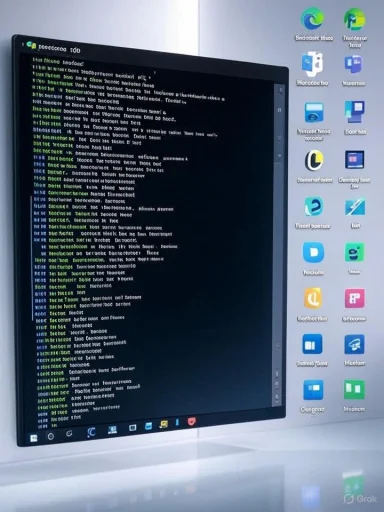 Streamlining Software Management with WinGet
Streamlining Software Management with WinGet
WinGet, short for Windows Package Manager, is a command-line utility included in recent builds of Windows 10 and all editions of Windows 11. Its purpose is to bring the kind of centralized, scriptable app management found in macOS’s Homebrew or Linux’s apt/yum ecosystems to the Windows world. With a robust set of commands, WinGet lets users search, install, upgrade, and remove software directly from the terminal—often with just a single command.The benefits of this approach are immediately clear: rather than scouring the web for the latest installers, navigating through different developer update processes, or running countless standalone updaters, WinGet allows you to audit and update a broad selection of installed applications in one fell swoop.
At its core, WinGet relies on an open-source community-maintained repository, the Microsoft community package manifest repository, hosted on GitHub. This repository catalogs thousands of common Windows applications, each complete with version information and installation scripts. Because it’s supported and curated by both Microsoft and the wider community, the package list is robust and continuously updated.
The One-Command Solution: winget upgrade --all
Among its most practical features, the winget upgrade --all command stands out for its elegant simplicity and powerful utility. Here’s how it works: by executing this command in an elevated (administrator) terminal, users prompt WinGet to check every installed application against the repository’s latest versions. If more current versions are found, WinGet downloads and installs them automatically, all in the background.For many users, this command alone resolves a longstanding Windows headache—manual app updates. Rather than painstakingly visiting each app’s website or waiting for reminders, a single, regularly scheduled terminal command does the heavy lifting. In tests and real-world use, this solution succeeds at updating roughly 90% of typical applications, based on repository compatibility and application packaging.
Step-by-Step Guide: Updating All Apps with WinGet
- Connect to the Internet: Since WinGet will need to both check for and download new installers, make sure your PC is online.
- Open Windows Terminal as Administrator:
- Click the Windows icon and type “Terminal.”
- Right-click “Terminal” and select “Run as administrator.”
- Run the Upgrade Command:
- Type
winget upgrade --alland press Enter. - If this is your first time running WinGet, you may be prompted to accept the terms of service. Agree by pressing “Y” and Enter.
- Wait for Updates:
- WinGet will list outdated apps and update them in turn.
- The process can take a few minutes depending on the number and size of updates.
- Review Any Manual Updates:
- Some apps (especially ones that use in-app updaters or install in unusual locations) may not upgrade through WinGet. Make a note of these for manual updates.
Strengths and Limitations: A Balanced Look at WinGet
Notable Strengths
1. Automation and Efficiency
WinGet’s batch update command marks a significant leap in convenience. By automating discovery, download, and installation, users avoid repetitive, error-prone manual updating. It’s a particularly powerful tool for:- Power users and IT administrators who manage multiple systems and need to maintain standardized, up-to-date software libraries.
- Everyday users who want a “set and forget” approach to updates.
2. Open Ecosystem and Transparency
The Microsoft community repository is open-source, allowing rapid addition of new software and community oversight. Users can view package manifests, verify sources, and even contribute updates. This transparency builds trust and responsiveness seldom matched by closed ecosystems.3. Integration with Windows Security Paradigms
WinGet requires administrator privileges for most system-level operations, respecting Windows’ security model. Apps installed or upgraded through WinGet are subject to the same controls and group policies as software installed by more traditional means.4. Support for Scripting and Automation
For advanced users, WinGet can be called from PowerShell or embedded into batch scripts. This makes it possible to automate system setup, app updates, and even remove unneeded applications with a few lines of code.5. Fast Adoption and Developer Support
According to Microsoft’s own statements and independent developer observations, WinGet has seen widespread uptake since its general availability rollout, owing in part to its built-in presence in Windows 11 and later builds of Windows 10. Its cross-community support ensures most major applications are represented and kept current.Potential Risks and Limitations
1. Coverage Gaps
While WinGet claims to manage roughly 90% of mainstream Windows apps, gaps persist. Notably, software that uses proprietary install mechanisms, incorporates bundled updaters (like many Adobe products), or enforces strict EULA acknowledgments may not upgrade seamlessly through the tool. Some apps—such as those from Microsoft Office or some specialized drivers—are only updatable via internal tools or the Microsoft Store.Caution: Always cross-check mission-critical software after running
winget upgrade --all to ensure nothing important was missed or incorrectly updated.2. Potential for Breaking Changes
In rare cases, automated upgrades can introduce compatibility issues or disrupt custom configurations, especially with apps that don’t handle configuration migration gracefully. Users running legacy integrations, in-house business tools, or custom plugins should test upgrades in stages before committing to large-scale rollouts.3. Repository Reliability and Security
As with any package manager reliant on community submissions, there is an inherent risk of malicious or poorly tested packages entering the repository. While Microsoft has safeguards and validation processes in place, best practice still dictates verifying package sources for sensitive applications.4. Administrative Friction
All-encompassing control requires administrative privileges, which is both a strength (for security) and a minor inconvenience for users accustomed to running as standard accounts.5. Learning Curve for Non-Technical Users
While the command-line interface is second nature to many, some new users may find it daunting. However, instructional resources and community tutorials are rapidly closing this gap.Troubleshooting and Best Practices
Despite its polish, WinGet isn’t immune to occasional hiccups. If thewinget upgrade --all command fails or throws errors, the most common remedy is to ensure that your copy of the App Installer package (which powers WinGet) is up to date. Simply run:winget upgrade Microsoft.AppInstallerIf problems persist, checking your PATH variable, verifying Windows Terminal permissions, and ensuring that you’re running the latest Windows updates are worthwhile next steps.
Another practical tip: Some apps, particularly those installed from the Microsoft Store, are better updated directly through the Store interface. Navigate to the Library section of the Store, then click “Get updates” for a streamlined process. Using both WinGet and the Store in tandem ensures maximum coverage of your software ecosystem.
Security and Privacy Considerations
Given the surge in supply chain attacks and malware targeting update frameworks, WinGet’s security approach is worth attention. The package manager validates application manifests and uses secure HTTPS connections for downloads. Additionally, Microsoft maintains oversight of the main repository, minimizing the risk of tampered packages—a problem that has historically plagued less rigorously monitored package repositories.However, prudent users should still exercise care. Double-check that powerful apps and mission-critical software are sourced from official vendors, and maintain an up-to-date endpoint security suite for additional peace of mind. Employing user access controls and enabling features like Windows Defender further reduce the risk of drive-by installs or malicious package injection.
Integrating WinGet into Routine Maintenance
For those managing personal or professional Windows environments, regular software updates are easily incorporated into a broader maintenance checklist. Consider pairingwinget upgrade --all with other essential tasks, such as:- Running Windows Update for OS patches.
- Checking Microsoft Defender or preferred security suite for threats.
- Cleaning up unnecessary files with Disk Cleanup or Storage Sense.
- Backing up critical documents to OneDrive or a local drive.
The Future of Windows App Management
WinGet’s ongoing development signals Microsoft’s long-term vision for a unified, secure, and automated Windows ecosystem. As the repository grows and more developers package their apps for distribution, the practical coverage and value of WinGet will only continue to increase. Microsoft’s transparency about update adoption rates, repository safety, and developer support bodes well for the longevity and reliability of the platform.Both home users and professional IT teams stand to benefit as WinGet matures. Its integration into Windows 11 and the option to script deployments and updates promises to reduce the “update fatigue” that has long plagued Windows users everywhere.
Conclusion
For years, Windows users have wrestled with fragmented app management and the constant uncertainty of whether software was truly up to date. With the advent of WinGet and its simple yet powerfulwinget upgrade --all command, maintaining an updated, secure, and feature-rich library of applications is finally within easy reach.While no solution is perfect—gaps remain, and responsible use is essential—WinGet marks a significant step towards a more unified, automated, and transparent approach to software management on Windows. With its adoption increasing, usage becoming easier, and repository growing larger every month, now is the perfect time for both experienced enthusiasts and everyday users to integrate WinGet into their routine. Stay proactive, keep your environment consistent, and discover firsthand how a single command can change how you manage your digital life on Windows.
Source: PCWorld Here's how I update most of my apps with just one command