Microsoft’s Bing Wallpaper app has quietly grown from a simple “daily background” utility into a small, clickable portal that can — by default — open a Bing search in your browser when you click the desktop, and it wires extra visual-search and news hotspots into the wallpaper experience that many users find intrusive.
The Bing Wallpaper app installs a rotating, high‑quality desktop image sourced from Bing every day and sits in the system tray to manage refreshes and options. That core promise — beautiful, curated photos delivered without charge — remains the app’s strongest selling point. But recent examinations and user reports show the app also enables multiple interactive features by default, including a Visual Search hotspot, recommendations/news overlays, and a setting that will open Bing in your browser when you click on the desktop image. These behaviors have provoked two distinct concerns: a nuisance/user‑experience problem when clicking your desktop unexpectedly launches a browser tab, and a privacy/telemetry concern after third‑party investigators reported the app looking for browser cookie data and installing Visual Search components.
This article explains what’s happening, why it matters, how to control the behavior, and where the evidence stands on the more serious privacy claims.
Good platform design separates aesthetic features from promotional overlays; when the two are mixed, the risk is higher that users click something unintentionally and are pushed toward a product choice they didn’t intend to make.
Source: Windows Latest Windows 11's Bing Wallpaper app opens Bing.com if you click anywhere on the desktop
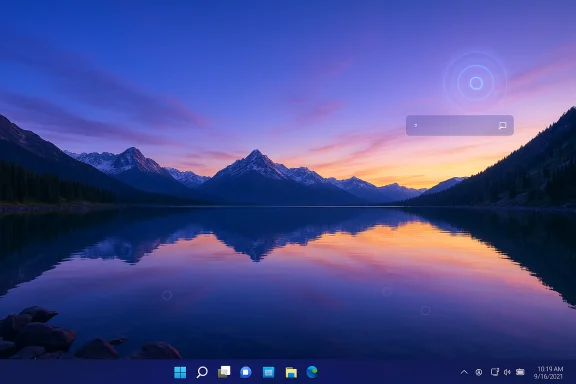 Background / Overview
Background / Overview
The Bing Wallpaper app installs a rotating, high‑quality desktop image sourced from Bing every day and sits in the system tray to manage refreshes and options. That core promise — beautiful, curated photos delivered without charge — remains the app’s strongest selling point. But recent examinations and user reports show the app also enables multiple interactive features by default, including a Visual Search hotspot, recommendations/news overlays, and a setting that will open Bing in your browser when you click on the desktop image. These behaviors have provoked two distinct concerns: a nuisance/user‑experience problem when clicking your desktop unexpectedly launches a browser tab, and a privacy/telemetry concern after third‑party investigators reported the app looking for browser cookie data and installing Visual Search components. This article explains what’s happening, why it matters, how to control the behavior, and where the evidence stands on the more serious privacy claims.
What users are actually seeing
Desktop clicks opening a Bing tab
Multiple recent user reports and hands‑on testing note that clicking certain areas of the wallpaper will open a Bing search (a new browser tab) with contextual visual‑search results about whatever is depicted in the photo. The app exposes a toggle described in the UI as “Desktop click opens Bing,” and users have found that when that option is enabled the desktop behaves like an interactive hotspot rather than a passive background. The toggle is reportedly enabled by default in the app.Visual Search hotspots and notifications
The app adds a small Visual Search icon or hotspot widget on the wallpaper (often top‑right), and turning that on displays semi‑transparent hotspots on parts of the image; clicking them launches a Bing visual‑search page with facts, recommended links, or image‑metadata. Separately, a bottom‑right recommendations toggle can surface news and announcements related to the image or Microsoft suggestions. These features blur the line between wallpaper and an interactive content panel.Timing and frequency
User testing shows inconsistent behavior: the browser tab does not reliably open on every click. Some users report it triggers only within a bounded interval (e.g., once per day, or only while certain widgets are active), while others see occasional extra tabs. In short: it’s intermittent, but it can happen without explicit consent unless you disable the toggles.The investigation and privacy claims
What researchers found
Security researcher and Windows community investigators reported that the Bing Wallpaper app also installs or enables additional components (notably Bing Visual Search) and contains code paths that locate and read browser cookie storage for Chromium browsers and Firefox. The most concerning allegation is that the app may retrieve encrypted cookie blobs and attempt to decrypt values it “cares about” (for example, identifiers linked to user sessions or advertising identifiers). Those claims come from reverse engineering and code analysis performed by independent developers and have been cited in multiple technology outlets.Microsoft’s response
Microsoft has publicly responded to these claims by saying the app “does not peruse and decrypt all user Edge and Chrome cookies,” and that the app performs a Bing cookie check to avoid repeatedly prompting users who have installed Bing features already. That phrasing has prompted criticism (and pushback from investigators) because it does not fully deny targeted cookie reads, and it leaves unanswered which cookie names are being queried and why. The high‑level dispute is: researchers see code that locates cookie storage and performs selective decryption; Microsoft frames that as a limited, benign check to avoid redundant prompts.What can be independently verified
- The app exists in the Microsoft Store and does apply daily Bing images to the desktop. Multiple outlets confirmed the Store release and the app’s behavior in hands‑on installs.
- The app exposes settings for Visual Search hotspots and other overlays, and users can disable these settings (see next section). Microsoft’s Q&A threads and user reports document how to turn off the hotspot feature and related widgets.
Why this matters — benefits and the risks
Benefits (the easy case)
- The Bing Wallpaper app delivers daily, high‑resolution photos curated from Bing’s editorial partners — great images are the reason many users install it. It’s a low‑effort way to keep your desktop fresh with professional photography.
- Visual Search, in theory, is useful: when you genuinely want to learn about a photo’s subject, quick image recognition that opens contextual results can be convenient.
Risks and downsides
- User experience friction: The desktop is normally a passive workspace. Turning clicks into triggers for browser tabs breaks muscle memory and introduces unexpected interruptions (especially in full‑screen or presentation modes).
- Default‑on nudges: The settings in the app are reportedly enabled by default. Default options exert strong influence on behavior (status‑quo bias) and can cause unintended adoption of Bing search or other Microsoft defaults. Many users prefer unobtrusive wallpapers, not surfacing product upsells.
- Privacy and telemetry concerns: Allegations that the app inspects browser cookie stores and selectively decrypts identifiers raise privacy questions. Even if the stated intent is to check for existing Bing affinity, the mechanics of reading cookies from other browsers can be intrusive and require very clear disclosure. Microsoft’s partial denial does not settle those concerns for privacy‑minded users and IT admins.
- Enterprise impact: For managed environments, an app that changes defaults or opens browser tabs could create support overhead, policy conflicts, and potential security review requirements.
How to control or disable the behavior (step‑by‑step)
If you want the daily Bing images but not the interactive or pushy features, these steps let you keep the wallpaper while removing the hotspots and the desktop‑click behavior.Quick settings in the app (recommended)
- Open the Bing Wallpaper app from the system tray (right‑click its icon).
- Open Settings or click the gear icon to see widget options.
- Turn off:
- Top right — Visual Search (or “Hotspot Widget”)
- Desktop click opens Bing (if visible in your version)
- Bottom right — Recommendations / News
- Notifications for News and Microsoft Recommendations
These widgets are the ones that create visible hotspots and trigger browser tabs; disabling them prevents most unexpected launches. Microsoft Q&A threads and community answers note that turning off the Hotspot Widget resolves the visual‑search icons and most desktop‑click behavior.
If the toggle is missing or behavior persists
Some users report UI changes between versions where the explicit “Desktop click opens Bing” toggle disappears. If the behavior continues after disabling widgets:- Toggle the Visual Search (Top right) on and then off again — several users reported that toggling it resets the hotspot state and stops lingering triggers. Trial‑and‑error toggling has proven useful in community cases.
- Restart Explorer or sign out and sign in after changing settings to ensure the desktop surface refreshes.
Remove the app entirely
- Open Settings > Apps > Installed apps.
- Locate Bing Wallpaper and choose Uninstall.
- Restart your PC.
Uninstalling the app eliminates its tray process and widgets; but if you want daily wallpapers without the app, use built‑in Windows Spotlight or manually install images.
For advanced users and admins: registry and Group Policy approaches
- To hide the Windows Spotlight “Learn more about this picture” icon on Spotlight backgrounds, edits to the registry key HKEY_CURRENT_USER\Software\Microsoft\Windows\CurrentVersion\Explorer\HideDesktopIcons\NewStartPanel with the appropriate GUID value have been used by community members. This disables the icon entirely, but it’s a per‑user tweak and requires care. Community guides provide the exact DWORD and GUID to set.
- For enterprise control of similar dynamic content (Search Highlights, etc.), use Group Policy or MDM CSP policies to enforce “Allow search highlights = Disabled” or the corresponding registry policy under HKLM\SOFTWARE\Policies\Microsoft\Windows\Windows Search. Those controls are for Windows Search highlights and related dynamic content; they show how admins can use policy to remove Microsoft‑pushed dynamic content at scale. Use enterprise policy rather than ad‑hoc registry edits for fleet management.
If you suspect unwanted background processes
- Inspect running processes in Task Manager and look for processes or services named with “Bing,” “BGAUpsell,” or similar (these names appeared in community reverse‑engineering reports). If you find suspicious background processes after uninstalling the app, consider a forensic cleanup or a restore to a known good image. Note: investigators documented a process titled “BGAUpsell,” described as “Bing Growth Apps,” in community reverse‑engineering findings; that pattern is part of the privacy/upsell reporting but is contested by Microsoft.
Alternatives if you want beautiful wallpapers without the extras
- Windows Spotlight (built into Windows Settings > Personalization > Background) — provides rotating curated Bing imagery without installing an additional app or enabling extra widgets. It’s a native option and is the closest built‑in substitute.
- Wallpaper Engine — a mature third‑party tool with extensive features, but paid. It does animated and interactive backgrounds while giving you control over what runs on your desktop.
- Unsplash / Pexels / Wallhaven — manual image sources if you prefer to curate your own set and avoid automated apps altogether.
How to evaluate the privacy claims (what to look for)
When a small app integrates deeply with the OS and other applications, the practical way to evaluate risk is to look for objective, observable signals:- Network traffic: Does the app send cookie-like data or device identifiers off the device? Use a packet capture tool (Wireshark, Fiddler) to monitor outbound traffic from the app process. If cookie values are being exfiltrated, network captures should show it.
- File and process behavior: Does the app open browser cookie files? Tools like Process Monitor can reveal file reads of cookie storage. Researchers reporting cookie reads used reverse engineering and runtime instrumentation to demonstrate access patterns; independent replication is the gold standard.
- Signed statements and updates: Watch for clarifying statements or updated app manifests from Microsoft that enumerate what the app reads and why. Microsoft’s initial reply described a targeted cookie check but did not offer a full transparency report, which leaves room for follow‑up requests.
What this episode says about defaults and design
This controversy is a classic example of how feature creep, default settings, and hidden integrations can turn a simple pleasure (beautiful wallpapers) into a vector for friction and privacy concerns. Microsoft’s design decision to default many of the interactive features on creates an upsell path to Bing Search and Visual Search that, even if benign in intent, weakens user trust when not clearly explained.Good platform design separates aesthetic features from promotional overlays; when the two are mixed, the risk is higher that users click something unintentionally and are pushed toward a product choice they didn’t intend to make.
Bottom line and recommendations
- If you want the daily images but not the interaction: keep the Bing Wallpaper app only if you explicitly disable Hotspot Widget, Visual Search, and any “Desktop click opens Bing” option; otherwise use Windows Spotlight or manual wallpapers. Microsoft Q&A community guidance shows turning off the Hotspot Widget removes the visual indicators and stops most browser triggers.
- If you value privacy and transparency: consider avoiding the app until Microsoft publishes a clear technical explanation of what cookie checks are performed, which cookie names are queried, and whether any decrypted values are transmitted off‑device. Independent investigators and reputable outlets reported the cookie‑access code paths; Microsoft’s response has been partial and leaves room for independent audit.
- For IT admins: enforce policies that block unwanted dynamic desktop content using Group Policy/MDM where needed, and keep devices managed to reduce surprise behavior on staff machines. Use enterprise controls rather than per‑device registry hacks whenever possible.
Source: Windows Latest Windows 11's Bing Wallpaper app opens Bing.com if you click anywhere on the desktop