Windows Update’s driver automation is convenient — until a vendor-supplied driver causes instability, performance regressions, or compatibility problems. This feature piece walks through reliable, repeatable ways to stop a specific driver from updating on Windows 11 (Home and Pro), explains when each method is appropriate, and highlights the security and manageability trade-offs you must accept when blocking driver updates.
Windows Update delivers cumulative OS patches and a steady stream of driver updates. For many users this is ideal: drivers pushed through Windows Update are vetted, signed, and delivered with minimal fuss. But there are legitimate cases where a driver distributed by Windows Update is newer and worse for your specific hardware or workload — gaming regressions after a GPU update, audio stacks that break after an OEM driver change, or networking drivers that reduce throughput or latency. The community and support threads documenting these kinds of incidents grew louder after several feature-update rollouts, reinforcing the need for practical controls that let you block only the problematic driver while continuing to receive other updates.
This article provides step-by-step procedures for:
[HKEY_LOCAL_MACHINE\SOFTWARE\Policies\Microsoft\Windows\WindowsUpdate]
"ExcludeWUDriversInQualityUpdate"=dword:00000001
[HKEY_LOCAL_MACHINE\SOFTWARE\Policies\Microsoft\Windows\WindowsUpdate\ExcludeWUDriversInQualityUpdate]
"PCI_VEN_10DE_DEV_2184"="PCI\VEN_10DE&DEV_2184"
Note: The example above is a template; the actual registry value name can be any label you choose — the important part is the Multi-String Value data containing the exact Hardware ID.
Best-practice guidance:
Blocking a specific driver in Windows 11 is completely feasible and can save you hours of troubleshooting when a vendor or Windows Update push breaks functionality. Use Group Policy on Pro/Enterprise for the most robust control, the Registry for Home editions, and wushowhide for testing or short-term workarounds. Always balance the operational benefit of blocking an update against the security risk of missing important driver fixes. When in doubt, prefer an immediate vendor-supplied replacement or temporary uninstallation with a clear rollback plan. fileciteturn0file3turn0file5
Conclusion
Controlling driver updates should be surgical, documented, and temporary wherever possible. The techniques in this guide let you target a single problematic driver while keeping the rest of Windows Update functioning. When used responsibly — with backups, careful testing, and timely re-evaluation — these methods provide the control power users and IT teams need without permanently sacrificing security or maintainability. fileciteturn0file19turn0file14
Source: H2S Media How to Stop a Specific Driver from Updating in Windows 11 (Home & Pro)
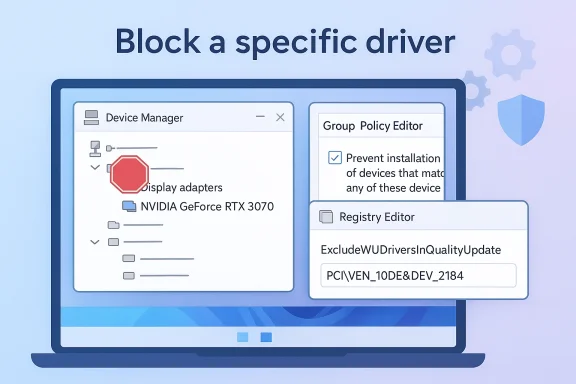 Background / Overview
Background / Overview
Windows Update delivers cumulative OS patches and a steady stream of driver updates. For many users this is ideal: drivers pushed through Windows Update are vetted, signed, and delivered with minimal fuss. But there are legitimate cases where a driver distributed by Windows Update is newer and worse for your specific hardware or workload — gaming regressions after a GPU update, audio stacks that break after an OEM driver change, or networking drivers that reduce throughput or latency. The community and support threads documenting these kinds of incidents grew louder after several feature-update rollouts, reinforcing the need for practical controls that let you block only the problematic driver while continuing to receive other updates.This article provides step-by-step procedures for:
- Finding a device’s Hardware ID (required to target a single driver).
- Blocking a specific driver with Group Policy (Windows 11 Pro/Enterprise).
- Achieving equivalent behavior on Windows 11 Home via the Registry.
- Using Microsoft’s Show/Hide (wushowhide) troubleshooter for temporary hides.
- Uninstalling problem drivers and replacing them with vendor-supplied packages.
- Troubleshooting common failure modes and mitigating security risks.
Prerequisites: Find the Hardware ID (critical first step)
Before you block any driver, locate the device’s Hardware ID — this exact identifier is what Windows and Group Policy/Registry match against.- Open Device Manager (right-click Start → Device Manager).
- Find the device (for example, Display adapters for a GPU).
- Right-click the device → Properties → Details tab.
- From the drop-down, choose Hardware Ids.
- Copy the first value (example format: PCI\VEN_10DE&DEV_2184 for an NVIDIA GPU).
Method 1 — Group Policy Editor (Best for Windows 11 Pro / Enterprise)
If you run Windows 11 Pro or Enterprise, Group Policy gives the cleanest, most supportable control for blocking specific drivers without disabling all Windows Update driver delivery.Why use Group Policy?
- Centralized and auditable.
- Works for single machines and can be applied across domains.
- Targets device IDs precisely, not blanket driver suppression.
Steps to block a specific driver via Group Policy
- Press Win + R, type gpedit.msc, and press Enter.
- Navigate to:
- Computer Configuration → Administrative Templates → System → Device Installation → Device Installation Restrictions.
- Double-click Prevent installation of devices that match any of these device IDs.
- Set the policy to Enabled and click Show….
- Add the exact Hardware ID you copied earlier (for example: PCI\VEN_8086&DEV_15B8).
- Click OK and close the editor.
- Open an elevated Command Prompt and run:
- gpupdate /force
When to use it
- You want a durable block for one or multiple machines under management.
- You run Pro/Enterprise editions and prefer a policy-based, auditable approach.
Method 2 — Registry Edit (Windows 11 Home)
Windows 11 Home lacks gpedit.msc, but you can accomplish the same per-device exclusion using the Registry policy key Microsoft recognizes: ExcludeWUDriversInQualityUpdate. This method is more hands-on and must be executed carefully.What the Registry key does
The key instructs Windows Update to exclude specific driver packages from quality updates. You create the key and list the hardware IDs you want excluded.Steps (safe, manual approach)
- Press Win + R, type regedit, and press Enter.
- Navigate to:
- HKEY_LOCAL_MACHINE\SOFTWARE\Policies\Microsoft\Windows\WindowsUpdate
- If the key ExcludeWUDriversInQualityUpdate does not exist, right-click WindowsUpdate → New → Key → name it ExcludeWUDriversInQualityUpdate.
- Inside that key, create a new Multi-String Value. Use a name that is an escaped or underscore-substituted version of the Hardware ID (since backslashes are not allowed in value names in the GUI).
- Set the value data to the actual hardware ID(s) you want to exclude (for example: PCI\VEN_10DE&DEV_2184).
Quick .reg file example (edit the Hardware ID before running)
Windows Registry Editor Version 5.00[HKEY_LOCAL_MACHINE\SOFTWARE\Policies\Microsoft\Windows\WindowsUpdate]
"ExcludeWUDriversInQualityUpdate"=dword:00000001
[HKEY_LOCAL_MACHINE\SOFTWARE\Policies\Microsoft\Windows\WindowsUpdate\ExcludeWUDriversInQualityUpdate]
"PCI_VEN_10DE_DEV_2184"="PCI\VEN_10DE&DEV_2184"
Note: The example above is a template; the actual registry value name can be any label you choose — the important part is the Multi-String Value data containing the exact Hardware ID.
Method 3 — wushowhide (Microsoft’s Show/Hide tool) — Temporary, GUI-driven
Microsoft historically released the "Show or hide updates" troubleshooter (wushowhide.diagcab) that lets you hide specific updates, including driver packages. Microsoft has retired the tool officially but many users still download and use it for temporary hides. Use this for transient, test-oriented blocking.How to use it
- Download the wushowhide.diagcab (if available).
- Run the troubleshooter and choose Hide updates.
- Select the driver or update you want to hide and apply the change.
Limitations
- This approach is temporary. Hidden updates can reappear after major feature updates or when Microsoft changes update metadata.
- Not suitable for enterprise-scale or long-term blocks.
- The tool may be harder to find since Microsoft deprecated it; treat downloads cautiously and verify integrity.
Method 4 — Block ALL driver updates (not recommended unless necessary)
Group Policy contains a setting labeled Do not include drivers with Windows Updates (Computer Configuration → Administrative Templates → Windows Components → Windows Update → Manage updates offered from Windows Update). Enabling this stops all driver updates via Windows Update. It is a blunt instrument and only recommended when you plan to manage drivers entirely yourself (vendor sites, OEM tools) and understand the security implications.Removing a problematic driver and installing the vendor version
If Windows Update already installed a problematic driver, removing it cleanly and replacing it with a vendor-supplied driver is often the safest route.Using Device Manager
- Open Device Manager → right-click device → Properties → Driver tab.
- If available, select Roll Back Driver.
- If rollback is not available, choose Uninstall Device and check Delete the driver software for this device.
- Restart, then install the manufacturer driver downloaded from the vendor’s support site.
Advanced: pnputil (Power users / technicians)
Use pnputil to enumerate, export, delete, and add driver packages from the driver store. These are Microsoft-supported commands and are powerful — use with caution.- List installed third-party drivers:
pnputil /enum-drivers - Export a driver package before removal:
pnputil /export-driver oem42.inf C:\DriverBackup - Delete a specific driver package:
pnputil /delete-driver oem42.inf /uninstall /force - Add and install a new driver package:
pnputil /add-driver C:\Drivers\vendor_driver.inf /install
Troubleshooting — common problems and fixes
- Group Policy changes not applying: run gpupdate /force, reboot, and check Event Viewer for policy errors. If the system is domain-joined, ensure domain policies aren’t overriding your local settings.
- Registry edit seems ignored: verify the exact Hardware ID string and proper escaping (backslashes doubled in .reg files). Reboot to ensure the policy loads.
- Driver keeps reinstalling after uninstall: check for OEM utility suites (Armoury Crate, Dragon Center, APP Center) that re-push drivers; uninstall or disable their auto-update features. Use pnputil to remove packages from the driver store so Windows Update and the installer can’t pick the INF again. fileciteturn0file12turn0file5
- wushowhide crashes or cannot find the update: run the Windows Update Troubleshooter first, then retry; also be aware the tool is deprecated and may behave inconsistently.
Security and operational considerations (must-read)
Blocking driver updates is not a neutral action. Drivers — particularly for network, storage, and chipset components — frequently include important security fixes. Microsoft’s driver servicing and upgrade mechanisms are designed to deliver security and stability patches; excluding drivers can increase exposure to vulnerabilities.Best-practice guidance:
- Only block a single driver when you have evidence the specific version causes regressions or breakage.
- Prefer installing a vendor-signed replacement driver over indefinite blocking.
- Maintain a policy-driven exception log: document why the driver is blocked, who authorized it, and under what conditions the exclusion will be removed.
- Re-check blocked drivers after each cumulative or feature update — Microsoft and vendors periodically issue fixes and safer driver builds that remove the need for blocking. fileciteturn0file19turn0file14
Recommended workflows by scenario
- You’re a home user with a single problematic GPU driver:
- Find the Hardware ID.
- Use wushowhide for a short-term test block.
- If persistent, use Registry ExcludeWUDriversInQualityUpdate and install the vendor driver manually.
- Remove the exclusion once a safe driver appears.
- You manage a Pro workstation or small office:
- Use Group Policy to block the driver by Hardware ID.
- Document and communicate the policy change to users and admins.
- Schedule vendor driver testing and a plan to re-enable Windows Update delivery when validated.
- You’re preparing for a Windows feature update and the installer blocks on a kernel driver:
- Update the driver from the vendor (preferred).
- If the vendor has no compatible build, uninstall the offending driver and remove its driver-store INF with pnputil, then proceed.
- Avoid bypassing Microsoft’s safeguard checks without a recovery plan. fileciteturn0file13turn0file9
Frequently encountered mistakes (and how to avoid them)
- Mistaking Compatible IDs for Hardware IDs: Always use Hardware Ids when creating precise matches — Compatible IDs may be broader and cause mis-targeted blocks. Confirm the first hardware ID string when in doubt.
- Blocking critical system drivers: Don’t blacklist storage controllers, TPM/security-related drivers, or other fundamental device drivers unless you fully understand the consequences. Doing so can reduce system security or prevent future Windows servicing.
- Forgetting OEM installers: OEM control panels often reinstall drivers you’ve removed. Completely uninstall OEM update utilities if they continually reintroduce the driver you’ve blocked.
Final advice and checklist before you act
- Create a full system backup or at least a restore point.
- Record the exact Hardware ID and the date you applied the exclusion.
- Export driver packages with pnputil before deleting them.
- Test the change in a non-production environment if possible.
- Mark a calendar reminder to re-evaluate the block after the next major Windows update or after a month — driver regressions are often addressed in subsequent vendor releases.
Blocking a specific driver in Windows 11 is completely feasible and can save you hours of troubleshooting when a vendor or Windows Update push breaks functionality. Use Group Policy on Pro/Enterprise for the most robust control, the Registry for Home editions, and wushowhide for testing or short-term workarounds. Always balance the operational benefit of blocking an update against the security risk of missing important driver fixes. When in doubt, prefer an immediate vendor-supplied replacement or temporary uninstallation with a clear rollback plan. fileciteturn0file3turn0file5
Conclusion
Controlling driver updates should be surgical, documented, and temporary wherever possible. The techniques in this guide let you target a single problematic driver while keeping the rest of Windows Update functioning. When used responsibly — with backups, careful testing, and timely re-evaluation — these methods provide the control power users and IT teams need without permanently sacrificing security or maintainability. fileciteturn0file19turn0file14
Source: H2S Media How to Stop a Specific Driver from Updating in Windows 11 (Home & Pro)