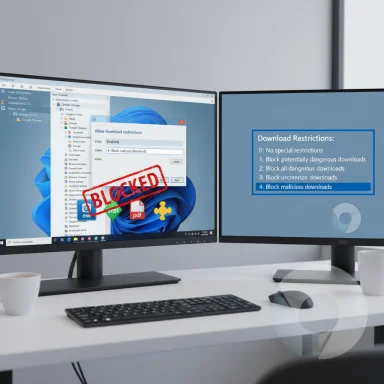
Chrome’s built‑in Safe Browsing protects users by refusing known‑malicious files, but many administrators and power users need a deterministic way to prevent any file downloads (or restrict only certain classes of downloads) across a Windows PC or fleet — and Chrome exposes exactly that control with the DownloadRestrictions policy. The steps are different depending on edition: Windows 10/11 Pro (Group Policy + ADMX templates) and Windows 10/11 Home (Registry). This article explains exactly how the policy works, shows step‑by‑step configuration (local and domain), verifies the numerical values you must use, and weighs the operational tradeoffs and risks so you can choose the safest, most compatible setting for your environment.
Background / Overview
Chrome classifies downloads using Safe Browsing data and a small set of internal danger levels (NOT_DANGEROUS, ALLOW_ON_USER_GESTURE, DANGEROUS). Enterprises can enforce a single integer policy, DownloadRestrictions, that maps to the browser’s download behavior. The canonical admin documentation from Google lists five allowed values (0–4) and the effect of each; Microsoft’s policy documentation for Edge — which shares Chromium’s policy model — maps the same values and confirms that Chrome/Edge interpret them identically in enterprise policy deployments.Briefly, the important mapped behaviors are:
- 0 — No special restrictions (default)
- 1 — Block malicious downloads & dangerous file types
- 2 — Block malicious, uncommon/unwanted downloads & dangerous file types
- 3 — Block all downloads (complete disable)
- 4 — Block malicious downloads (a more targeted option added to enterprise policy)
Why block downloads in Chrome?
- Stronger endpoint hygiene: prevents users from saving unknown binaries that later execute.
- Policy enforcement in regulated environments: prevents data exfiltration via downloads or accidental installs.
- Kiosk or public terminals: you can convert a browser to a read‑only browsing surface by blocking downloads entirely.
- Parental / shared machines: simple, broadly enforced control without changing user behavior.
How the policy is applied (short summary)
- Windows Pro/Enterprise/Education: use Group Policy (ADMX templates from Google) to configure the policy centrally or locally via gpedit.msc after importing the ADMX files. The GPO appears at Computer Configuration > Administrative Templates > Google > Google Chrome > Allow download restrictions.
- Windows Home or single machines without gpedit: set the DownloadRestrictions registry value under HKCU or HKLM (Software\Policies\Google\Chrome) as a DWORD and restart Chrome. Google documents this registry key and allowed values for managed deployments.
- macOS/Linux: policy equivalents exist — macOS via managed plist/JSON and Linux via JSON policy files — and they use the same integer values.
Step‑by‑step: Block downloads in Chrome on Windows 10/11 Pro (Group Policy)
Preparation — get the ADMX templates
- Download the Chrome policy templates (Policy_Templates.zip) from Google’s enterprise download page and extract the windows\admx folder. The Chrome ADMX/ADML files add Chrome‑specific settings to the Group Policy editor. Follow the standard ADMX deployment procedure: copy .admx to C:\Windows\PolicyDefinitions and the corresponding .adml language files to C:\Windows\PolicyDefinitions\en‑US (or your language folder). This is the supported and repeatable method for domain or local GPO use.
- After copying the files, open Local Group Policy Editor (gpedit.msc) or Group Policy Management on a domain controller.
Configure the policy
- Navigate to:
- Computer Configuration > Administrative Templates > Google > Google Chrome
- Policy name: Allow download restrictions (the ADMX UI label).
- Double‑click the policy, choose Enabled, then select the desired dropdown option:
- No special restrictions (0)
- Block malicious downloads and dangerous file types (1)
- Block malicious, uncommon/unwanted downloads and dangerous file types (2)
- Block all downloads (3) — use only for kiosks or special lockdowns
- Block malicious downloads (4) — recommended by some benchmarks as a balanced option.
- Click OK, then force policy refresh on a target machine with:
- Open an elevated Command Prompt or PowerShell
- Run: gpupdate /force
- Verify the policy in Chrome:
- Go to chrome://policy to view applied policies and their values.
- If the setting is applied properly, you should see DownloadRestrictions and the configured value. If the browser reports “managed by your organization” and the policy is present, the setting is in effect.
- Group Policy deployment is the recommended method for large environments because it writes the supported registry keys under HKLM/HKCU and is auditable.
- Keep ADMX templates updated: Google updates policy names and options occasionally; always use the ADMX version that matches the Chrome builds you support.
Step‑by‑step: Block downloads in Chrome on Windows 10/11 Home (Registry)
Windows Home doesn’t include gpedit.msc, so you must write the policy directly to the registry. Use HKCU for per‑user, HKLM for machine‑wide.Per‑user (HKCU) — block downloads for the current user
- Run regedit (Start → regedit). Create the key path if it doesn’t exist:
- HKEY_CURRENT_USER\Software\Policies\Google\Chrome
- Under that Chrome key, create a new DWORD (32‑bit) value:
- Name: DownloadRestrictions
- Type: REG_DWORD
- Set the value (integer) to the desired policy:
- 0 = Allow all downloads
- 1 = Block malicious downloads and dangerous file types
- 2 = Block malicious, uncommon/unwanted downloads and dangerous file types
- 3 = Block all downloads (no files can be downloaded)
- 4 = Block malicious downloads (targeted / recommended for many environments)
- Restart Chrome. The policy takes effect immediately on browser restart.
Machine‑wide (HKLM) — apply to all users
- Use the same value name under:
- HKEY_LOCAL_MACHINE\SOFTWARE\Policies\Google\Chrome
Example .reg snippet (paste into a .reg file and run as admin to set machine‑wide value = 3)
- Create a text file named block‑chrome‑downloads.reg with these contents:
Windows Registry Editor Version 5.00
[HKEY_LOCAL_MACHINE\SOFTWARE\Policies\Google\Chrome]
"DownloadRestrictions"=dword:00000003 - Double‑click the file and approve the UAC prompt to apply.
What each numeric value actually blocks (technical verification)
Google’s admin docs and Microsoft’s Edge policy page provide consistent mappings for the integer values. The authoritative mapping is:- 0 = No special restrictions (default)
- 1 = Blocks files flagged by Safe Browsing as DANGEROUS plus certain dangerous file types
- 2 = Blocks DANGEROUS, UNCOMMON, POTENTIALLY_UNWANTED and dangerous file types; a stricter posture
- 3 = Block all downloads (hard disable)
- 4 = Block malicious downloads — the narrower, recommended option for many fleets
Quick verification & troubleshooting checklist
- After applying a GPO or registry change, run gpupdate /force (if GPO) and restart Chrome.
- In Chrome, open chrome://policy — verify DownloadRestrictions appears and shows the configured integer value.
- If downloads are still allowed, confirm the ADMX templates were installed correctly (chrome.admx and en‑US chrome.adml in PolicyDefinitions).
- If downloads are blocked for legitimate content (installers, trusted internal apps), evaluate:
- Is the file flagged by Safe Browsing as UNCOMMON? If so, try 4 (Block malicious downloads) instead of 2.
- Are you hitting IE security zone / Windows Internet Options zone settings (IE zone 3) that might also block downloads? Chromium respects certain IE zone behaviors in legacy compatibility scenarios.
- For extension installs blocked unexpectedly: some admins have observed stricter DownloadRestrictions values marking extension packages as dangerous; consider adjusting to value 4 or using extension‑specific policies to allow signed extensions. Community reports discuss this behavior and Chromium bug tracker threads are active on the subject.
Deployment best practices for admins
- Test in a pilot OU or lab: changes can break legitimate workflows (installers, signed internal packages, extension updates).
- Maintain a documented exception process: use ExemptDomainFileTypePairsFromFileTypeDownloadWarnings (and related policies) to whitelist known internal sources and file types where Safe Browsing is overly aggressive. Google documents these additional policy keys for fine‑grained exemptions.
- Use configuration management: deploy ADMX changes centrally (Central Store) and version your PolicyDefinitions so you can rollback ADMX updates if an update introduces behavior changes.
- Monitor end‑user impact: collect helpdesk tickets, and use chrome://policy plus periodic audits to ensure policies are in place and not inadvertently causing blockages during critical operations.
- Consider multi‑layer controls: a web proxy / secure web gateway can enforce URL and MIME‑type filtering upstream, reducing the need to block all downloads at the browser.
Real‑world gotchas and risks — what you must be prepared for
- False positives and blocked business downloads: setting 2 (or 1) may block legitimate enterprise installers delivered via uncommon distribution mechanisms. Admins commonly report that EXE or MSI packages hosted internally can get labeled uncommon and be blocked. Community issues and admins’ discussions confirm frequent friction here — evaluate in a lab before wide deployment.
- Extensions and CRX files: some admin threads show stricter DownloadRestrictions values unexpectedly blocking legitimate extension downloads or updates. Use extension policy controls (force‑install/allowlist) to avoid conflicts.
- Admin permissions: a local admin can revert registry values or remove the GPO client side; on managed devices use Windows management tools (Intune, SCCM) and restrict local admin rights to maintain control.
- Interaction with other platform protections: Windows Defender, Tamper Protection, and IE zone settings can also block downloads or prevent certain registry edits. Ensure you balance endpoint security settings and management policies; registry edits can be prevented by tamper controls on managed endpoints.
- Policy changes upstream: Chromium and Google occasionally change policy behavior or classification logic. Keep ADMX templates and policy documentation up to date and monitor Chromium issue trackers for regressions that might affect behavior. Real‑world reports of regressions or changes are common and require patch/testing cycles.
Sample workflows / examples
Example 1 — Kiosk: block all downloads (value 3)
- Import ADMX into the device or domain.
- Set Computer Configuration > Administrative Templates > Google > Google Chrome > Allow download restrictions = Enabled → Block all downloads.
- Disable local admin on kiosk user accounts and lock down other settings (Home pages, extension install, print).
- Reboot and verify chrome://policy shows DownloadRestrictions = 3.
Risk: No files can be saved for any user actions; printing or saving pages via “Save as” may still work — test the kiosk app flow.
Example 2 — Enterprise: block malicious downloads but allow uncommon installers after whitelist (value 4 + whitelist)
- Set DownloadRestrictions = 4 (Block malicious downloads).
- Use ExemptDomainFileTypePairsFromFileTypeDownloadWarnings (and extension allowlists) to add trusted internal distribution domains and file‑type pairs so internal installers aren’t blocked.
- Monitor and gather telemetry; refine whitelist as necessary.
How to safely roll back
- If a policy causes urgent breakage, set the GPO to Not Configured (or set DownloadRestrictions to 0) and run gpupdate /force.
- If you used a registry .reg file, run a second .reg file to set DownloadRestrictions=0 or delete the value entirely.
- Restart Chrome after changes.
- Maintain a change log and, if needed, restore a pre‑change System Restore point for user systems that were affected in unexpected ways. Always export and back up any registry branches you modify. The WindowsForum community guidance on registry safety is a recommended checklist for rollback and recovery.
Final analysis — strengths, limits, and recommended posture
- Strengths:
- Centralized enforcement: GPO/Registry/MDM applies to all profiles and Incognito mode, making it robust for enterprise and shared devices.
- Granularity: Values 1, 2 and 4 provide graduated control, balancing security and usability.
- Cross‑platform policy parity: macOS and Linux use the same DownloadRestrictions keys/values, simplifying multi‑OS admin policies.
- Limits and risks:
- Operational friction: legitimate downloads (installers, extensions) may be blocked; careful testing and whitelisting are required. Community reports across Chromium/Edge deployments show this can be a recurring support burden.
- Management overhead: maintaining ADMX templates, whitelists, and exemptions requires continual effort — a one‑time policy push is rarely sufficient in complex environments.
- Admin privileges bypass: local administrators can revert registry settings; endpoint management must be coupled with least‑privilege practices.
- For most managed fleets, begin with DownloadRestrictions=4 (Block malicious downloads), monitor impact, and expand to 1 or 2 only if the threat model requires blocking more file classes and you’ve validated whitelists.
- Reserve 3 (Block all downloads) for kiosks, demo machines, or single‑purpose systems where no file transfer is ever required.
- Always pilot changes in a limited OU or test group and document a rollback path.
Wrap up
Chrome’s DownloadRestrictions policy gives administrators a powerful lever to control file downloads on Windows 10/11 and other OSes. When used thoughtfully — with ADMX templates for Pro/Enterprise and careful registry edits for Home — it becomes a deterministic tool for reducing endpoint risk. However, it’s not a silver bullet: expect operational edge cases, prepare whitelists and exceptions, keep ADMX templates up to date, and always test before broad rollout. The official Chrome enterprise documentation and Microsoft’s policy mapping are the authoritative references for the numeric values and supported deployment paths, and community reports underscore the importance of a cautious, test‑driven deployment.(Practical checklist: download the Chrome policy templates, back up your PolicyDefinitions folder, test DownloadRestrictions in a pilot OU, monitor chrome://policy, and prepare a .reg rollback file before you change production settings — and always export the registry key you will edit first).
Source: AddictiveTips How to Block File Downloads in Chrome on Windows 10