Navigating the intricate maze of daily digital downloads can often be a source of both minor frustration and significant productivity loss for users across all experience levels. Whether you are a casual web surfer, a professional managing copious amounts of documentation, or a tech enthusiast galvanized by each new Windows update, efficiently managing where your browser saves downloads is a foundational skill that often goes overlooked. Microsoft Support offers clear guidance, but the nuances of configuration, troubleshooting, and cross-browser compatibility merit a much deeper exploration. This article takes a comprehensive look at how browsers—especially Microsoft Edge, but also Chrome and Firefox—handle downloads, and delves into why understanding and configuring download settings is more important than ever in the security-conscious, speed-demanding environment of today's Windows ecosystem.
Most modern browsers, including Microsoft Edge, Google Chrome, and Mozilla Firefox, default to saving downloads to the operating system’s predefined "Downloads" folder. Despite this common starting point, many users quickly find themselves wondering why they can’t locate a file or how the download process actually works under the hood.
Microsoft Support's official guidance confirms that Edge, like its contemporaries, will by default route all downloads to the user's "Downloads" folder—typically found at
This is especially pertinent for Windows 11 and beyond, where tighter native security measures and an increased focus on privacy mean that browser download handling is subject to controls that can vary by device setup and user profile. Layered atop this are browser-specific features, such as the "Ask where to save each file before downloading" option, which puts more granular control into user hands, but can complicate file-tracking.
To change the location or set prompts:
Most browsers queue downloads, especially large files. If disk space is insufficient, you’ll receive a warning or error. If a file already exists with the same name, the browser will usually append a number (e.g.,
A key but overlooked aspect is the browser’s handling of permissions and quarantines. On Windows 11, SmartScreen and Defender can halt or warn about downloads from little-known sources. Edge, by default, leans on these protections, occasionally leading to downloaded files being blocked or “quarantined” until explicitly allowed by the user.
Mobile browsers further complicate matters. On Android, for example, downloads frequently go to a browser-specific folder inside the device’s broader "Downloads" or "Documents" directory, though some manufacturers (such as Samsung) implement their own file managers. For iOS, limitations imposed by the platform mean that many browsers simply prompt users to “Open in…,” “Save to Files,” or share to various locations in iCloud or locally.
Enterprise IT and privacy-focused users should be aware that downloads represent an attack vector—not just for malware, but for phishing (fake "invoices" as PDFs), credential theft tools, and even fileless malware that launches directly from memory after download.
Among best practices for minimizing risk:
It’s also worth noting that the Downloads folder is often flagged as a cleanup target in tools like "Storage Sense," which automatically removes files not accessed for a period of time. This could unexpectedly lead to missing files for those who don’t regularly review their storage policies.
This is a major boon for productivity—but comes with trade-offs. Files not marked as “Always keep on this device” may require a download from the cloud when accessed later, and accidental deletions can be synced across devices. It’s wise to regularly audit OneDrive’s settings and be mindful of what is and isn’t being automatically uploaded or made available offline.
To maximize privacy:
Download management has also benefited from advances in cloud integration and cross-device syncing. With OneDrive, users gain powerful backup, versioning, and anytime/anywhere access to important files, as long as they understand the boundary between local and remote storage.
Meanwhile, the ever-present danger of malware via downloads continues to demand vigilance. While SmartScreen and browser-integrated antivirus solutions offer substantial protection, no system is infallible; the human factor—clicking without caution, overriding warnings—remains a critical vulnerability.
Source: Microsoft Support Find where your browser is saving downloads - Microsoft Support
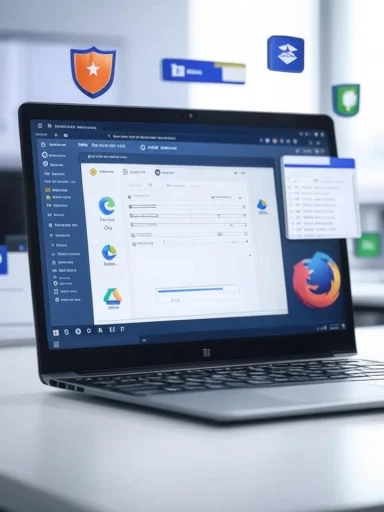 Understanding Browser Download Locations: More Than Just File Paths
Understanding Browser Download Locations: More Than Just File Paths
Most modern browsers, including Microsoft Edge, Google Chrome, and Mozilla Firefox, default to saving downloads to the operating system’s predefined "Downloads" folder. Despite this common starting point, many users quickly find themselves wondering why they can’t locate a file or how the download process actually works under the hood.Microsoft Support's official guidance confirms that Edge, like its contemporaries, will by default route all downloads to the user's "Downloads" folder—typically found at
C:\Users[YourName]\Downloads on a standard Windows installation. However, the nature of how files appear, are named, and interact with security protocols depends not only on browser defaults but also user behavior, organizational policies (like those enforced via Group Policy for enterprise users), and even the websites themselves.This is especially pertinent for Windows 11 and beyond, where tighter native security measures and an increased focus on privacy mean that browser download handling is subject to controls that can vary by device setup and user profile. Layered atop this are browser-specific features, such as the "Ask where to save each file before downloading" option, which puts more granular control into user hands, but can complicate file-tracking.
How to Find Your Downloaded Files in Major Browsers
Microsoft Edge
For those using Microsoft Edge, finding your downloads is straightforward:- Click on the three-dot menu (known as "Settings and more" or "…") in the upper-right of the browser.
- From the dropdown, select "Downloads."
- Edge will display a download panel showing recent files. At the bottom, you’ll typically see an option to "Open downloads folder," which links directly to the system folder where files are stored.
- Go to "Settings" via the same three-dot menu.
- Select "Downloads" from the left pane.
- Click "Change" next to the current download location to specify a new folder.
Google Chrome
The process is similar in Google Chrome:- Click the three-dot menu in the top right.
- Choose "Downloads," or press
Ctrl + Jto open the downloads tab. - Downloaded files appear in a chronological list, each entry revealing the file’s saved path.
- Go to "Settings."
- Scroll to "Advanced," and then find the "Downloads" section.
- Here, Chrome displays the current folder and provides an option to toggle the prompt.
Mozilla Firefox
Firefox users will find downloads at the top right (downward arrow icon). You can open the containing folder for any file from the download menu.To change the location or set prompts:
- Open the hamburger menu (three horizontal lines) and go to "Settings."
- Under "Files and Applications," check or change "Save files to" or select "Always ask you where to save files."
Technical Behind-the-Scenes: How Browsers Handle Downloads
When you click a download link, the browser’s download manager initiates several operations: sending an HTTP(S) request to the server, receiving the file in chunks, applying any built-in malware scans (Edge integrates with Windows Defender, for example), and—assuming the file’s contents and source pass scrutiny—writing the finished product to disk.Most browsers queue downloads, especially large files. If disk space is insufficient, you’ll receive a warning or error. If a file already exists with the same name, the browser will usually append a number (e.g.,
filename (1).pdf). Temporary files (with extensions like .crdownload for Chrome, .part for Firefox) appear mid-download, vanishing once the process completes.A key but overlooked aspect is the browser’s handling of permissions and quarantines. On Windows 11, SmartScreen and Defender can halt or warn about downloads from little-known sources. Edge, by default, leans on these protections, occasionally leading to downloaded files being blocked or “quarantined” until explicitly allowed by the user.
Cross-Device Consistency: Downloads on Mobile and Cloud Sync
Microsoft Edge and Google Chrome offer the ability to sync browsing activities—including downloads history—across devices when you’re logged in with a Microsoft or Google account. However, the files themselves are never automatically transferred; only references and links are synced for privacy and storage efficiency.Mobile browsers further complicate matters. On Android, for example, downloads frequently go to a browser-specific folder inside the device’s broader "Downloads" or "Documents" directory, though some manufacturers (such as Samsung) implement their own file managers. For iOS, limitations imposed by the platform mean that many browsers simply prompt users to “Open in…,” “Save to Files,” or share to various locations in iCloud or locally.
Customizing Your Workflow: Advanced Features and Third-Party Tools
Download Prompts and Filters
Advanced browser users often combine built-in prompts with file-type-based rules using extensions or Group Policies. For enterprises, IT administrators can script default download locations or prohibit downloads entirely for security. The Windows Registry (for Edge or legacy IE), Chrome’s Group Policy templates, and Firefox’s configuration files offer advanced deployment strategies.Download Managers
Beyond built-in capabilities, dedicated download managers—both standalone apps and browser extensions—offer queueing, speed throttling, segmented downloads, automation based on file type, and more. Popular options include:- Free Download Manager
- Internet Download Manager
- Ninja Download Manager
The Security Dimension: Risks and Protections
The growing sophistication of malware masquerading as benign downloads means that browser and OS-level protections aren’t merely “nice to have”—they’re essential. Windows’ built-in SmartScreen and Defender will frequently intervene, warning or blocking downloads that appear suspicious based on complex threat intelligence. Microsoft Edge, as of recent builds, supports granular Safe Browsing controls, letting users raise or lower thresholds for downloadable file scrutiny.Enterprise IT and privacy-focused users should be aware that downloads represent an attack vector—not just for malware, but for phishing (fake "invoices" as PDFs), credential theft tools, and even fileless malware that launches directly from memory after download.
Among best practices for minimizing risk:
- Never override or disable security warnings unless certain of the source.
- Use browser options to scan files automatically upon download (Edge and Chrome integrate with Defender and Google Safe Browsing, respectively).
- Set browsers to always ask before download, which can help prevent unwanted scripts or redirects from saving files without your knowledge.
- For organizations, enforce Group Policy restrictions on permissible download locations and file types.
Download Location Management in Windows 11 and Windows 10
Windows 11 and Windows 10 provide operatesystem-level ways to manage or even redirect downloads for all users on a device. The location for the “Downloads” folder itself can be changed via Properties > Location, a feature that advanced users and IT admins alike leverage to move the download location to a different disk or a cloud-synced folder (e.g., OneDrive). However, be aware that moving the folder incorrectly can cause problems, such as broken shortcuts or sync errors.It’s also worth noting that the Downloads folder is often flagged as a cleanup target in tools like "Storage Sense," which automatically removes files not accessed for a period of time. This could unexpectedly lead to missing files for those who don’t regularly review their storage policies.
Troubleshooting Common Download Issues
Downloads Not Appearing
- Check browser's download history to see if a file completed successfully.
- Verify current download location in browser settings; files may be landing in unexpected folders if settings have changed.
- In some cases, antivirus software quarantines downloads; review your AV's history/logs.
"Download Blocked" or "File Removed"
- Windows SmartScreen or Defender may have flagged the file—check for quarantine notifications or right-click the file and review Properties > "Unblock" if the option appears.
- Downloads from certain file-hosting services or secure company portals may fail due to browser privacy or throttling settings; disabling strict privacy options temporarily can sometimes resolve the issue, but only do so if the source is trustworthy.
Incomplete Downloads
- Usually caused by connection interruptions.
- Try using a download manager that can resume broken downloads.
- Check for disk space.
Cloud Storage and Sync: A Game-Changer
As more users leverage cloud-based storage (OneDrive, Google Drive, Dropbox), the line between "local" and "cloud" storage for downloads blurs. Windows 11 tightly integrates OneDrive, meaning that downloads saved to the OneDrive “Downloads” folder are automatically available on other signed-in devices.This is a major boon for productivity—but comes with trade-offs. Files not marked as “Always keep on this device” may require a download from the cloud when accessed later, and accidental deletions can be synced across devices. It’s wise to regularly audit OneDrive’s settings and be mindful of what is and isn’t being automatically uploaded or made available offline.
Privacy Considerations
Many Windows users don’t realize that browser download histories can be synced and, in some corporate setups, monitored or logged for data loss prevention (DLP) purposes. Even after deleting a file, records might persist in the browser’s download history, the system’s Recent Files list, or cloud sync logs.To maximize privacy:
- Regularly clear download/history logs in browsers.
- Consider using Incognito/Private Browsing modes for privacy-sensitive downloads (though even these aren’t foolproof against workplace monitoring).
- Use local folders rather than cloud-synced ones for non-shareable downloads.
Notable Strengths and Opportunities
Microsoft Edge and Windows 11 combine to deliver a download experience that is highly configurable, robustly protected, and relatively easy for average users to manage. Tight integration with Windows Defender, proactive security prompts, and customizable locations mean users have significant control over their downloads’ fate.Download management has also benefited from advances in cloud integration and cross-device syncing. With OneDrive, users gain powerful backup, versioning, and anytime/anywhere access to important files, as long as they understand the boundary between local and remote storage.
Potential Risks and Drawbacks
Despite improvements, persistent challenges remain. Download location confusion is still common, especially with overlapping cloud integrations, multiple browsers, and mixed-device (PC, mobile, tablet) workflows. Sync errors and automatic clean-ups can result in accidental file loss, while increased reliance on sync services raises privacy and control concerns.Meanwhile, the ever-present danger of malware via downloads continues to demand vigilance. While SmartScreen and browser-integrated antivirus solutions offer substantial protection, no system is infallible; the human factor—clicking without caution, overriding warnings—remains a critical vulnerability.
The Road Ahead: Tips for a Seamless Download Experience
To maximize both convenience and security while downloading files on Windows:- Regularly review and, if needed, update browser download settings to suit your workflow.
- Take advantage of "ask where to save" prompts for work requiring folder granularity.
- Periodically audit your Downloads folders—both locally and in the cloud—for organization and unwanted files.
- Use enterprise/group policy controls wherever possible in organizational contexts.
- Stay updated on browser and OS-level changes; Windows, Edge, and most browsers frequently revise their handling of downloads and related security.
Conclusion
Mastering the management of browser downloads is as much about understanding the operating system as it is about configuring your browser. With Microsoft Edge’s native integration in Windows 11, users are better equipped than ever to customize, secure, and sync their downloads—yet must remain alert to pitfalls inherent to modern cloud and security landscapes. By taking the time to configure settings, leveraging built-in protections, and regularly reviewing download and storage behaviors, anyone can streamline their workflow and stay one step ahead in the digital file-management race.Source: Microsoft Support Find where your browser is saving downloads - Microsoft Support