Windows 11 looks polished out of the box, but a handful of default settings quietly trade performance and privacy for convenience—here’s a practical, step‑by‑step guide to the essential Windows 11 settings you should change today to make your PC faster, less noisy, and more private.
Out‑of‑the‑box Windows 11 favors personalization, telemetry, and integrated services. Those conveniences are useful for many people, but they also enable background activity, targeted advertising, and data collection that may be unnecessary for the average user. The supplied guidance summarizes the common tweaks readers typically perform—turning off startup and background apps, reducing telemetry, disabling targeted ads, and enabling built‑in security features—while offering practical verification and deeper context. The original checklist is a concise starting point and covers many of the same toggles professionals recommend; it’s a useful checklist that can be expanded into a more cautious, verifiable process before you flip switches.
This feature unpacks each recommended change, verifies the exact Settings locations and behavior with Microsoft’s documentation and independent reporting, explains the trade‑offs, and highlights a few pitfalls to avoid.
For systems managed by organizations, consult IT before changing telemetry or policy settings; for personal devices, adopt a monthly quick audit to keep preferences aligned with feature updates and your evolving privacy preferences.
Source: Windows Report Essential Windows 11 Settings To Change Today For Better Privacy
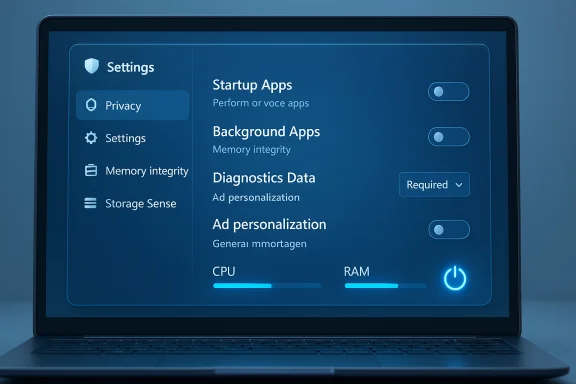 Overview
Overview
Out‑of‑the‑box Windows 11 favors personalization, telemetry, and integrated services. Those conveniences are useful for many people, but they also enable background activity, targeted advertising, and data collection that may be unnecessary for the average user. The supplied guidance summarizes the common tweaks readers typically perform—turning off startup and background apps, reducing telemetry, disabling targeted ads, and enabling built‑in security features—while offering practical verification and deeper context. The original checklist is a concise starting point and covers many of the same toggles professionals recommend; it’s a useful checklist that can be expanded into a more cautious, verifiable process before you flip switches.This feature unpacks each recommended change, verifies the exact Settings locations and behavior with Microsoft’s documentation and independent reporting, explains the trade‑offs, and highlights a few pitfalls to avoid.
Background: why tweak Windows 11 settings?
Windows 11 exposes more personalization and cloud‑assisted features than earlier releases. Those features offer better suggestions, cross‑device continuity, and richer diagnostics for Microsoft—but they also increase background CPU, storage, and network activity and broaden the amount of user data being processed. For everyday users, disabling nonessential telemetry and restricting app permissions often yields measurable improvements in responsiveness and privacy with minimal functional loss; for power users and privacy‑conscious professionals, a focused audit is essential. Community guides and aggregated tips mirror these priorities: reduce startup load, deny unnecessary background permissions, and keep diagnostics set to the minimum acceptable level.What to change first: an executive checklist
- Disable unnecessary startup apps to speed boot time and reduce memory pressure.
- Stop background apps that run when you’re not using them.
- Set Diagnostic data to the minimum (Required) and turn off Tailored experiences.
- Turn off personalized ads and suggested content in Settings.
- Use Best performance power settings when you need responsiveness; otherwise use Balanced for battery life.
- Disable or trim visual effects and animations if your machine feels sluggish.
- Enable Memory integrity (Core isolation) and confirm Secure Boot where supported.
- Turn on Storage Sense to automatically reclaim temp files and manage storage.
- Enable Clipboard history if you copy/paste often; be cautious if you sync to the cloud.
Startup apps: the fastest single win
Why it matters
Startup apps are programs that register to launch at sign‑in. Too many of them increase boot time and consume RAM and CPU immediately after login—especially on machines with limited resources. Disabling nonessential startup items is a safe, high‑impact optimization.How to audit and disable
- Press Ctrl + Shift + Esc to open Task Manager and switch to the Startup apps tab.
- Review the list and right‑click any nonessential app, then choose Disable.
- Optionally open Settings > Apps > Startup to toggle items there as well.
Caveats
Some cloud sync or security agents should remain enabled (OneDrive, antivirus/endpoint protection). If you disable a service and experience functionality loss (e.g., no sync), reenable that specific item.Background apps: stop apps that quietly siphon resources
What it does
Windows distinguishes UWP/Store apps (which list background permissions in Settings) from traditional Win32 desktop apps (which don’t always appear in the same list). For Store apps, you can control background execution precisely; desktop apps must be handled in their own settings or disabled at startup. Microsoft documents the exact flow to set background permissions to Always, Power optimized, or Never.How to change
- Open Settings > Apps > Installed apps.
- Click the three‑dot menu next to an app > Advanced options > Background app permissions > set to Never (or Power optimized if you want notifications but less activity).
Trade‑offs
Some apps rely on background access to deliver timely notifications (email, calendar). Pick Never for apps you rarely use; leave critical communication apps at Power optimized.Privacy & telemetry: set Diagnostic data to “Required” only
The claim verified
Windows categorizes telemetry into Required (minimum device health and security signals) and Optional (richer usage data, browsing info, crash dumps). Microsoft explicitly states that choosing Required only keeps the OS secure and functioning while reducing the volume of data sent. Switching off Optional diagnostic data is supported and reversible in Settings.How to set it
- Settings > Privacy & security > Diagnostics & feedback.
- Under Diagnostic data, choose Required or turn off the Send optional diagnostic data toggle where available. Also turn off Tailored experiences and Improve inking & typing if you don’t want personalized cloud features.
Risks and notes
- Required telemetry remains; you cannot disable all diagnostic data in consumer editions. For enterprise environments, Group Policy gives tighter controls. Disabling optional diagnostics may make some remote troubleshooting harder when contacting Microsoft Support. Always reenable temporarily if instructed to assist with a support case.
Turn off personalized ads and suggested content
What to change
Disable the Advertising ID and Show me suggested content in Settings to dramatically cut the number of personalized recommendations and promotional nudges in Settings and the Start menu. Microsoft documents the precise toggles (Settings > Privacy & security > General). Independent outlets show these steps remove many of the “ads in Settings” and Start menu recommendations.How to disable
- Settings > Privacy & security > General: turn off Let apps show me personalized ads by using my advertising ID and Show me suggested content in the Settings app.
Result
You’ll still see generic Microsoft promotions occasionally, but they’ll no longer be targeted using your advertising ID.Power mode: balance performance and battery correctly
Clarification
Selecting Best performance increases CPU and GPU responsiveness by biasing the power plan toward higher clocks and less aggressive throttling. This helps when you need raw speed but reduces battery life. Microsoft documents the Settings path and caveats: Settings > System > Power & battery > Power mode.Recommendation
- Use Best performance for heavy tasks (video editing, gaming) and Balanced or Better battery for daily use on laptops.
- If Power mode is unavailable, check Control Panel > Power Options for custom plans.
Visual effects: disable animations and transparency for responsiveness
Why it helps
Animations, shadows, and transparency are GPU/CPU work. Disabling them reduces oversubscription on lower‑end hardware and can make UI interactions feel snappier. Windows offers two routes: a quick toggle for animations in Accessibility or the legacy Performance Options dialog to fine‑tune individual visual effects.How to do it
- Quick: Settings > Accessibility > Visual effects > turn Animation effects off.
- Full: Control Panel > System > Advanced system settings > Performance Settings > Adjust for best performance (or customize).
Notes
Text rendering and smooth font edges might suffer if you disable everything; use the Custom option to keep “Smooth edges of screen fonts” if clarity matters.Notifications: trim interruptions, boost productivity
Quick wins
Settings > System > Notifications lets you disable notifications globally or per‑app. Turn off tips, suggestions, and other unnecessary alerts to reduce distraction and background processing. Community guidance repeatedly lists notification cleanup as a top productivity tweak.Pro tip
Use Focus assist (Do Not Disturb) for scheduled blocks of time, and set priority apps that can still alert you.Storage Sense: automated cleanup that’s safe to enable
What it does
Storage Sense removes temporary files and empties the Recycle Bin on a schedule you control. It’s a safer, automated replacement for manual disk cleanup and can be a background optimizer for constrained SSDs. Microsoft documents how to enable and configure Storage Sense in Settings > System > Storage.Recommended settings
- Turn Storage Sense on and configure it to run weekly.
- Keep “Delete temporary files” and “Delete files in Recycle Bin after X days” enabled, but be conservative with automatic deletion of Downloads.
Default apps and file associations: lock them down
Windows sometimes nudges you back toward Microsoft defaults after updates. The safe manual path is Settings > Apps > Default apps—search the file type or protocol and set your preferred handler. Doing this prevents repeated popups and accidental reversion. Community tips emphasize doing this early during setup to avoid friction.Clipboard history: useful but treat cloud sync carefully
Benefit
Clipboard history (Win + V) stores up to 25 items and can greatly speed repetitive copy/paste tasks. Microsoft documents how to enable it and how cloud sync works across devices.Privacy note
If you enable Sync across devices and automatic sync, clipboard contents are uploaded to Microsoft cloud services tied to your account. Do not enable cloud sync if you copy sensitive passwords, banking numbers, or documents.Display refresh rate: set the highest supported rate for smoothness
Higher refresh rates improve scrolling and animation smoothness; this is especially visible on modern displays (120Hz+). Change it at Settings > System > Display > Advanced display and choose the highest available refresh rate. Microsoft documents the path and includes notes about VRR and battery trade‑offs.Security hardening: Core isolation, Memory integrity, Secure Boot
Core isolation & Memory integrity
Enable Memory integrity (part of Core isolation) to prevent kernel‑level exploits by blocking unsigned or unsafe drivers. The Windows security docs detail enabling it at Windows Security > Device security > Core isolation details > Memory integrity. This feature requires compatible drivers and can break older drivers; Microsoft’s guidance explains how to diagnose driver incompatibilities.Secure Boot
Confirm Secure Boot is enabled in UEFI if your device supports it; it blocks many firmware‑level rootkits at boot. Windows Security device security provides clear explanations and guidance for Secure Boot and what the Device security pane shows.Caveats
Turning on Memory integrity can prevent some third‑party drivers (especially older VPN, virtualization, or GPU drivers) from loading. If you enable it and notice issues, check Windows Security for driver incompatibility messages and update or replace the offending driver.Advanced: Delivery Optimization, Recall, and AI features
- Delivery Optimization can be restricted to devices on your local network to avoid exposing your public IP to peer‑to‑peer update sharing; adjust it under Windows Update advanced settings. (This reduces one vector of IP exposure for cautious users.)
- Recall or snapshotting features (city names vary with Windows versions and builds) may persist in telemetry or local indexing—turn them off if you’re uncomfortable with local activity snapshots.
- Newer AI‑based features (Copilot and Copilot+) are being rolled out in waves and may require different procedures to disable depending on your Windows 11 build or enterprise policy. Community guides explain registry or Group Policy methods for persistent disabling, but those are riskier and may be overridden by updates—proceed with caution.
Verification and cross‑checks
This article verifies the key toggles using Microsoft Support and Technical Documentation (for telemetry, Storage Sense, Clipboard, Core isolation, power mode, and display refresh rate) and corroborates the user‑facing steps with independent outlets and guides (Windows Central, Tom’s Guide, Lifewire). Cross‑referenced sources confirm the Settings navigation and the behavior consequences discussed here, which reduces the chance of stale or incorrect directions. For example, Microsoft documents the Diagnostics & feedback controls and explains Required vs Optional telemetry; independent outlets demonstrate the practical UI flow for turning off personalized ads and suggested content.Practical, do‑this‑now checklist (exact steps)
- Disable nonessential startup apps: Ctrl + Shift + Esc → Startup tab → right‑click → Disable.
- Stop background apps: Settings > Apps > Installed apps → More options → Advanced options → Background app permissions → Never.
- Reduce telemetry: Settings > Privacy & security > Diagnostics & feedback → Diagnostic data: Required only; turn off Tailored experiences.
- Turn off personalized ads: Settings > Privacy & security > General → Let apps show me personalized ads: Off.
- Change power mode for performance: Settings > System > Power & battery > Power mode → Best performance (only when needed).
- Disable animations / visual effects: Settings > Accessibility > Visual effects → Animation effects: Off; or Control Panel > System > Advanced system settings > Performance Options > Adjust for best performance.
- Enable Memory integrity: Windows Security > Device security > Core isolation details > Memory integrity: On (update drivers if needed).
- Turn on Storage Sense: Settings > System > Storage > Storage Sense → On and configured weekly.
- Set display refresh rate: Settings > System > Display > Advanced display → Choose the highest supported value.
Risks, trade‑offs, and what not to do
- Don’t disable Required telemetry expecting the system to remain fully supported; Required data is still collected and cannot be removed in consumer builds. Use Group Policy only if you truly understand the administrative scope.
- Avoid blanket disabling of background services without testing; some security and sync agents are intentionally active for protection or data safety.
- Registry and Group Policy edits can be powerful—but risky. Create a system restore point before making deep system changes. Community guidance repeatedly stresses caution when using registry hacks to permanently disable features like Copilot or Recall.
Conclusion
A short privacy and performance audit—disabling needless startup and background apps, setting telemetry to Required only, turning off personalized ads and suggestions, and enabling built‑in security features—yields a quieter, faster, and more private Windows 11 experience. The changes above are practical, reversible, and backed by Microsoft’s official settings documentation as well as independent reporting. Start with the high‑impact items (startup apps, telemetry, background apps, and Memory integrity), then follow the checklist to finish your configuration. The bundled checklist from the original guidance is an excellent starter and maps well to Microsoft’s settings pages; use it as a template and validate critical toggles on your specific Windows build after each major update.For systems managed by organizations, consult IT before changing telemetry or policy settings; for personal devices, adopt a monthly quick audit to keep preferences aligned with feature updates and your evolving privacy preferences.
Source: Windows Report Essential Windows 11 Settings To Change Today For Better Privacy