Windows 11, Microsoft's latest operating system, introduces a suite of features designed to enhance user experience. However, many of these features come with default settings that may compromise user privacy. To safeguard personal data, it's essential to proactively adjust these settings.
Windows 11 assigns a unique advertising ID to each user, enabling apps to deliver personalized ads based on usage patterns. To prevent this data collection:
By proactively adjusting these settings, users can significantly enhance their privacy and security on Windows 11.
Source: Nemasket Week Windows 11 Won’t Respect Your Privacy Until You Make Some Changes
Source: Nemasket Week Windows 11 Won’t Respect Your Privacy Until You Make Some Changes
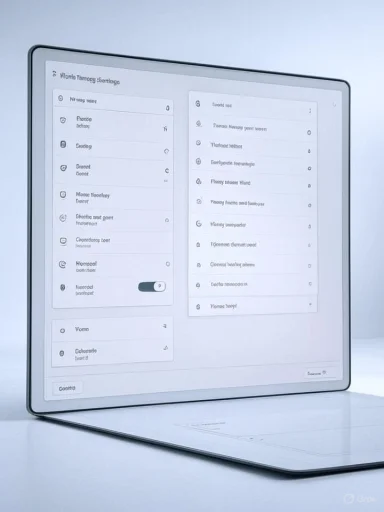 Disabling Personalized Advertising
Disabling Personalized Advertising
Windows 11 assigns a unique advertising ID to each user, enabling apps to deliver personalized ads based on usage patterns. To prevent this data collection:- Navigate to Settings > Privacy & Security > General.
- Toggle off "Let apps show me personalized ads by using my advertising ID."
Limiting Diagnostic Data Sharing
Microsoft collects diagnostic data to improve system performance. To minimize the data sent:- Go to Settings > Privacy & Security > Diagnostics & Feedback.
- Disable "Send optional diagnostic data."
- Turn off "Improve inking and typing" and "Tailored experiences."
Managing Location Tracking
Location services can be useful but may infringe on privacy. To control this:- Open Settings > Privacy & Security > Location.
- Toggle off "Location services."
Controlling App Permissions
Apps may request access to sensitive data. To review and adjust these permissions:- Navigate to Settings > Privacy & Security.
- Under App permissions, select categories like Camera, Microphone, or Contacts.
- Toggle off access for apps that don't require it.
Switching to a Local Account
Using a Microsoft account syncs data across devices but may share more information than desired. To switch to a local account:- Go to Settings > Accounts > Your info.
- Click "Sign in with a local account instead."
- Follow the prompts to create a local account.
Disabling Activity History
Windows 11 tracks user activity to provide personalized experiences. To disable this:- Open Settings > Privacy & Security > Activity history.
- Uncheck "Store my activity history on this device."
- Click "Clear" to delete existing activity history.
Managing Camera and Microphone Access
To prevent unauthorized access to your camera and microphone:- Navigate to Settings > Privacy & Security.
- Select Camera or Microphone under App permissions.
- Toggle off access for apps that don't require it.
Disabling Online Speech Recognition
If you don't use voice features, disable online speech recognition:- Go to Settings > Privacy & Security > Speech.
- Toggle off "Online speech recognition."
Managing Clipboard History
To prevent sensitive data from being stored in clipboard history:- Open Settings > System > Clipboard.
- Toggle off "Clipboard history."
Disabling Network Discovery
To prevent your device from being visible on networks:- Go to Settings > Network & Internet > Advanced network settings > Advanced sharing settings.
- Toggle off "Network discovery" and "File and printer sharing."
Disabling Remote Assistance and Remote Desktop
To prevent unauthorized remote access:- Navigate to Settings > System > Remote Desktop.
- Toggle off "Remote Desktop."
- Go to Settings > System > About > Advanced system settings.
- In the Remote tab, uncheck "Allow Remote Assistance connections to this computer."
Managing Background Apps
To prevent apps from running in the background unnecessarily:- Open Settings > Apps > Installed apps.
- Select an app, click "Advanced options," and choose "Never" under "Background apps permissions."
Disabling Automatic Connection to Public Networks
To prevent automatic connection to potentially unsafe networks:- Go to Settings > Network & Internet > Wi-Fi > Manage known networks.
- Select a network and uncheck "Connect automatically when in range."
By proactively adjusting these settings, users can significantly enhance their privacy and security on Windows 11.
Source: Nemasket Week Windows 11 Won’t Respect Your Privacy Until You Make Some Changes
Source: Nemasket Week Windows 11 Won’t Respect Your Privacy Until You Make Some Changes