Microsoft wants Windows 11 to be your digital home, but unless you take proactive steps, it’s also an operating system hungry for your personal data. Out of the box, Windows 11 is built with settings that tilt heavily in Microsoft’s favor, gathering telemetry, location, and behavioral information under the banner of “user experience improvement”—often at the expense of user privacy. While its design feels fresh, more modern, and highly connected, those very qualities mean data leaves your device more freely than many realize. It’s up to you, the user, to seize back control and tune Windows 11 for privacy, not surveillance.
From its earliest installation prompts to its feature-rich App Store and deep Microsoft account integration, Windows 11 nudges users to synchronize settings with the cloud and share diagnostics “to help improve Windows.” These features, though sometimes useful, also bundle mechanisms for tracking and profiling that, by default, are less than transparent and often excessive.
Microsoft’s privacy policy reveals just how much information can be harvested, from hardware details and installed applications to inking habits, browsing history, and physical location. Unlike more privacy-centric OSes, such as certain Linux distributions, Windows 11 centralizes user data in Microsoft’s cloud ecosystem—OneDrive, Cortana, advertising ID, and beyond.
Fortunately, while Windows 11’s privacy defaults may be concerning, the OS also provides tools to restrict data collection. However, finding and enabling these controls is not always straightforward, and some telemetry cannot be completely switched off for non-enterprise users. Let’s break down the key areas where Microsoft’s “default to collect” approach endangers your privacy—and what you can actually do to stop it.
How to take control:
Unchecked, this means even innocuous-looking apps could spy on your conversations, capture video, or harvest contact lists. Privacy-minded users should review and prune these permissions regularly, especially after installing new software.
How to review and restrict app permissions:
Potential risk: Sensitive data might be inadvertently synced and exposed, or intercepted en route to Microsoft’s cloud, increasing the attack surface and data collection scope—an issue highlighted by privacy advocates and security professionals alike.
How to disable cloud clipboard sync:
Privacy scenario: Even if you elect not to use OneDrive, parts of the application often run in the background; files and metadata might still be synced if you aren’t vigilant. There are also reports of OneDrive processes running post-disablement, requiring manual intervention in services or even registry edits for true deactivation.
To unlink and halt automatic cloud sync:
Local Storage Tip: After unlinking, ensure important files are available locally and not solely in the OneDrive directory, which may be emptied on unlink.
Some privacy advocates and power users circumvent this requirement—during installation, disconnecting from the internet or using command prompts to create a local account. If you originally set up Windows 11 with a Microsoft account, you can switch to a local account post-install, gaining separation from the Microsoft cloud and the bundle of telemetry that comes with it.
To switch to a local account:
Notably, only Windows 11 Pro, Enterprise, and Education users can reduce telemetry to the “required” minimum. Home edition users can turn off some, but never all, diagnostic data collection. Security experts warn this amounts to compelled data collection for millions of everyday consumers, with only limited recourse.
How to lock down what you can:
How to turn off advertising ID and personalized ads:
Microsoft maintains that its data collection is minimal, anonymized, and necessary for a secure OS ecosystem, but skepticism remains. In fact, savvy users have documented instances where disabling a sync or telemetry feature did not fully stop underlying processes or data requests—fueling continued calls for stricter privacy legislation and greater transparency.
Moreover, many default settings—such as built-in ransomware protection and multi-factor authentication support—are best in class. But these strengths rely heavily on the same cloud-first architecture that most privacy changes are aimed at disabling or restricting.
Yet with telemetry that can’t be fully deactivated and cloud syncs that sometimes outlive user consent, true privacy on Windows 11 remains an ongoing project, always one step behind the next update or product pivot. Until Microsoft reverses its “opt-out, not opt-in” philosophy, the responsibility—and the risk—rests on the user’s shoulders.
If privacy is your priority, commit to these changes right after setup. In less than an hour, you can transform your Windows 11 system from data siphon to privacy-respecting workstation—though the vigilant will continue to watch for the next round of changes shaped by Windows updates, privacy laws, and, perhaps one day, a more forthright Microsoft.
Source: MakeUseOf https://www.makeuseof.com/windows-11-make-changes-respect-your-privacy/
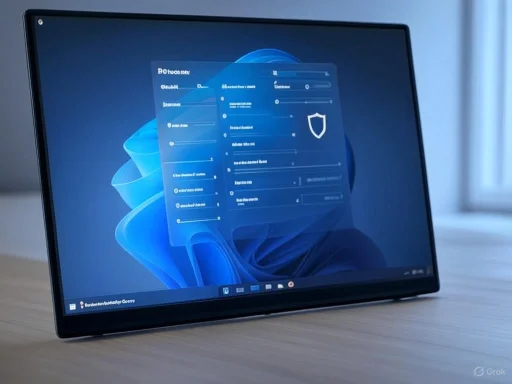 Why Windows 11 Privacy Settings Demand Attention
Why Windows 11 Privacy Settings Demand Attention
From its earliest installation prompts to its feature-rich App Store and deep Microsoft account integration, Windows 11 nudges users to synchronize settings with the cloud and share diagnostics “to help improve Windows.” These features, though sometimes useful, also bundle mechanisms for tracking and profiling that, by default, are less than transparent and often excessive.Microsoft’s privacy policy reveals just how much information can be harvested, from hardware details and installed applications to inking habits, browsing history, and physical location. Unlike more privacy-centric OSes, such as certain Linux distributions, Windows 11 centralizes user data in Microsoft’s cloud ecosystem—OneDrive, Cortana, advertising ID, and beyond.
Fortunately, while Windows 11’s privacy defaults may be concerning, the OS also provides tools to restrict data collection. However, finding and enabling these controls is not always straightforward, and some telemetry cannot be completely switched off for non-enterprise users. Let’s break down the key areas where Microsoft’s “default to collect” approach endangers your privacy—and what you can actually do to stop it.
Location Tracking: Turn It Off for True Privacy
Location services, enabled by default on many Windows 11 installations, let Microsoft and third-party apps access your device’s physical whereabouts. For apps like Maps or Weather, this might seem reasonable. But for most users, persistent location tracking is unnecessary and constitutes an invasive privacy threat. By feeding location data to Microsoft, you’re also potentially sharing patterns of your daily life, movement, and routines with both the company and, indirectly, with advertisers.How to take control:
- Open Settings > Privacy & Security.
- Scroll to the App Permissions section and click Location.
- Toggle off Location services.
- In the pop-up, click Turn off to fully disable location collection.
App Permissions: Audit What Apps Can Access
Many Windows 11 apps, especially those from the Microsoft Store, are granted sweeping permissions by default. They may access your camera, microphone, contacts, call logs, calendar, and more. Sometimes, users inadvertently grant excessive permissions during app setup, or permissions may be changed after an update.Unchecked, this means even innocuous-looking apps could spy on your conversations, capture video, or harvest contact lists. Privacy-minded users should review and prune these permissions regularly, especially after installing new software.
How to review and restrict app permissions:
- Go to Settings > Privacy & Security.
- Scroll down to App Permissions.
- Click through each section (Camera, Microphone, Contacts, etc.).
- Toggle off access for any app you don’t explicitly trust or need.
The Clipboard Dilemma: Disabling Cloud Clipboard Sync
Windows 11’s clipboard history, accessible via Win + V, is a useful productivity helper. It saves multiple copied items, allowing quick cycling and pasting. However, if clipboard sync is enabled, those snippets—including passwords, notes, or sensitive content—are transmitted to Microsoft’s servers and may sync across all devices using the same account.Potential risk: Sensitive data might be inadvertently synced and exposed, or intercepted en route to Microsoft’s cloud, increasing the attack surface and data collection scope—an issue highlighted by privacy advocates and security professionals alike.
How to disable cloud clipboard sync:
- Navigate to Settings > System > Clipboard.
- Toggle off Clipboard history and, importantly, Sync across devices.
Cloud Sync and OneDrive: The Data Trail You Didn’t Ask For
Windows 11’s deep integration with Microsoft’s OneDrive makes saving documents and settings to the cloud frictionless—but it comes at a privacy cost. Enabling default cloud sync signals permission for Microsoft to store your files, browsing data, personalization settings, and sometimes more, on remote servers.Privacy scenario: Even if you elect not to use OneDrive, parts of the application often run in the background; files and metadata might still be synced if you aren’t vigilant. There are also reports of OneDrive processes running post-disablement, requiring manual intervention in services or even registry edits for true deactivation.
To unlink and halt automatic cloud sync:
- Click the OneDrive icon in the system tray (notification area).
- Hit the gear icon, select Settings.
- In the Accounts tab, click Unlink this PC.
- Confirm by clicking Unlink account in the pop-up.
Local Storage Tip: After unlinking, ensure important files are available locally and not solely in the OneDrive directory, which may be emptied on unlink.
Microsoft Account vs. Local Account: The Surveillance Choice
Windows 11’s setup nags users insistently to link a Microsoft account. Connected accounts enable device sync, single sign-on, and seamless app purchases—but also let Microsoft profile your Windows usage, search habits, and even browsing patterns, tied directly to your identity.Some privacy advocates and power users circumvent this requirement—during installation, disconnecting from the internet or using command prompts to create a local account. If you originally set up Windows 11 with a Microsoft account, you can switch to a local account post-install, gaining separation from the Microsoft cloud and the bundle of telemetry that comes with it.
To switch to a local account:
- Open Settings > Accounts > Your info.
- Click Sign in with a local account instead.
- Follow the prompts.
Telemetry, Diagnostics, and Data Collection: The Hidden Faucet
Perhaps the most controversial part of Windows 11’s privacy practices is its robust telemetry system. The OS collects diagnostic, usage, performance, and sometimes even content data by default. Microsoft claims this enables them to fix bugs and improve Windows, but the vague descriptions in privacy policies have alarmed many privacy experts and watchdog groups.Notably, only Windows 11 Pro, Enterprise, and Education users can reduce telemetry to the “required” minimum. Home edition users can turn off some, but never all, diagnostic data collection. Security experts warn this amounts to compelled data collection for millions of everyday consumers, with only limited recourse.
How to lock down what you can:
- Go to Settings > Privacy & Security > Diagnostics & feedback.
- In the Diagnostic data section, toggle off Send optional diagnostic data.
- Scroll down and click Delete under Delete diagnostic data.
Personalized Ads and the Advertising ID: Stopping Windows Tracking for Marketing
By default, Windows 11 creates an advertising ID for every user account. Apps and partnered websites use this unique identifier to profile your behavior and target you with personalized ads—often without explicit user awareness. While you can’t eliminate ads altogether within Windows or Edge, you can turn off behavioral ad targeting and reduce the granularity of data passed to marketers.How to turn off advertising ID and personalized ads:
- Open Settings > Privacy & Security > General.
- Toggle off Let apps show me personalized ads by using my advertising ID.
- Consider also switching off Let websites show me locally relevant content by accessing my language list and Let Windows improve Start and search results by tracking app launches.
- Click the three-dot menu > Settings > Privacy, search, and services > Privacy.
- Turn off Allow Microsoft to save your browsing activity... as appropriate.
What You Can’t Control and the Ongoing Debate
No matter how diligent you are, some elements of Windows 11’s tracking and cloud integration can’t be completely disabled. Core telemetry (in Home editions), digital license validation, update checks, threat intelligence, and cloud-based component updates all require some data transfer. Security researchers and digital rights activists continue to criticize the lack of full opt-outs and the opacity around what’s actually sent and stored.Microsoft maintains that its data collection is minimal, anonymized, and necessary for a secure OS ecosystem, but skepticism remains. In fact, savvy users have documented instances where disabling a sync or telemetry feature did not fully stop underlying processes or data requests—fueling continued calls for stricter privacy legislation and greater transparency.
The Strengths: Usability and Security—But at What Cost?
To give Microsoft credit, telemetry and cloud sync do allow for more proactive security patching, seamless roaming between devices, and faster troubleshooting. The OS’s permission-based security system, driven by UAC (User Account Control) and app-scoped permissions, mitigates many traditional malware vectors and can isolate apps from critical system areas. For less technical users, the ability to recover files or settings from the cloud is a genuine benefit and can prevent data loss.Moreover, many default settings—such as built-in ransomware protection and multi-factor authentication support—are best in class. But these strengths rely heavily on the same cloud-first architecture that most privacy changes are aimed at disabling or restricting.
Potential Risks and Weaknesses
The privacy story of Windows 11 is ultimately a double-edged sword:- Data Leakage: Sensitive information routinely flows to Microsoft and sometimes partners, with imperfect transparency about what’s shared and how long it’s stored.
- Unremovable Telemetry: Ordinary users running Windows 11 Home can’t fully opt out of all diagnostics, leaving a persistent data trail.
- Potential for Exploitation: Any centralized, cloud-based database—however well-defended—is a target for cybercriminals and governments alike. Data breaches and state-backed surveillance present ongoing risks.
- Third-Party Apps: As apps become ever more integrated and permissions more diffuse, there’s increased risk that rogue or compromised apps may exploit permission creep and harvest or exfiltrate sensitive user information.
The Path Forward: Taking Back Control
Windows 11’s privacy problems are not unique among mainstream operating systems, but their scale and opacity make mitigation a higher-stakes task. While Microsoft touts security, design, and usability, users must shoulder the burden of limiting data exposure. The combination of careful settings management, local account use, ad/tracking opt-outs, and restrictive app permissions can reclaim much of your digital autonomy.Yet with telemetry that can’t be fully deactivated and cloud syncs that sometimes outlive user consent, true privacy on Windows 11 remains an ongoing project, always one step behind the next update or product pivot. Until Microsoft reverses its “opt-out, not opt-in” philosophy, the responsibility—and the risk—rests on the user’s shoulders.
If privacy is your priority, commit to these changes right after setup. In less than an hour, you can transform your Windows 11 system from data siphon to privacy-respecting workstation—though the vigilant will continue to watch for the next round of changes shaped by Windows updates, privacy laws, and, perhaps one day, a more forthright Microsoft.
Source: MakeUseOf https://www.makeuseof.com/windows-11-make-changes-respect-your-privacy/