Windows 11’s right‑click menu has been a recurring gripe for power users and productivity-minded desktop veterans, and a lightweight, free utility called Nilesoft Shell promises not just a rollback or cosmetic patch, but a practical, highly configurable replacement that makes the context menu faster, cleaner, and — importantly — usable without sacrificing modern styling.
Windows 11 replaced the long-familiar, full context menu with a compact, icon-first design that tucks many extended actions behind a “Show more options” extra click. For casual users this reduces visual clutter; for power users it adds friction and hides useful shell extensions. Community workarounds range from the simple Shift+Right‑Click shortcut and per‑user registry fallbacks to third‑party shell modifiers and menu editors. Each approach has tradeoffs in convenience, scope, and risk.
Nilesoft Shell arrives in that context as a purpose‑built context‑menu manager: open source, configurable via a text file, and designed to surface the actions users actually use while keeping the whole UI visually coherent and modern. The project is maintained on GitHub and distributed from its official site; the codebase is licensed permissively (MIT).
The result of applying Nilesoft Shell is not merely nostalgia for the old Windows menu — it’s a pragmatic reclaiming of context‑sensitive functionality with better presentation and fewer needless clicks. For those who treat the right‑click menu as a frequent work surface, the combination of configurability, low overhead, and visual cohesion makes Nilesoft Shell a worthwhile tool to evaluate.
Nilesoft Shell demonstrates a practical principle for modern Windows customization: small, focused tools that respect platform constraints can deliver outsized improvements in daily workflow. It doesn’t attempt to rewrite Windows, but it gives users precise control over the right‑click surface where much of daily productivity happens. The official documentation and community resources are excellent starting points for anyone ready to replace clutter with a thoughtful, efficient context menu.
Source: MakeUseOf I made the Windows 11 right-click menu make sense with one free app
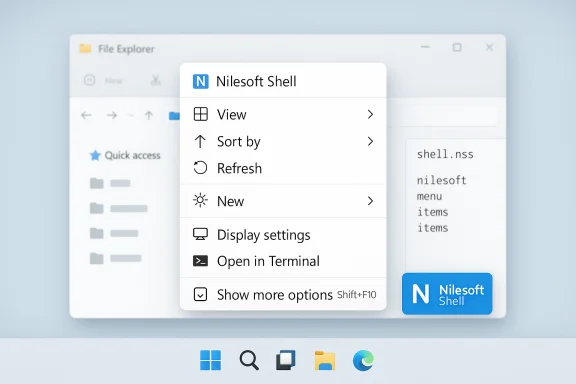 Background
Background
Windows 11 replaced the long-familiar, full context menu with a compact, icon-first design that tucks many extended actions behind a “Show more options” extra click. For casual users this reduces visual clutter; for power users it adds friction and hides useful shell extensions. Community workarounds range from the simple Shift+Right‑Click shortcut and per‑user registry fallbacks to third‑party shell modifiers and menu editors. Each approach has tradeoffs in convenience, scope, and risk. Nilesoft Shell arrives in that context as a purpose‑built context‑menu manager: open source, configurable via a text file, and designed to surface the actions users actually use while keeping the whole UI visually coherent and modern. The project is maintained on GitHub and distributed from its official site; the codebase is licensed permissively (MIT).
What Nilesoft Shell Is — and What It Isn’t
Nilesoft Shell is a context-menu extender and manager that:- Intercepts and renders a custom menu at right‑click time, letting you add, remove, reorder, and group entries.
- Loads configuration from a plain text file (shell.nss) so customizations are lightweight, portable, and scriptable.
- Supports glyphs, SVG and bitmap icons, color accents, nested menus, conditional/dynamic items, and command/script launchers.
- Is available as an installer or a portable package and can be installed via package managers like winget, Scoop, or Chocolatey.
Why It Matters: Real Productivity Gains, Immediately
Out of the box, Shell can be registered and activated with a few clicks; once enabled it supplies useful menus in places the stock Windows 11 menu either hides or performs poorly. Practical immediate gains include:- Taskbar contextual menus that provide quick access to common folders (AppData, Program Files) and system locations without opening Start or Settings.
- A dedicated Terminal submenu exposing PowerShell and Command Prompt directly where you need them (desktop, folder background), saving repeated navigation.
- Cleaner, minimal, context‑sensitive menus for images, archives, and other file types where third‑party handlers typically clutter the list.
Installation and First Steps
Installation is intentionally straightforward and supports multiple deployment styles:- Download the installer or portable ZIP from the official site, or use a package manager:
- winget install nilesoft.shell
- scoop install nilesoft-shell
- choco install nilesoft-shell
- Run shell.exe as Administrator and click Register (or run the command-line registration option).
- Restart File Explorer or use the provided restart option to apply the extension.
Quick, Safe Starter Steps (numbered)
- Create a System Restore point before installing any third‑party shell extension (recommended).
- Install the portable version first if testing on a production machine.
- Register Shell as Administrator and verify that the new Shell menu appears at the top of the right‑click menu.
- Edit shell.nss to remove or add a single test entry and reload Shell (Ctrl+Right‑Click or restart Explorer) to confirm behavior.
- When comfortable, migrate more advanced rules (nested menus, scripts, conditions).
Configuration: Plain Text Power
The central design decision behind Nilesoft Shell is text-based configuration. The shell.nss format is intentionally simple: each rule occupies one line and supports a compact expression syntax. This has several pragmatic benefits:- The configuration is version‑controllable and portable — move the file between machines or store it in a dotfiles repo.
- Low resource overhead: no heavy UI, no background service apart from the shell extension itself.
- Precise control: you can target behavior by file type, desktop vs. Explorer background, or even conditional expressions.
- Example: remove an entry
- remove(find="Edit with Photos")
- Example: replace WinRAR icon with a glyph and color
- modify(find="WinRAR" image=image.glyph("\uE1A4", #22A7F2))
Visual Integration: Glyphs, Icons, and Cohesion
A frequent complaint about the classic context menu is inconsistent iconography — legacy apps like WinRAR or older shell extensions inject dated, colorful icons that clash with a modern aesthetic. Nilesoft Shell addresses this by supporting:- Glyph fonts or glyph codes for compact monochrome symbols to match Windows 11’s look.
- Embedded SVG or raster images for custom branding.
- Accent color codes to harmonize with light/dark themes.
Advanced Usage: Scripts, Conditions, and Nested Menus
Beyond cosmetic and ordering tweaks, Shell is capable of deeper automation and conditional behavior:- Launch scripts or command‑line utilities directly from the menu.
- Create nested submenus and multi‑column layouts.
- Define dynamic menu items that appear only when predicates are true (file type, selected item count, system state).
- Differentiate behavior between desktop, Explorer background, individual files, or the taskbar.
Comparison: Registry Hacks and Other Tools
Nilesoft Shell sits among several options that address the same UX problem. Key comparisons:- Registry tweak (create CLSID {86ca1aa0-34aa-4e8b-a509-50c905bae2a2}\InprocServer32) restores the classic Windows 10 menu globally, but it is a blunt instrument: it reverts behavior system-wide without giving fine‑grained control over which entries appear. This approach is widely documented and reversible, but it lacks the customization granularity that Shell provides.
- ExplorerPatcher / StartAllBack / Winaero Tweaker: these tools restore legacy UI behaviors (taskbar, Start) and sometimes include context-menu toggles. They operate at a different system level and may conflict with other shell mods; community testing reports occasional incompatibilities with Shell, so careful testing is advised.
- ShellExView / Easy Context Menu / registry editors: these let users disable specific shell extensions or add simple entries. They work at a lower level but lack Shell’s integrated presentation and scripting features.
Security, Compatibility, and Practical Risks
Nilesoft Shell is widely distributed and open source, but several practical cautions apply.- Official distribution and integrity: always download the installer or portable package from the official Nilesoft site or the project’s GitHub releases. Unofficial mirrors or bundled downloads may include unwanted software. The developer explicitly warns to use the official site to avoid bundled malware.
- Administrative privileges: registering the shell extension requires administrator rights. That is expected for a shell extension, but it means the install should be treated like any system‑level change — test in a VM or noncritical device first.
- Conflicts with other shell mods: some users report that Shell will not operate alongside other low‑level shell mods (StartAllBack, certain Explorer patches). If multiple shell extensions are installed, one may need uninstalling to avoid conflicts. Test for interaction with existing UI modifications.
- Windows updates and future stability: because Shell hooks into Explorer’s context menu behavior, a future Windows update could change underlying APIs. Shell’s maintainers document common keys and provide updates, but users should remain aware that edge cases may surface after major platform changes. The project’s open‑source nature and active releases mitigate risk because bugs can be fixed by the community or the maintainers.
- Text‑based configuration: the lack of a GUI for editing shell.nss is a deliberate tradeoff. It keeps the tool lightweight and scriptable but raises the barrier for users uncomfortable editing text configs or worried about syntax errors. Backup the original shell.nss before sweeping edits.
Community Response and Real‑World Reports
Independent reviews and community posts show consistent themes:- Reviewers highlight Nilesoft Shell’s low footprint, speed, and practical default menus. Early adopters praise its immediate usefulness for taskbar and folder background right‑clicks.
- Many users pair Shell with the registry classic‑menu trick so the full classic entries are available and then let Shell curate which items remain visible in the primary menu. That combination offers both broad compatibility with legacy shell extensions and the refined organization Shell provides.
- Compatibility caveats show up most often when users attempt to combine multiple shell‑level mods; conflict issues are reported but typically solvable by removing one mod and re-registering the other.
Practical Examples: How Power Users Reconfigured Menus
- Taskbar Go‑To: Add a “Go To” submenu with quick links to AppData, Downloads, Program Files, and system folders — reduces repeated Explorer navigation.
- Terminal On‑Demand: Add a Terminal submenu that opens PowerShell or Command Prompt in the current folder without launching Windows Terminal first.
- Image Tools: Replace bloated “Edit with …” entries with a single “Image tools” submenu that launches PowerToys Image Resizer, an external converter, or a script pipeline.
- Icon Harmonization: Replace colorful legacy icons (e.g., WinRAR’s stacked books) with monochrome glyphs to produce a consistent visual language.
Verdict: Strengths, Limits, and Recommendations
Strengths- Powerful customization with a small runtime cost — Shell is lightweight and responsive.
- Open source and permissively licensed (MIT), so the codebase can be audited and forked.
- Portable and scriptable via shell.nss, making it easy to distribute a preferred menu across multiple machines.
- Polished visual options (glyphs, colors) that modernize the look of legacy menu items.
- Text-only configuration raises the bar for nontechnical users; no drag‑and‑drop editor is available.
- Potential conflicts with other UI-level mods; testing required when using multiple shell customizers.
- Maintenance sensitivity: future Windows changes could require updates; rely on official releases and community patches for fixes.
- For users who spend heavy time in File Explorer and the desktop context menu, Nilesoft Shell is a pragmatic way to reclaim productivity without reverting the entire OS UI. Install the portable version first, test in a VM or spare machine, and adopt a conservative rollout: add a few rules, validate behavior, then expand. Keep a backup of the original shell.nss and a system restore point before broad changes.
A Final Word About Trust and Verification
Nilesoft Shell’s official site, installation instructions, and documentation are public and confirm the project’s features and install methods; the project’s GitHub presence documents the MIT license and code repository. Third‑party reviews and community posts corroborate usability claims and highlight compatibility caveats. Users should download only from official channels, exercise standard installation precautions, and back up configurations.The result of applying Nilesoft Shell is not merely nostalgia for the old Windows menu — it’s a pragmatic reclaiming of context‑sensitive functionality with better presentation and fewer needless clicks. For those who treat the right‑click menu as a frequent work surface, the combination of configurability, low overhead, and visual cohesion makes Nilesoft Shell a worthwhile tool to evaluate.
How to Get Started Now (concise steps)
- Create a System Restore point or snapshot.
- Download the portable ZIP from the official Nilesoft site and extract it.
- Run shell.exe as Administrator and click Register; restart Explorer.
- Shift+Right‑Click the taskbar → Shell → config to open shell.nss and add one painless tweak (e.g., remove a single entry or add a simple “Hello World” item).
- Reload Shell with Ctrl+Right‑Click or restart Explorer and iterate.
Nilesoft Shell demonstrates a practical principle for modern Windows customization: small, focused tools that respect platform constraints can deliver outsized improvements in daily workflow. It doesn’t attempt to rewrite Windows, but it gives users precise control over the right‑click surface where much of daily productivity happens. The official documentation and community resources are excellent starting points for anyone ready to replace clutter with a thoughtful, efficient context menu.
Source: MakeUseOf I made the Windows 11 right-click menu make sense with one free app