Windows 11 already includes a small arsenal of productivity tools that, when used together, can shave hours off your weekly workload — and you don’t need to install a single third‑party utility to get started. The Pocket‑lint piece that inspired this roundup highlights five built‑in tools the author relies on: Task Scheduler, Clipchamp, Focus Sessions, Microsoft To Do, and Virtual Desktop. These apps cover automation, documentation, concentration, task management, and workspace organization — a compact, complementary stack for anyone juggling work, personal projects, and family life.
Windows has stopped being just an operating system: it’s increasingly a productivity platform. Microsoft has layered lightweight apps and integrations into Windows 11 that are designed to reduce context switching, automate repetitive chores, and protect attention. The five tools covered here reflect that design philosophy:
Why it’s powerful for everyday users:
Why this matters to productivity:
Independent coverage highlights how Focus Sessions ties timer‑based work routines to music and tasks and explains activation via the Clock app or the notification center. Journalists have noted occasional hiccups in the Spotify integration but praise the concept for consolidating attention tools. (windowscentral.com, wired.com)
Pocket‑lint’s author emphasizes linking To Do to Focus Sessions so that task lists are visible during timed work sessions — a direct, supported integration.
Pocket‑lint highlights using Virtual Desktop to separate work, personal, and side‑hustle windows — a simple but effective attention and context technique.
Adopt an iterative approach: enable one tool, tune it to your workflow, then add another. Start with a tangible win — a scheduled cleanup or a one‑time Clipchamp tutorial — then layer Focus Sessions and Virtual Desktops to protect the time needed to complete higher‑value work. Where platform limits appear — premium exports in Clipchamp, advanced task features in Outlook/To Do, or enterprise policy restrictions — evaluate third‑party or enterprise alternatives while keeping the built‑ins as a reliable baseline.
Finally, anecdotal claims about how an individual uses these tools (for example, sending monthly invoices or specific client workflows) are useful for inspiration but are not platform guarantees; treat them as starting points, not prescriptive rules. The built‑ins are robust enough to form the backbone of a personal productivity system — with a little setup, they’ll quietly reclaim hours from your to‑do list every week.
Source: Pocket-lint I use these 5 Windows tools to maximize my efficiency and get more done
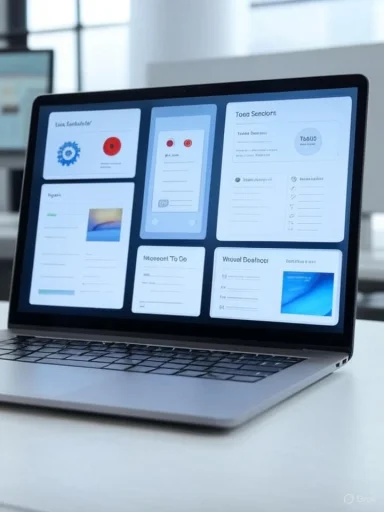 Background / Overview
Background / Overview
Windows has stopped being just an operating system: it’s increasingly a productivity platform. Microsoft has layered lightweight apps and integrations into Windows 11 that are designed to reduce context switching, automate repetitive chores, and protect attention. The five tools covered here reflect that design philosophy:- Task Scheduler handles routine automation and background maintenance.
- Clipchamp provides a built‑in screen recorder and a simple video editor for tutorials and walkthroughs.
- Focus Sessions (in the Clock and Focus settings) reduce interruptions and let you pair a timer with music and tasks.
- Microsoft To Do keeps task lists in sync across Outlook and Windows, feeding Focus Sessions.
- Virtual Desktop separates projects into distinct workspaces to reduce clutter.
Task Scheduler — Save time with automation
What it does and why it matters
Task Scheduler is the classic Windows automation engine: it monitors triggers (time, system events, logons, idle state, etc.) and runs actions (programs, scripts, emails, or notifications) on schedule. For administrators and power users it’s the reliable way to run routine maintenance, start or stop apps, or run custom PowerShell scripts without manual intervention. Microsoft’s own documentation defines Task Scheduler as the service that “enables you to automatically perform routine tasks on a chosen computer.”Why it’s powerful for everyday users:
- Automate nightly maintenance (disk cleanups, defrag, Defender quick scans).
- Schedule energy savings (sleep/hibernate, wake timers).
- Dispatch recurring emails or generate monthly exports using scripts or command‑line clients.
How to get started (quick steps)
- Open Task Scheduler (type “Task Scheduler” from Start).
- Use the Create Basic Task wizard for simple schedules (daily, weekly).
- For advanced options, use Create Task to configure triggers, actions (Start a program, send an email via script), and security context.
- When using scripts (PowerShell, batch), test them manually first and run tasks with the appropriate account and privileges.
Strengths
- Built into Windows and well supported across consumer and server editions.
- Flexible triggers (time, event, idle, logon) let you match behavior to real habits.
- Runs under service context so tasks can execute even when you’re not logged in.
Risks and caveats
- Permissions: Tasks that perform system changes require administrative rights. Poorly written scripts can break tasks or introduce security risks.
- Security: Storing credentials or running scripts that fetch remote content must be treated like any privileged automation — validate and audit what runs.
- Enterprise policies: On managed devices administrators can block or limit Task Scheduler, so coordinate with IT in corporate environments.
Clipchamp — Screen recording + basic editing without extra downloads
Built‑in screen recorder (verified)
Microsoft has integrated Clipchamp into Windows 11 as a bundled video editor and screen recorder. The Clipchamp recorder captures a browser tab, a window, or the entire desktop and supports simultaneous webcam recording and microphone audio. After recording you can trim, split, add captions, and export — all within Clipchamp. Microsoft’s support pages document the step‑by‑step process for screen capture and editing.Why this matters to productivity:
- Create one‑off walkthroughs or how‑to videos instead of repeating instructions live.
- Use voiceover to explain fixes for colleagues or customers and distribute recordings as reusable assets.
- Record testing steps for app reviews, bug reproduction, tutorials, or training.
Real‑world workflow example
- Record a 3–5 minute walkthrough showing the exact steps to reproduce a bug.
- Trim out dead time, add a brief caption or callout, export at a modest bitrate, and upload or share via cloud link.
- Reuse recordings as documentation or onboarding material.
Strengths
- No extra software required on updated Windows 11 installs — you can start recording immediately.
- Simple editor included so recordings can be polished without moving to a separate NLE.
- Support for webcam + screen lets you narrate while showing steps.
Limits and commercial notes
- Clipchamp offers a freemium model: some higher‑resolution exports and premium stock assets have paywalls. For many tutorial workflows, the free features are adequate, but heavy production may still need a dedicated editor. Coverage of Clipchamp’s Windows integration notes both the convenience and the freemium limits. (wired.com, clipchamp.com)
Privacy and security
- Screen recordings capture everything on screen — sensitive data can be inadvertently exposed. Trim and redact recordings before sharing.
- When sharing recordings externally, ensure they are stored securely (private links, passwords, or enterprise file services) if they contain confidential information.
Focus Sessions — Protect attention and combine music + tasks
What Focus Sessions does
Focus Sessions (the Focus feature and the Clock app’s Focus Sessions) is Windows’ attention management tool: it turns on Do Not Disturb, hides taskbar badges and flashing, displays a timer, and optionally plays music while showing the tasks you plan to work on. Microsoft’s documentation lists the default behaviors — Do Not Disturb, hidden badges, and timer display — and describes Spotify and Microsoft To Do integrations.Independent coverage highlights how Focus Sessions ties timer‑based work routines to music and tasks and explains activation via the Clock app or the notification center. Journalists have noted occasional hiccups in the Spotify integration but praise the concept for consolidating attention tools. (windowscentral.com, wired.com)
How to use it effectively
- Open the Clock app > Focus sessions, or use the notification center shortcut.
- Link Microsoft To Do to choose tasks you’ll work on during the session.
- Optionally link Spotify to play playlists or background audio.
- Configure session duration and break cadence (Pomodoro style) and start.
Strengths
- Low friction: quick activation from notification area.
- Integrates tasks + music: brings the two core focus aids into one window.
- Measurable: daily progress tracker helps build habits.
Known issues and caveats
- Spotify glitches: multiple independent reviews report occasional hiccups when linking or controlling Spotify from Focus Sessions — you'll sometimes need to restart apps to sync playback. If seamless music control is critical, test the integration before relying on it. (digitalcitizen.life, xda-developers.com)
- Not a replacement for advanced blocker apps: Focus Sessions silences notifications and hides visual distractions, but it does not offer advanced site blocking or process throttling some third‑party focus apps provide.
Microsoft To Do — Simple task management with Outlook sync
Integration and behavior
Microsoft To Do is a lightweight task manager that syncs with Outlook Tasks and Exchange Online so that flagged emails and calendar‑linked tasks appear across clients. Microsoft’s support pages explain that To Do and Outlook share the same backend (Exchange Online), so tasks created in one surface in the other when using the same account. This makes To Do an effective front end for personal task lists while retaining calendar and email context in Outlook.Pocket‑lint’s author emphasizes linking To Do to Focus Sessions so that task lists are visible during timed work sessions — a direct, supported integration.
Productivity patterns that work
- Use To Do for short, actionable items and My Day as a rolling worklist.
- Flag important emails in Outlook; they appear as tasks in To Do.
- During Focus Sessions, pick the specific tasks you’ll complete and mark them off as you finish.
Strengths
- Cross‑platform: native Windows app plus mobile clients keep lists in sync.
- Outlook connectivity: tasks and flagged emails appear automatically if you use the same Microsoft account.
- Simplicity: low cognitive overhead compared to heavyweight project managers.
Risks and limitations
- Feature tradeoffs vs Outlook Tasks: some advanced Outlook Task features (start/end dates, status percentages, rich note formatting) are not fully mirrored in To Do for all account types — verify that the functionality you need exists for your account type. Microsoft documentation explains these distinctions.
- Enterprise behavior: in managed environments admins can change task and sync policies. If To Do isn’t visible or syncing, check account and policy settings.
Virtual Desktop — One desktop per project
How it helps
Virtual Desktop creates separate workspaces so you can isolate projects and reduce visual clutter. Each desktop can have its own open windows, and in Windows 11 you can assign unique wallpapers and names to help visual identification. Keyboard shortcuts (Win+Tab to open Task View, Win+Ctrl+Left/Right to switch) make switching instantaneous. Independent guides and Microsoft’s task view documentation confirm this behavior and the available customizations. (lifewire.com, howtogeek.com)Pocket‑lint highlights using Virtual Desktop to separate work, personal, and side‑hustle windows — a simple but effective attention and context technique.
Best practices
- Use unique wallpapers or themed backgrounds to cue cognitive context (e.g., work vs creative).
- Assign one desktop for communication apps (chat/email), another for focused work (editor/IDE), and a third for reference materials (browser/research).
- Use Task View (Win+Tab) to preview and move windows between desktops quickly.
Strengths
- Zero cost and low overhead: virtual desktops don’t use meaningful resources when idle.
- Fast switching: keyboard shortcuts eliminate fumbling through windows.
- Persistence: desktops and their layouts persist across sessions.
Small annoyances and tips
- Switching between desktops with different wallpapers can sometimes cause a brief visual hitch or slight lag on older GPUs; choosing wallpapers sized to your display resolution mitigates this. Community reports and troubleshooting threads note occasional visual artifacts and offer practical fixes like using appropriately sized images.
Putting the five tools together: sample workflows
1) Weekly client‑billing automation (Task Scheduler + To Do)
- Create a folder with invoice templates and a PowerShell script that populates client data and exports PDFs.
- Schedule Task Scheduler to run the script monthly at 07:00 on the first business day.
- In To Do, create a reminder to review the generated invoices (flagged email from the invoice system can autopopulate a To Do item).
- Use Focus Sessions the morning the invoices are generated to block interruptions while you review and send them. Microsoft docs confirm Task Scheduler’s scheduling and trigger options; To Do/Outlook sync ensures review items are available across clients. (learn.microsoft.com, support.microsoft.com)
2) Creating support guides (Clipchamp + Virtual Desktop)
- Use Virtual Desktop A for testing the issue and Clipchamp to record the reproducer.
- Switch to Virtual Desktop B with the editor and supporting documentation while writing steps in To Do.
- Share the trimmed Clipchamp recording with customers or save to internal knowledge base.
3) Deep work sprint (Focus Sessions + To Do + Virtual Desktop)
- Create a “Deep Work” virtual desktop with only the tools needed.
- Start a Focus Session for a defined block, select the To Do items you’ll complete, and link Spotify to play concentration music.
- Tick off tasks in To Do as you finish them and use Windows’ progress tracking to measure consistency.
Practical tips, troubleshooting, and alternatives
- Use PowerToys FancyZones for advanced window layouts when Snap Layouts or Virtual Desktop alone aren’t enough; it’s a free add‑on for power users.
- If Task Scheduler seems overkill for simple automations, modern alternatives include Power Automate Desktop for UI‑level automation with richer connectors.
- Clipchamp is great for casual or tutorial videos; for professional editing, a dedicated NLE remains the better option.
- When Focus Sessions and Spotify misbehave, restart the Clock app and Spotify, or avoid the Spotify integration and use a local player as a fallback. Users report intermittent Spotify sync issues in practice. (digitalcitizen.life, xda-developers.com)
Security, privacy, and administrative considerations
- Treat automated scripts like any privileged process: store credentials securely, sign scripts, and limit execution scope.
- Screen recordings can capture sensitive information; always review and redact before sharing externally.
- In corporate environments, group policy and Exchange policies may change how To Do and Task Scheduler behave; coordinate with IT for enterprise automation and to confirm allowed integrations. Community guides and Microsoft documentation note policy‑driven restrictions for features like cloud clipboard or Nearby Sharing in managed devices.
Strengths and weaknesses — a quick critical appraisal
Notable strengths
- Integration: These tools are deliberately designed to work together — Focus Sessions links To Do and Spotify, To Do syncs with Outlook, and the Task Scheduler runs with full system privileges for reliable automation. Microsoft’s documentation and product pages verify all of these integrations.
- Low friction: No extra installs for core functionality; Clipchamp and To Do ship as standard components in many Windows 11 builds.
- Cost: For most users the built‑in features provide meaningful productivity gains without additional subscription costs.
Potential risks or downsides
- Feature gaps: Built‑in tools prioritize broad usability, not niche pro features (e.g., Clipchamp’s advanced export and assets may require paid tiers).
- Intermittent integration bugs: Community reporting highlights occasional sync issues (notably Spotify + Focus Sessions) and minor cosmetic glitches with Virtual Desktop transitions. These are generally solvable but can disrupt workflows. (digitalcitizen.life, reddit.com)
- Enterprise constraints: Managed devices may have these features limited or disabled.
Conclusion
Windows 11’s built‑in toolkit — Task Scheduler, Clipchamp, Focus Sessions, Microsoft To Do, and Virtual Desktop — forms a pragmatic, low‑cost productivity stack for users who want to automate routine tasks, create shareable documentation, protect focused work blocks, keep tasks and email in sync, and separate projects into clean workspaces. Documentation from Microsoft and independent coverage confirms these tools’ capabilities and how they integrate with each other; community threads help surface practical tips and minor gotchas. (learn.microsoft.com, support.microsoft.com, lifewire.com)Adopt an iterative approach: enable one tool, tune it to your workflow, then add another. Start with a tangible win — a scheduled cleanup or a one‑time Clipchamp tutorial — then layer Focus Sessions and Virtual Desktops to protect the time needed to complete higher‑value work. Where platform limits appear — premium exports in Clipchamp, advanced task features in Outlook/To Do, or enterprise policy restrictions — evaluate third‑party or enterprise alternatives while keeping the built‑ins as a reliable baseline.
Finally, anecdotal claims about how an individual uses these tools (for example, sending monthly invoices or specific client workflows) are useful for inspiration but are not platform guarantees; treat them as starting points, not prescriptive rules. The built‑ins are robust enough to form the backbone of a personal productivity system — with a little setup, they’ll quietly reclaim hours from your to‑do list every week.
Source: Pocket-lint I use these 5 Windows tools to maximize my efficiency and get more done