The Microsoft Store is an underrated shortcut to a better Windows 11 experience — install a handful of free, well-designed utilities and you can fix long-standing friction points (audio control, file preview, PDF handling), and even give the desktop a fresh look. The six no-cost Store apps I rely on — TuneIn Radio, EarTrumpet, Seelen UI, PDFgear, QuickLook, and Microsoft PowerToys — each address a specific gap Windows doesn’t fully solve out of the box. The original Pocket-lint roundup that inspired this list captures that spirit: Windows is versatile, but the Store is where many small, safe, time-saving apps live and update automatically.
Windows 11 ships with many capable system apps, but micro‑frictions persist: per‑app audio control is buried, file previewing isn’t as fast as macOS Quick Look, and the built‑in PDF handling in Edge is intentionally lightweight. The Microsoft Store’s value proposition for everyday users is simple: signed packages, automatic updates, and a lower risk of malware compared with random downloads. That said, Store availability is not an automatic guarantee of perfect behavior or ethical design — due diligence is still required. This article summarizes what each recommended app does, verifies key claims with multiple independent sources, and flags safety or reliability concerns where they exist.
Source: Pocket-lint 6 free Microsoft Store apps that make using Windows 11 more enjoyable
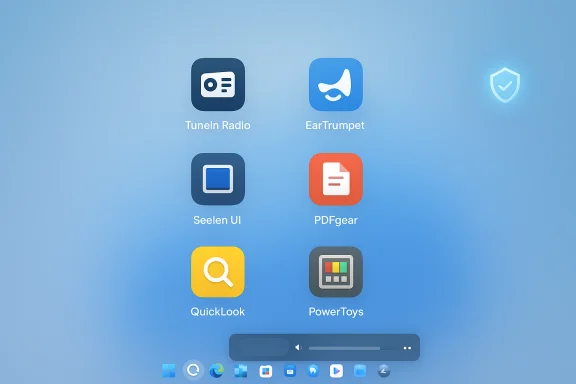 Background
Background
Windows 11 ships with many capable system apps, but micro‑frictions persist: per‑app audio control is buried, file previewing isn’t as fast as macOS Quick Look, and the built‑in PDF handling in Edge is intentionally lightweight. The Microsoft Store’s value proposition for everyday users is simple: signed packages, automatic updates, and a lower risk of malware compared with random downloads. That said, Store availability is not an automatic guarantee of perfect behavior or ethical design — due diligence is still required. This article summarizes what each recommended app does, verifies key claims with multiple independent sources, and flags safety or reliability concerns where they exist.TuneIn Radio — reclaim the radio without rewiring your workflow
What it does
TuneIn Radio brings live radio, news, sports and podcasts to Windows via a curated app. If you miss the variety and serendipity of radio while working, TuneIn exposes thousands — often cited as “over 100,000” — of live stations worldwide and curated streams by category, location, and language. It’s a straightforward way to hear local broadcasts, talk radio, or specialist music channels without opening a browser.Why it’s useful
- Instant access to news and talk without managing playlists.
- Great for background listening while working or when you want live commentary for sports and events.
- Favorites and location‑based suggestions speed discovery.
Caveats and reliability
TuneIn’s Windows app has a long history on Microsoft platforms and has seen occasional streaming or authorization issues reported by users, particularly when updates change APIs or authentication flows. Community reports show intermittent problems, so if a specific station won’t play, try the web or native stream URL as a fallback.Quick install tips
- Install the app from the Microsoft Store (search for TuneIn Radio).
- Sign in if you want to sync favorites across devices.
- Add frequently used stations to your favorites for single‑click access.
EarTrumpet — the per‑app volume mixer Windows should have shipped with
What it does
EarTrumpet restores quick, per‑application volume control directly from the system tray. Instead of navigating Settings > Sound > Volume mixer, EarTrumpet places each running app in a compact flyout with independent sliders and device‑routing controls. It also supports configurable hotkeys and links to legacy audio dialogs for advanced settings. The project is open source and distributed via GitHub and the Microsoft Store; it has a canonical Store product ID and an active repository and changelog.Why it matters
- Reduces context switches during calls, streaming, gaming, or listening sessions.
- Lets you route a conferencing app to your headset while music plays through speakers.
- Lightweight and designed to feel native in the taskbar, making the UX intuitive.
Verified technical behavior
Independent documentation and hands‑on reviews confirm that EarTrumpet manipulates Windows audio sessions exposed by WASAPI (shared mode). That means it cannot change underlying OS behavior when audio sessions reset on device re‑connects; audio session persistence is still handled by Windows. For most users, EarTrumpet’s UI and routing are reliable; for pro audio workflows using exclusive ASIO drivers, behavior can differ.Installation and troubleshooting
- Install from the Microsoft Store (Product ID referenced on the project pages).
- Pin EarTrumpet to the taskbar or allow it to autostart.
- If an app disappears from the mixer, check whether it’s using an exclusive audio mode or a nonstandard driver.
Enterprise note
EarTrumpet is perfect for consumer and power‑user desktops, but businesses that restrict Store apps should vet the package and consider winget/Chocolatey deployment channels after IT approval.Seelen UI — a one‑shot desktop transformation (use cautiously)
What it does
Seelen UI (also spelled Seelen in official materials) is a third‑party customization layer that transforms the Windows desktop into a distinct, macOS‑inspired interface: top menu bar, dock‑style taskbar, custom widgets, and tiling window support. It’s designed to be an all‑in‑one aesthetic and productivity suite that replaces multiple smaller tweaks. The project maintains an official site and an active user community.Why users install it
- Instant macOS‑style dock and top menu bar.
- Built‑in window tiling and alternative launcher inspired by Rofi.
- Packs many visual and productivity features into a single package instead of chaining separate apps.
Risks and known issues
Desktop overhauls can conflict with other system customization tools (Start menu replacements, taskbar mods) and sometimes introduce bugs where windows or taskbar icons disappear. Open issue trackers show reports of taskbar visibility and compatibility problems with certain third‑party start menu tools; that means Seelen UI can be powerful but brittle in complex setups. Test it on a nonessential machine or create a system restore point before applying deep UI changes.Practical advice
- Try Seelen UI in a virtual machine or secondary user profile first.
- Keep a copy of the native Windows taskbar configuration or know how to disable Seelen quickly.
- For long‑term stability on corporate or mission‑critical machines, avoid aggressive shell replacements unless IT has validated them.
PDFgear — a potent PDF toolbox with community red flags you should heed
What it claims to do
PDFgear packages viewing, annotation, conversions (PDF → Word/PNG), merging, splitting, compression, and OCR into a single Microsoft Store app. On its product pages the vendor advertises multi‑language OCR, area OCR, and batch conversion features, making it attractive as a free, one‑stop offline PDF toolkit.Why it’s compelling
- Rich set of editing and conversion tools in a free app.
- Useful features for compressing files before emailing, filling forms, or extracting text via OCR.
- Stores often make these utilities convenient to install and update.
Important caution: trust and provenance
Despite attractive features, community reporting has raised serious concerns about PDFgear’s provenance and behavior. Independent posts and discussions have alleged review manipulation and suspicious app lineage linking to other controversial Store apps. These community reports warrant caution: verify privacy settings, avoid uploading highly sensitive documents, and consider reputable alternatives (PDF‑XChange, Foxit, Adobe Reader/Acrobat for paid needs) if you must handle sensitive or legal paperwork. The vendor’s claims of entirely free OCR are verifiable on the product pages, but community skepticism about review authenticity and behavior means you should test the tool carefully before trusting it with critical documents.Verification checklist before using
- Inspect app permissions and telemetry options during install.
- Test conversions on harmless sample documents to confirm fidelity.
- If organizational policies forbid Store apps or require approved vendors, consult IT.
- When handling legally sensitive or regulated documents, use an audited, enterprise‑grade PDF tool.
QuickLook — macOS file preview, finally on Windows
What it does
QuickLook brings macOS‑style spacebar previews to File Explorer on Windows. Select a file and press the spacebar to get an instant preview — images, PDFs, archives, video and audio files — without opening the full application. Multiple independent tech outlets and download repositories document QuickLook’s feature set and format support.Why it improves daily work
- Dramatically reduces time opening and closing apps just to check a file.
- Supports a broad set of formats with plugin extensibility.
- Lightweight and unobtrusive; it runs in the background and activates on demand.
Limitations and compatibility
- Store vs. non‑Store builds can differ in how they integrate with Open/Save dialogs.
- As with any shell extension, interactions with third‑party file managers or Explorer mods can cause hiccups; community threads document occasional conflicts that typically have workarounds.
Quick setup
- Install QuickLook from the Microsoft Store or the project’s official release.
- Configure plugins for extra formats if you work with exotic file types.
- Learn the hotkeys and set “always on top” if you preview while comparing multiple files.
Microsoft PowerToys — the Swiss Army knife for Windows power users
What it does
Microsoft PowerToys is Microsoft’s own open‑source utilities suite that extends Windows with small but powerful tools: FancyZones (window tiling), Keyboard Manager (remap keys), Color Picker, Image Resizer, Always on Top, and the relatively new Command Palette (a Spotlight‑like launcher). PowerToys is actively developed on GitHub and distributed through the Microsoft Store and GitHub releases. Trusted tech outlets track its ongoing feature rollout.Why it’s the single most valuable free Store app
- Official Microsoft backing and frequent updates.
- A broad set of utilities that solve many of Windows’ usability gaps without heavy third‑party risk.
- The Command Palette alone (Win+Alt+Space by default) accelerates app launching and file searching in a familiar, keyboard‑first interface.
Verified features and recent developments
Recent PowerToys versions added a hotkey conflict detector, improvements to Color Picker, and refinements to Command Palette — features covered in multiple reputable outlets. PowerToys remains a low‑risk, high‑return install for most users who want to customize keyboard shortcuts, manage windows, or pick colors without opening a full design tool.Best practices
- Keep PowerToys updated via the Store or GitHub to get security and UX fixes.
- Use the Keyboard Manager to standardize shortcuts across devices.
- For enterprise environments, prefer official packaging channels and test new modules in a controlled image.
Security, privacy, and deployment: a practical checklist
- Verify the Store listing and publisher before installing: prefer known publishers or open‑source projects with public repositories (EarTrumpet, PowerToys).
- Avoid uploading confidential documents to lesser‑known PDF apps until you’ve audited their privacy options and tested conversions. Community warnings about one popular PDF tool mean prudent skepticism is warranted.
- Test UI overhauls (Seelen UI) in a secondary profile or VM; shell replacements can conflict with other customizers.
- For managed fleets, coordinate with IT: many organizations restrict Microsoft Store apps or require signed MSIs/packaged deployment via winget/Intune.
How to pick the right combination for your workflow
- Start with low‑risk, high‑reward tools: Microsoft PowerToys and EarTrumpet for productivity and audio control.
- Add QuickLook if you preview files often; it’s lightweight and reversible.
- Use TuneIn for background listening when streaming radio or live commentary matters.
- Treat Seelen UI and heavy desktop skins as optional and test thoroughly.
- Evaluate PDF tools carefully: confirm conversion fidelity, privacy settings, and community reputation before using them for sensitive files.
Conclusion
The Microsoft Store hosts many small, focused utilities that materially improve Windows 11 day‑to‑day use — from restoring per‑app audio controls (EarTrumpet) to adding macOS conveniences like QuickLook, and from powerful official utilities (Microsoft PowerToys) to radical visual makeovers (Seelen UI). The six free apps highlighted here are practical, immediately useful choices that address real UX gaps, but they are not without nuance: third‑party PDF tools in particular deserve careful vetting, and UI‑replacing utilities require testing to avoid unwanted conflicts. The Store can be a safer way to expand Windows, but sensible verification — checking publisher provenance, reading open issue trackers, and testing on noncritical systems — is the final step before making any app part of your daily toolkit.Source: Pocket-lint 6 free Microsoft Store apps that make using Windows 11 more enjoyable