Windows ships with capable, polished defaults — but for many real workflows the built‑in apps are the bottleneck: limited features, conservative design choices, and occasional performance problems leave gaps that small, focused third‑party tools fill quickly and cheaply. The six alternatives below replace Windows’ Snipping Tool, Clipboard History, default PDF viewer, Windows Search, Photos, and Media Player with free, lightweight apps that are faster, more flexible, and often more respectful of user choice — and each claim is checked against vendor documentation and independent reporting so you can make an informed swap.
Windows 11 arrives with a strong baseline: Snipping Tool, Clipboard History (Win + V), Photos, Edge’s PDF handling, Windows Search, and Media Player handle everyday tasks without additional installs. Those defaults are intentionally broad and integrated with Microsoft services, but that integration sometimes comes at the expense of specialized features, speed, or user control. Power users and anyone who depends on consistent, repeatable workflows will notice the tradeoffs quickly and often reach for third‑party tools that solve a single problem very well.
This article verifies the most important claims about the shortcomings of built‑ins and cross‑references vendor documentation and reputable independent sources for each recommended replacement so readers know what to expect and why the swap matters.
Key strengths:
Strengths:
Strengths:
Strengths:
Strengths:
Source: MakeUseOf Windows’ built-in apps are holding you back—these 6 apps are better
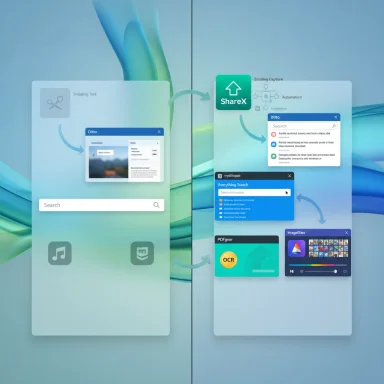 Background / Overview
Background / Overview
Windows 11 arrives with a strong baseline: Snipping Tool, Clipboard History (Win + V), Photos, Edge’s PDF handling, Windows Search, and Media Player handle everyday tasks without additional installs. Those defaults are intentionally broad and integrated with Microsoft services, but that integration sometimes comes at the expense of specialized features, speed, or user control. Power users and anyone who depends on consistent, repeatable workflows will notice the tradeoffs quickly and often reach for third‑party tools that solve a single problem very well.This article verifies the most important claims about the shortcomings of built‑ins and cross‑references vendor documentation and reputable independent sources for each recommended replacement so readers know what to expect and why the swap matters.
Why replace a built‑in app?
- Built‑ins prioritize broad compatibility and safety, not specialized workflows.
- Many defaults restrict advanced capabilities (scrolling captures, deep clipboard history, bulk PDF editing, blazingly fast local search).
- Third‑party apps typically focus on one problem: speed, features, or configurability — and often do it without ads or subscriptions.
6. Snipping Tool → ShareX
What the built‑in tool offers
The Windows Snipping Tool has grown beyond a button that copies the screen: it supports rectangular/freeform/window/full‑screen captures, basic annotations, video snips, and on‑device OCR for captured images. Microsoft documents these features and the current keyboard shortcuts in its support pages.Where Snipping Tool falls short
The most common functional limits for power users are:- No reliable built‑in scrolling capture for non‑browser apps, and no native automation to stitch long documents into one image. Microsoft’s docs list capture modes but do not offer scrolling capture as a native option, and community threads confirm users must turn to third‑party tools to capture full pages outside a browser. (support.microsoft.com, answers.microsoft.com)
- Limited capture precision and export customization compared with specialist tools.
- Fewer upload/workflow automations (for example: automated cloud uploads, hotkey→action chains).
Why ShareX is a practical upgrade
ShareX is free, open‑source, and explicitly includes a scrolling capture utility plus extensive post‑capture automation (custom upload destinations, file format control, and scripting). Its documentation explains the Scrolling capture workflow and addresses common pitfalls (static elements, hover effects) that trip naïve captures. If you need to grab full webpages, threaded chat logs, or long documents as a single image, ShareX reliably automates that task.Key strengths:
- Scrolling capture and auto‑stitching.
- Deep automation: upload, rename, copy links, or trigger external editors.
- Multiple annotation and export options so you rarely need a second app.
- ShareX’s power comes with a deeper settings surface — initial configuration can be overwhelming.
- Because it can upload captures automatically, verify destination settings before enabling public uploads.
- Install ShareX.
- Configure a capture hotkey for “Scrolling capture.”
- Create a default after‑capture task (save locally + copy path) to replace Snipping Tool’s save behavior.
5. Clipboard History (Win + V) → Ditto
What Windows offers
Windows’ Clipboard History gives quick access to recent clips with Win + V, supports pinning important items, and can sync items across devices when signed into a Microsoft account. Microsoft’s documentation is explicit about the feature’s limits: items are capped at 25 entries, each item is limited to 4 MB, and the history is cleared on restart unless items are pinned.Why people outgrow it
- The 25‑item cap and restart behavior mean you can lose context from long editing sessions or multi‑step research.
- The small UI has no advanced filtering/search features and is hard to resize for dense clipboard use.
- No local network syncing or the advanced paste/transformation rules that power users expect.
Why Ditto beats the built‑in history
Ditto is a lightweight, established clipboard manager that:- Keeps an effectively unlimited history (bounded by disk/database size you control).
- Offers full‑text search, custom hotkeys, grouping, pinning/sticky clips, and paste modifiers.
- Supports encryption and local/network sync options for multi‑machine workflows.
- Is small, free, and widely recommended by power‑user communities. (sabrogden.github.io, clipboardextension.com)
- Searchable history and fast filtering.
- Configurable paste behaviors (strip formatting, transform case).
- Persistent database that survives reboots.
- Any extended clipboard history increases the chance sensitive data is stored locally — enable Ditto’s encryption, clear sensitive items, or exclude certain formats.
- When enabling network sync, use secure networks and strong credentials.
- Install Ditto (choose a signed installer or trustable repository).
- Set a hotkey (common default is Ctrl + `) and enable encryption if you plan to sync.
- Pin or categorize frequently used clips and set a reasonable retention policy.
4. Default PDF viewer (Edge) → PDFgear
What Edge gives you
Microsoft Edge opens and annotates PDFs, and provides light editing like highlights, notes, and simple fills — this is practical for casual viewing, but Edge lacks heavy editing: no native rearrange/merge workflows, limited OCR and conversion tools, and no sophisticated form editing. Professional PDF features such as robust OCR, batch conversions, or page‑level reflow are absent from the browser experience.Why a dedicated PDF app matters
When you need to merge files, run OCR on scanned documents, convert a batch to Word, or edit existing PDF text, a purpose‑built desktop PDF editor saves time and preserves formatting. Independent reviews highlight this gap and point to specialized tools for the tasks Edge cannot handle well.PDFgear: what it claims and what’s verified
PDFgear advertises a free desktop PDF editor with OCR, editing, merging, and form‑filling — and positions OCR as included in its free offering. Its product pages describe multi‑language OCR and conversion features; reputable roundup articles and reviews list PDFgear among the practical, low‑cost or free PDF editors available today. That said, desktop PDF applications change licensing and feature sets over time, so you should confirm the current free tier during installation. (pdfgear.com, lifewire.com)Strengths:
- Desktop OCR and editable PDF workflows without needing an online converter.
- Merge, split, and export options that Edge doesn’t provide.
- Clean UI and local processing options.
- Verify which features are free in the version you download. Some PDF apps move advanced OCR or batch features into paid tiers over time — check the installer prompts.
- If you handle sensitive documents, confirm whether OCR and conversions process files entirely locally or upload to cloud services.
- Test PDFgear on a non‑sensitive scanned page to confirm OCR quality and export fidelity before migrating production workflows.
3. Windows Search → Everything (Voidtools)
Why Windows Search disappoints
Windows Search is integrated and convenient, but many users report sporadic slowness and relevance problems — results can be delayed, miss local files, or give priority to web suggestions. Those behavioural quirks make it a poor fit for workflows that demand instant local file discovery. Independent articles and user reports describe this frustration and often recommend alternatives for heavy local‑file search tasks. (evinco-software.com, umatechnology.org)Why Everything is fundamentally different
Everything indexes filenames (and optionally some file metadata) by reading the filesystem metadata (e.g., the NTFS MFT). That design makes initial indexing extremely fast — the official voidtools FAQ reports indexing a fresh Windows 10 install in seconds and 1,000,000 files in roughly a minute — and search results appear as you type. Everything’s documentation and FAQs explain the technical approach, memory footprint, and options for content search (content search is supported but slower because it reads file contents on demand). (ftp.voidtools.com, voidtools.com)Strengths:
- Near‑instant file name lookups and very low resource use.
- Advanced filters by type, path, size, and date.
- Options to run as a background service and to expose a quick taskbar toolbar for instant querying.
- Everything focuses on file names for speed — content searches are possible but not as fast as name searches.
- If you rely on integrated Windows indexing for email/message contents, Everything is not a direct replacement for those content search scenarios unless you enable content indexing.
- Install Everything and optionally enable service mode for system‑wide availability.
- Configure folders to include/exclude and enable fast sorts if you trade memory for sorting performance.
- Combine Everything with a launcher (or Everything Toolbar) for near‑instant open→search→launch flows.
2. Photos → ImageGlass
Microsoft Photos: powerful but heavy
Photos has expanded into an all‑in‑one viewer, organizer, and editor with AI features such as background removal, object cleanup, Relight, and OCR-like text extraction. Microsoft’s Insider channels document these AI features and the relight/generative erase capabilities that are rolling out in newer updates. For many consumers those features are attractive, but real‑world complaints focus on performance: slow startup, sluggish behavior with very large RAW files, and the app’s attempt to do many jobs at once. (blogs.windows.com, create.microsoft.com)ImageGlass: simple speed and format breadth
ImageGlass is a nimble image viewer that prioritizes fast launches, wide format support (including many RAW formats), and a clutter‑free interface. Its documentation lists support for over 80 formats via ImageMagick integration and highlights fast thumbnailing and format conversion capabilities. If you only need a viewer with quick access to folder‑based images (with optional light editing), ImageGlass delivers a markedly snappier experience than Photos.Strengths:
- Fast open times, low memory footprint.
- Support for HEIC, AVIF, WebP, myriad RAW formats via ImageMagick.
- Simple UI for quick browsing and batch operations.
- ImageGlass is a viewer, not a full non‑destructive editor. If you need advanced generative or AI editing (removal, relight) you’ll still use Photos or a dedicated editor.
- Some store‑distributed versions offer auto‑update conveniences for a small fee; evaluate which distribution you trust.
- Use ImageGlass as your default viewer for fast browsing and double‑clicking photos; keep Photos for AI edits or when you need cloud sync.
1. Media Player → VLC
The built‑in player’s limits
Microsoft’s Media Player and its predecessors cover casual playback and integrate with the media library, but they lag when you encounter obscure container formats, unusual codecs, advanced subtitle needs, or streaming edge cases. When a file won’t play or subtitles mismatch, troubleshooting a modern format in Media Player can be frustrating.Why VLC remains the standard
VLC is free, open‑source, and plays almost everything out of the box. VideoLAN’s official pages describe VLC as cross‑platform, codec‑agnostic, and capable of streaming, conversion, subtitle syncing, and plugin‑based expansions. Independent coverage notes ongoing innovation (for example, AI subtitling demonstrations at CES 2025) and the project’s history of supporting obscure formats and advanced playback controls. If you want a single, reliable media player for local and streamed content, VLC’s combination of format support and features is hard to beat. (videolan.org, theverge.com)Strengths:
- Near‑universal codec support, subtitle controls, audio filters, and streaming options.
- Conversion and trimming tools built in.
- Active open‑source development and strong cross‑platform presence.
- VLC’s UI is functional rather than glossy; if aesthetics matter, pair it with a skin or choose an alternative with a modern UI.
- Advanced features can be overwhelming — use defaults first then explore options as needed.
Installation guidance and safe practices
- Download only from official project pages or trusted stores to avoid malicious imitations. Use maintainers’ GitHub/official sites for open‑source tools.
- Validate installer signatures where provided and scan downloads with up‑to‑date antivirus software.
- Check current licensing and free‑vs‑paid features during install (PDF editors and some store apps sometimes change tiers). If a feature is critical (e.g., OCR), verify it runs locally and is included in the free tier before committing a workflow. (pdfgear.com, lifewire.com)
Strengths, risks, and final recommendations
- Strengths of replacing built‑ins:
- Tangible productivity gains for real tasks (scrolling screenshots, persistent clipboards, instant searches).
- Better performance for specialized workflows and more configuration options.
- Many recommended apps are open‑source, ad‑free, and free to use.
- Risks and downsides:
- Third‑party apps increase your maintenance surface area (updates, settings, and occasional incompatibilities).
- Sensitive data handling: clipboard managers and cloud‑connected PDF editors require attentive privacy settings.
- UI consistency: a single ecosystem look and feel is lost when using many small tools.
- Start with Everything (search speed) or Ditto (clipboard) — both produce immediate, measurable time savings.
- Add ShareX for capture automation if screenshots are part of daily documentation or bug reporting.
- Use ImageGlass for day‑to‑day photo viewing and VLC for dependable media playback.
- Evaluate a dedicated PDF editor (PDFgear or similar) if you routinely edit, OCR, or merge PDFs.
Conclusion
Windows’ built‑in apps are serviceable for casual users, but once workflows demand reliability, automation, or advanced editing, they show their limits. ShareX, Ditto, PDFgear, Everything, ImageGlass, and VLC represent a pragmatic toolkit: each is focused, fast, and often free — and each one fills a real gap left by default Windows tools. Recommendations here are grounded in vendor documentation and independent reporting so readers can adopt replacements with confidence; users who rely on privacy and uptime should review app settings and license terms during installation and verify current features at download time. (support.microsoft.com, getsharex.com, sabrogden.github.io, ftp.voidtools.com, imageglass.org, videolan.org)Source: MakeUseOf Windows’ built-in apps are holding you back—these 6 apps are better