I used a simple change—turning off nonessential startup apps—and cut my PC's boot wait by measurable seconds; the tweak is low-risk, reversible, and one of the fastest wins for real‑world responsiveness. In controlled tests on two machines (one HDD-based, one SSD-based) the boot time dropped consistently when startup programs were disabled, and a selective approach—keeping only essential apps enabled—delivered most of the benefit without sacrificing convenience. This feature explains exactly how the experiment was run, why the savings happen, how to reproduce the test, and which follow‑ups will produce far larger gains if you need them.
Modern Windows exposes two simple controls for the items that launch automatically at sign‑in: the Task Manager → Startup tab and Settings → Apps → Startup. These panels let you inspect which user‑level programs and store apps are flagged to launch at boot and give a quick “Startup impact” guide so you can prioritize what to disable. Using those built‑in tools is the recommended first step before touching services, scheduled tasks, or registry entries.
Windows also records objective boot metrics in the Event Viewer under Applications and Services Logs → Microsoft → Windows → Diagnostics‑Performance → Operational. Event ID 100 (Boot Performance Monitoring) reports BootDuration and related fields in milliseconds, giving a repeatable, machine‑measured number you can use instead of a stopwatch. Note that on some Windows builds or after certain updates this event's availability and format can vary, so verify the log on your machine before relying on it for comparison runs.
Measured times (averaged over multiple runs):
If you want the clearest outcome with the least effort:
This practical, repeatable method will get most Windows users a snappier sign‑in in minutes—and it’s an ideal first step before digging into BIOS, drivers, or hardware upgrades.
Source: How-To Geek I Disabled Windows Startup Apps—Here's How Much Faster My PC Boots
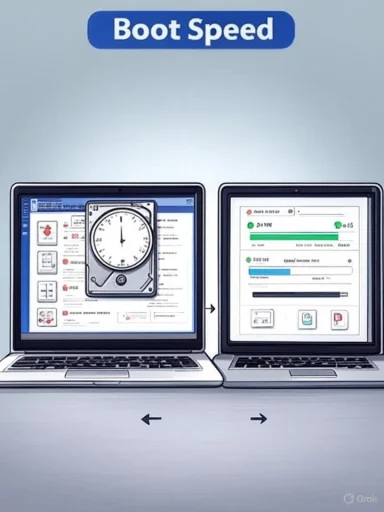 Background
Background
Modern Windows exposes two simple controls for the items that launch automatically at sign‑in: the Task Manager → Startup tab and Settings → Apps → Startup. These panels let you inspect which user‑level programs and store apps are flagged to launch at boot and give a quick “Startup impact” guide so you can prioritize what to disable. Using those built‑in tools is the recommended first step before touching services, scheduled tasks, or registry entries. Windows also records objective boot metrics in the Event Viewer under Applications and Services Logs → Microsoft → Windows → Diagnostics‑Performance → Operational. Event ID 100 (Boot Performance Monitoring) reports BootDuration and related fields in milliseconds, giving a repeatable, machine‑measured number you can use instead of a stopwatch. Note that on some Windows builds or after certain updates this event's availability and format can vary, so verify the log on your machine before relying on it for comparison runs.
How the test was carried out (methodology)
Three clear stages, repeated runs
The test followed a straightforward three‑stage protocol designed to isolate the effect of startup applications from other variables:- Baseline — leave every startup app set to its normal state (what the machine had enabled by default).
- All Disabled — disable all non‑system startup apps to show the maximum potential gain from removing autostarts.
- Selective — re‑enable only the tools you actually need at sign‑in (cloud syncs you rely on, antivirus, drivers' tray apps), leaving the rest disabled.
Test hardware and why it matters
Two systems were used to show that the relative impact of startup apps depends on underlying hardware:- Device 1: entry‑level laptop/desktop with HDD, older CPU and limited RAM.
- Device 2: modern laptop/desktop with NVMe/SSD, a recent CPU and ample RAM.
The results — what the numbers showed
The practical, repeatable result: both devices booted fastest when all nonessential startup apps were disabled, and the selective configuration captured most of that benefit while keeping essential background services working.Measured times (averaged over multiple runs):
- Device 1 (HDD, lower‑end hardware)
- Baseline — 1:10
- All Disabled — 0:51
- Selective — 0:59
- Device 2 (modern hardware, SSD)
- Baseline — 0:27
- All Disabled — 0:20
- Selective — 0:23
Why disabling startup apps helps (a technical view)
- Startup apps consume CPU cycles, memory, and disk IO during the boot window. Those resources are also needed by the OS to initialize services, load drivers, and start system processes. Fewer competing user‑level launches means the kernel, device initialization and the Shell get more of the early time slice, which leads to a more responsive desktop sooner.
- Many autostarted programs perform work at startup—indexing, checking for updates, rehydrating caches—that prolongs the period before the desktop is fully usable.
- On HDD systems, extra disk seeks from multiple autostarts amplify boot latency; SSDs reduce the effect but do not eliminate concurrent work contention from many processes starting at once.
How you can check and disable startup apps (step‑by‑step)
Below are the recommended, safe methods to audit and change autostarts.Quick audit (Task Manager)
- Right‑click the Start button and open Task Manager, or press Ctrl+Shift+Esc.
- Click More details if Task Manager opens compact.
- Switch to the Startup tab.
- Review the list—columns show Name, Publisher, Status, and Startup impact.
- To prevent a program from auto‑starting, right‑click it and choose Disable. This does not uninstall the app; it only prevents the auto‑launch.
App toggles (Settings)
- Right‑click Start → Settings → Apps → Startup (or search for “Startup apps”).
- Use the toggles to turn items on or off for each user‑level app. Some store apps appear here but not in Task Manager.
The startup folders (manual shortcuts)
- Per‑user: shell:startup (Run dialog)
- All users: C:\ProgramData\Microsoft\Windows\Start Menu\Programs\StartUp
Deleting shortcuts from these folders prevents that particular shortcut from launching at sign‑in.
For background jobs and obscure autostarts (advanced)
- Check Task Scheduler for scheduled tasks that run at boot.
- Check Services (services.msc) only if you understand the service dependency; use Hide all Microsoft services in msconfig to reduce risk.
- Use Sysinternals Autoruns to get a consolidated view across registry Run keys, services, scheduled tasks, and startup folders. Be cautious—Autoruns lists many items that are legitimate system components.
A reliable way to measure boot time (do this before and after changes)
You’ll want a consistent measurement method. Two methods are commonly used:- Stopwatch method (subjective, repeatable)
- Decide exact start and end points (e.g., press power button → desktop icons and system tray become usable).
- Use a stopwatch and record 3–5 cold‑boot runs per configuration, then average.
- Keep peripherals constant (no external drives or devices that delay POST).
- Event Viewer (objective, machine‑logged)
- Open Event Viewer → Applications and Services Logs → Microsoft → Windows → Diagnostics‑Performance → Operational.
- Filter the log by Event ID 100 to find BootDuration in milliseconds.
- Average across 3–5 cold boots for each configuration. Note: Event ID 100 has been reliable for many Windows versions but some builds have changed its availability or details—validate the entry exists on your machine before relying solely on it.
Practical, safe checklist before you disable anything
- Always leave antivirus/security software enabled at startup. Disabling security products can expose you to threats and cause stability issues.
- When in doubt about an entry, search the executable name before disabling or check the app’s own preferences for a “Start with Windows” option.
- Create a restore point if you plan to make broad changes such as editing services or registry keys.
- Disable items one or a few at a time and reboot to observe effects; that makes it easy to roll back if something breaks.
When disabling startup apps is not enough (next steps)
If you’ve disabled autostarts and still see long boot times, investigate these areas in sequence:- Firmware/UEFI and firmware drivers: slow POST or outdated firmware can add many seconds before Windows even starts.
- Storage: an SSD with correct drivers (NVMe) and TRIM enabled will drastically outperform an HDD. Check TRIM with: fsutil behavior query DisableDeleteNotify (0 = TRIM enabled). Ensure the drive uses AHCI or an NVMe driver rather than legacy IDE where applicable.
- Drivers and firmware updates: chipset, NVMe, and storage controller drivers can affect initialization speed.
- Scheduled tasks and third‑party services: some vendor updaters or telemetry services run at boot and block other work—use Task Scheduler and services.msc to isolate them.
- Fast Startup: enabling Fast Startup (hybrid shutdown) speeds cold boots in many cases but interacts poorly with some dual‑boot or BitLocker setups; enable it via Power Options if appropriate.
Caveats, limitations and things to watch for
- Some modern apps intentionally register background tasks or scheduled tasks to pre‑warm themselves after boot (for example, certain office suites and updaters). That means even if you disable their startup entry, a scheduled task can still run and diminish gains. Check Task Scheduler and Autoruns to find these.
- Event Viewer logging behavior has changed across Windows feature updates. In some builds Event ID 100 may be missing or shifted; if you rely on it for measurements, confirm it appears after your first test runs.
- Some apps will re‑enable their autostart after an update. A periodic review of your startup list is a good habit—particularly for cloud sync clients and chat apps that update frequently.
A recommended, practical plan you can follow in 15–30 minutes
- Make a restore point (optional but recommended).
- Measure your current boot time with 3 stopwatch runs and capture Event Viewer Event ID 100 if available.
- Open Task Manager → Startup and disable obvious freeloaders: cloud sync clients you don't rely on immediately, chat clients, game updaters, vendor updaters, and nonessential utilities.
- Reboot and measure again (3 runs). Compare numbers.
- Reenable any items that you miss and leave the rest disabled.
- If you still need more improvement, check for slow drivers, update SSD firmware, confirm TRIM, and consider Fast Startup where appropriate.
Conclusions — what this actually buys you
Disabling unnecessary startup apps is a low‑risk, high‑reward first step when you want your PC ready faster. The gains are immediate, reversible, and require no special tools. On older HDD machines the absolute benefit can be large (tens of seconds), while on modern SSD systems the wins are measured in a few seconds but still meaningful for daily convenience.If you want the clearest outcome with the least effort:
- Start in Task Manager, use Settings for store apps, and complement with a quick check of Task Scheduler for scheduled boot tasks.
- Use Event Viewer Event ID 100 alongside a stopwatch for a robust before/after comparison.
- Reserve deeper changes—services, firmware toggles, BIOS/UEFI settings, and storage driver changes—for when simple steps don't deliver the improvement you need.
This practical, repeatable method will get most Windows users a snappier sign‑in in minutes—and it’s an ideal first step before digging into BIOS, drivers, or hardware upgrades.
Source: How-To Geek I Disabled Windows Startup Apps—Here's How Much Faster My PC Boots